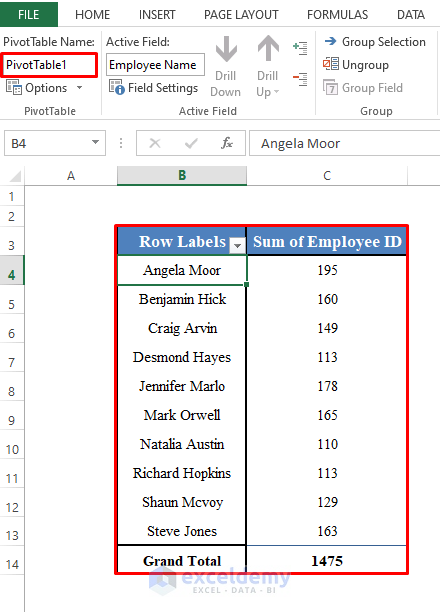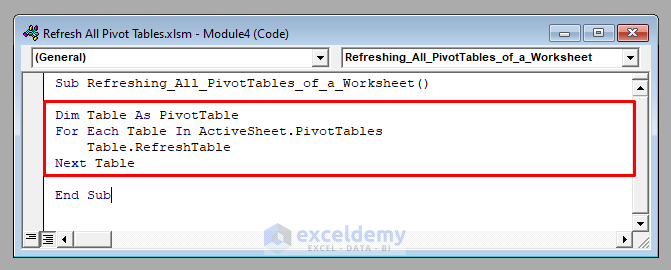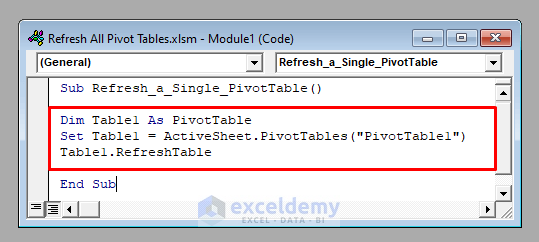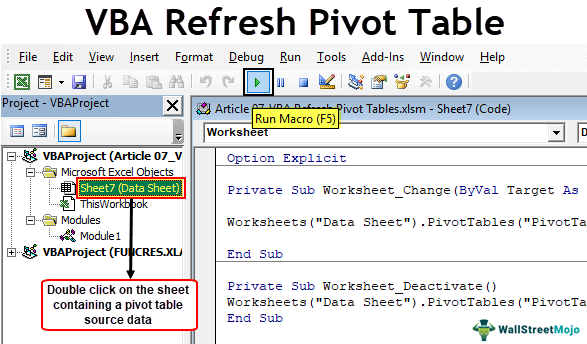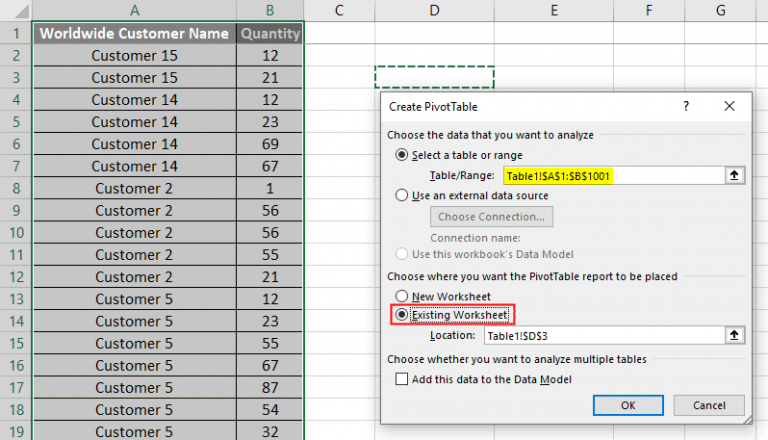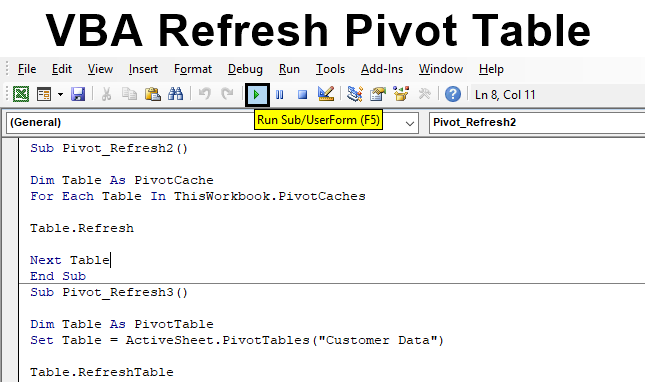Pivot tables are a powerful tool in Microsoft Excel that allow users to summarize and analyze large datasets with ease. However, refreshing pivot tables can be a tedious task, especially when dealing with multiple tables and data sources. Fortunately, Visual Basic for Applications (VBA) can be used to automate this process, saving time and increasing productivity.
In this article, we will explore how to refresh pivot tables with VBA, including the benefits, steps, and examples. Whether you are a beginner or an advanced user, this guide will provide you with the knowledge and skills to streamline your pivot table refresh process.
Benefits of Refreshing Pivot Tables with VBA
There are several benefits to refreshing pivot tables with VBA, including:
- Increased productivity: By automating the refresh process, you can save time and focus on other tasks.
- Improved accuracy: VBA can help reduce errors caused by manual refreshes, ensuring that your pivot tables are always up-to-date.
- Enhanced flexibility: With VBA, you can refresh pivot tables in multiple worksheets, workbooks, or even across different data sources.
Step 1: Understanding Pivot Table Properties
Before we dive into the VBA code, it's essential to understand the properties of pivot tables. A pivot table has several properties, including:
- PivotTable.Name: The name of the pivot table.
- PivotTable.SourceData: The data range used to create the pivot table.
- PivotTable.CacheIndex: The cache index of the pivot table.
These properties are crucial in identifying and refreshing the pivot table.

Step 2: Writing VBA Code to Refresh Pivot Tables
Now that we understand the properties of pivot tables, let's write some VBA code to refresh them. Here's an example code snippet that refreshes all pivot tables in a worksheet:
Sub RefreshPivotTables()
Dim ws As Worksheet
Dim pt As PivotTable
For Each ws In ThisWorkbook.Worksheets
For Each pt In ws.PivotTables
pt.RefreshTable
Next pt
Next ws
End Sub
This code loops through all worksheets in the workbook and refreshes each pivot table using the RefreshTable method.
Step 3: Refreshing Pivot Tables in Multiple Workbooks
What if you need to refresh pivot tables in multiple workbooks? You can modify the code to loop through multiple workbooks and refresh the pivot tables. Here's an example:
Sub RefreshPivotTablesInMultipleWorkbooks()
Dim wb As Workbook
Dim ws As Worksheet
Dim pt As PivotTable
For Each wb In Application.Workbooks
For Each ws In wb.Worksheets
For Each pt In ws.PivotTables
pt.RefreshTable
Next pt
Next ws
Next wb
End Sub
This code loops through all open workbooks, worksheets, and pivot tables, refreshing each one.

Step 4: Refreshing Pivot Tables with Multiple Data Sources
What if your pivot table uses multiple data sources? You can modify the code to refresh the pivot table with multiple data sources. Here's an example:
Sub RefreshPivotTableWithMultipleDataSources()
Dim pt As PivotTable
Dim ds As PivotTableDataSource
Set pt = ThisWorkbook.Worksheets("Sheet1").PivotTables("PivotTable1")
For Each ds In pt.DataSources
ds.Refresh
Next ds
pt.RefreshTable
End Sub
This code loops through each data source of the pivot table, refreshes it, and then refreshes the pivot table.
Common Errors and Troubleshooting
When refreshing pivot tables with VBA, you may encounter some common errors, including:
- Error 1004: Unable to refresh pivot table: This error occurs when the pivot table is not found or is corrupted. Check the pivot table name and data source to resolve this issue.
- Error 91: Object variable not set: This error occurs when the pivot table object is not set. Check the code to ensure that the pivot table object is properly set.

Conclusion
Refreshing pivot tables with VBA is a straightforward process that can save time and increase productivity. By understanding the properties of pivot tables and writing VBA code to refresh them, you can streamline your workflow and focus on other tasks. Remember to troubleshoot common errors and modify the code to suit your specific needs.
Gallery of Pivot Table Refreshing




FAQs
Q: How do I refresh a pivot table in VBA?
+A: You can refresh a pivot table in VBA using the `RefreshTable` method. For example: `pt.RefreshTable`
Q: How do I refresh multiple pivot tables in VBA?
+A: You can refresh multiple pivot tables in VBA by looping through each pivot table and using the `RefreshTable` method. For example: `For Each pt In ws.PivotTables: pt.RefreshTable: Next pt`
Q: How do I troubleshoot common errors when refreshing pivot tables with VBA?
+A: Common errors when refreshing pivot tables with VBA include Error 1004 and Error 91. Check the pivot table name and data source to resolve Error 1004, and ensure that the pivot table object is properly set to resolve Error 91.