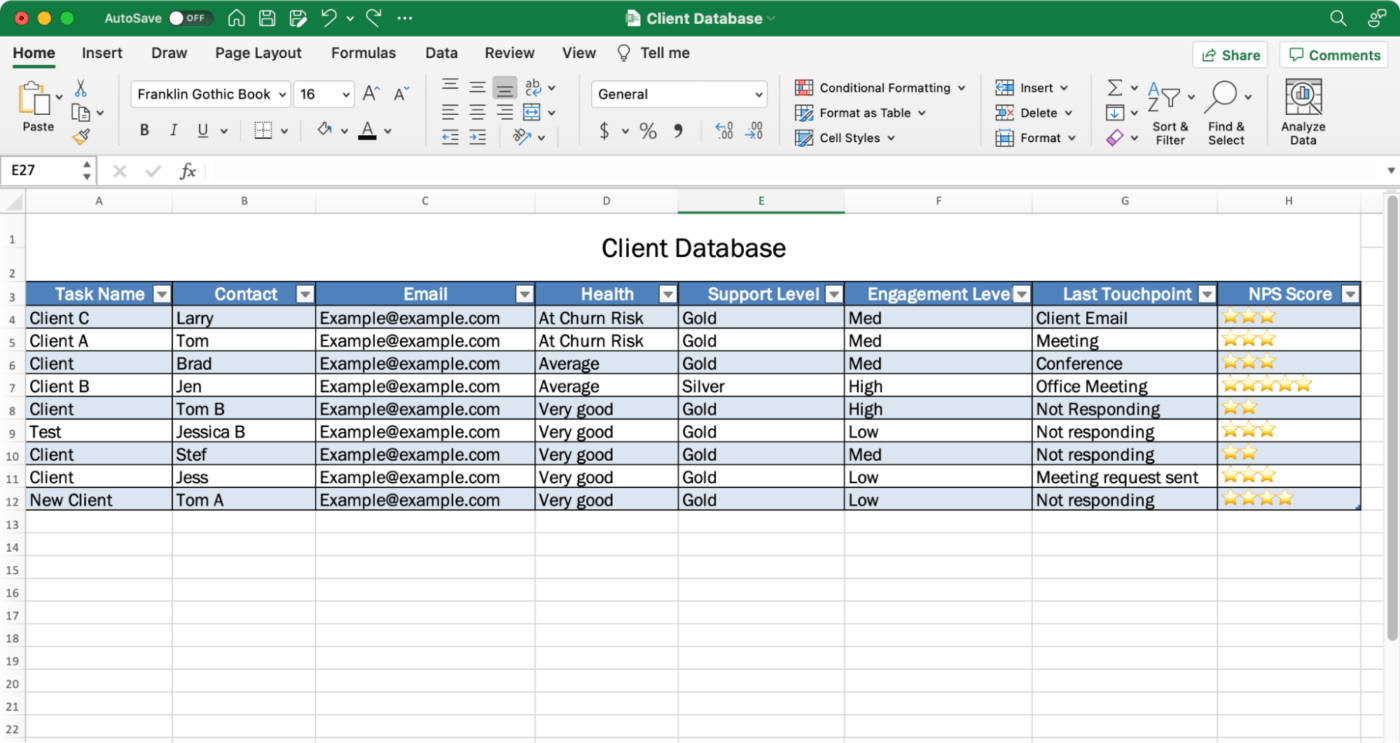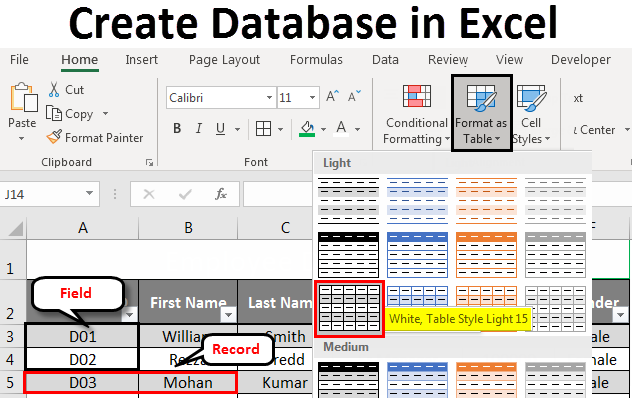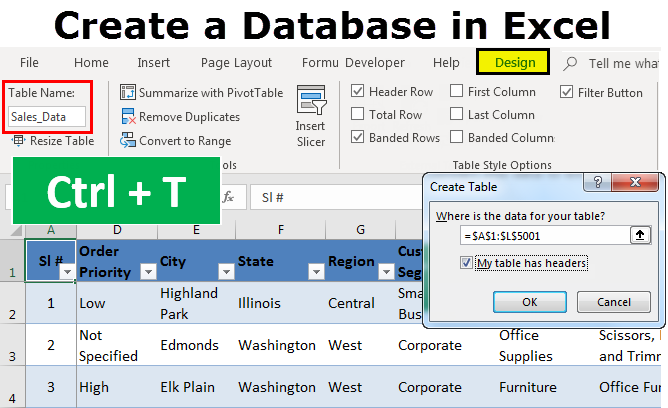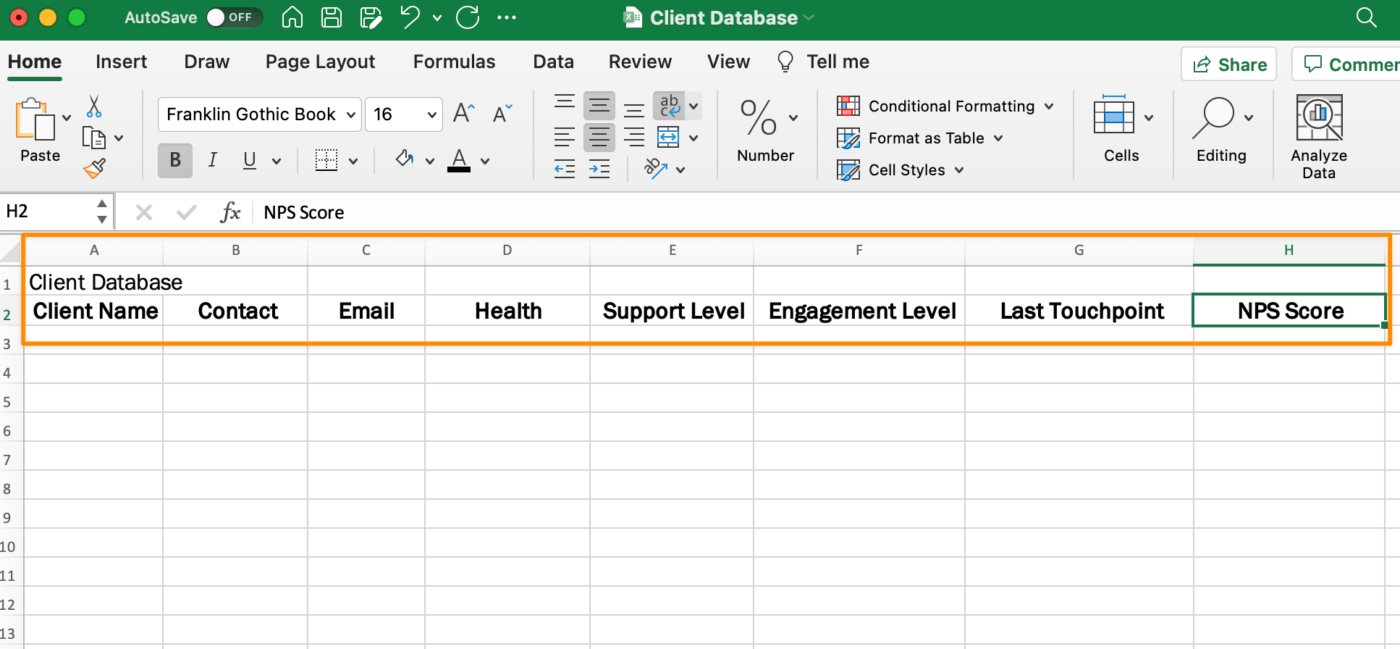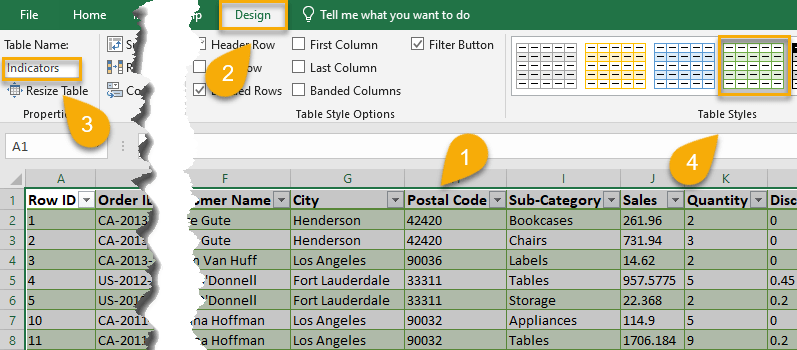Creating a database in Excel can be a powerful way to organize and analyze large datasets. With the right techniques, you can turn your Excel spreadsheet into a robust database that helps you make informed decisions and improve productivity. In this article, we'll explore seven ways to create a database in Excel, including tips and best practices to get you started.
Excel is a popular spreadsheet software that's widely used in various industries, from finance and accounting to marketing and sales. One of the reasons for its popularity is its versatility and flexibility, which allows users to create custom databases tailored to their specific needs. By creating a database in Excel, you can store, manage, and analyze large datasets, identify trends and patterns, and make data-driven decisions.
Benefits of Creating a Database in Excel
Before we dive into the methods of creating a database in Excel, let's explore some of the benefits of doing so:
- Improved data management: A database in Excel helps you organize and structure your data in a way that's easy to access and analyze.
- Enhanced data analysis: With a database in Excel, you can perform complex data analysis and visualization tasks using formulas, charts, and other tools.
- Increased productivity: By automating data entry and management tasks, you can save time and focus on more strategic activities.
- Better decision-making: A database in Excel provides a single source of truth for your data, which helps you make informed decisions and reduce errors.
7 Ways to Create a Database in Excel
Now that we've explored the benefits of creating a database in Excel, let's look at seven ways to do so:
1. Using Excel Tables
One of the simplest ways to create a database in Excel is by using tables. An Excel table is a range of cells that's formatted as a table, with headers and data rows. To create a table in Excel, follow these steps:
- Select the range of cells that you want to format as a table.
- Go to the "Insert" tab in the ribbon and click on "Table."
- Choose a table style from the gallery, or select "None" to create a plain table.
- Excel will automatically format the selected range as a table, with headers and data rows.
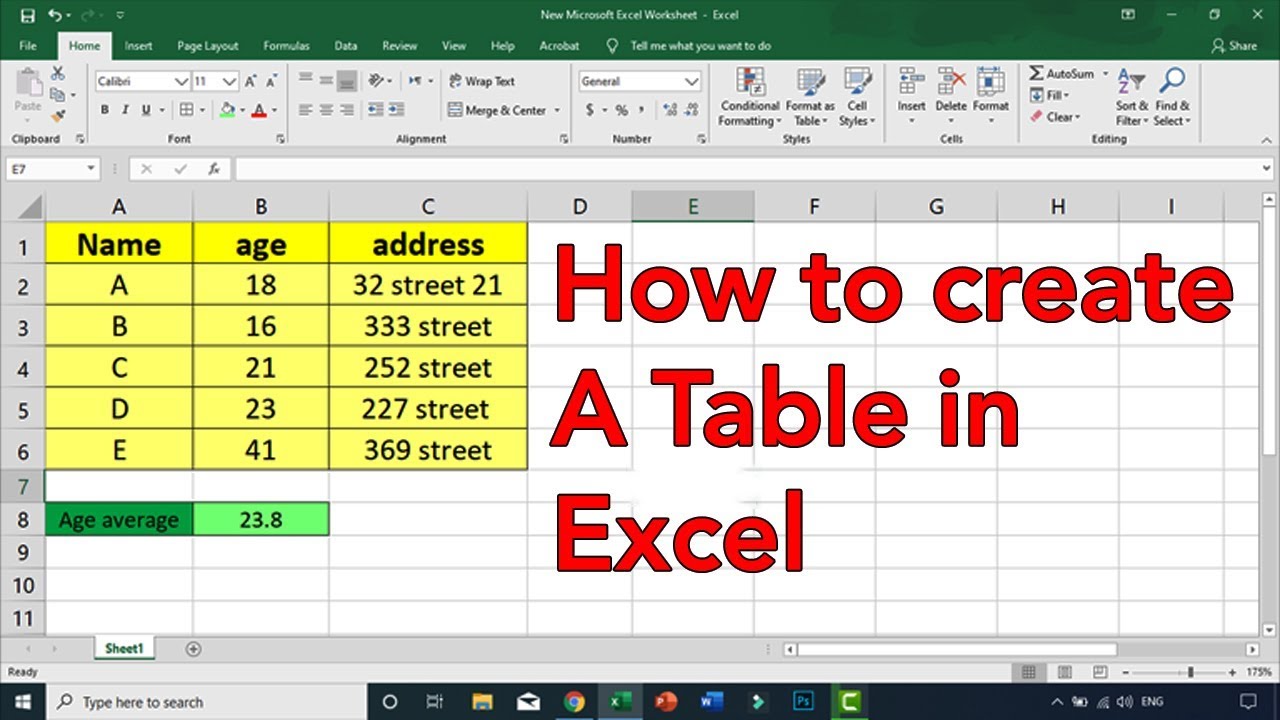
2. Using Excel Forms
Another way to create a database in Excel is by using forms. An Excel form is a custom interface that allows users to enter data into a worksheet. To create a form in Excel, follow these steps:
- Go to the "Developer" tab in the ribbon and click on "Insert."
- Choose the type of form control that you want to add, such as a text box or a drop-down list.
- Draw the form control on the worksheet and format it as needed.
- Link the form control to a cell or range of cells that will store the data.
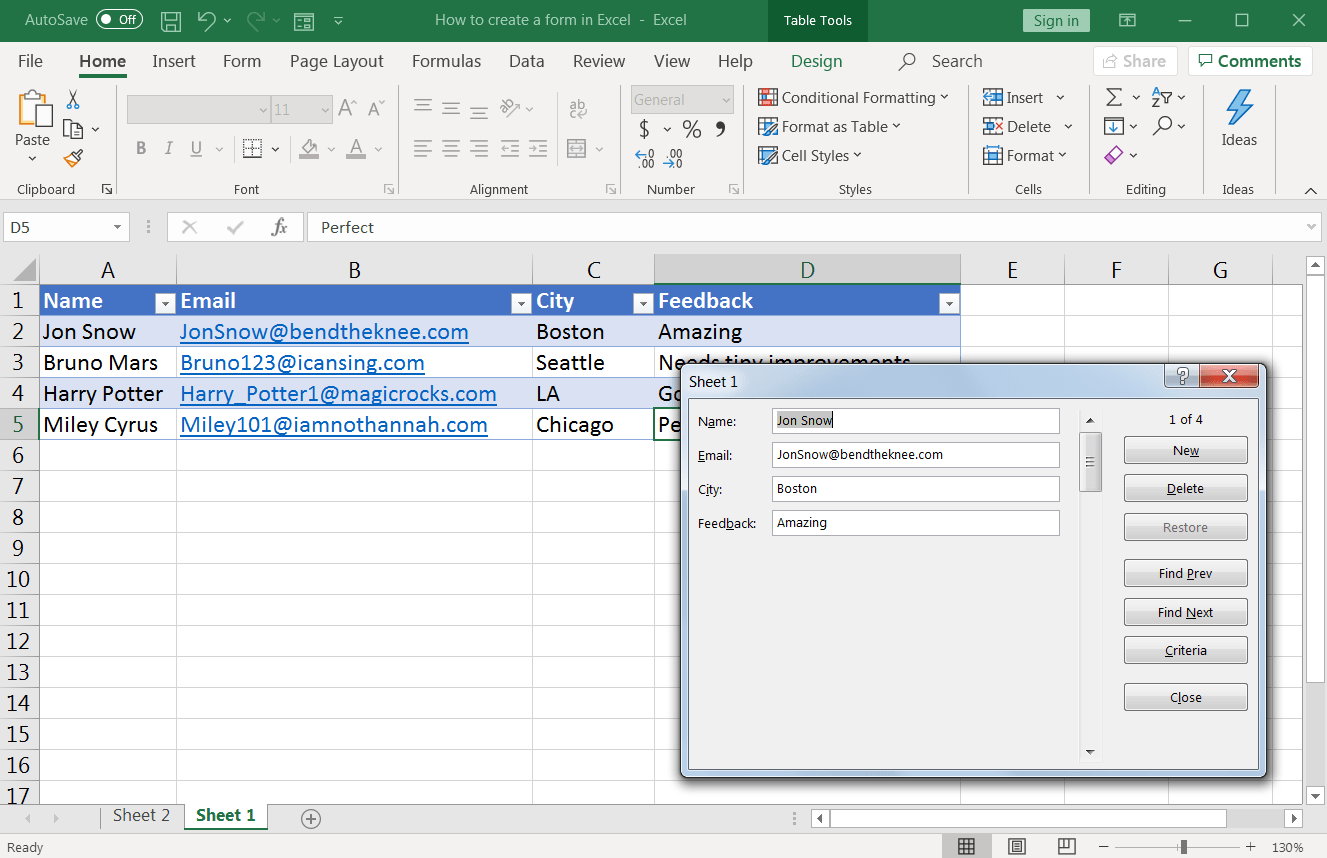
3. Using Excel PivotTables
A PivotTable is a powerful tool in Excel that allows you to summarize and analyze large datasets. To create a PivotTable in Excel, follow these steps:
- Select the range of cells that you want to analyze.
- Go to the "Insert" tab in the ribbon and click on "PivotTable."
- Choose a cell or range of cells where you want to place the PivotTable.
- Configure the PivotTable fields and formatting as needed.

4. Using Excel Power Query
Power Query is a powerful tool in Excel that allows you to import and transform data from various sources. To create a database in Excel using Power Query, follow these steps:
- Go to the "Data" tab in the ribbon and click on "New Query."
- Choose the type of data source that you want to connect to, such as a database or a file.
- Configure the data connection and import the data into Excel.
- Transform and format the data as needed using Power Query formulas.

5. Using Excel Power Pivot
Power Pivot is a powerful tool in Excel that allows you to create and manage large datasets. To create a database in Excel using Power Pivot, follow these steps:
- Go to the "Power Pivot" tab in the ribbon and click on "Create."
- Choose the type of data source that you want to connect to, such as a database or a file.
- Configure the data connection and import the data into Power Pivot.
- Create and manage tables, relationships, and data models as needed.
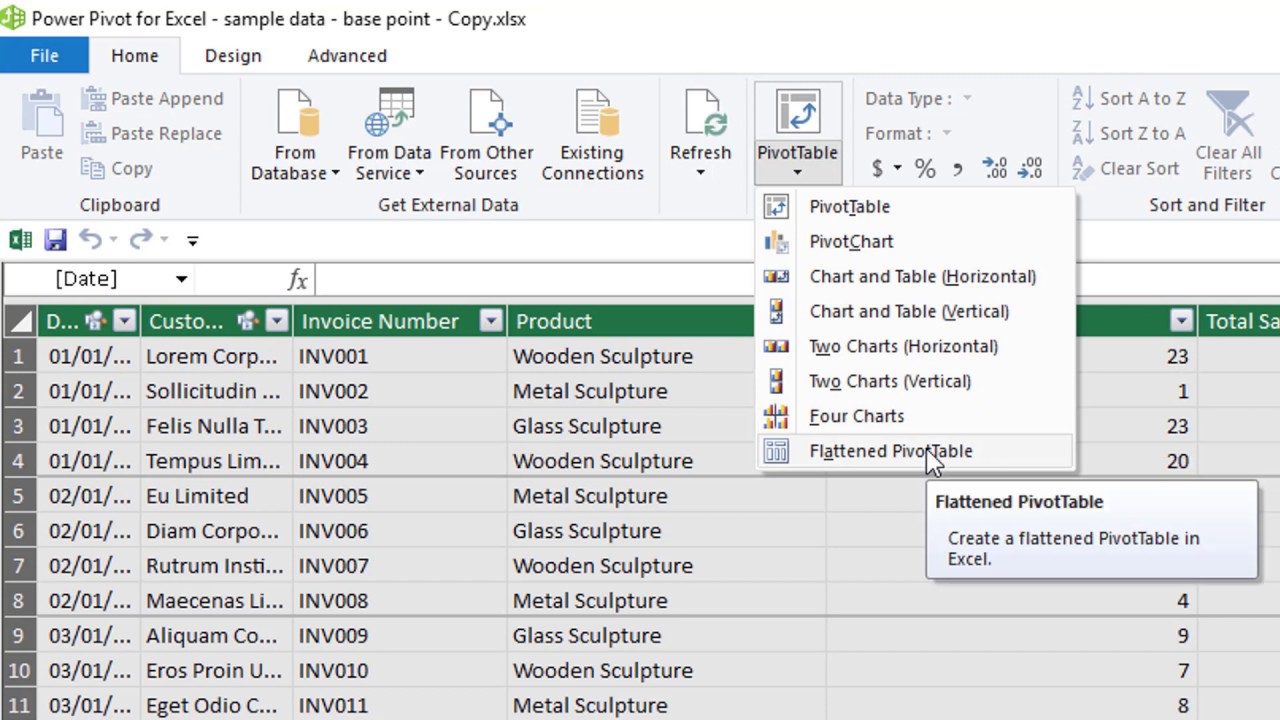
6. Using Excel VBA
VBA (Visual Basic for Applications) is a programming language in Excel that allows you to automate tasks and create custom solutions. To create a database in Excel using VBA, follow these steps:
- Go to the "Developer" tab in the ribbon and click on "Visual Basic."
- Create a new module and write VBA code to automate tasks and create custom solutions.
- Use VBA to connect to external data sources, import data, and create custom data models.
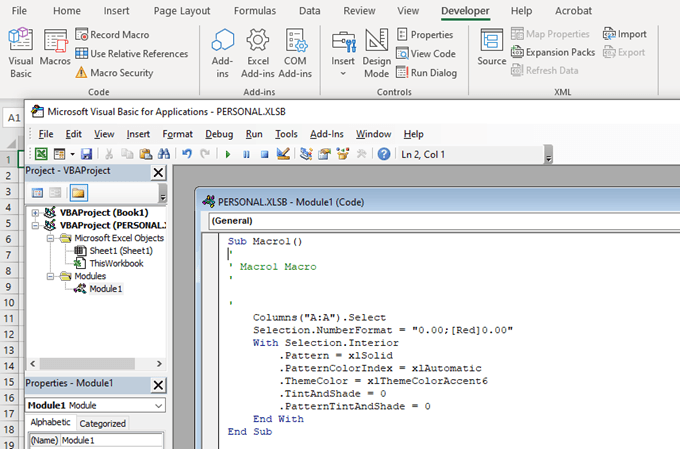
7. Using Excel Add-ins
Excel add-ins are software programs that extend the functionality of Excel. To create a database in Excel using add-ins, follow these steps:
- Go to the "Insert" tab in the ribbon and click on "Add-ins."
- Choose the type of add-in that you want to install, such as a database or a data analysis tool.
- Configure the add-in and use it to create a custom database solution.
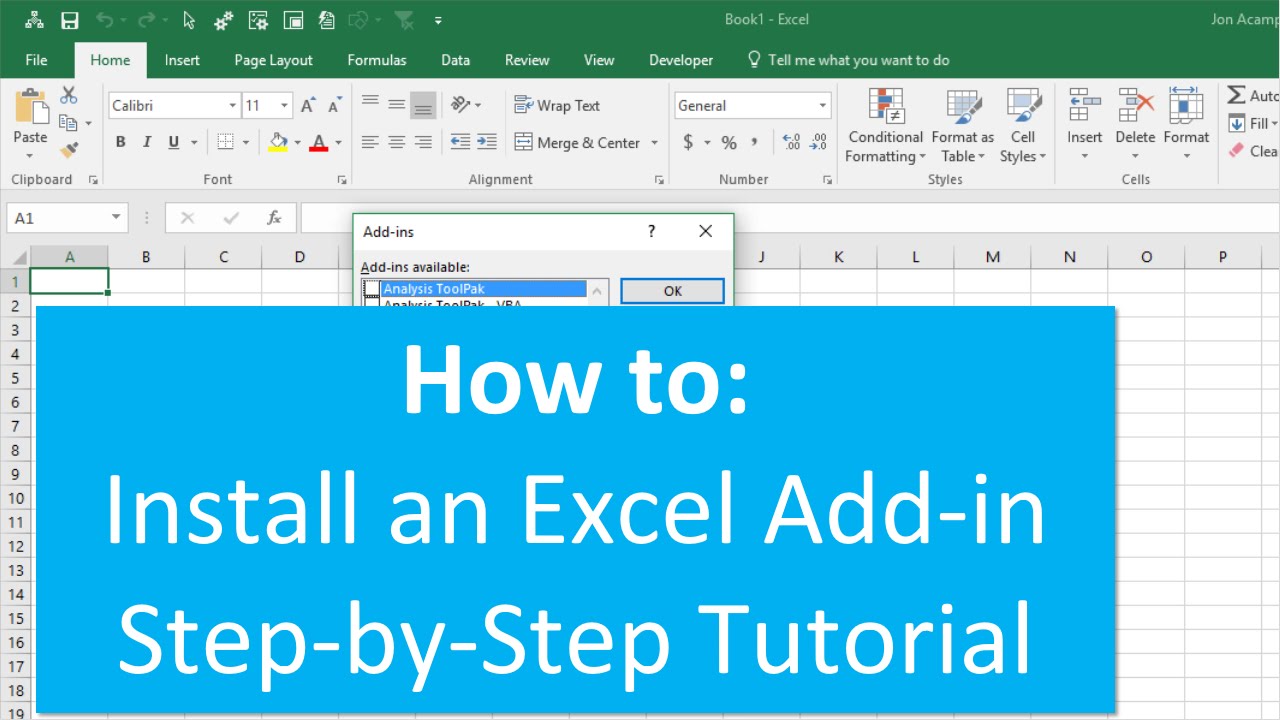
Conclusion
Creating a database in Excel can be a powerful way to organize and analyze large datasets. By using one or more of the methods outlined in this article, you can create a custom database solution that meets your specific needs. Whether you're using Excel tables, forms, PivotTables, Power Query, Power Pivot, VBA, or add-ins, the key is to choose the method that best fits your data management and analysis needs.
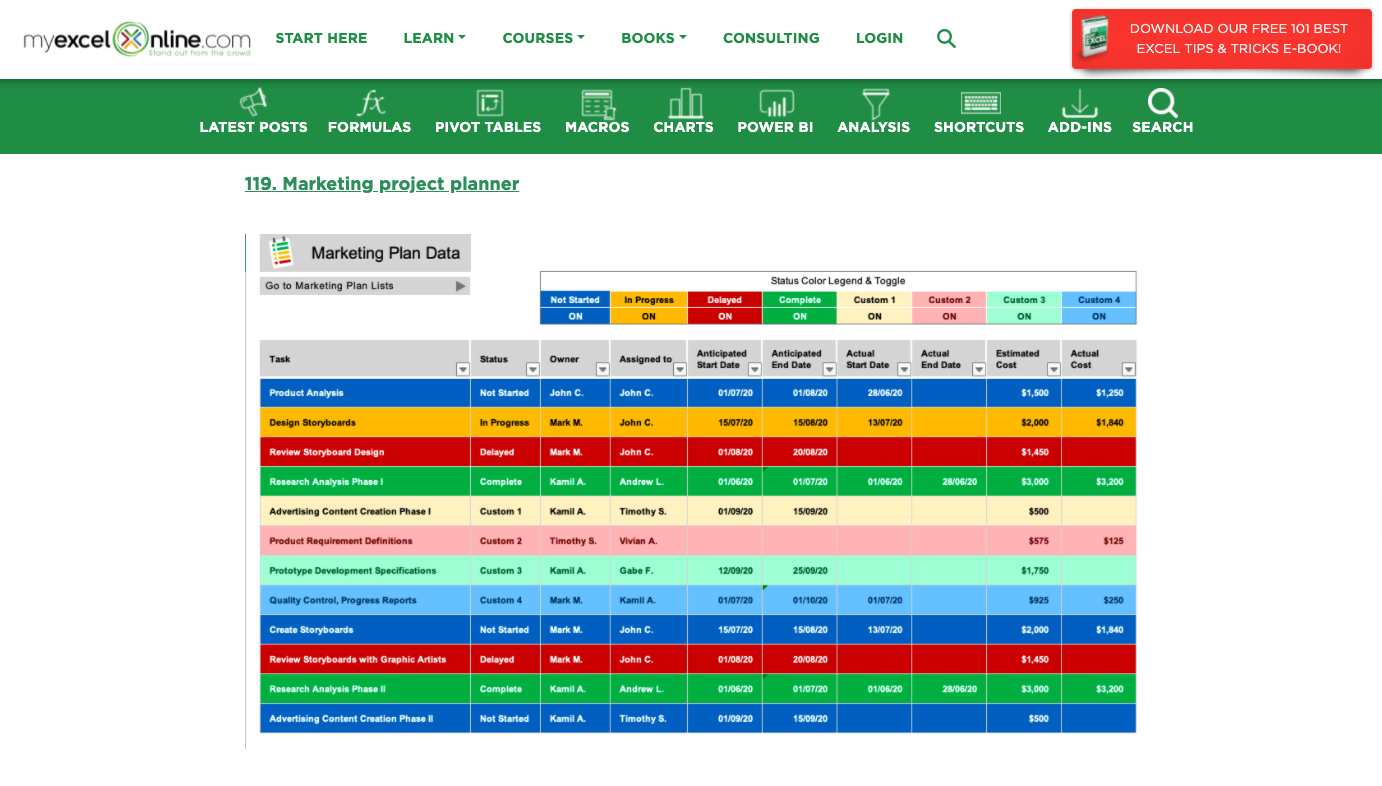
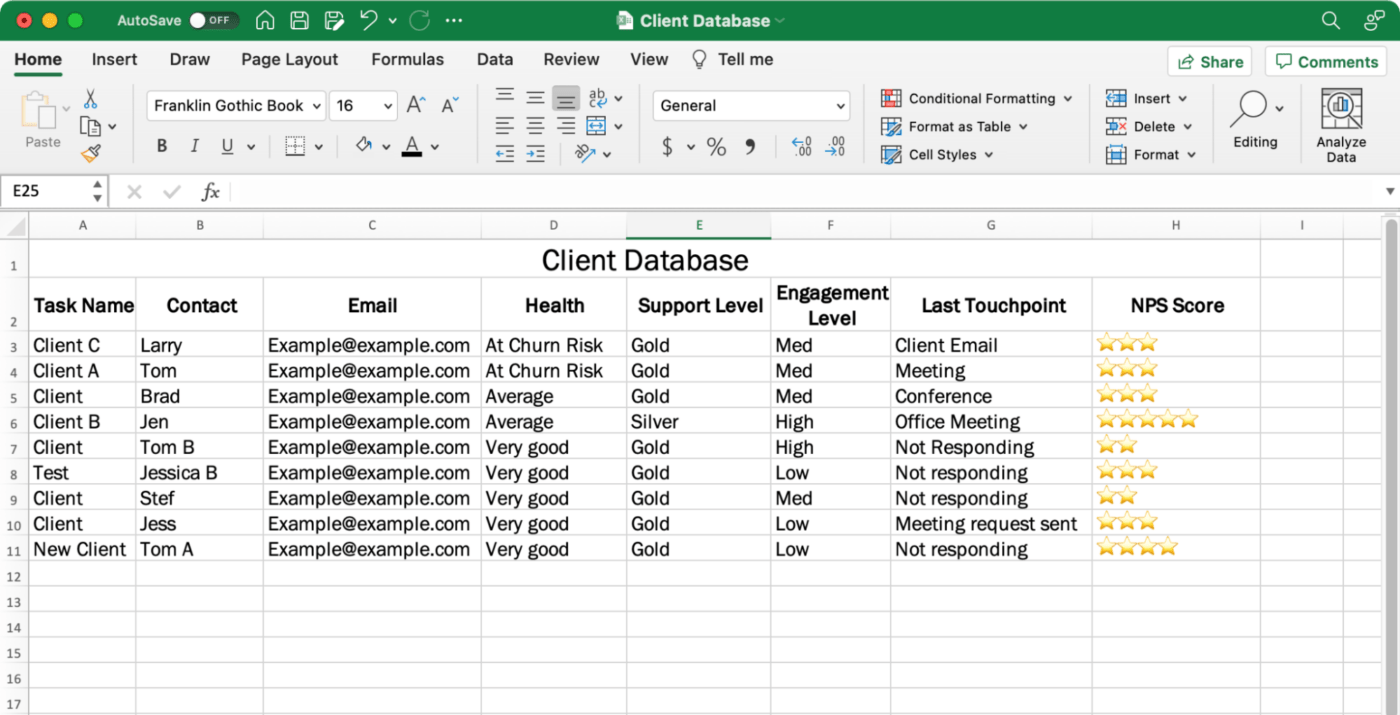
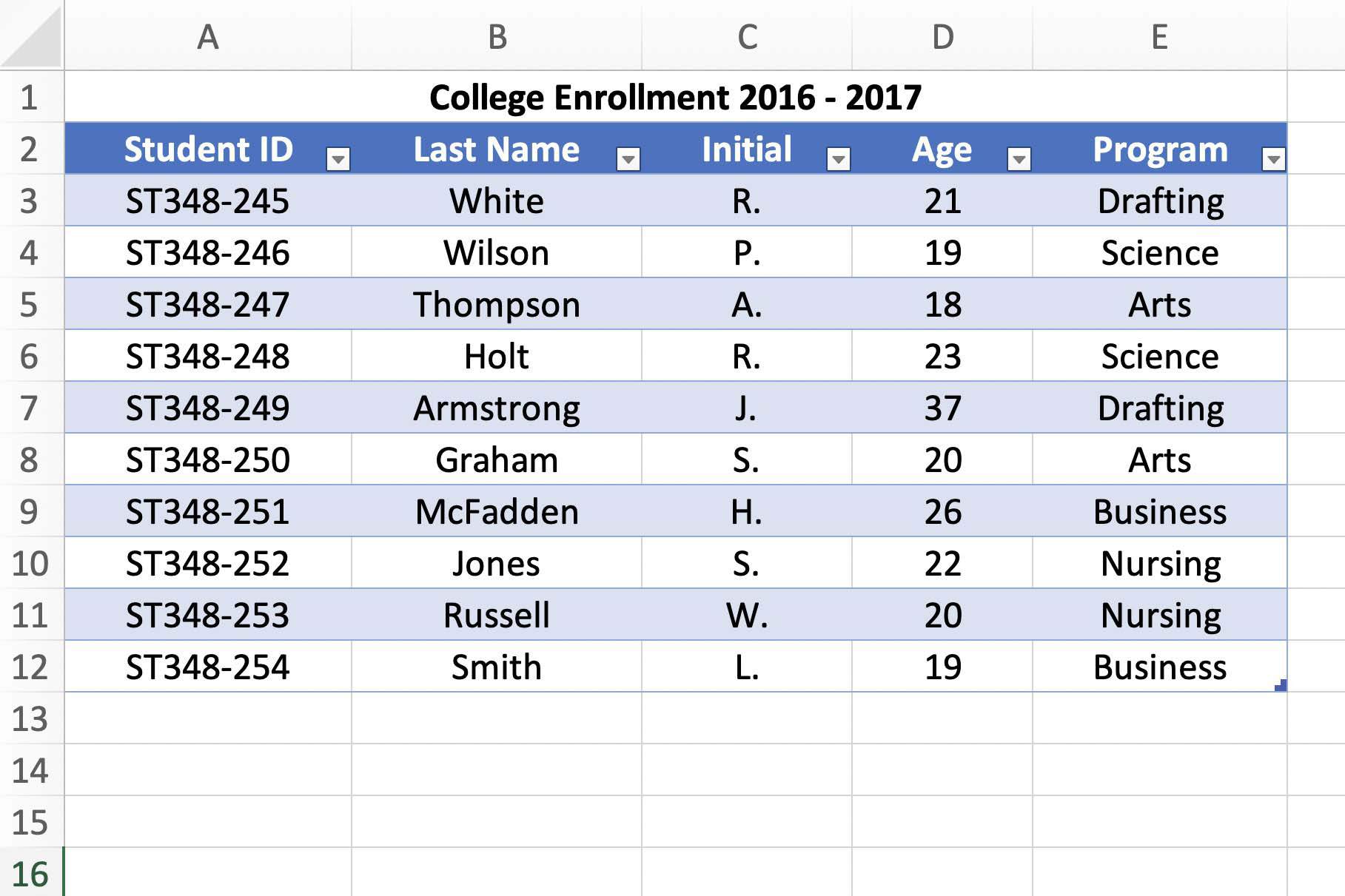
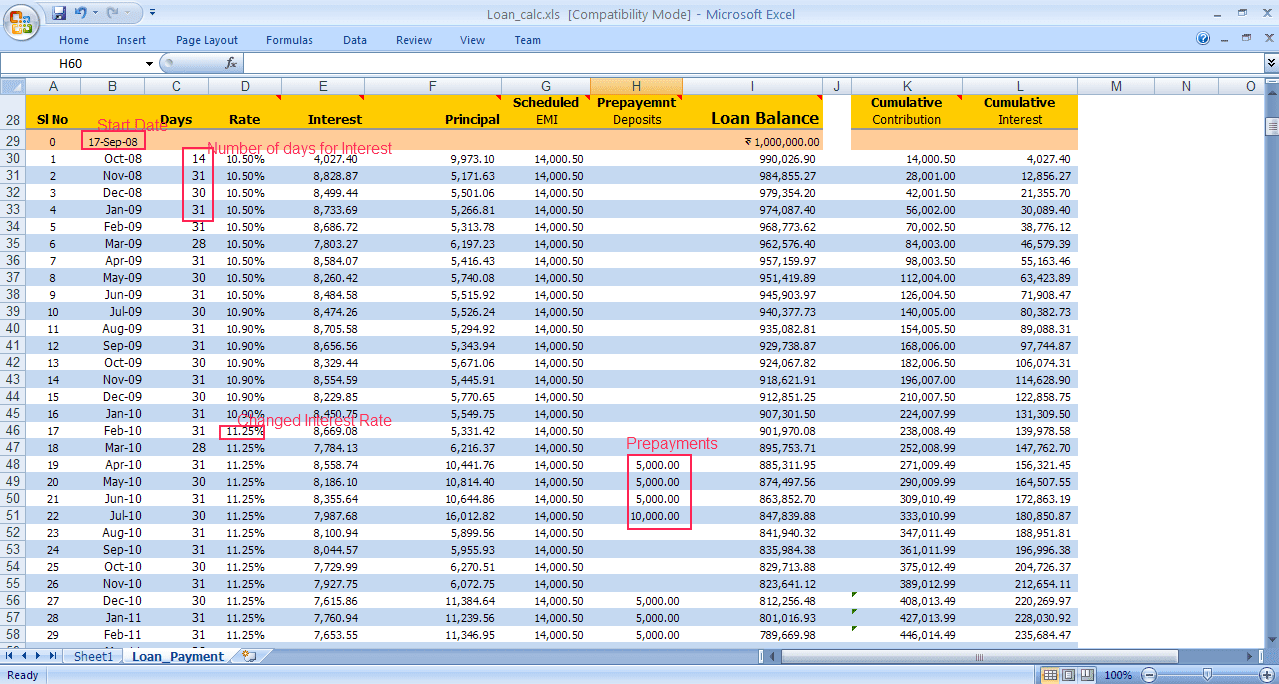
What is a database in Excel?
+A database in Excel is a collection of data that's organized and structured in a way that's easy to access and analyze.
How do I create a database in Excel?
+You can create a database in Excel using various methods, including tables, forms, PivotTables, Power Query, Power Pivot, VBA, and add-ins.
What are the benefits of creating a database in Excel?
+The benefits of creating a database in Excel include improved data management, enhanced data analysis, increased productivity, and better decision-making.