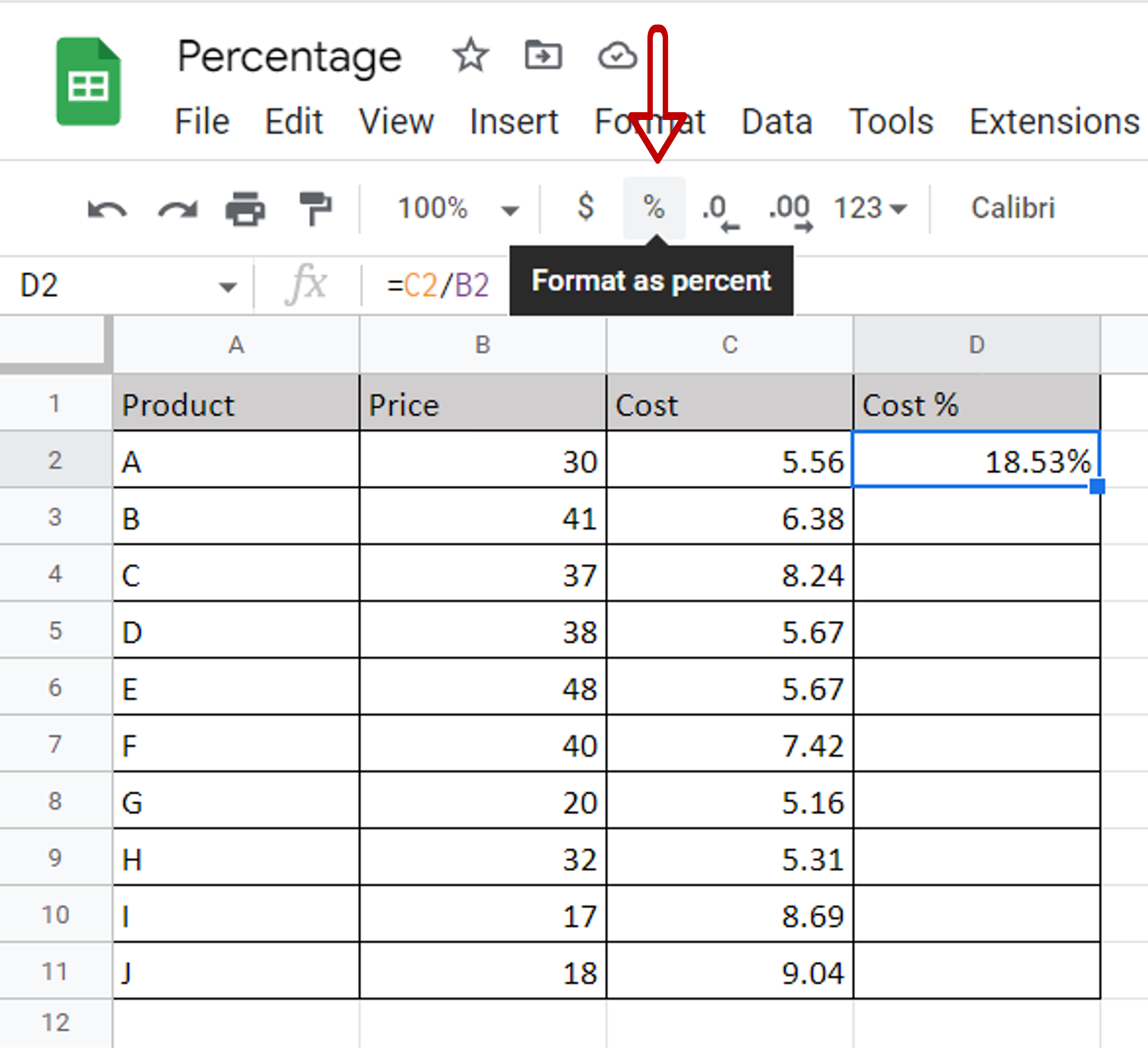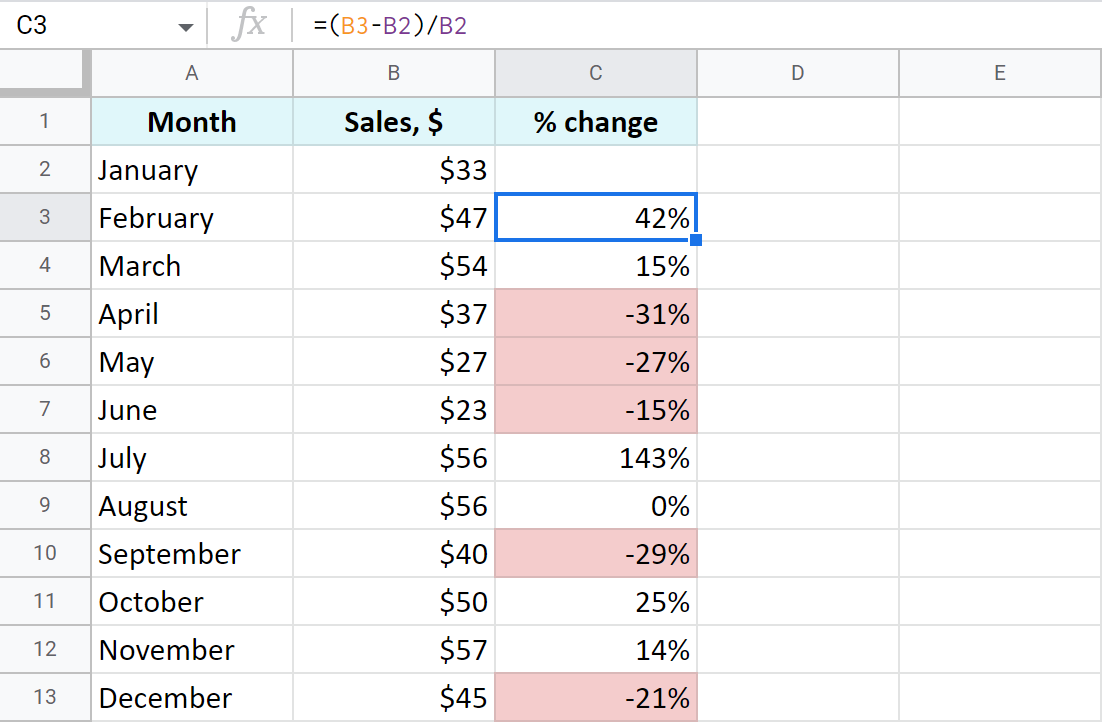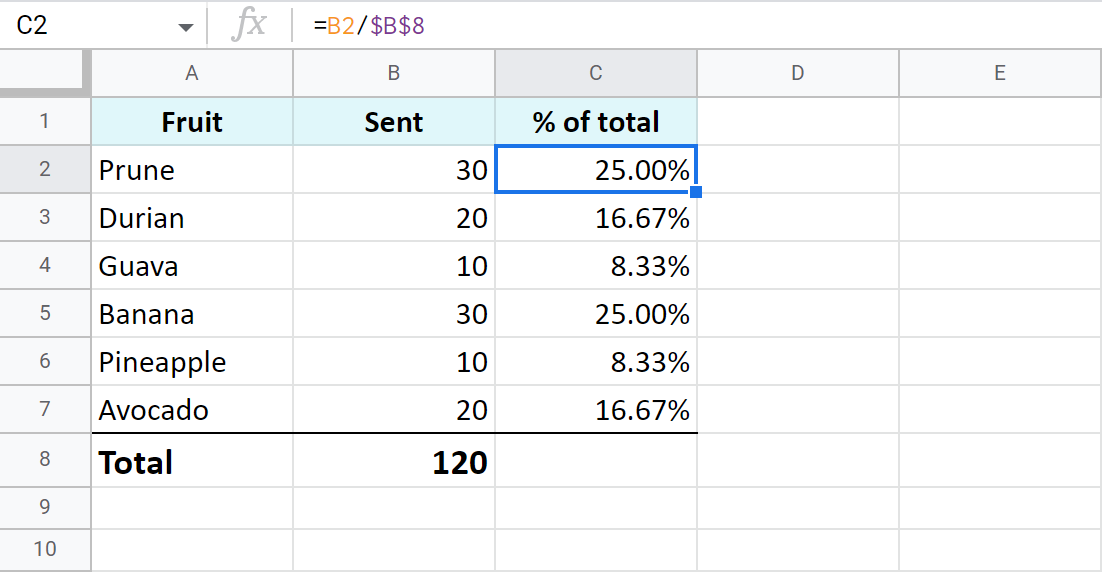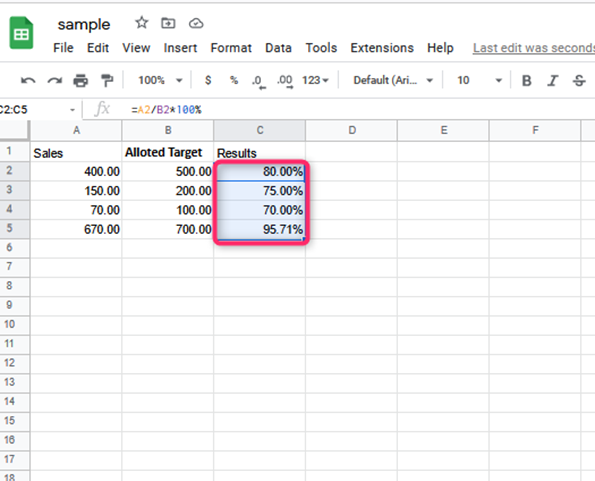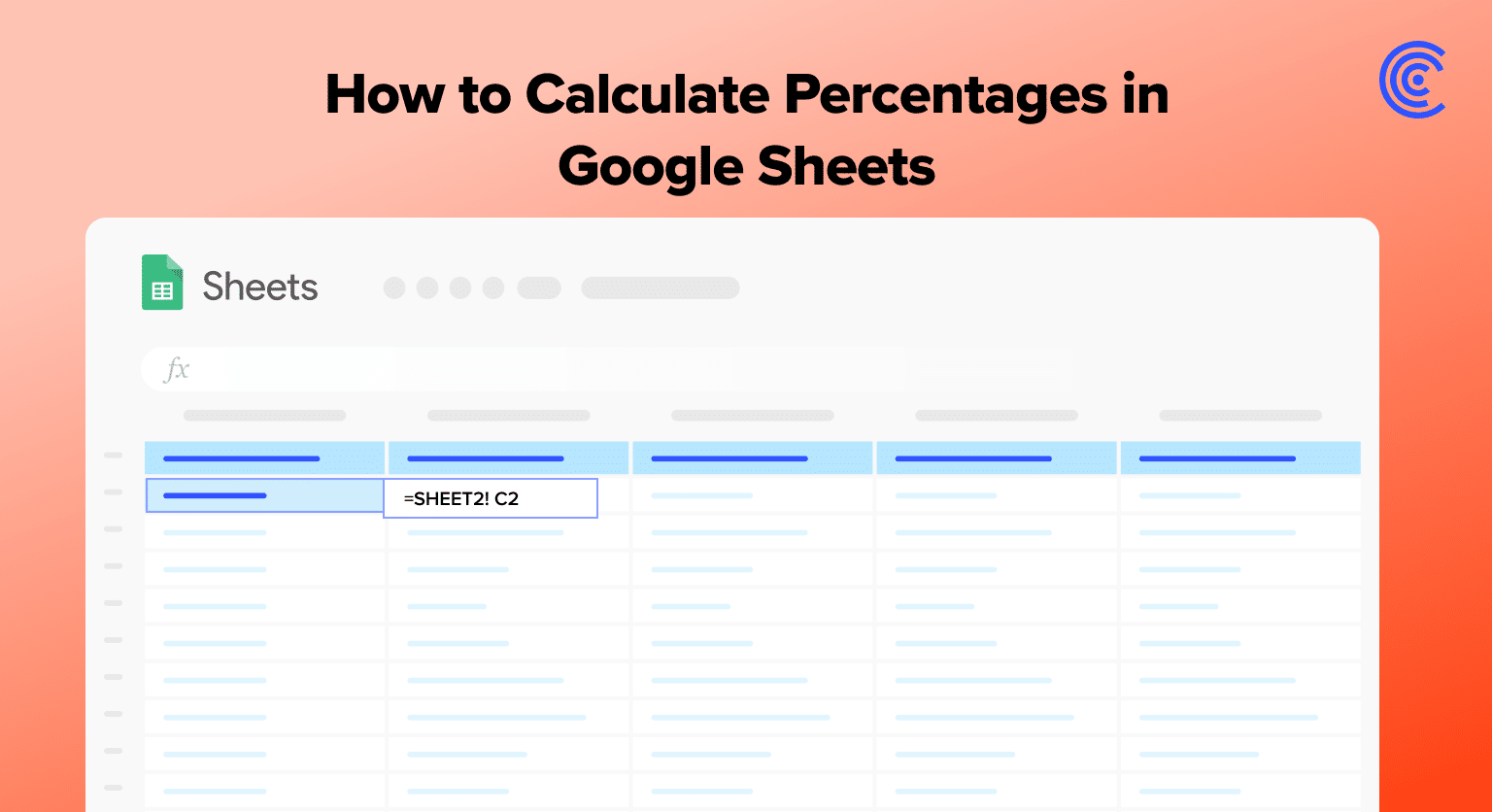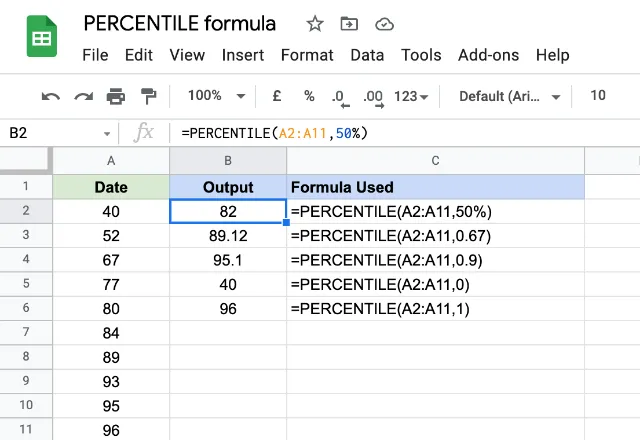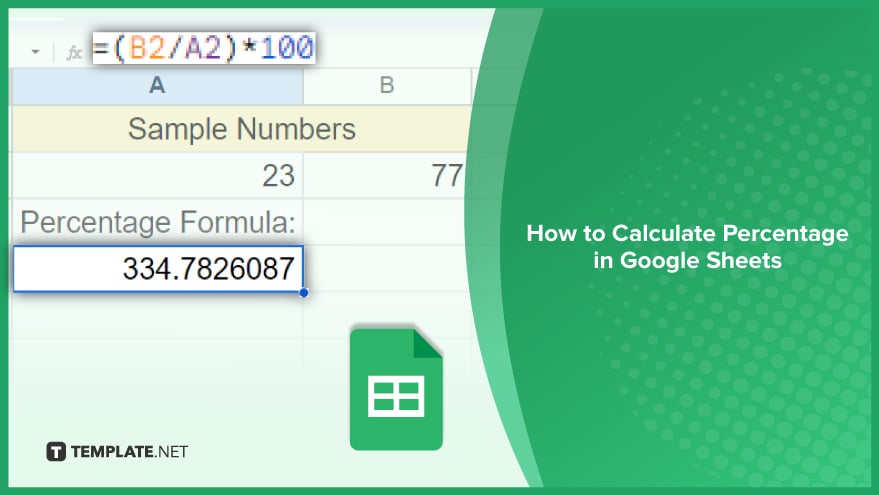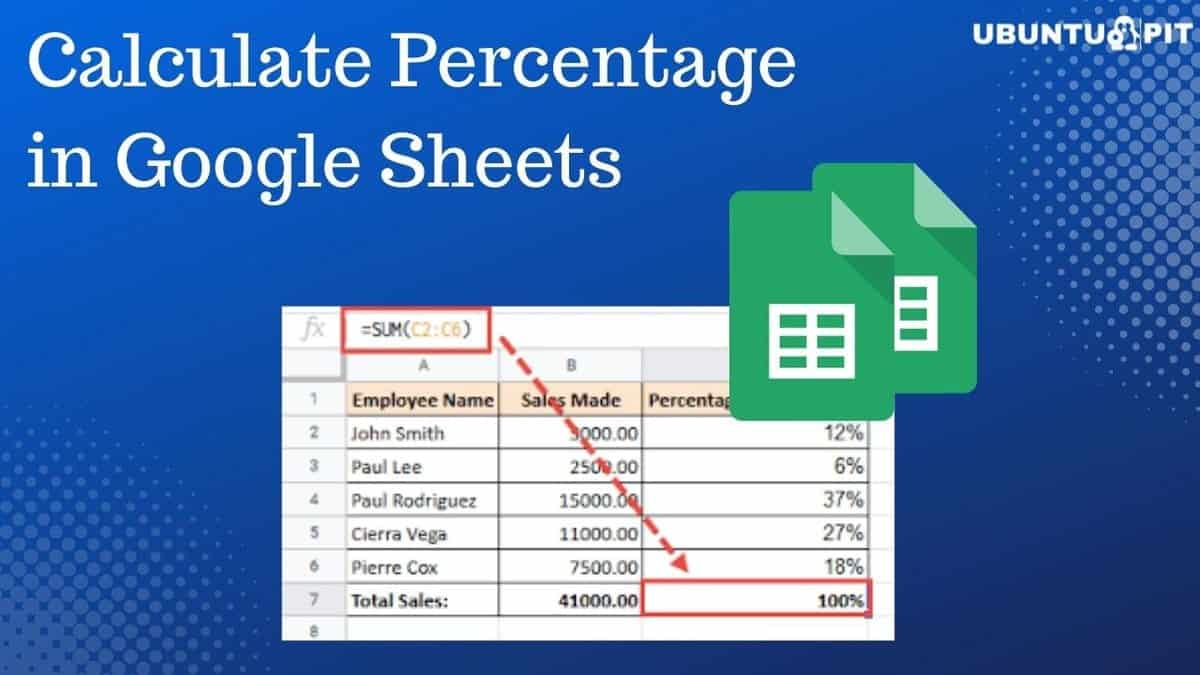
Calculating percentages in Google Sheets is a common task that can be accomplished in several ways, depending on the specific requirements of your data analysis. Understanding how to work with percentages is crucial for tasks such as calculating discounts, tips, increases in values, or decreases in values. Here, we'll explore five different methods to calculate percentages in Google Sheets, from simple percentage calculations to more complex formulas involving multiple percentages and conditional statements.
1. Simple Percentage Calculation
The most straightforward way to calculate a percentage in Google Sheets is by using a simple formula. If you want to find a percentage of a number, you multiply the number by the percentage divided by 100.
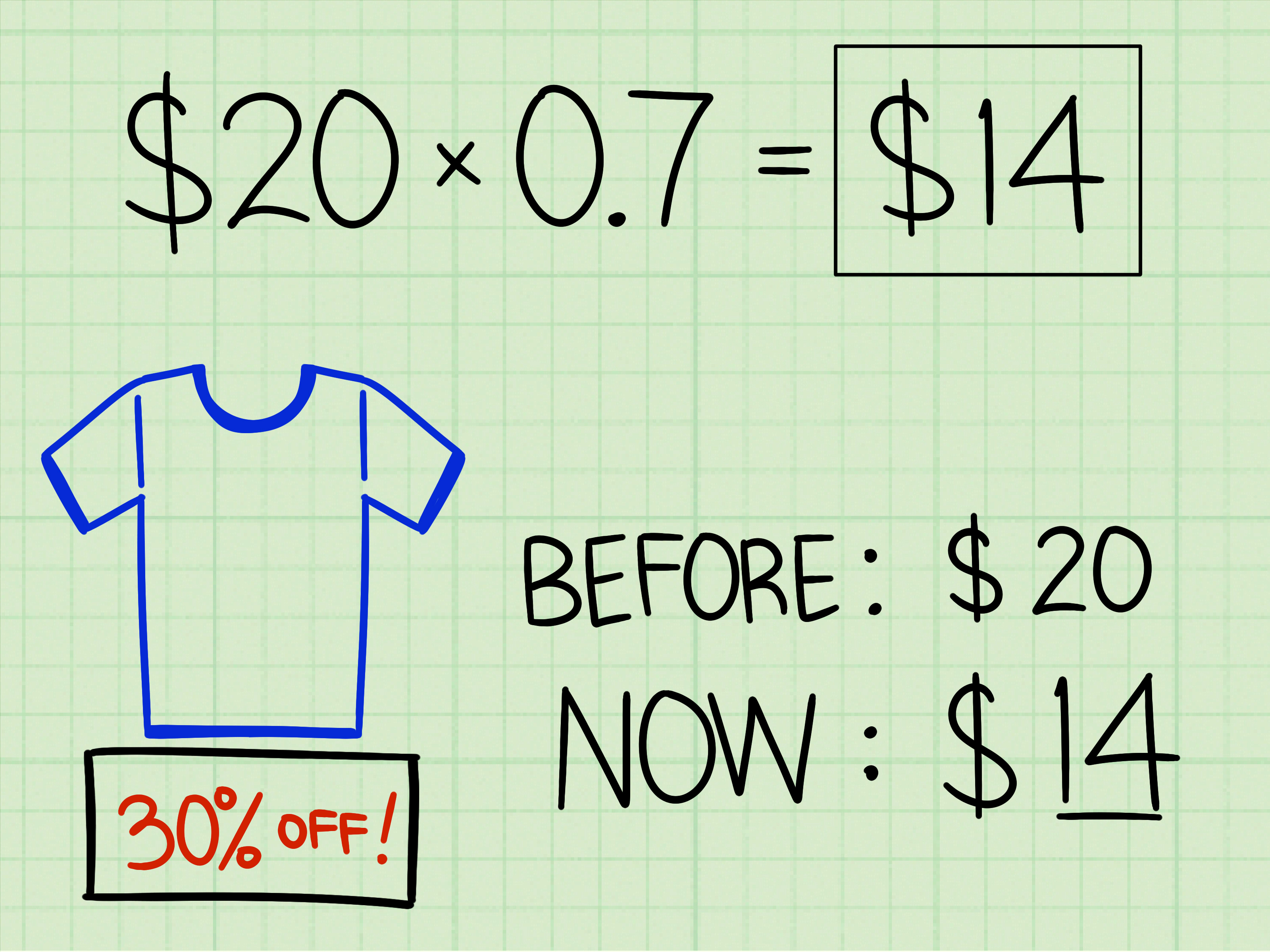
For example, if you want to find 25% of 100, you would use the formula:
=A1*(25/100)
Where A1 is the cell containing the number 100, and 25 is the percentage you want to calculate.
2. Calculating a Percentage Increase or Decrease
To calculate a percentage increase or decrease, you need to know the original value and the new value. The formula for calculating the percentage increase is:
=((New Value - Original Value) / Original Value) * 100
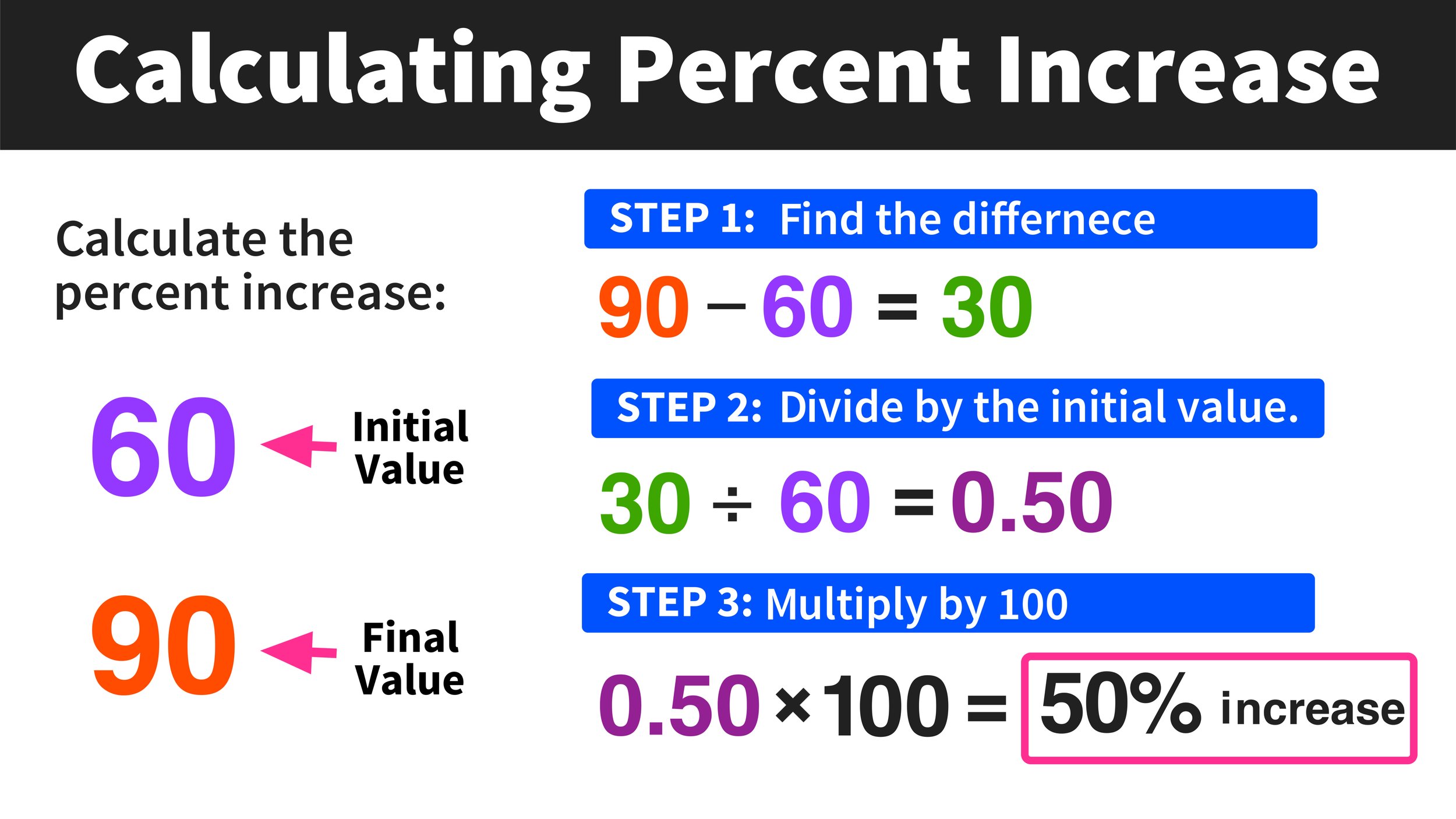
If you're calculating a percentage decrease, you use the same formula. The sign of the result (positive for increase, negative for decrease) will tell you whether the change was an increase or a decrease.
3. Applying a Percentage Discount
Calculating a discount is a common use of percentage calculations. If you want to apply a 10% discount to a price, you would first calculate 10% of the price and then subtract that amount from the original price.
The formula to calculate the discounted price is:
=Original Price - (Original Price * (Discount Percentage / 100))
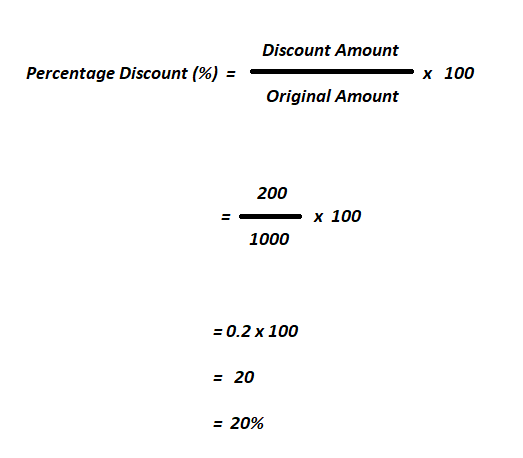
4. Using the Percentage Format
Google Sheets allows you to format cells to display percentages directly. To do this, select the cells you want to format, go to the "Format" tab, select "Number," and then choose "Percent." This method doesn't change the underlying value but changes how it's displayed.
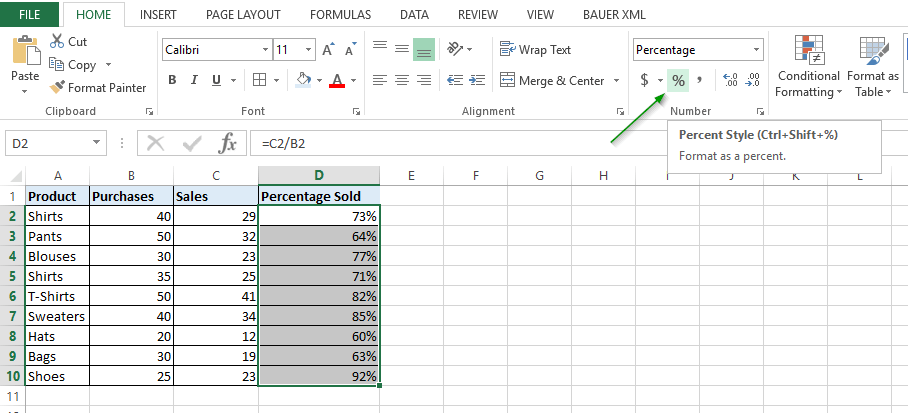
5. Conditional Percentage Calculations
Sometimes, you might need to apply different percentages based on conditions. For this, you can use the IF function in combination with your percentage calculation.
The structure of such a formula might look like this:
=IF(Condition, Formula if true, Formula if false)
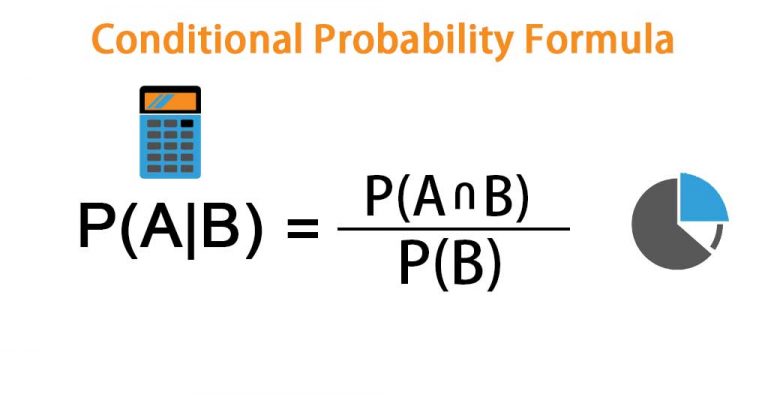
For example, if you want to apply a 10% discount to orders over $100, you would use a formula like this:
=IF(A1>100, B1-(B1*0.10), B1)
Where A1 is the total order amount, and B1 is the price before the discount.
Gallery of Percentage Calculations

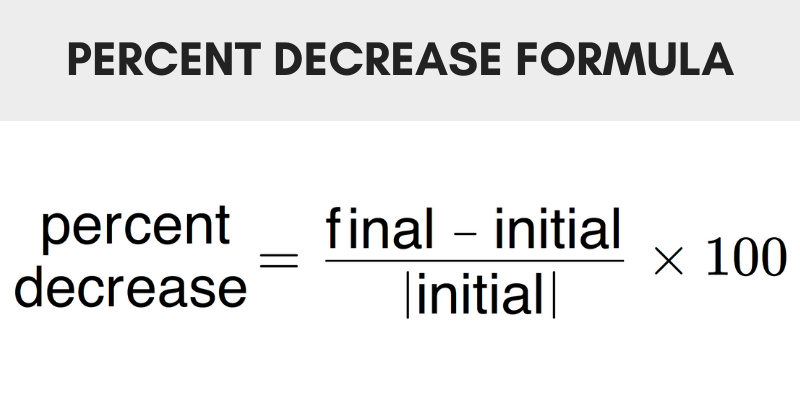
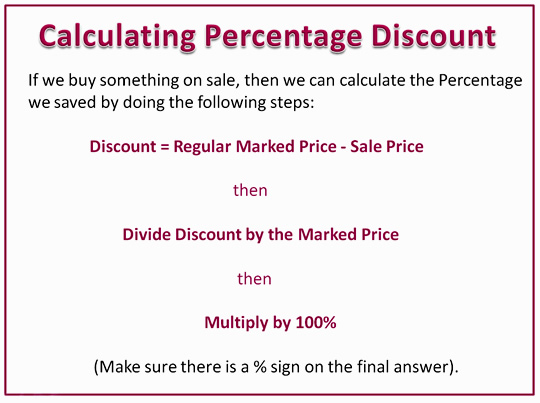
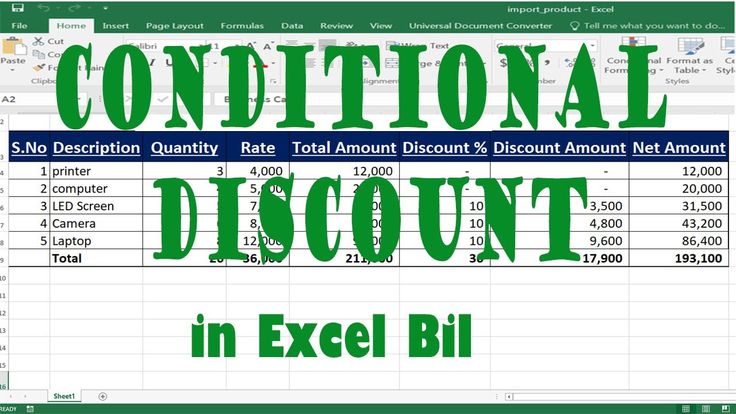
FAQs
How do I calculate a percentage in Google Sheets?
+To calculate a percentage in Google Sheets, you can use the formula: =(part/whole)*100. For example, to find 25% of 100, you would use: =(25/100)*100.
How do I apply a percentage discount in Google Sheets?
+To apply a percentage discount, you first calculate the discount amount by multiplying the original price by the discount percentage divided by 100, then subtract this amount from the original price.
Can I format cells to display percentages in Google Sheets?
+Yes, you can format cells to display percentages directly by selecting the cells, going to the "Format" tab, selecting "Number," and then choosing "Percent."
Calculating percentages in Google Sheets is a versatile skill that can be applied in various scenarios, from simple calculations to complex conditional formulas. Whether you're working with discounts, increases, or just displaying data in a more understandable format, mastering percentage calculations will make your data analysis more efficient and informative.