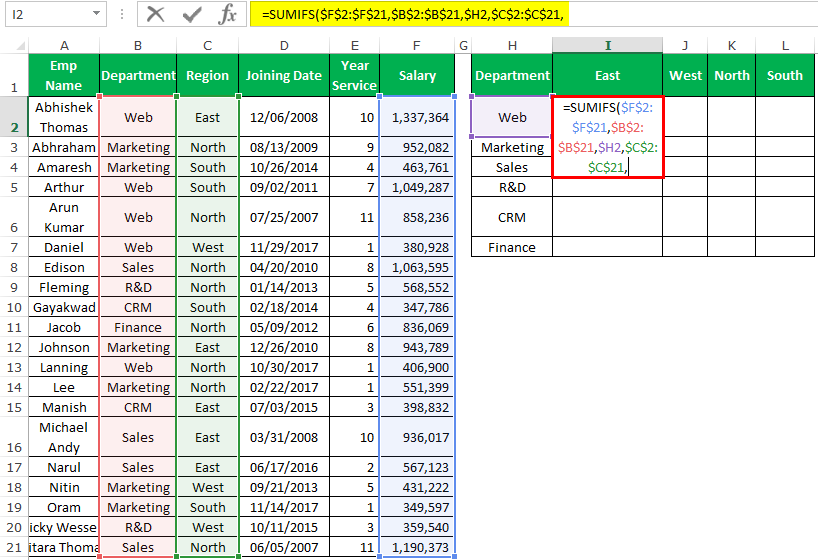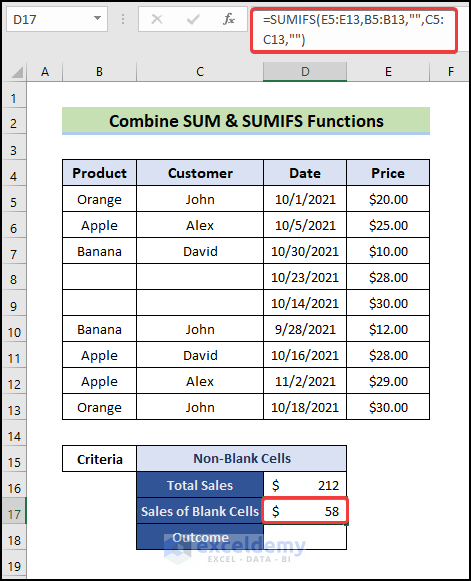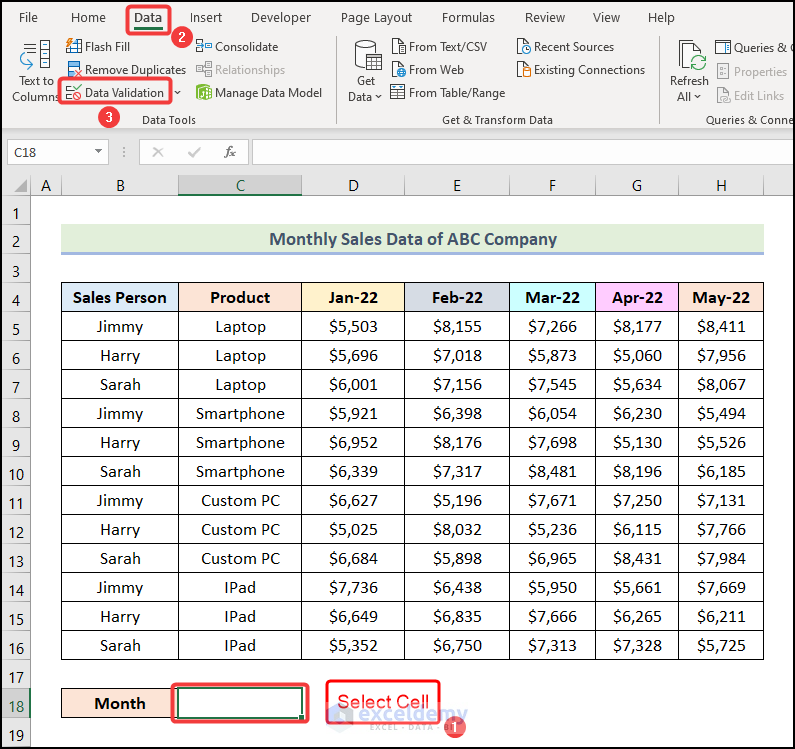Excel Sumifs is a powerful function that allows you to sum values based on multiple criteria. It's a popular choice among Excel users, especially those who work with large datasets. In this article, we'll explore the basics of Excel Sumifs, its syntax, and provide a step-by-step guide on how to use it with multiple columns.
The Importance of Excel Sumifs
Excel Sumifs is an essential function in data analysis. It enables you to summarize data based on specific conditions, making it easier to extract insights from your data. With Sumifs, you can sum values based on multiple criteria, such as sales by region, product, or time period.
Understanding the Syntax of Excel Sumifs
The syntax of Excel Sumifs is as follows:
SUMIFS(sum_range, criteria_range1, criteria1, [criteria_range2], [criteria2],...)
sum_range: The range of cells that contains the values you want to sum.criteria_range1: The range of cells that contains the criteria for the first condition.criteria1: The condition that must be met for the first criteria range.criteria_range2andcriteria2: Optional additional criteria ranges and conditions.
Using Excel Sumifs with Multiple Columns: A Step-by-Step Guide
In this section, we'll walk you through a step-by-step example of using Excel Sumifs with multiple columns.
Example:
Suppose we have a dataset that contains sales data for different regions and products. We want to sum the sales values for the North region and Product A.

Step 1: Prepare Your Data
Ensure that your data is organized in a table format with headers in the first row. In our example, the data is organized as follows:
| Region | Product | Sales |
|---|---|---|
| North | Product A | 100 |
| North | Product B | 200 |
| South | Product A | 50 |
| South | Product B | 150 |
Step 2: Identify the Criteria Ranges and Conditions
Identify the criteria ranges and conditions for your Sumifs formula. In our example, we want to sum the sales values for the North region and Product A.
criteria_range1: The range of cells that contains the region criteria (A2:A5).criteria1: The condition that must be met for the first criteria range (North).criteria_range2: The range of cells that contains the product criteria (B2:B5).criteria2: The condition that must be met for the second criteria range (Product A).
Step 3: Enter the Sumifs Formula
Enter the Sumifs formula in a new cell, using the following syntax:
=SUMIFS(C2:C5, A2:A5, "North", B2:B5, "Product A")
C2:C5: The range of cells that contains the sales values.A2:A5: The range of cells that contains the region criteria.North: The condition that must be met for the first criteria range.B2:B5: The range of cells that contains the product criteria.Product A: The condition that must be met for the second criteria range.
Step 4: Press Enter to Get the Result
Press Enter to get the result of the Sumifs formula. In our example, the result is 100, which is the sum of the sales values for the North region and Product A.
Tips and Tricks for Using Excel Sumifs with Multiple Columns
Here are some tips and tricks to help you get the most out of Excel Sumifs with multiple columns:
- Use absolute references: When working with multiple columns, it's essential to use absolute references to ensure that your formula refers to the correct ranges.
- Use named ranges: Named ranges can make your formula more readable and easier to maintain.
- Use multiple criteria ranges: You can use multiple criteria ranges to sum values based on multiple conditions.
- Use the asterisk wildcard: The asterisk wildcard (*) can be used to match any characters in a criteria range.
Common Errors When Using Excel Sumifs with Multiple Columns
Here are some common errors to watch out for when using Excel Sumifs with multiple columns:
- Incorrect criteria range: Ensure that your criteria range refers to the correct cells.
- Incorrect criteria: Ensure that your criteria is correct and matches the values in your data.
- Missing or extra criteria: Ensure that you have the correct number of criteria ranges and conditions.
Gallery of Excel Sumifs with Multiple Columns



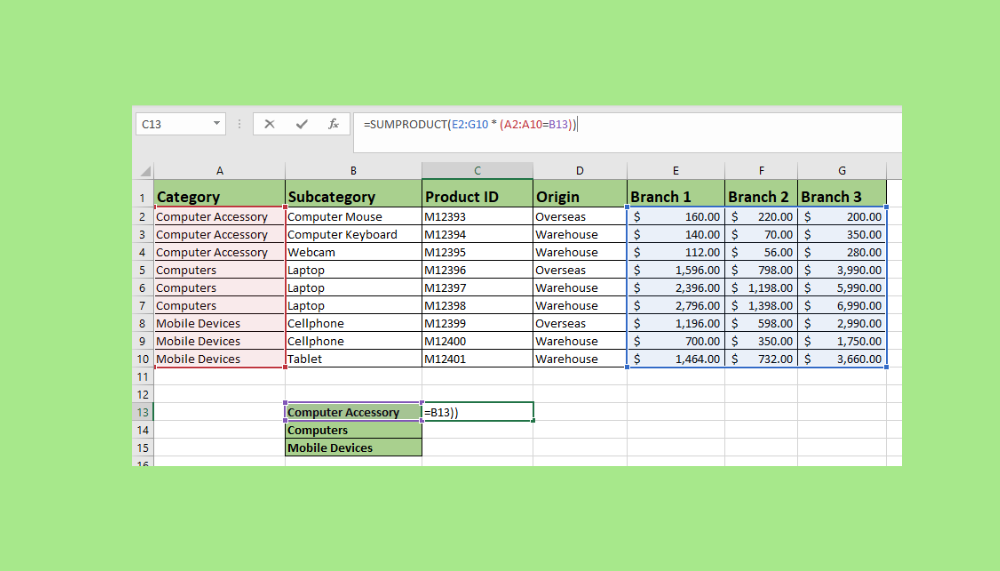
Frequently Asked Questions (FAQs)
Q: What is the difference between Sumif and Sumifs?
A: Sumif is used to sum values based on a single condition, while Sumifs is used to sum values based on multiple conditions.
Q: Can I use Sumifs with multiple criteria ranges?
A: Yes, you can use Sumifs with multiple criteria ranges to sum values based on multiple conditions.
Q: What is the syntax of Sumifs?
A: The syntax of Sumifs is SUMIFS(sum_range, criteria_range1, criteria1, [criteria_range2], [criteria2],...).
Q: Can I use named ranges with Sumifs?
A: Yes, you can use named ranges with Sumifs to make your formula more readable and easier to maintain.
Q: What is the asterisk wildcard in Sumifs?
A: The asterisk wildcard (*) is used to match any characters in a criteria range.
Conclusion
Excel Sumifs is a powerful function that allows you to sum values based on multiple criteria. By following the steps outlined in this article, you can use Sumifs with multiple columns to summarize your data and extract insights. Remember to use absolute references, named ranges, and multiple criteria ranges to get the most out of Sumifs.
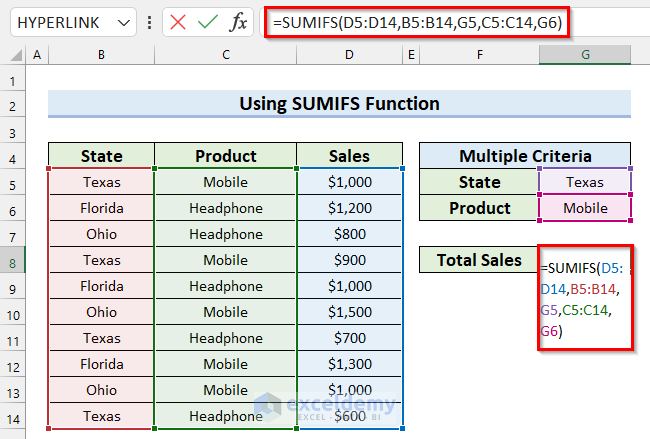
![How To Use The SUMIF Function In Excel [Step-by-Step]](https://exceljet.net/sites/default/files/styles/original_with_watermark/public/images/formulas/SUMIFS_with_multiple_criteria_and_OR_logic.png)