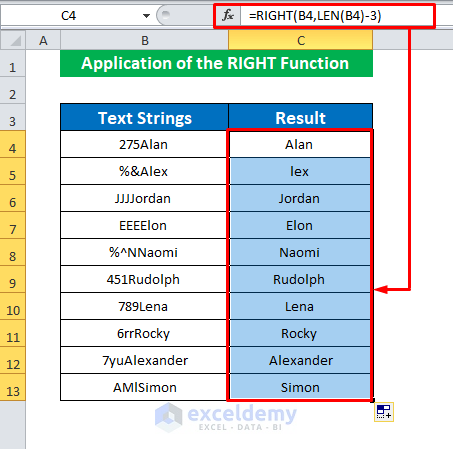
Microsoft Excel is a powerful tool for data analysis and manipulation, and one of the common tasks you might encounter is removing the first few characters from a text string. This could be necessary for various reasons, such as formatting, cleaning up imported data, or preparing data for analysis. Removing the first three characters from a text string in Excel can be achieved through several methods, each with its own simplicity and flexibility. Here, we'll explore how to accomplish this task using formulas, functions, and other Excel features.
Understanding the Problem
Imagine you have a list of part numbers, product codes, or any form of alphanumeric data where the first three characters need to be removed. Manually editing each entry would be cumbersome and time-consuming, especially with large datasets. This is where Excel's formula capabilities come into play.
Method 1: Using the RIGHT Function
The RIGHT function in Excel is used to extract a specified number of characters from the right side of a text string. Since we want to remove the first three characters, we can use the RIGHT function to start extracting characters from the fourth position to the end of the string.
- Assume the text from which you want to remove the first three characters is in cell A1.
- In another cell, enter the following formula:
=RIGHT(A1, LEN(A1)-3)
Here's what's happening in the formula:
A1is the cell containing the original text.LEN(A1)calculates the length of the text string in cell A1.- Subtracting
3from the length gives us the number of characters we want to keep, starting from the fourth character. RIGHT(A1, LEN(A1)-3)then extracts these characters, effectively removing the first three characters from the text string.
Method 2: Using the MID Function
The MID function is another useful tool in Excel for extracting a portion of a text string. It allows you to specify the starting position and the number of characters to extract.
- Again, assume the text is in cell A1.
- Use the following formula to remove the first three characters:
=MID(A1, 4, LEN(A1)-3)
Here's the breakdown:
A1refers to the cell with the original text.- The first
4in the formula tells Excel to start extracting characters from the fourth position (since the first three positions are 1, 2, and 3). LEN(A1)-3calculates the length of the text minus the first three characters, giving us the total number of characters to extract.
Method 3: Using the SUBSTITUTE and REPT Functions (For Removing Specific Characters)
If the first three characters are specific and you want to remove them regardless of their content, you might use a combination of the SUBSTITUTE and REPT functions in a more advanced scenario. However, this method is less applicable for removing the first three characters of any content but is useful for removing specific repeating characters.
Method 4: Using VBA Macro
For more complex or repetitive tasks, or if you prefer a non-formula approach, you can use a VBA (Visual Basic for Applications) macro. This involves creating a small script that can be run on your dataset.
- Press
Alt + F11to open the VBA Editor. - Insert a new module by right-clicking on any of the objects for your workbook listed in the left-hand window, then choose
Insert>Module. - Paste the following code into the module:
Sub RemoveFirstThreeCharacters()
For Each cell In Selection
cell.Value = Right(cell.Value, Len(cell.Value) - 3)
Next cell
End Sub
- Save the module and exit the VBA Editor.
- Select the range of cells you want to modify.
- Press
Alt + F8, selectRemoveFirstThreeCharacters, and clickRun.
Conclusion and Further Tips
Removing the first three characters from a text string in Excel is a straightforward task that can be accomplished with a variety of methods, from simple formulas to VBA macros. The choice of method depends on your specific needs, the nature of your data, and your comfort level with Excel. Always ensure you have a backup of your original data before making any modifications, and consider using these methods in a new column to preserve the original data.
For complex data manipulation tasks or repetitive actions, exploring VBA macros can significantly enhance your productivity. In contrast, for quick, one-time edits, formulas might be the more efficient choice. As you become more familiar with Excel's capabilities, you'll find that solving data manipulation challenges becomes easier, making you more efficient in your work.