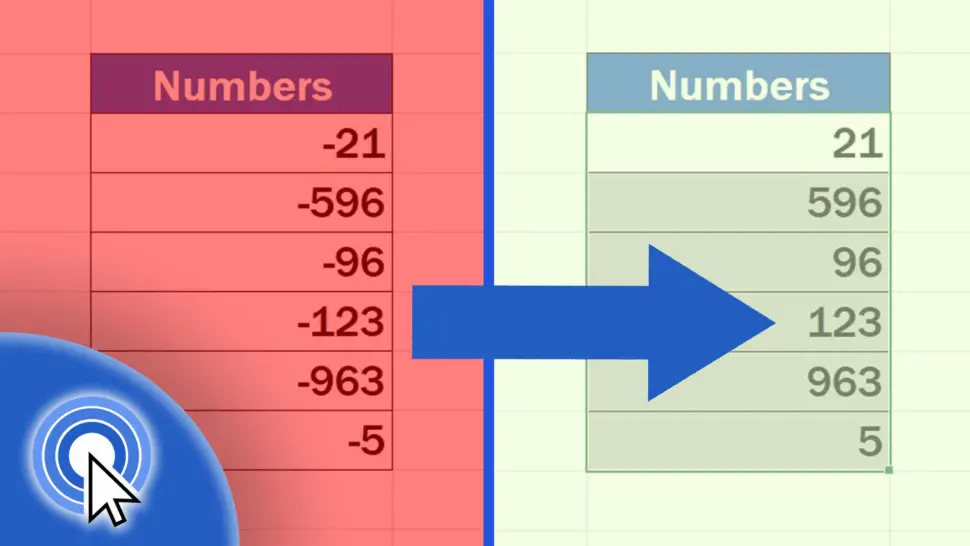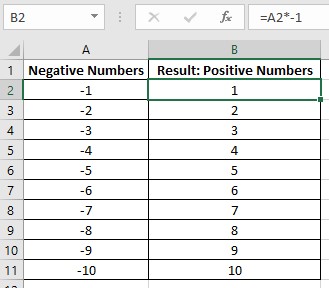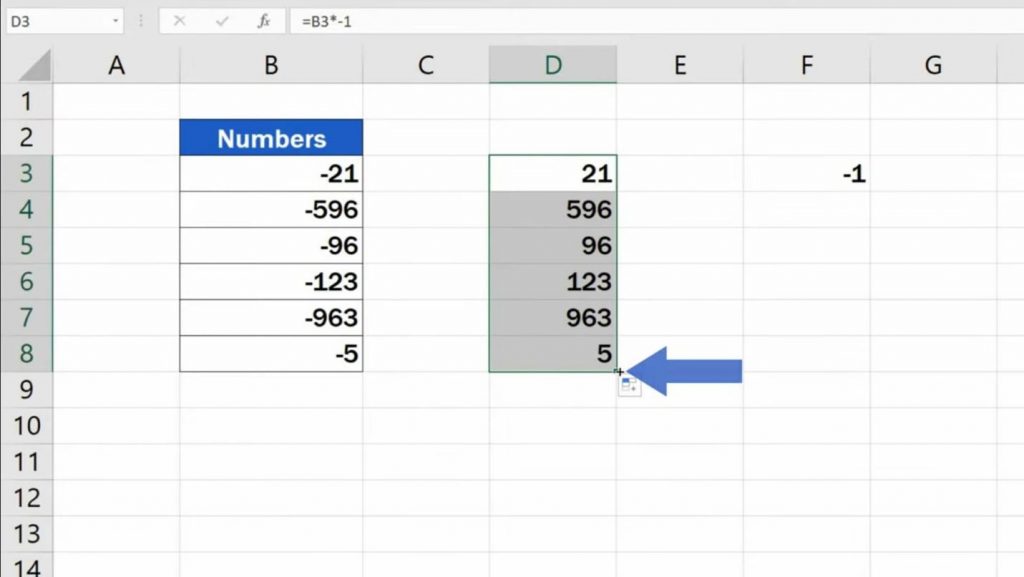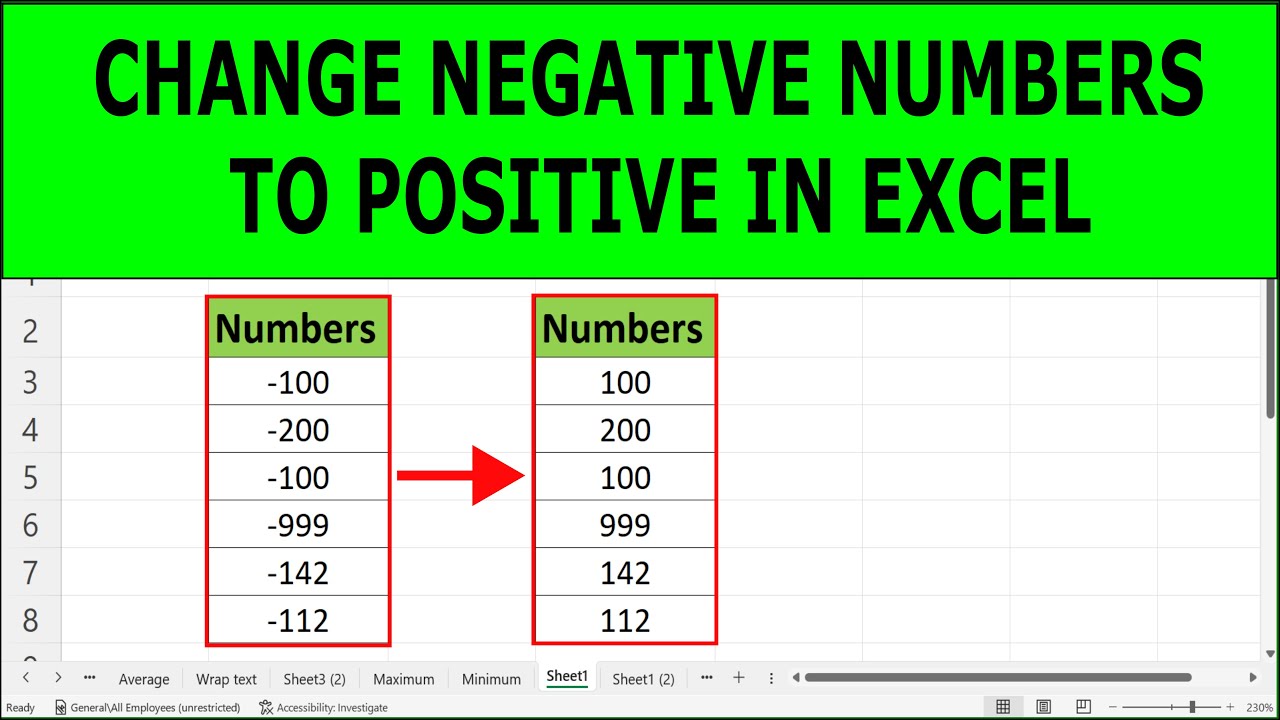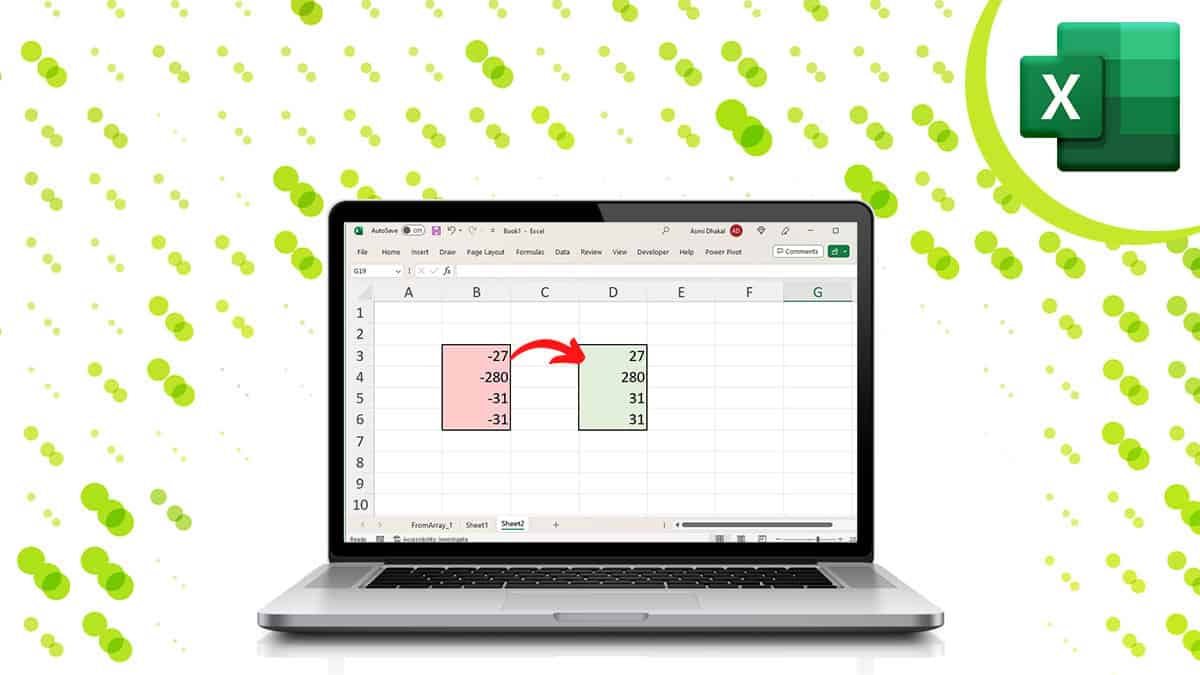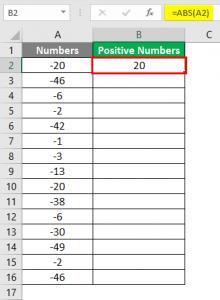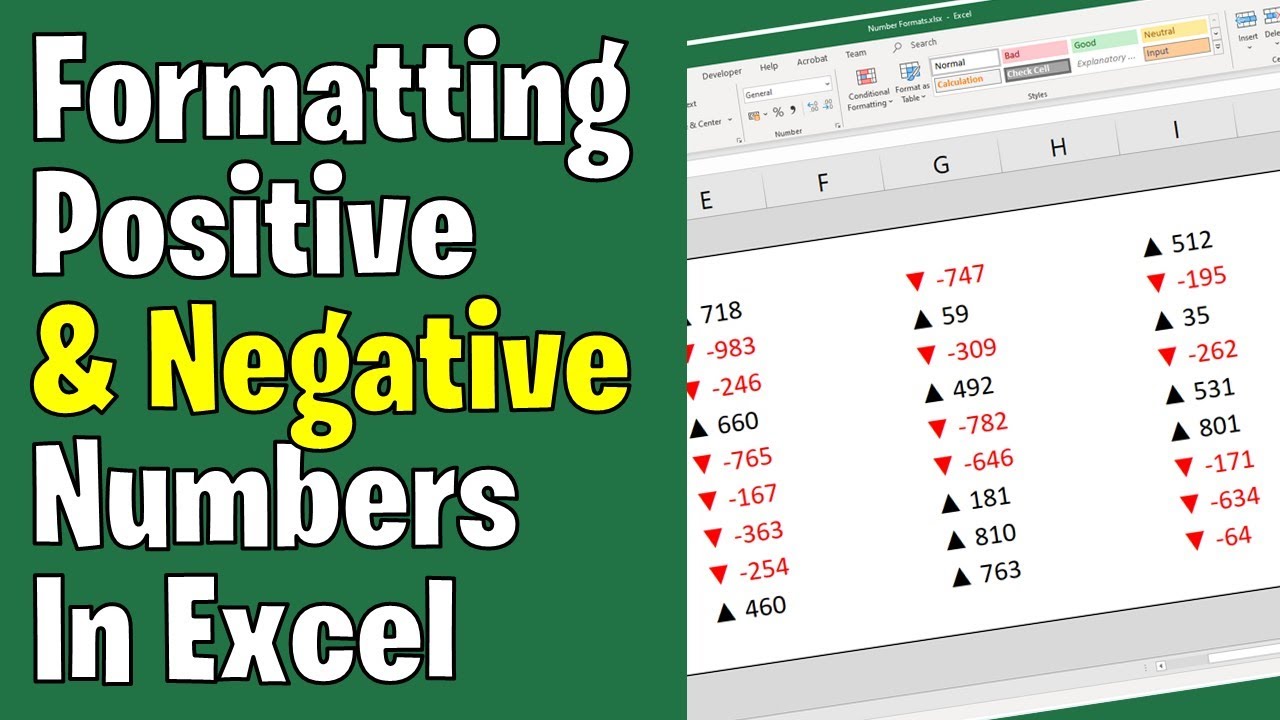
Negative numbers can be a real nuisance in Excel, especially when you're trying to perform calculations or create charts. Fortunately, there are several ways to make negative numbers positive in Excel, depending on your specific needs and the structure of your data. In this article, we'll explore five different methods for converting negative numbers to positive numbers in Excel.
Negative numbers can be a problem in Excel because they can affect the accuracy of calculations, cause errors in formulas, and even distort the appearance of charts and graphs. For example, if you're tracking expenses or losses, negative numbers can make it difficult to compare values or identify trends. By converting negative numbers to positive numbers, you can simplify your data and make it easier to work with.
So, let's dive into the five ways to make negative numbers positive in Excel:
Method 1: Using the ABS Function

The ABS function is a simple and effective way to convert negative numbers to positive numbers in Excel. The ABS function returns the absolute value of a number, which is the value without its sign. To use the ABS function, follow these steps:
- Select the cell that contains the negative number you want to convert.
- Type "=ABS(" and then select the cell with the negative number.
- Close the parentheses and press Enter.
For example, if you have a negative number in cell A1, you can use the formula "=ABS(A1)" to convert it to a positive number. The ABS function will return the absolute value of the number, which is the value without its sign.
Method 2: Using the Multiply by -1 Method
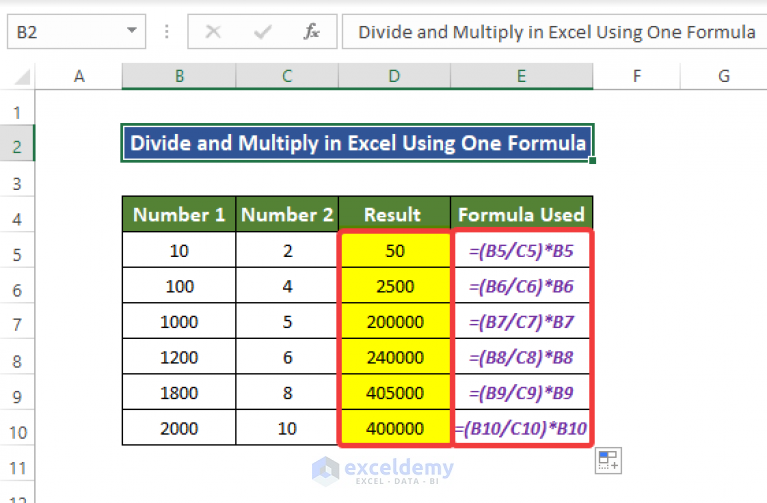
Another way to convert negative numbers to positive numbers in Excel is to multiply them by -1. This method is simple and effective, and it works by reversing the sign of the number. To use this method, follow these steps:
- Select the cell that contains the negative number you want to convert.
- Type "=A1*-1" (assuming the negative number is in cell A1).
- Press Enter.
This formula will multiply the negative number by -1, effectively converting it to a positive number.
Method 3: Using the IF Function

The IF function is a powerful tool in Excel that allows you to test conditions and return different values based on those conditions. You can use the IF function to convert negative numbers to positive numbers by testing whether the number is less than zero. If it is, the function will return the absolute value of the number. To use the IF function, follow these steps:
- Select the cell that contains the negative number you want to convert.
- Type "=IF(A1<0, ABS(A1), A1)" (assuming the negative number is in cell A1).
- Press Enter.
This formula will test whether the number in cell A1 is less than zero. If it is, the function will return the absolute value of the number. If it's not, the function will return the original number.
Method 4: Using the Number Formatting Option

You can also convert negative numbers to positive numbers in Excel by using the number formatting option. This method doesn't actually change the value of the number, but it changes the way it's displayed. To use this method, follow these steps:
- Select the cell that contains the negative number you want to convert.
- Go to the Home tab in the Excel ribbon.
- Click on the Number group and select the "Number" option.
- In the Format Cells dialog box, select the "Custom" category.
- In the Type field, enter "* #,##0;*" (without the quotes).
- Click OK.
This will format the negative number as a positive number, but it won't change the actual value of the number.
Method 5: Using VBA Macro
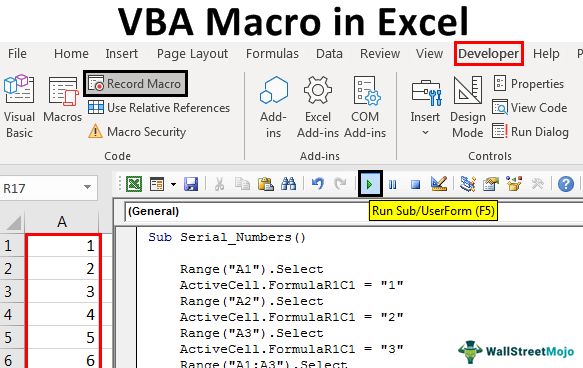
Finally, you can convert negative numbers to positive numbers in Excel using a VBA macro. This method is more advanced and requires some programming knowledge, but it's a powerful way to automate tasks in Excel. To use this method, follow these steps:
- Open the Visual Basic Editor in Excel by pressing Alt + F11 or by navigating to Developer > Visual Basic.
- In the Visual Basic Editor, create a new module by clicking Insert > Module.
- Paste the following code into the module:
Sub ConvertNegativeNumbers()
Dim cell As Range
For Each cell In Selection
If cell.Value < 0 Then
cell.Value = Abs(cell.Value)
End If
Next cell
End Sub
- Save the module and close the Visual Basic Editor.
- Select the range of cells that contains the negative numbers you want to convert.
- Go to Developer > Macros and select the "ConvertNegativeNumbers" macro.
- Click Run.
This macro will convert all the negative numbers in the selected range to positive numbers.
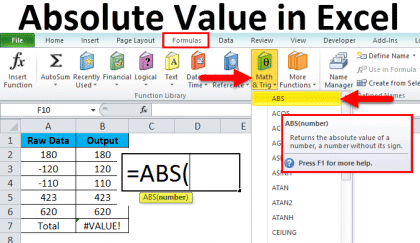
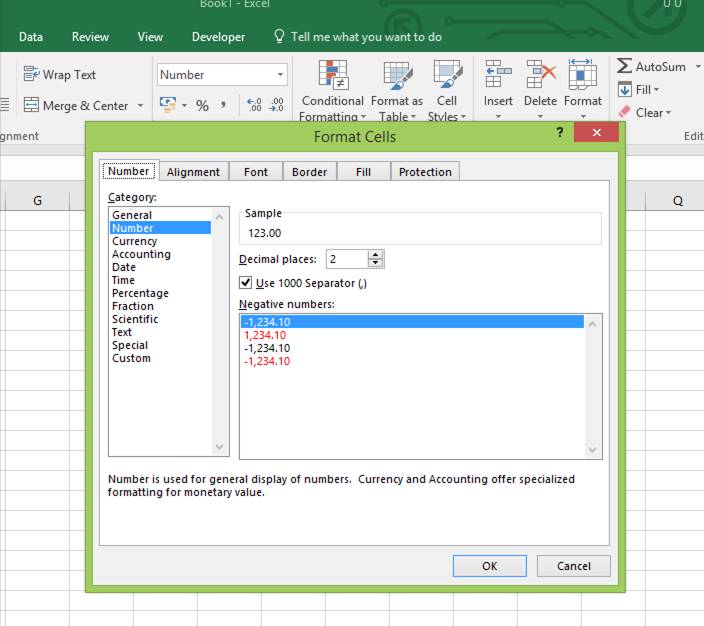

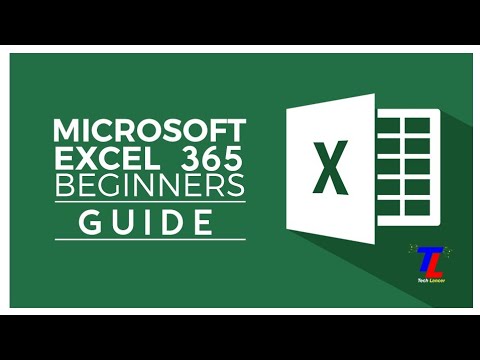
We hope this article has helped you learn how to make negative numbers positive in Excel. Whether you're using the ABS function, the multiply by -1 method, the IF function, the number formatting option, or a VBA macro, there's a method that's right for you. Remember to always test your formulas and functions before applying them to your data, and don't hesitate to reach out if you have any questions or need further assistance.
If you have any questions or need further assistance, please don't hesitate to ask. We're always here to help.
What is the ABS function in Excel?
+The ABS function in Excel returns the absolute value of a number, which is the value without its sign.
How do I use the IF function to convert negative numbers to positive numbers in Excel?
+You can use the IF function to convert negative numbers to positive numbers by testing whether the number is less than zero. If it is, the function will return the absolute value of the number.
Can I use a VBA macro to convert negative numbers to positive numbers in Excel?
+Yes, you can use a VBA macro to convert negative numbers to positive numbers in Excel. This method is more advanced and requires some programming knowledge.