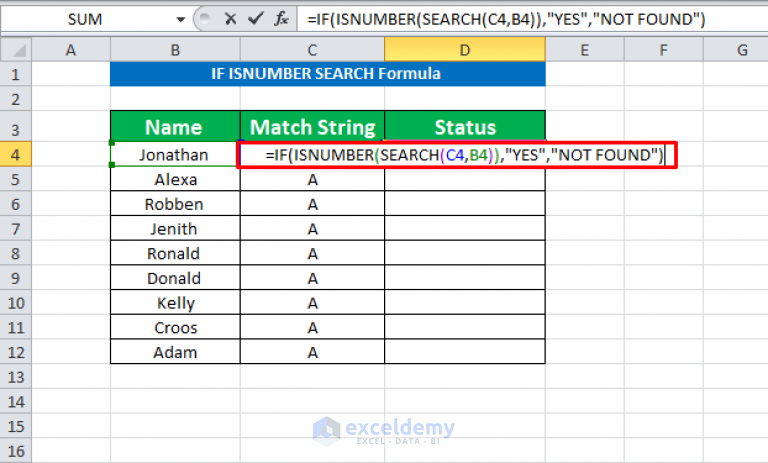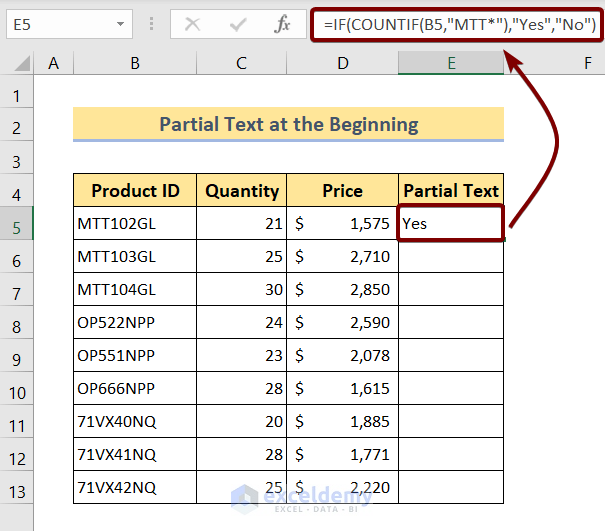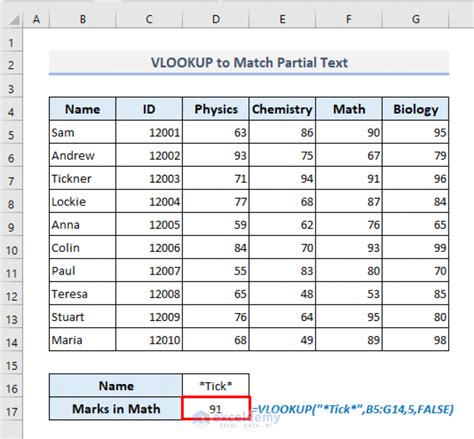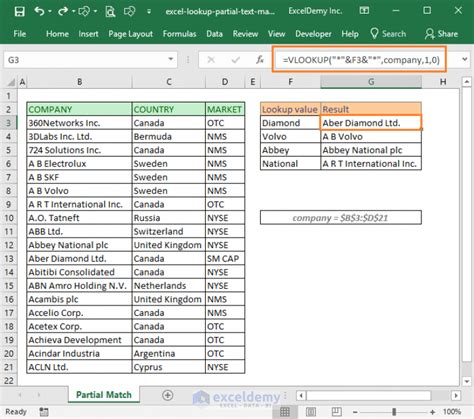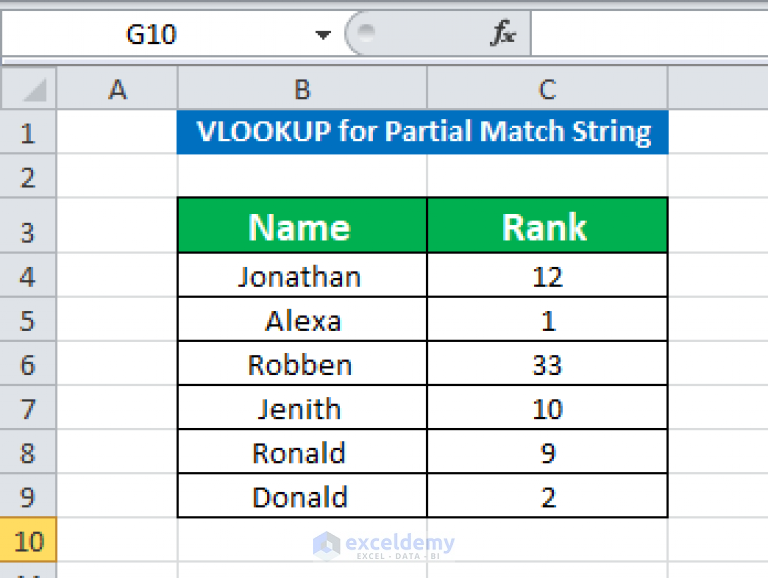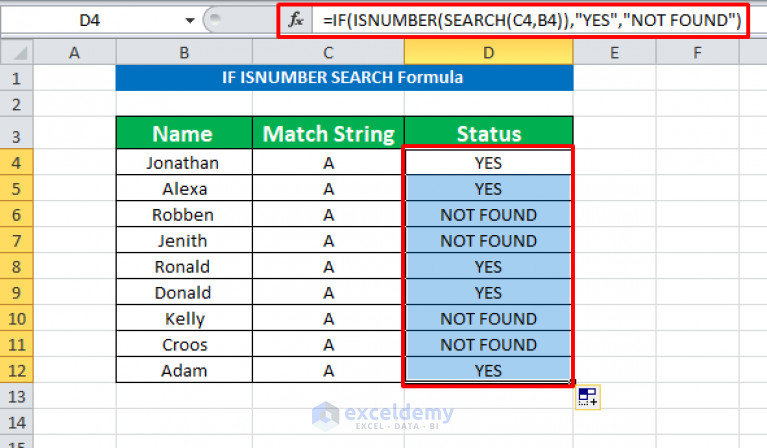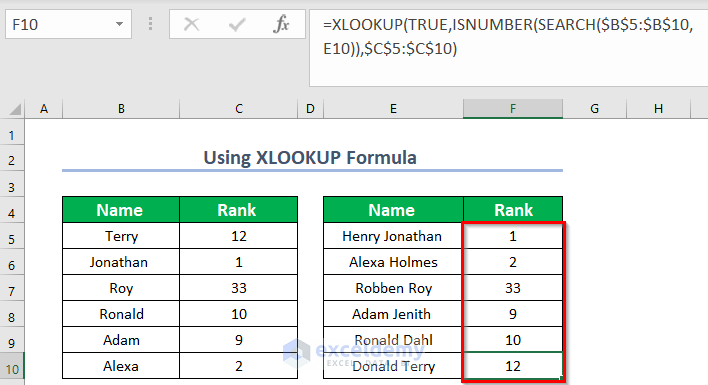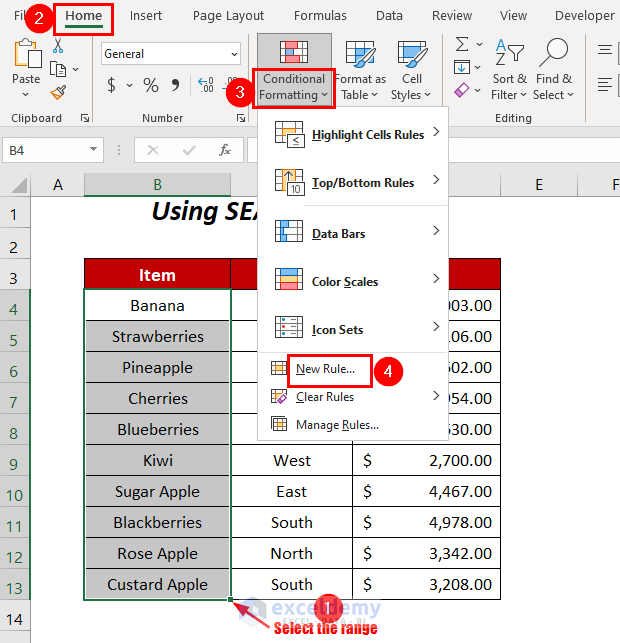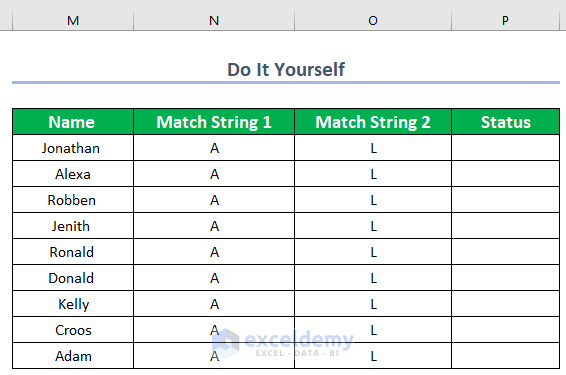Excel is an incredibly powerful tool for data analysis, and one of its most useful features is the ability to match text strings. However, there are times when you need to match only a part of a text string, rather than the entire thing. This is known as a partial text match.
Partial text matches are useful in a variety of situations, such as when you need to identify rows that contain a specific word or phrase, or when you need to extract a subset of data that meets certain criteria. In this article, we'll explore five ways to achieve partial text matches in Excel.
Excel's built-in functions, such as the IF and SEARCH functions, can be used to perform partial text matches. We'll also explore how to use the INDEX/MATCH function combination and the FILTER function to achieve partial text matches. Additionally, we'll look at how to use regular expressions (RegEx) to perform partial text matches.
Whether you're a beginner or an advanced Excel user, this article will provide you with the knowledge and skills you need to perform partial text matches with ease.
Method 1: Using the IF and SEARCH Functions
One of the simplest ways to perform a partial text match in Excel is to use the IF and SEARCH functions together. The SEARCH function returns the position of a specific text string within a cell, and the IF function can be used to test whether that position is greater than 0 (i.e., whether the text string is present in the cell).
Here's an example of how you might use the IF and SEARCH functions to perform a partial text match:

In this example, the formula =IF(ISNUMBER(SEARCH("apple",A1)),"Yes","No") tests whether the text string "apple" is present in cell A1. If it is, the formula returns "Yes"; otherwise, it returns "No".
Example Use Case:
Suppose you have a list of fruit names in column A, and you want to identify which rows contain the word "apple". You could use the following formula:
=IF(ISNUMBER(SEARCH("apple",A2)),"Yes","No")
Assuming the formula is entered in cell B2, you could then copy it down to the rest of the cells in column B to perform the partial text match for each row.
Method 2: Using the INDEX/MATCH Function Combination
Another way to perform a partial text match in Excel is to use the INDEX/MATCH function combination. This method is particularly useful when you need to return a value from a different column based on a partial text match.
Here's an example of how you might use the INDEX/MATCH function combination to perform a partial text match:
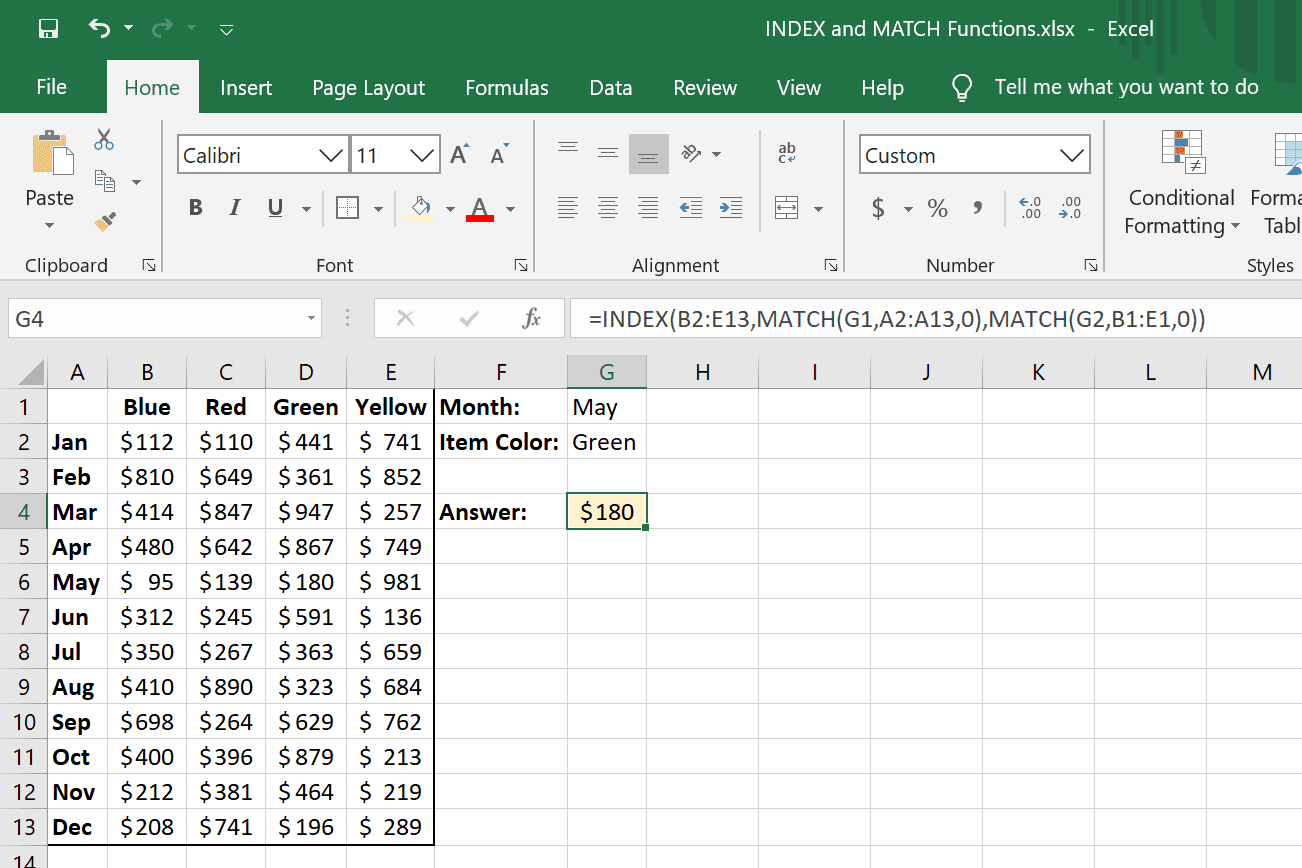
In this example, the formula =INDEX(B:B,MATCH("*"&"apple"&"*",A:A,0)) returns the value in column B that corresponds to the first row where the text string "apple" is present in column A.
Example Use Case:
Suppose you have a list of fruit names in column A, and you want to return the corresponding price from column B for each row that contains the word "apple". You could use the following formula:
=INDEX(B:B,MATCH("*"&"apple"&"*",A:A,0))
Assuming the formula is entered in cell C2, you could then copy it down to the rest of the cells in column C to perform the partial text match for each row.
Method 3: Using the FILTER Function
If you're using Excel 365 or later, you can use the FILTER function to perform a partial text match. This function is particularly useful when you need to return a range of values that meet certain criteria.
Here's an example of how you might use the FILTER function to perform a partial text match:

In this example, the formula =FILTER(A:B,(A:A="*apple*")) returns the values in columns A and B where the text string "apple" is present in column A.
Example Use Case:
Suppose you have a list of fruit names in column A, and you want to return the corresponding price from column B for each row that contains the word "apple". You could use the following formula:
=FILTER(A:B,(A:A="*apple*"))
Assuming the formula is entered in cell C1, you could then copy it down to the rest of the cells in column C to perform the partial text match for each row.
Method 4: Using Regular Expressions (RegEx)
If you're comfortable using regular expressions, you can use the RegEx functions in Excel to perform partial text matches. This method is particularly useful when you need to match complex patterns.
Here's an example of how you might use the RegEx functions to perform a partial text match:
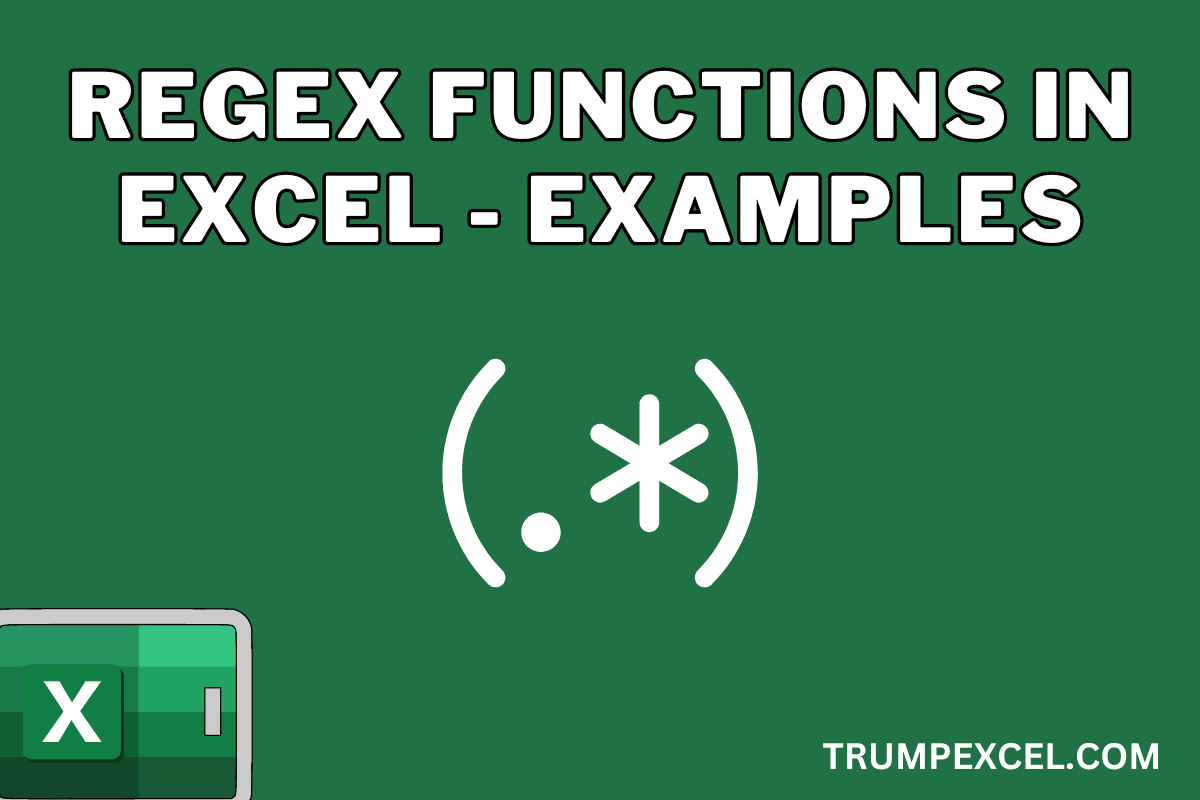
In this example, the formula =REGEXMATCH(A1,".*apple.*") tests whether the text string "apple" is present in cell A1.
Example Use Case:
Suppose you have a list of fruit names in column A, and you want to identify which rows contain the word "apple". You could use the following formula:
=REGEXMATCH(A2,".*apple.*")
Assuming the formula is entered in cell B2, you could then copy it down to the rest of the cells in column B to perform the partial text match for each row.
Method 5: Using the COUNTIF Function
Finally, you can use the COUNTIF function to perform a partial text match in Excel. This function is particularly useful when you need to count the number of rows that meet certain criteria.
Here's an example of how you might use the COUNTIF function to perform a partial text match:
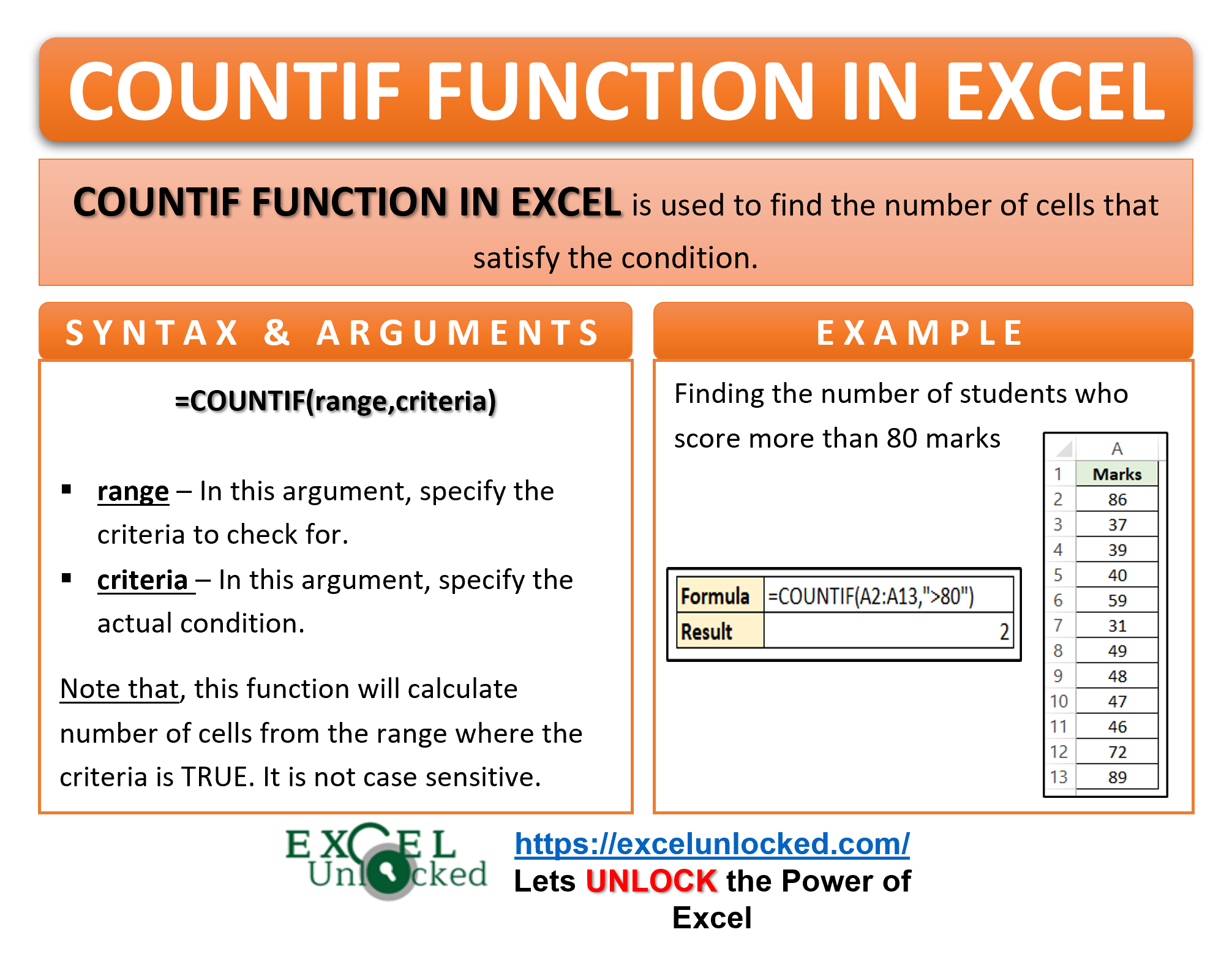
In this example, the formula =COUNTIF(A:A,"*apple*") returns the number of rows where the text string "apple" is present in column A.
Example Use Case:
Suppose you have a list of fruit names in column A, and you want to count the number of rows that contain the word "apple". You could use the following formula:
=COUNTIF(A:A,"*apple*")
Assuming the formula is entered in cell B1, you could then use the result to perform further analysis or calculations.
In conclusion, there are many ways to perform partial text matches in Excel, and the best method for you will depend on your specific needs and goals. Whether you're using the IF and SEARCH functions, the INDEX/MATCH function combination, the FILTER function, regular expressions, or the COUNTIF function, you can achieve powerful and flexible text matching capabilities in Excel.
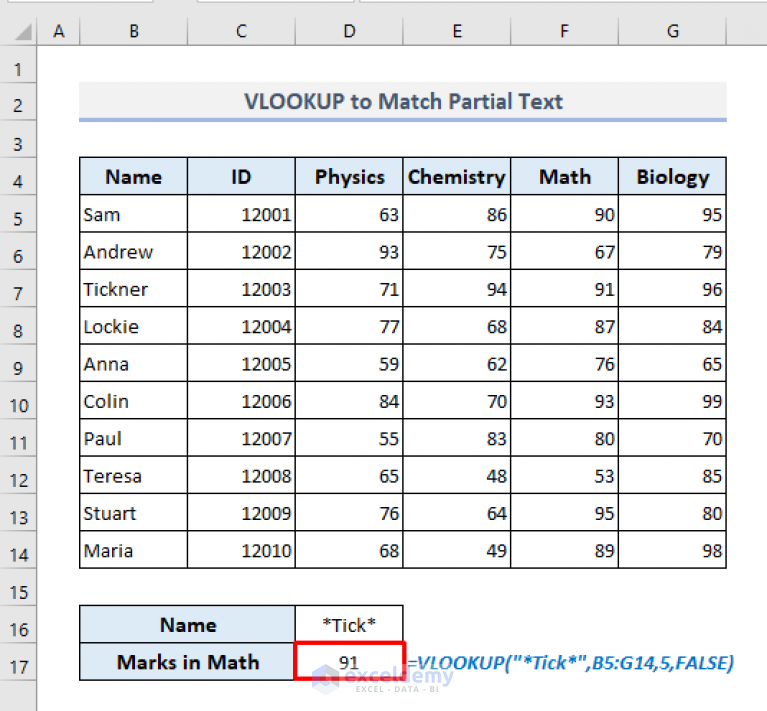
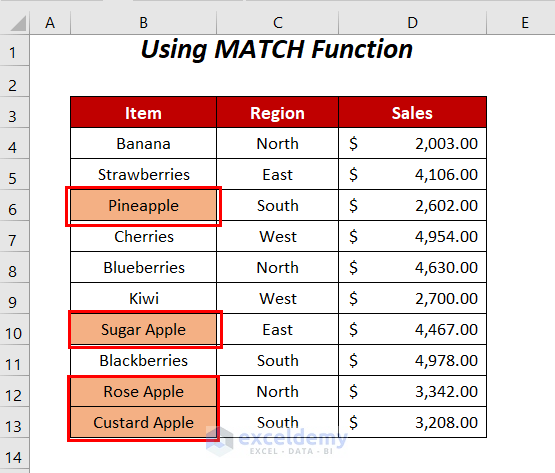


What is a partial text match in Excel?
+A partial text match in Excel is a way to search for a specific text string within a cell or range of cells, without requiring an exact match.
How do I perform a partial text match in Excel?
+There are several ways to perform a partial text match in Excel, including using the IF and SEARCH functions, the INDEX/MATCH function combination, the FILTER function, regular expressions, and the COUNTIF function.
What is the best way to perform a partial text match in Excel?
+The best way to perform a partial text match in Excel depends on your specific needs and goals. You may want to consider using the IF and SEARCH functions for simple matches, or the INDEX/MATCH function combination for more complex matches.