
In the world of data analysis, Microsoft Excel is one of the most widely used tools. It offers a plethora of features and functions that make it an essential part of any data-driven project. One such feature is the concept of hard-coding, which can be both beneficial and detrimental to your work, depending on how it's used. In this article, we'll delve into the world of hard-coding in Excel, its meaning, and its implications.
What is Hard-Coding in Excel?
Hard-coding in Excel refers to the practice of manually entering values, formulas, or text into a cell or a range of cells, rather than using dynamic formulas or references. This means that the values or formulas are not linked to any other cells or data sources, and they remain static unless manually updated.
For instance, if you want to calculate the total sales for a specific region, you might hard-code the sales figures for each region into separate cells. While this approach might seem straightforward, it can lead to errors, inconsistencies, and difficulties in maintaining and updating the data.
Examples of Hard-Coding in Excel
- Manual Data Entry: Suppose you're creating a budget template, and you enter the income and expenses for each month manually. If the income or expenses change, you'll need to update the values manually, which can be time-consuming and prone to errors.
- Static Formulas: Imagine you're creating a formula to calculate the total cost of an item, and you hard-code the tax rate or discount percentage. If the tax rate or discount percentage changes, you'll need to update the formula manually, which can lead to errors and inconsistencies.
- Text-Based Data: Suppose you're creating a list of employees, and you hard-code their names, job titles, and departmental information into separate cells. If an employee's job title or department changes, you'll need to update the information manually, which can be tedious and error-prone.
The Drawbacks of Hard-Coding in Excel
While hard-coding might seem like a convenient approach, it has several drawbacks:
- Error-Prone: Hard-coding can lead to errors, especially when dealing with complex data or formulas. A single mistake can propagate throughout the entire dataset, leading to incorrect results and conclusions.
- Inflexible: Hard-coded values or formulas make it difficult to adapt to changes in the data or requirements. You'll need to manually update the values or formulas, which can be time-consuming and tedious.
- Lack of Scalability: As your dataset grows, hard-coding can become increasingly difficult to manage. You'll need to manually update each cell or formula, which can lead to errors and inconsistencies.
- Maintenance Nightmare: Hard-coding can create a maintenance nightmare, especially when dealing with complex datasets or formulas. You'll need to keep track of changes, updates, and revisions, which can be overwhelming.
Alternatives to Hard-Coding in Excel
Fortunately, there are alternatives to hard-coding in Excel:
- Dynamic Formulas: Use dynamic formulas that reference other cells or data sources. This approach allows you to update the data or formulas in one place, and the changes will propagate throughout the entire dataset.
- Named Ranges: Use named ranges to create dynamic references to specific cells or ranges. This approach allows you to update the data or formulas without having to manually update each cell or formula.
- Data Validation: Use data validation to restrict input values or ensure that the data meets specific criteria. This approach helps to prevent errors and ensures that the data is consistent and accurate.
- Power Query: Use Power Query to create dynamic data connections and transformations. This approach allows you to update the data or formulas in one place, and the changes will propagate throughout the entire dataset.
Best Practices for Avoiding Hard-Coding in Excel
To avoid hard-coding in Excel, follow these best practices:
- Use Dynamic Formulas: Use dynamic formulas that reference other cells or data sources. This approach allows you to update the data or formulas in one place, and the changes will propagate throughout the entire dataset.
- Create Named Ranges: Create named ranges to create dynamic references to specific cells or ranges. This approach allows you to update the data or formulas without having to manually update each cell or formula.
- Use Data Validation: Use data validation to restrict input values or ensure that the data meets specific criteria. This approach helps to prevent errors and ensures that the data is consistent and accurate.
- Document Your Work: Document your work, including formulas, data sources, and assumptions. This approach helps to ensure that others can understand and maintain your work.

Conclusion
Hard-coding in Excel can be a tempting approach, especially when dealing with simple data or formulas. However, it can lead to errors, inconsistencies, and difficulties in maintaining and updating the data. By understanding the drawbacks of hard-coding and following best practices, you can create more dynamic, flexible, and scalable Excel spreadsheets that are easier to maintain and update.
Gallery of Excel Tips and Tricks



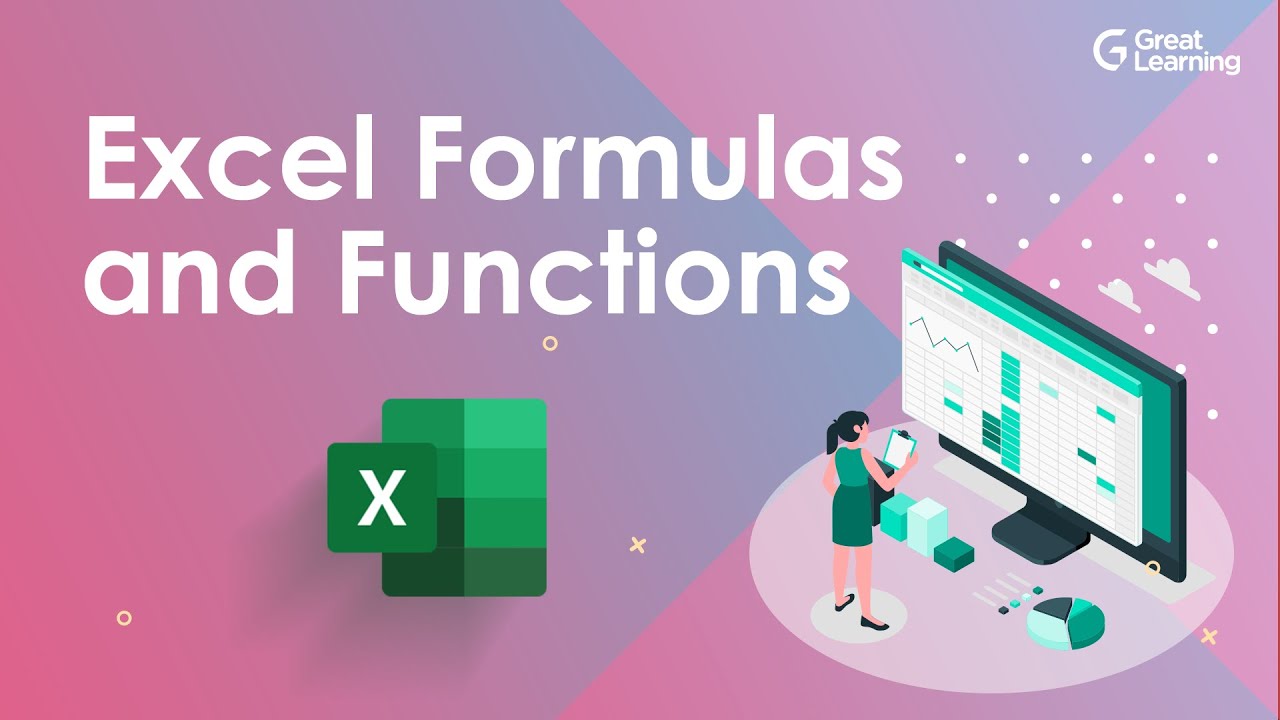
Frequently Asked Questions
What is hard-coding in Excel?
+Hard-coding in Excel refers to the practice of manually entering values, formulas, or text into a cell or a range of cells, rather than using dynamic formulas or references.
What are the drawbacks of hard-coding in Excel?
+The drawbacks of hard-coding in Excel include errors, inflexibility, lack of scalability, and maintenance nightmares.
How can I avoid hard-coding in Excel?
+To avoid hard-coding in Excel, use dynamic formulas, create named ranges, use data validation, and document your work.