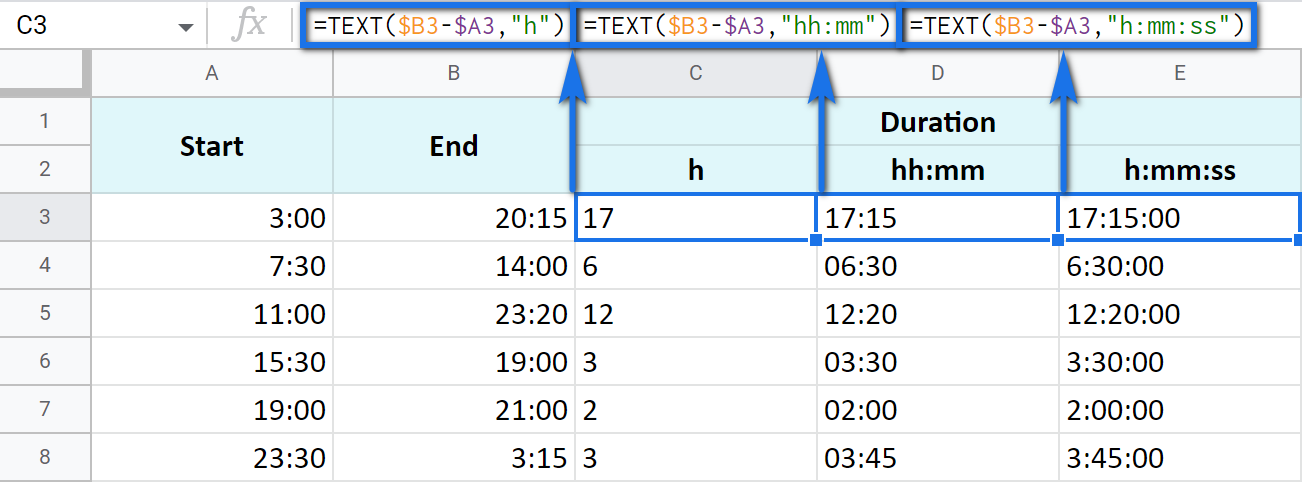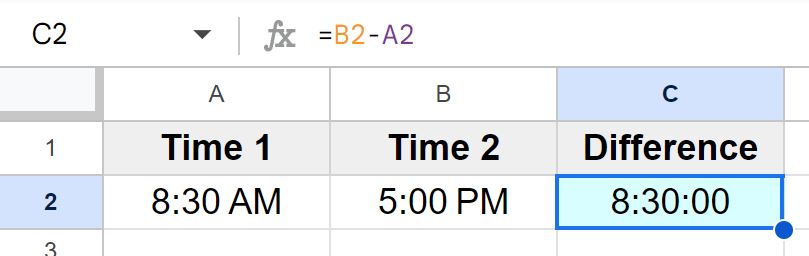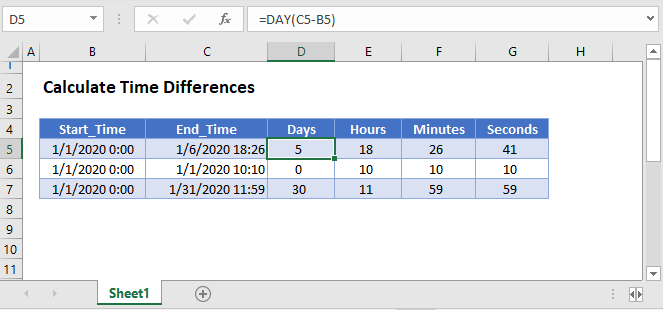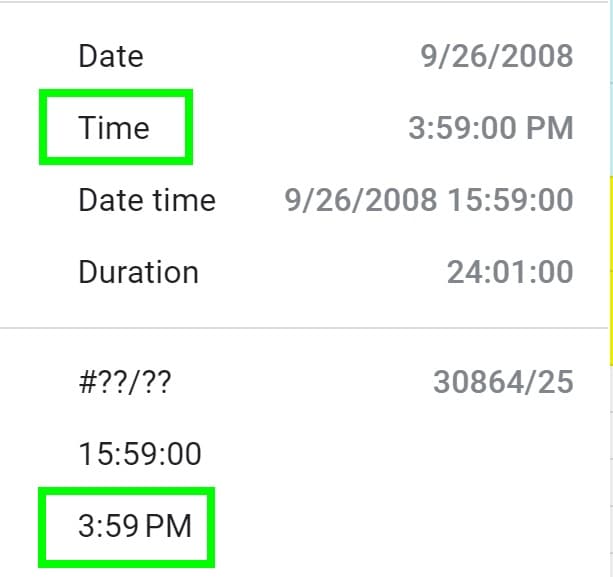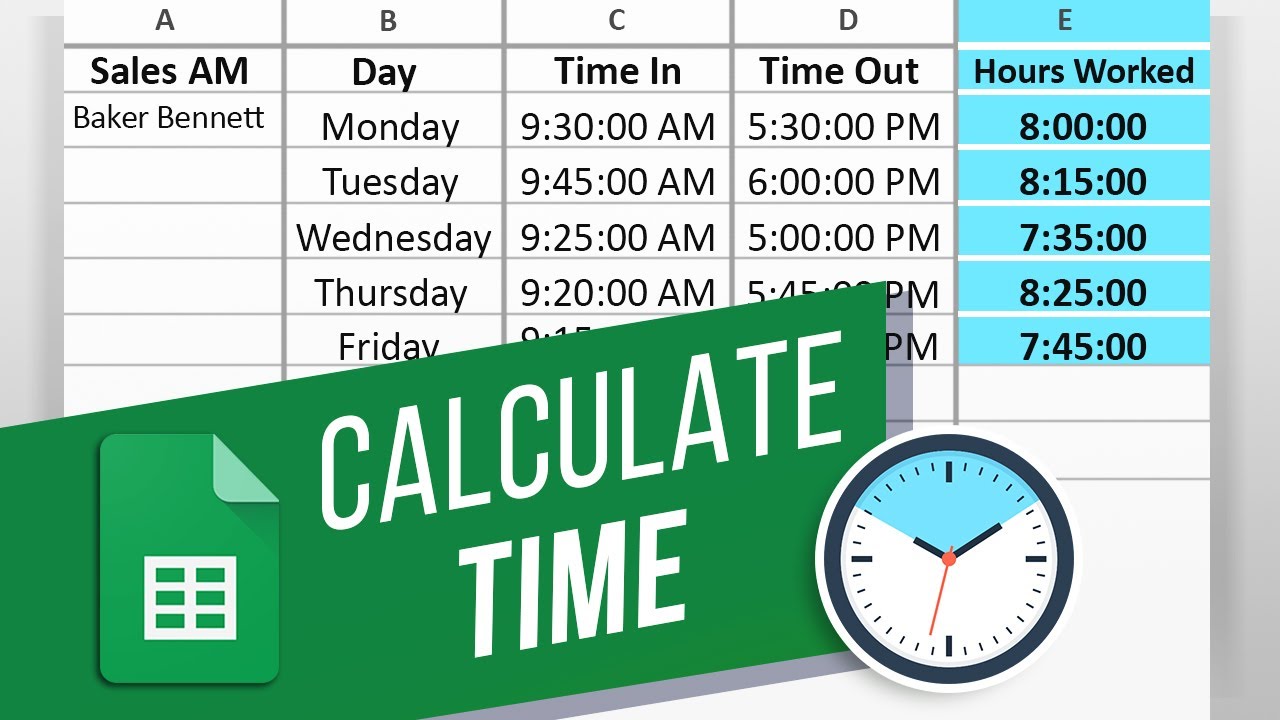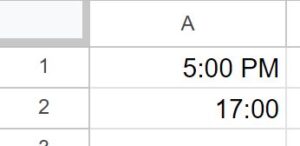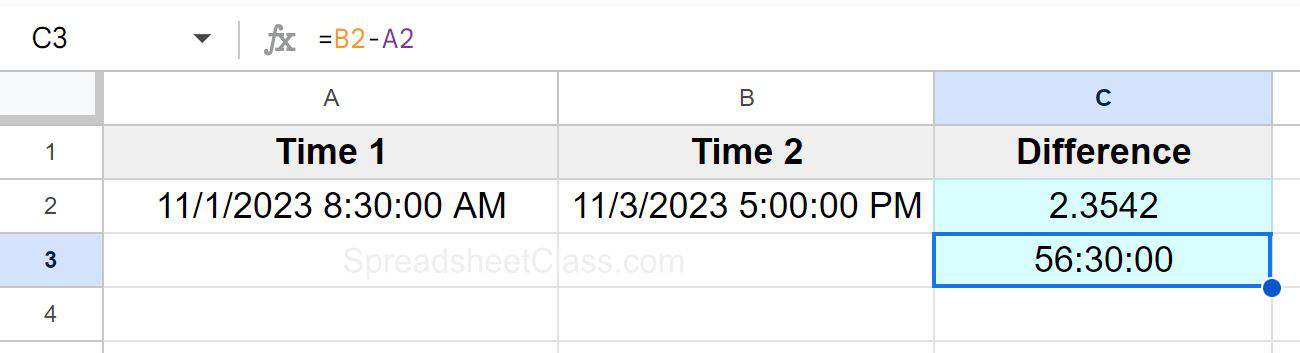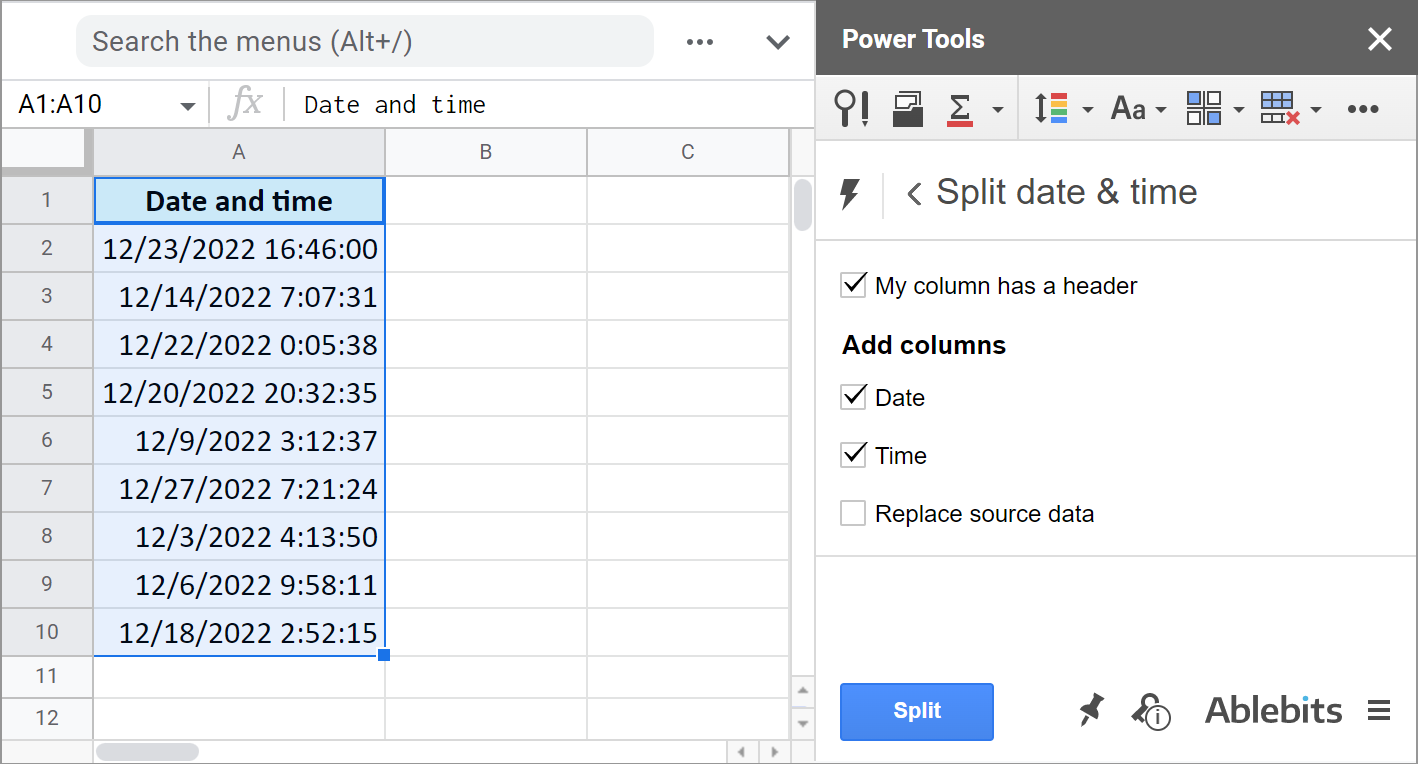Calculating time differences in Google Spreadsheets is a common task, especially when working with schedules, timelines, or data analysis. Understanding how to efficiently calculate time differences can save you a significant amount of time and effort in your spreadsheet management. Here's a comprehensive guide on how to calculate time differences in Google Spreadsheets easily.
The Importance of Time Difference Calculations
Calculating time differences is crucial in various applications, such as:
- Scheduling: To determine the duration between events, appointments, or tasks.
- Time tracking: To calculate the time spent on specific activities or projects.
- Data analysis: To understand the time lapses between different data points or events.
Basic Time Difference Calculation
To calculate the time difference between two times in Google Spreadsheets, you can use the subtraction operator (-). For example:
| Time A | Time B | Time Difference |
|---|---|---|
| 08:00 | 12:00 | =B2-A2 |
| 10:00 | 14:00 | =B3-A3 |
In this example, the formula =B2-A2 calculates the time difference between 08:00 and 12:00, resulting in 04:00.

Time Difference in Hours, Minutes, or Seconds
To calculate the time difference in hours, minutes, or seconds, you can use the following formulas:
- Time difference in hours:
=(B2-A2)*24 - Time difference in minutes:
=(B2-A2)*24*60 - Time difference in seconds:
=(B2-A2)*24*60*60
For example:
| Time A | Time B | Time Difference (hours) | Time Difference (minutes) | Time Difference (seconds) |
|---|---|---|---|---|
| 08:00 | 12:00 | =(B2-A2)*24 | =(B2-A2)2460 | =(B2-A2)2460*60 |
| 10:00 | 14:00 | =(B3-A3)*24 | =(B3-A3)2460 | =(B3-A3)2460*60 |
Time Difference with Dates
When working with dates and times, you can calculate the time difference by subtracting the start date and time from the end date and time. For example:
| Start Date and Time | End Date and Time | Time Difference |
|---|---|---|
| 2022-07-01 08:00 | 2022-07-01 12:00 | =B2-A2 |
| 2022-07-02 10:00 | 2022-07-02 14:00 | =B3-A3 |
In this example, the formula =B2-A2 calculates the time difference between the start and end dates and times.

Time Difference Functions
Google Spreadsheets provides several functions to calculate time differences, including:
HOUR(): Returns the hour of a time value.MINUTE(): Returns the minute of a time value.SECOND(): Returns the second of a time value.DATEDIF(): Calculates the difference between two dates in a specified interval (days, months, years).
For example:
| Time A | Time B | Time Difference (hours) |
|---|---|---|
| 08:00 | 12:00 | =HOUR(B2-A2) |
| 10:00 | 14:00 | =HOUR(B3-A3) |
In this example, the formula =HOUR(B2-A2) calculates the time difference in hours using the HOUR() function.
Tips and Variations
- To calculate the time difference in a specific time zone, use the
TIMEZONE_OFFSET()function. - To calculate the time difference between two times in different cells, use the
OFFSET()function. - To calculate the time difference between two times in different sheets, use the
INDIRECT()function.
Gallery of Time Difference Calculations




Frequently Asked Questions
Q: How do I calculate the time difference between two times in Google Spreadsheets?
A: You can calculate the time difference by subtracting the start time from the end time using the subtraction operator (-).
Q: How do I calculate the time difference in hours, minutes, or seconds?
A: You can use the following formulas:
- Time difference in hours:
=(B2-A2)*24 - Time difference in minutes:
=(B2-A2)*24*60 - Time difference in seconds:
=(B2-A2)*24*60*60
Q: How do I calculate the time difference with dates?
A: You can subtract the start date and time from the end date and time using the subtraction operator (-).
Q: What functions can I use to calculate time differences in Google Spreadsheets?
A: You can use the HOUR(), MINUTE(), SECOND(), and DATEDIF() functions to calculate time differences.
By following these steps and using the provided formulas and functions, you can easily calculate time differences in Google Spreadsheets. Whether you're working with schedules, timelines, or data analysis, calculating time differences can help you make informed decisions and optimize your workflows.
We hope this guide has been helpful in teaching you how to calculate time differences in Google Spreadsheets. If you have any further questions or need additional assistance, please don't hesitate to ask.