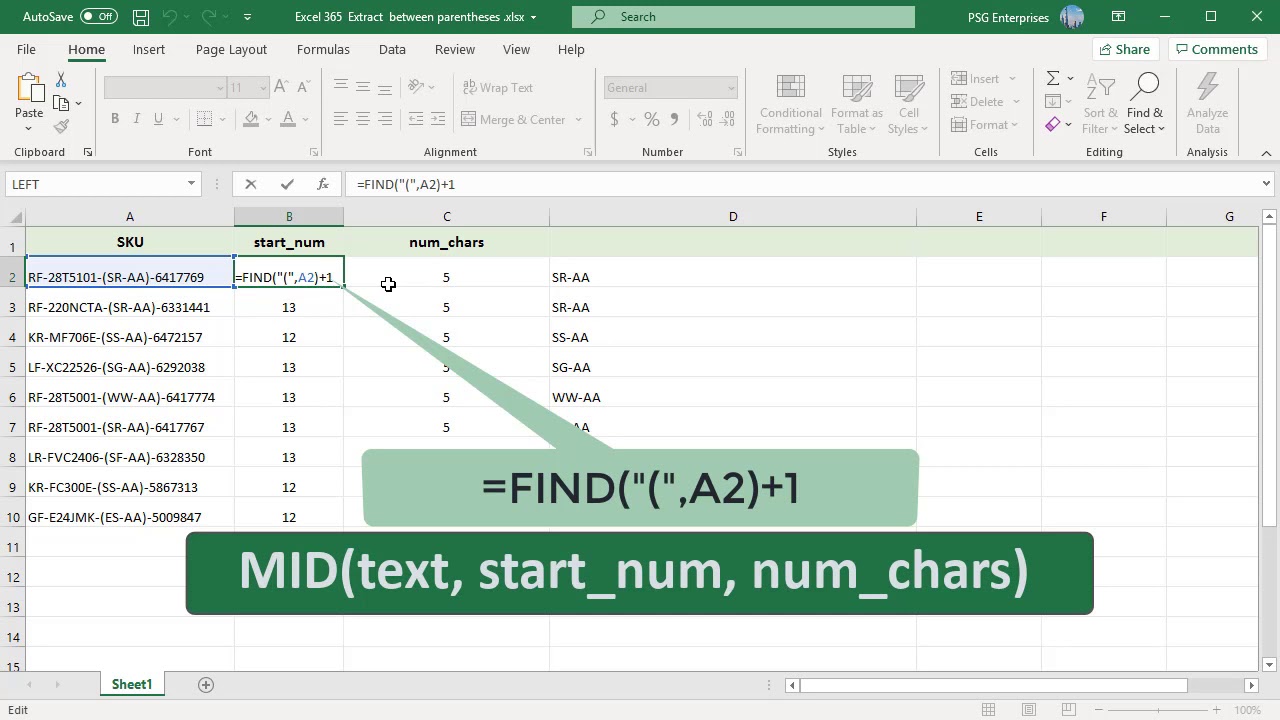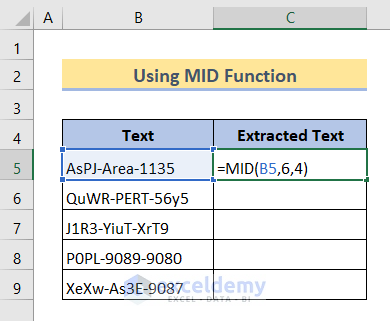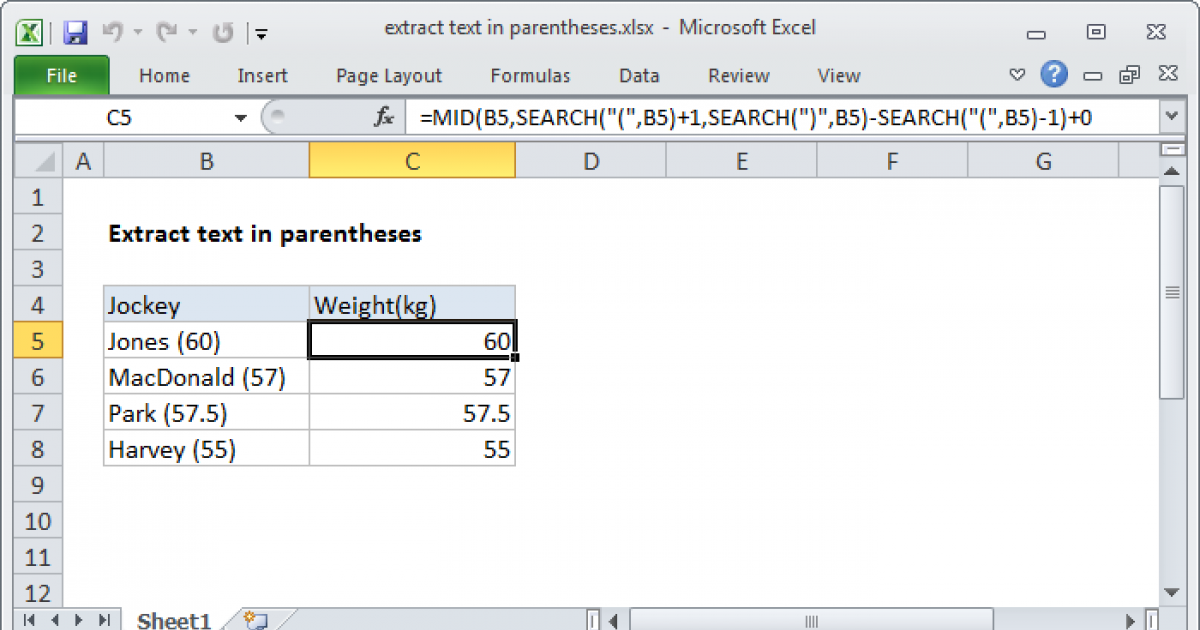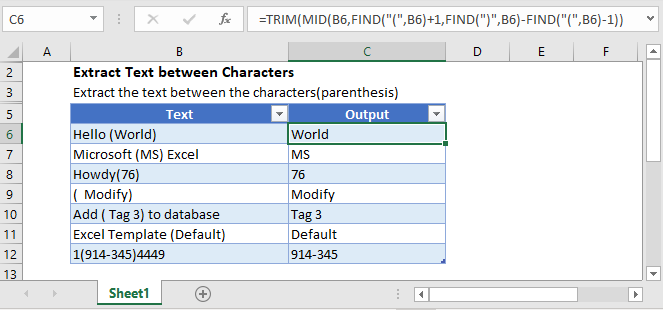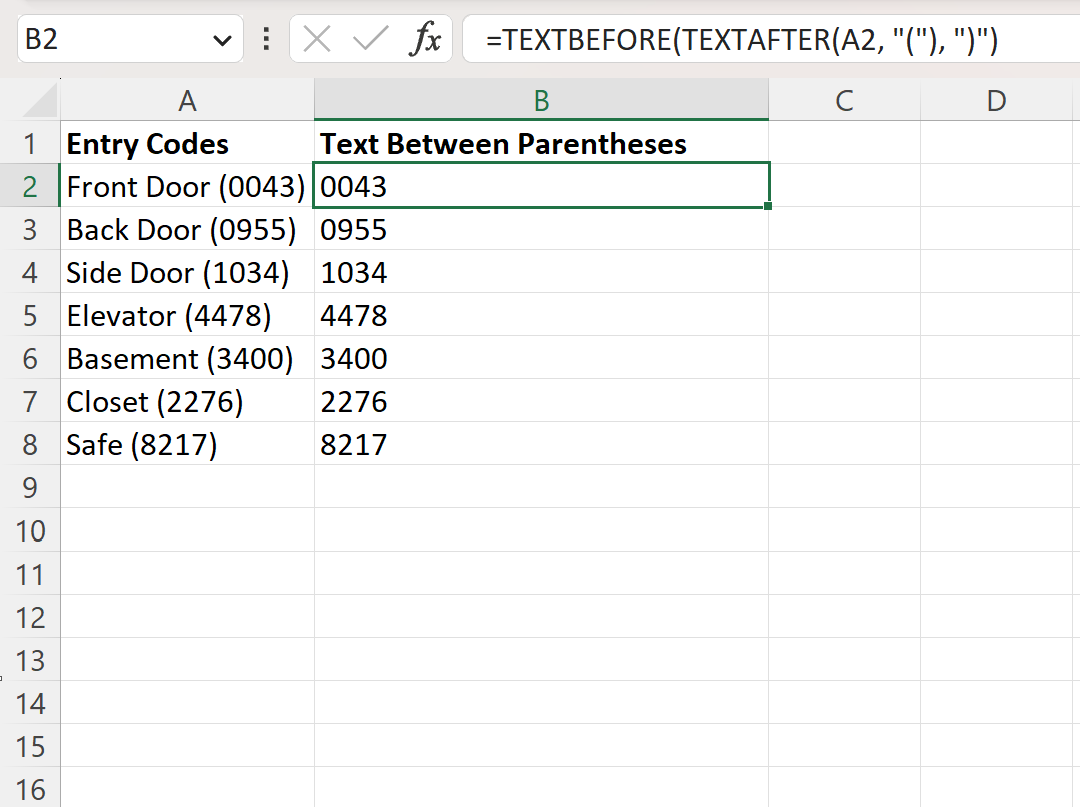
Extracting text between parentheses in Excel can be a useful skill, especially when working with large datasets that contain text strings with parentheses. This can be particularly helpful in cleaning up data, extracting specific information, or even in text analysis tasks. Excel provides several methods to achieve this, ranging from using formulas to leveraging Excel's powerful text manipulation functions. In this article, we will explore five different ways to extract text between parentheses in Excel.
Understanding the Task
Before diving into the methods, it's essential to understand what we're trying to achieve. Extracting text between parentheses means we want to isolate and extract the characters that are enclosed within parentheses in a text string. For example, if we have a text string like "Hello (World)", we want to extract "World".
Method 1: Using the MID and FIND Functions
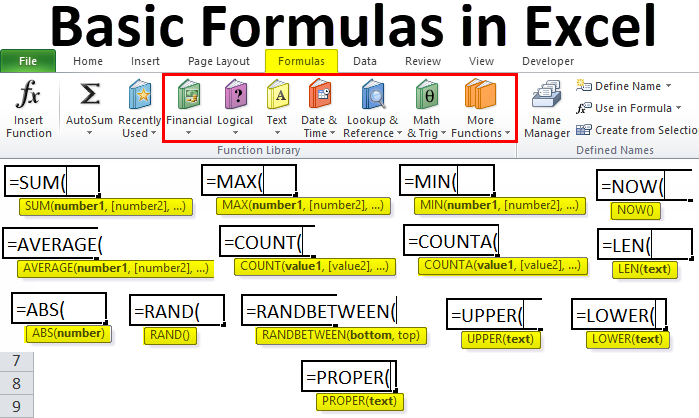
One of the most straightforward methods involves using a combination of the MID and FIND functions. The FIND function is used to locate the position of the opening parenthesis, and then we use the MID function to extract the desired text.
The formula would look something like this:
=MID(A1,FIND("(",A1)+1,FIND(")",A1)-FIND("(",A1)-1)
Where A1 is the cell containing the text string.
This formula works by first finding the position of the opening parenthesis with FIND("(",A1), then it uses the MID function to start extracting from that position plus one (to exclude the parenthesis itself), and it extracts up to the position of the closing parenthesis minus the position of the opening parenthesis minus one (to again exclude the parenthesis).
Method 2: Using Regular Expressions with VBA
For those comfortable with VBA (Visual Basic for Applications), using regular expressions can be a powerful way to extract text between parentheses.
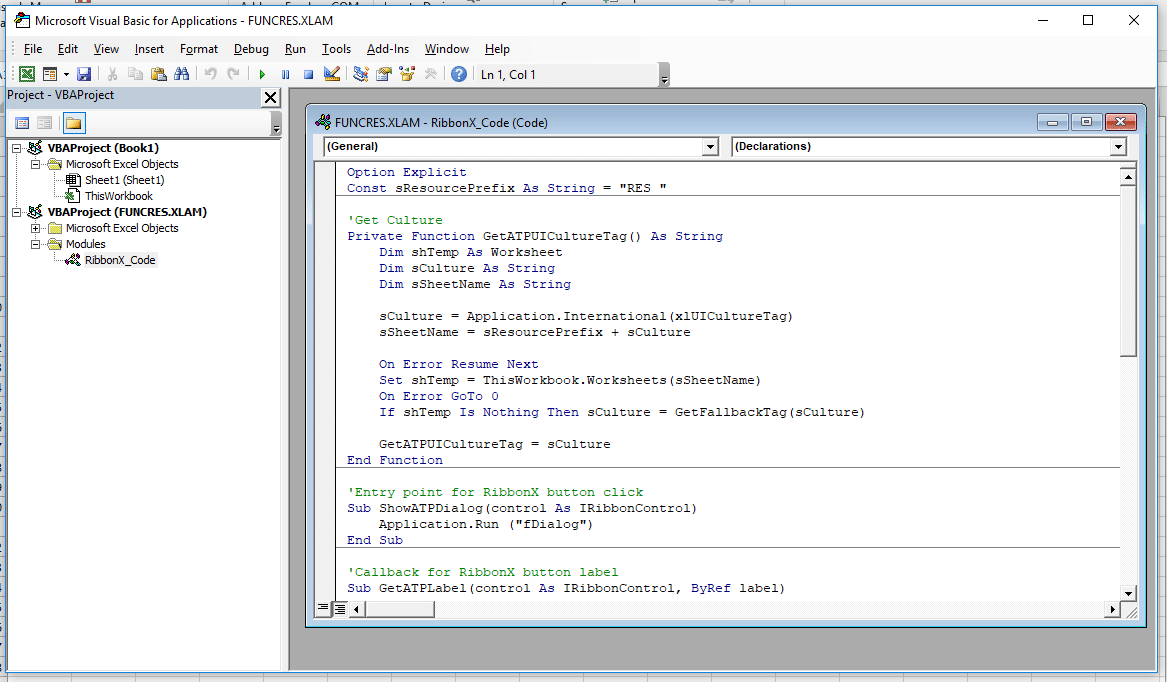
First, you need to enable the Microsoft VBScript Regular Expressions library in your VBA editor:
- Open the VBA editor (Press Alt + F11 or navigate to Developer > Visual Basic).
- Go to Tools > References.
- Check "Microsoft VBScript Regular Expressions 1.0" and click OK.
Then, you can use the following code in a VBA function:
Function ExtractBetweenParentheses(text As String) As String
Dim regex As New RegExp
regex.Pattern = "\((.*?)\)"
regex.Global = True
Dim matches As Object
Set matches = regex.Execute(text)
If matches.Count > 0 Then
ExtractBetweenParentheses = matches(0).SubMatches(0)
Else
ExtractBetweenParentheses = ""
End If
End Function
You can call this function from a cell like any other Excel function: =ExtractBetweenParentheses(A1).
Method 3: Using the FILTERXML Function
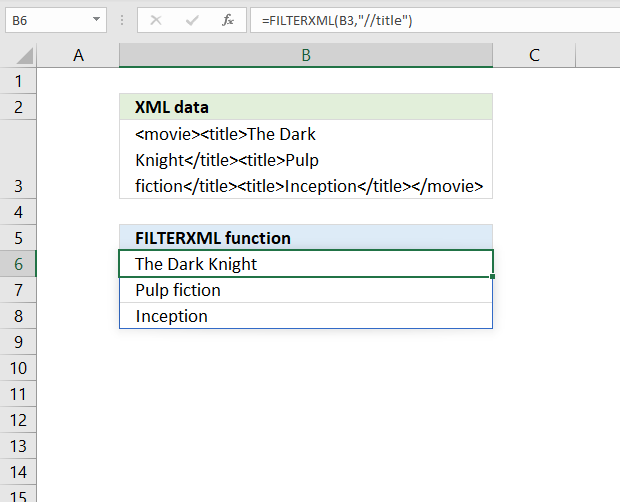
Excel's FILTERXML function, introduced in Excel 2019 and available in Office 365, can also be used to extract text between parentheses. This method leverages the XML parsing capabilities of FILTERXML to isolate the text within parentheses.
The formula would look something like this:
=FILTERXML("<t><d>"&SUBSTITUTE(A1,"(","<x>(")&"</d></t>","//x")
This formula works by first converting the parentheses into XML tags that FILTERXML can recognize and parse. It then uses the XPath expression "//x" to extract the content of those tags, effectively giving us the text between the parentheses.
Method 4: Using Power Query

Power Query, available in Excel 2010 and later versions, offers a powerful interface for data manipulation, including text extraction. While it might seem more complex than a simple formula, Power Query can be very versatile and useful for more complex data processing tasks.
- Open Power Query Editor (Data > From Table/Range).
- Click "Add Column" > "Extract" > "Text Between Delimiters".
- Choose "(" and ")" as the start and end delimiters.
Power Query will automatically generate a new column with the extracted text.
Method 5: Using the Text to Columns Feature
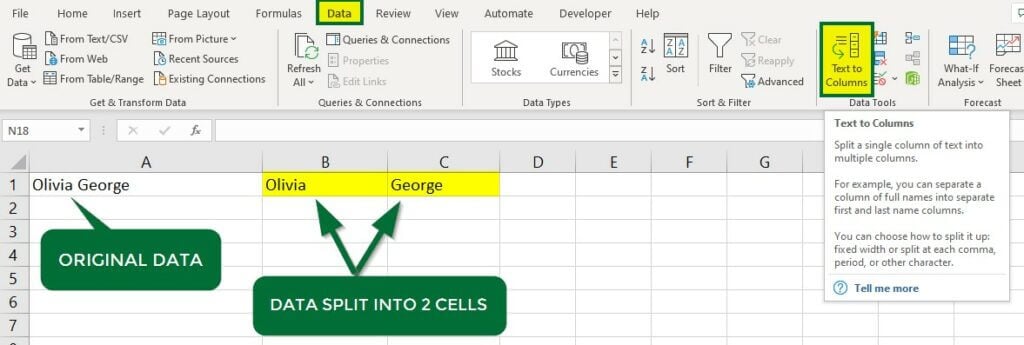
For a more manual approach, Excel's Text to Columns feature can be used to split text strings at specific delimiters, including parentheses.
- Select the cells containing the text strings.
- Go to Data > Text to Columns.
- Choose "Delimited Text" and click Next.
- Check "Other" and enter "(" in the box. Make sure to include the parenthesis and nothing else.
- Click Next, then choose a destination cell for the extracted text.
This method, while a bit more manual and less flexible than formulas or Power Query, can still be effective for simple extraction tasks.
Conclusion: Finding the Right Tool for the Job
Each method has its own strengths and weaknesses. The choice of which to use depends on your specific needs, your comfort level with Excel and VBA, and the complexity of the data you're working with. For straightforward cases, the formulaic approach or Text to Columns might suffice. For more complex scenarios or bulk data processing, Power Query or VBA might be more appropriate. Experimenting with these methods can help you become more adept at text manipulation in Excel.
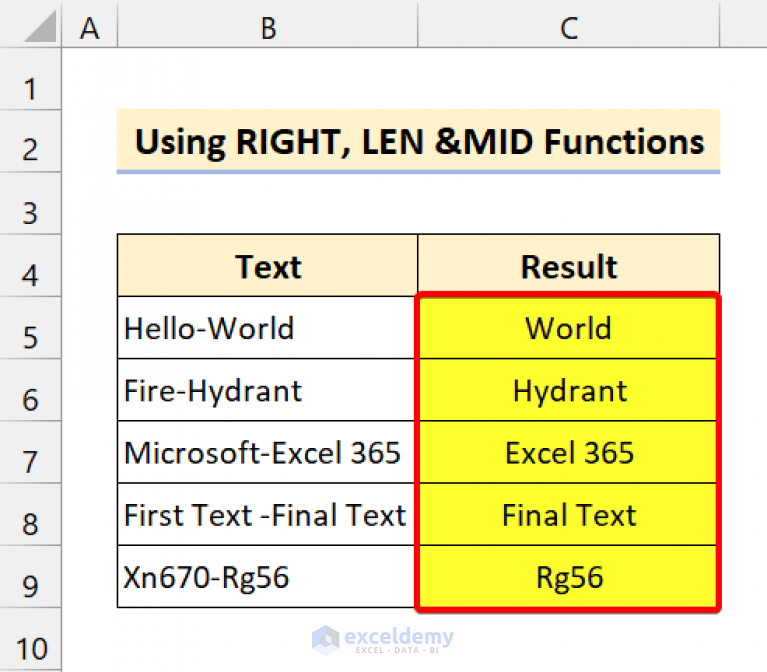
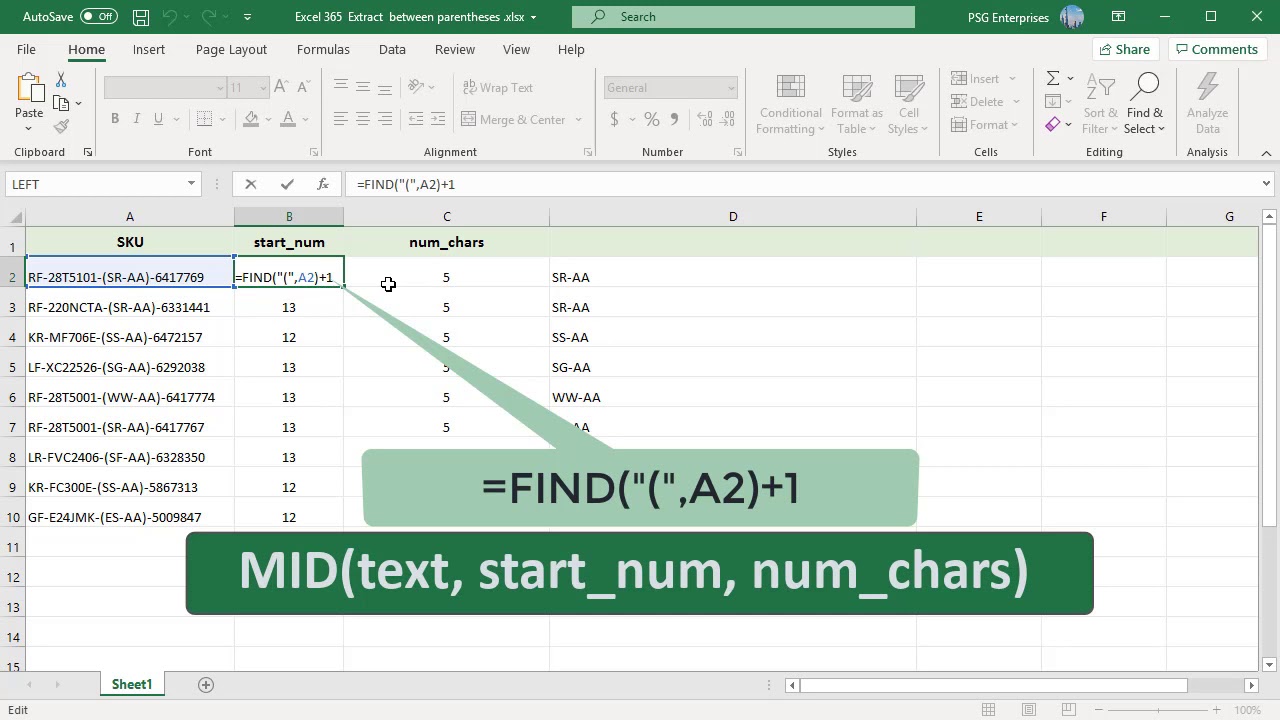
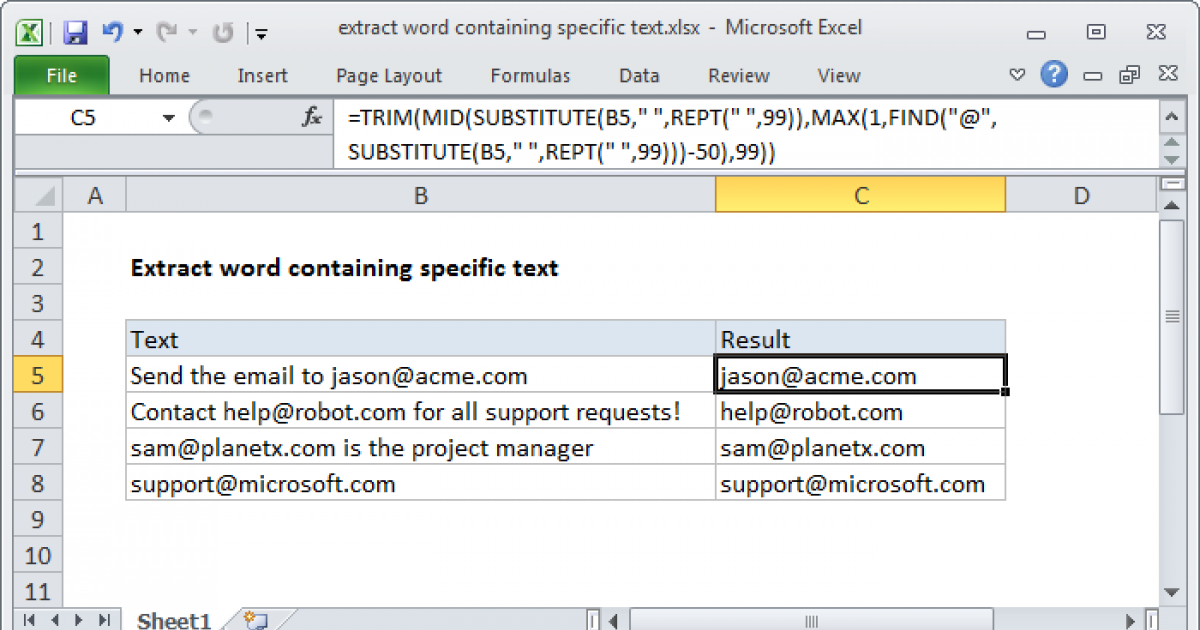
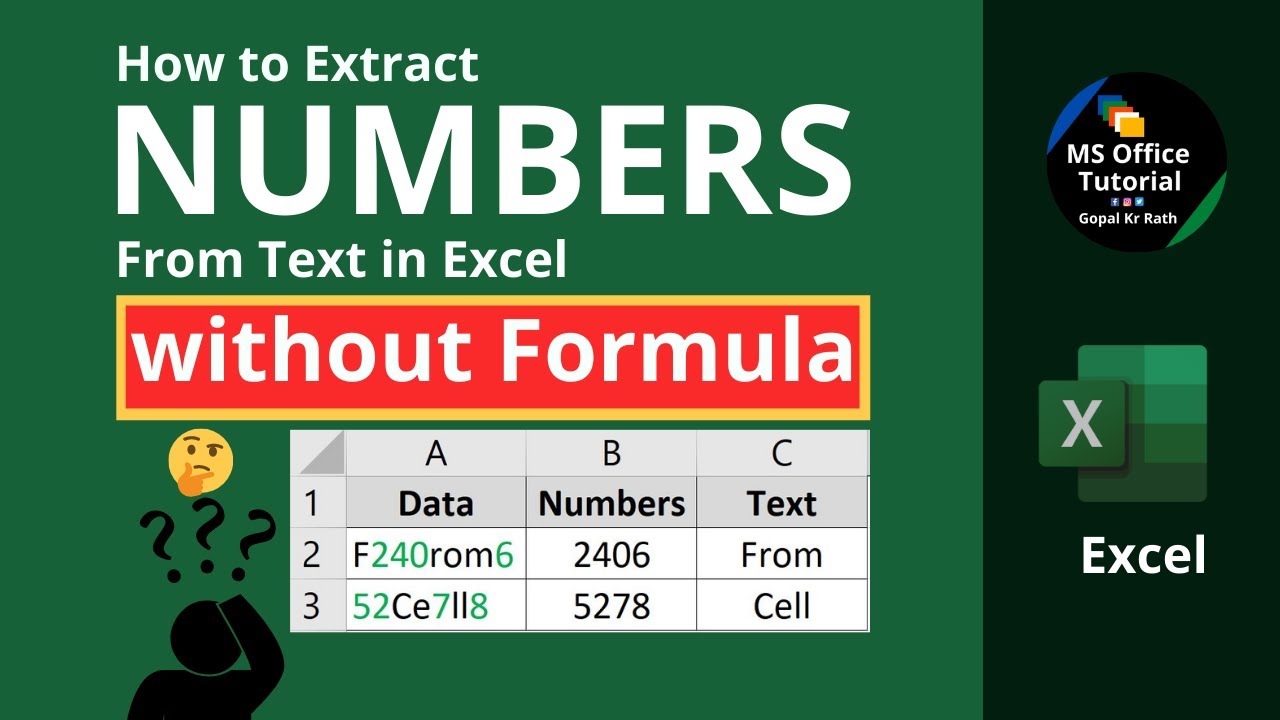
How do I extract text between parentheses in Excel using a formula?
+One common method is to use the MID and FIND functions together. The FIND function locates the position of the opening parenthesis, and the MID function extracts the text starting from that position plus one, up to the position of the closing parenthesis minus the position of the opening parenthesis minus one.
Can I use Power Query to extract text between parentheses in Excel?
+Yes, Power Query offers a feature to extract text between delimiters, including parentheses. You can access this feature through the Power Query Editor by clicking "Add Column" > "Extract" > "Text Between Delimiters" and then specifying the parentheses as the start and end delimiters.
How do I use VBA to extract text between parentheses in Excel?
+VBA can be used to extract text between parentheses by utilizing regular expressions. First, you need to enable the Microsoft VBScript Regular Expressions library in your VBA editor. Then, you can write a VBA function that uses regular expressions to find and extract the text between parentheses.