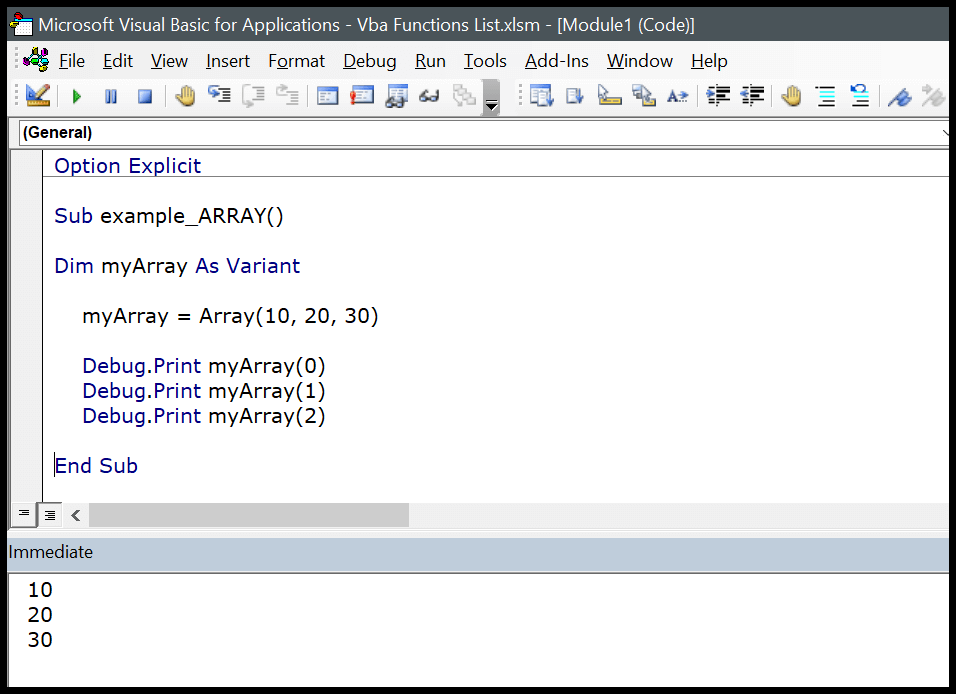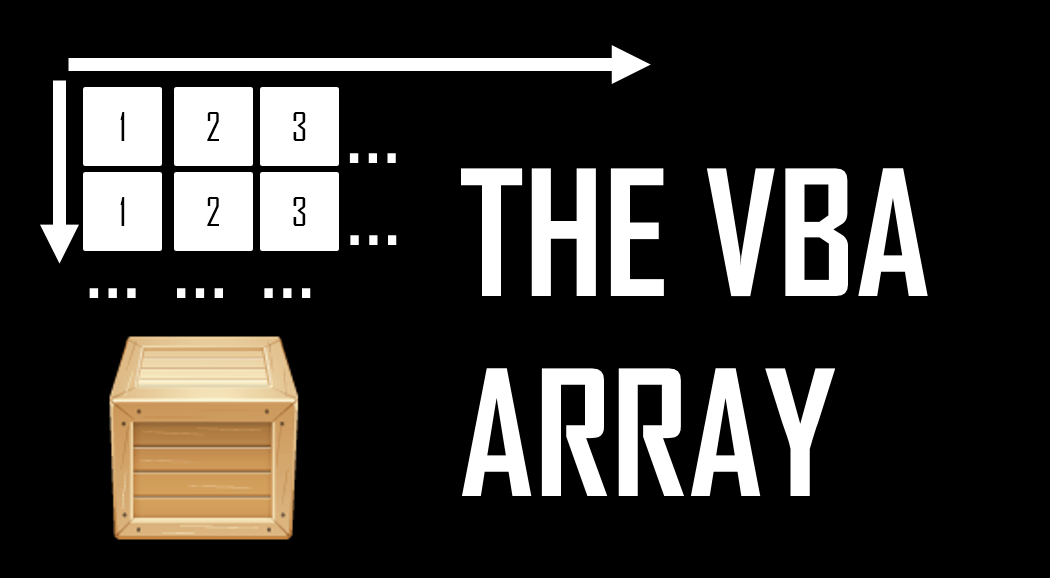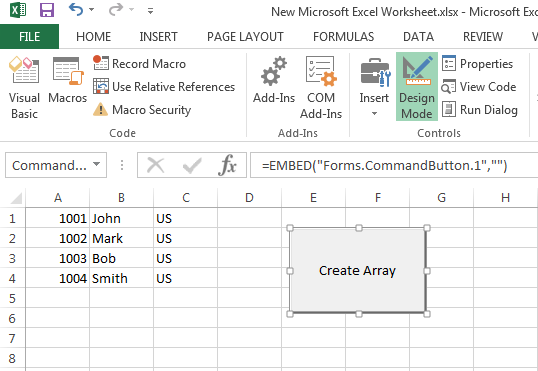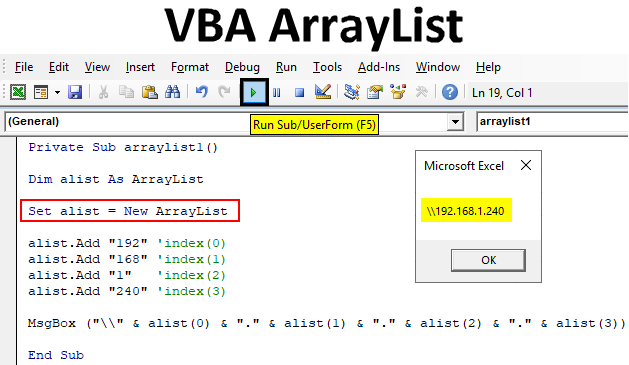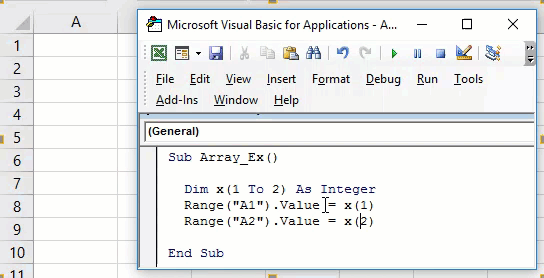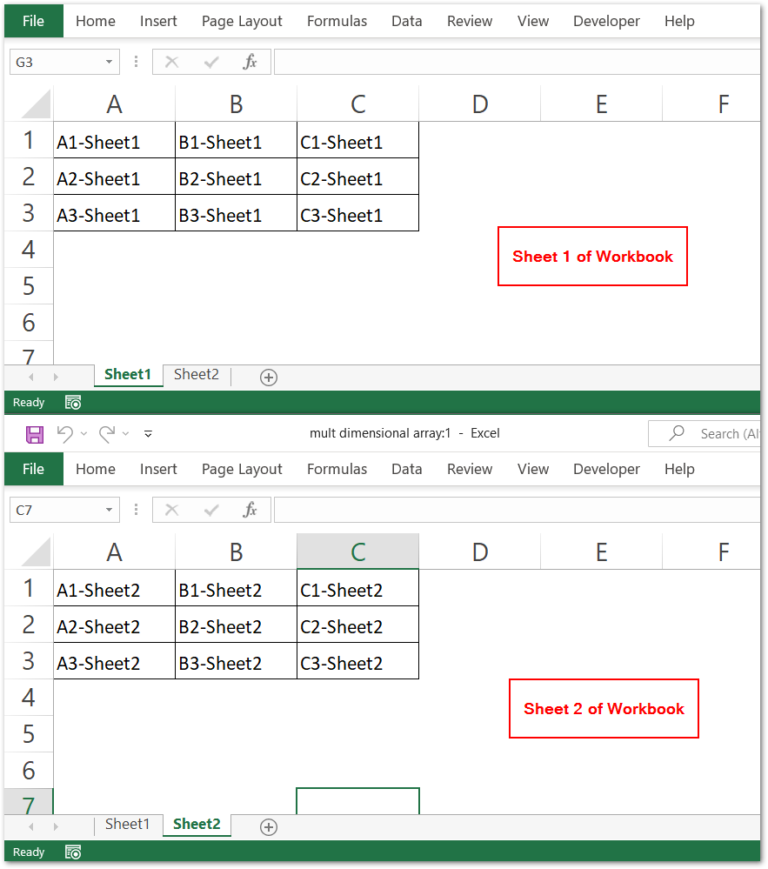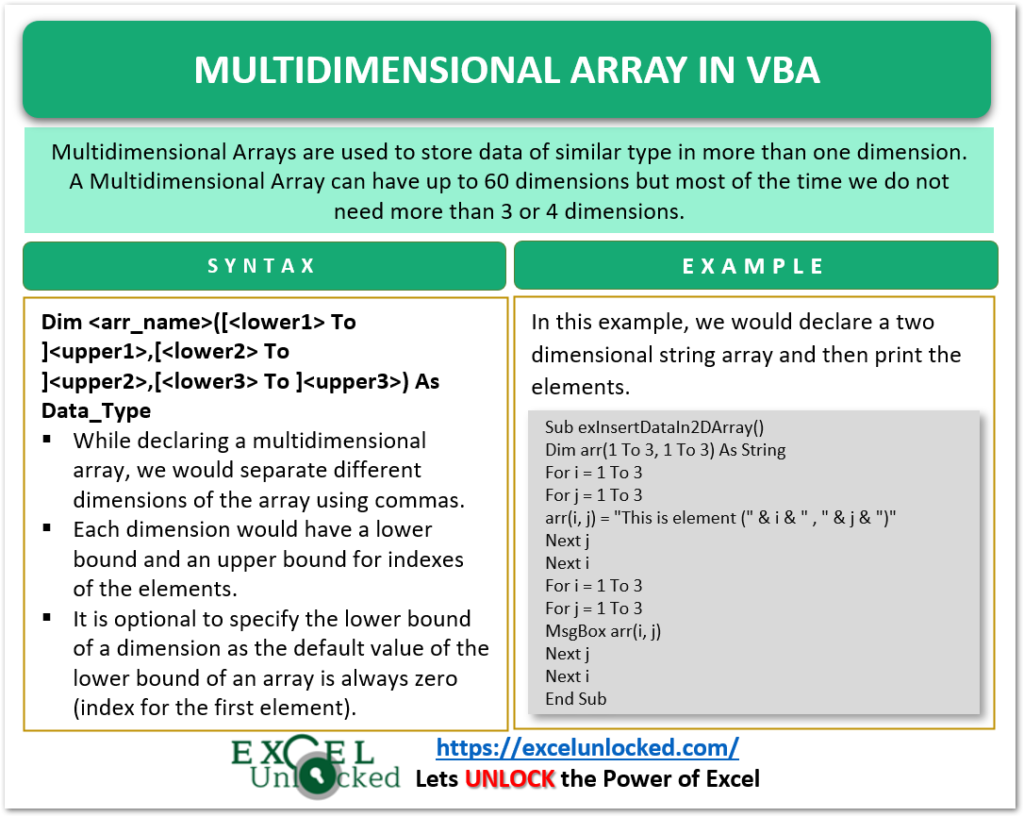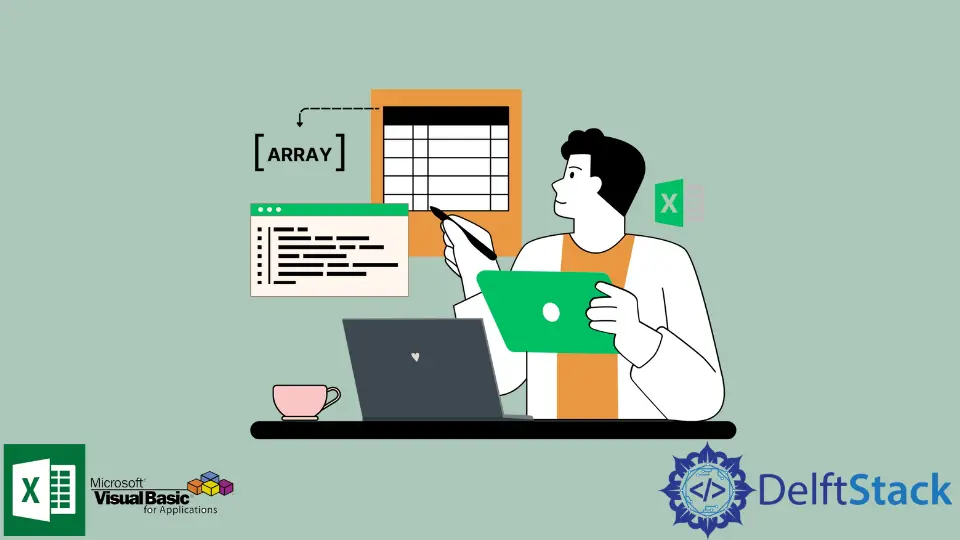Creating an array in VBA (Visual Basic for Applications) is a fundamental skill for any programmer or developer working with Microsoft Office applications such as Excel, Word, or Access. Arrays allow you to store and manipulate collections of data in a structured and efficient manner. This article will delve into the different methods to create an array in VBA, showcasing the flexibility and power of array manipulation in your VBA projects.
Why Use Arrays in VBA?
Before diving into the methods of creating arrays, it's essential to understand why arrays are useful. Arrays enable you to:
- Store multiple values in a single variable.
- Iterate through data points efficiently using loops.
- Perform operations on sets of data.
- Enhance code readability and organization.
1. Declaring and Initializing Arrays Explicitly
The most straightforward way to create an array in VBA is by explicitly declaring and initializing it. You can do this by specifying the data type of the array and its size.
Dim myArray(5) As Integer
In this example, myArray is declared as an array of integers with a size of 6 (since array indices start at 0). You can then initialize each element of the array like so:
myArray(0) = 10
myArray(1) = 20
myArray(2) = 30
myArray(3) = 40
myArray(4) = 50
myArray(5) = 60
2. Dynamic Arrays
Sometimes, you might not know the size of the array beforehand. In such cases, you can use dynamic arrays, which can be resized as needed.
Dim dynArray() As Variant
ReDim dynArray(10) ' Resize the array to hold 11 elements
Dynamic arrays are particularly useful when dealing with data that doesn't have a fixed size, such as importing data from a spreadsheet or a database.
3. Initializing Arrays with Values Directly
VBA allows you to initialize an array with a set of values directly. This can be a quick way to create small arrays or to demonstrate concepts in code.
Dim initArray() As Variant
initArray = Array(1, 2, 3, 4, 5, 6, 7, 8, 9, 10)
This method is particularly useful for small datasets or when you need to quickly test array-related code.
4. Using the Split Function
The Split function is another powerful way to create an array in VBA, especially when dealing with text data. This function splits a string into an array of substrings based on a specified delimiter.
Dim text As String
text = "apple,banana,orange,grape"
Dim fruitArray() As String
fruitArray = Split(text, ",")
In this example, fruitArray is an array containing the individual fruits from the original string, split at each comma.
5. Array from Range
Finally, in the context of Excel VBA, you can create an array directly from a range of cells. This is incredibly useful for data manipulation and analysis.
Dim rangeArray As Variant
rangeArray = Range("A1:A10").Value
This code takes the values from cells A1 through A10 and stores them in the rangeArray. Note that this creates a 2-dimensional array, even if you're only selecting a single column of data.
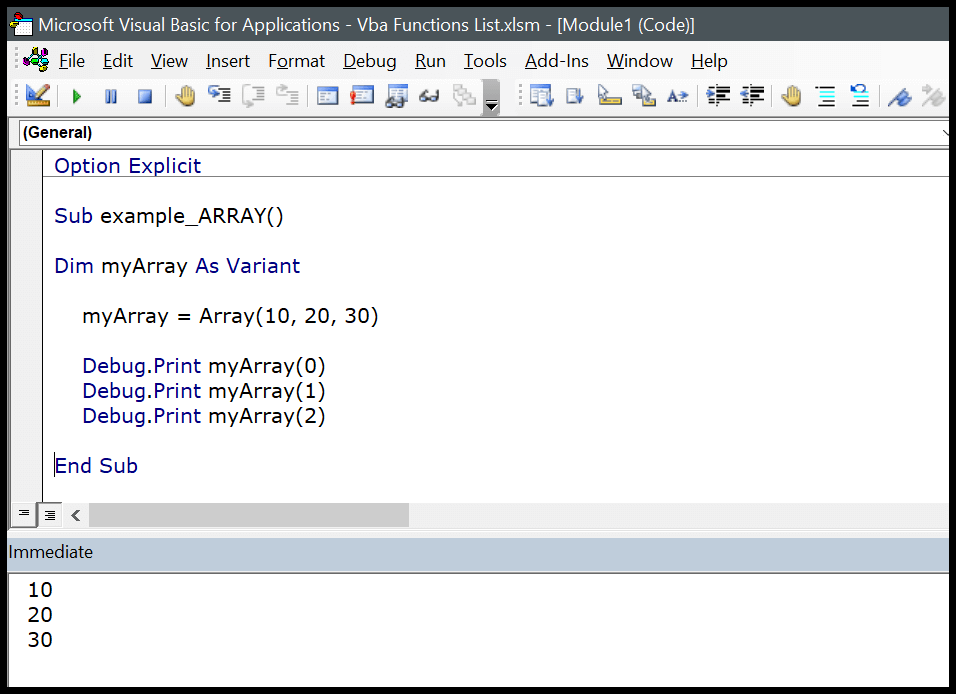
Gallery of Array Manipulation Techniques
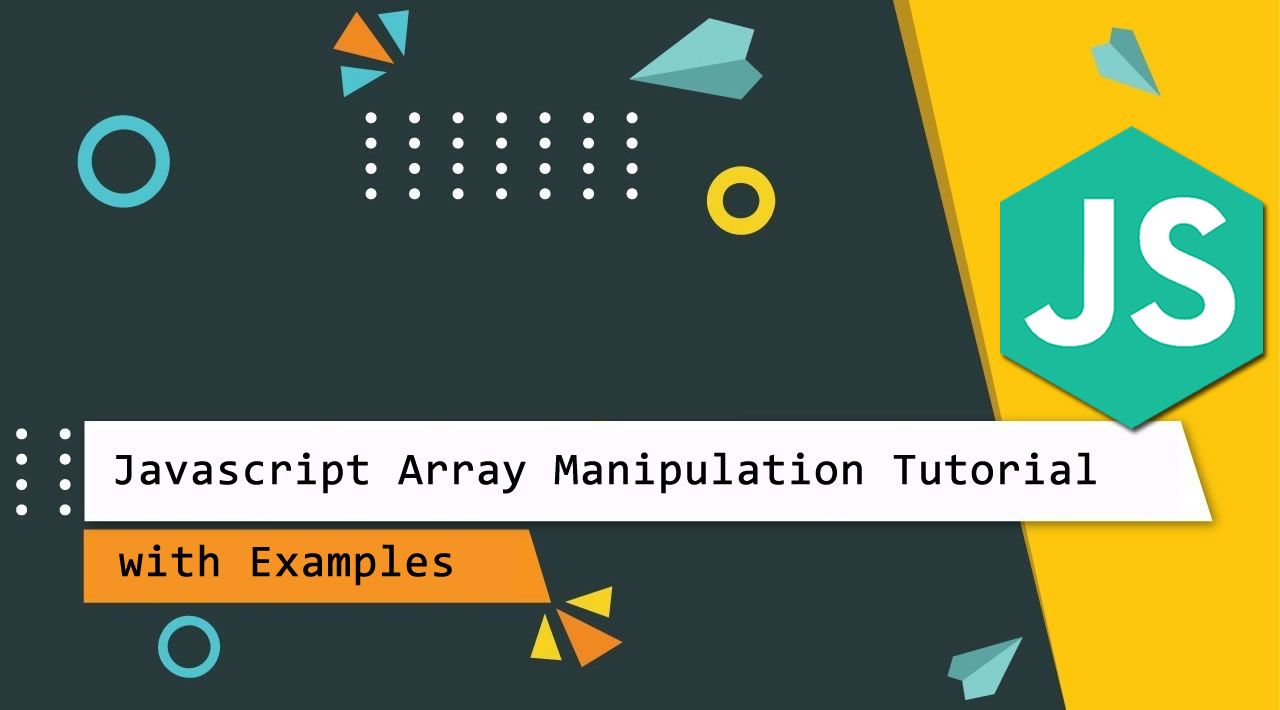
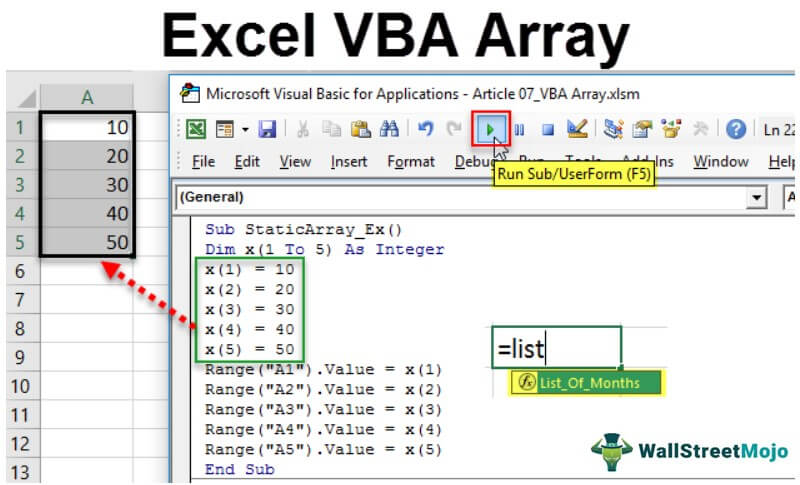

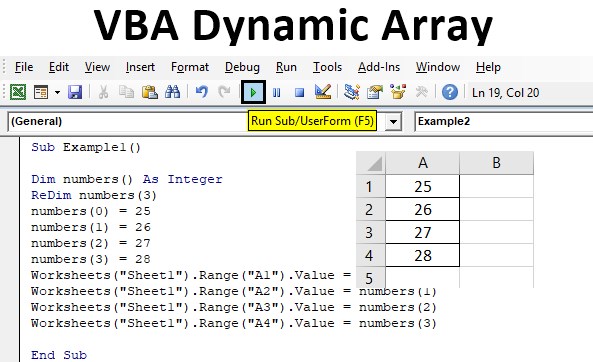
FAQs
What is the difference between a Variant and a specific data type when declaring arrays in VBA?
+When you declare an array as Variant, it can store any type of data, including strings, numbers, and dates. However, using a specific data type can improve code readability and prevent errors by enforcing data type consistency.
Can I use the Split function with any delimiter?
+Yes, the Split function can use any character or string as a delimiter. It's particularly useful for parsing text data from external sources or files.
How do I determine the size of a dynamic array in VBA?
+You can use the UBound function to determine the size of a dynamic array. For example, UBound(myArray) would return the highest index of the array, indicating its size.
Creating arrays in VBA is a versatile and powerful way to handle data in your VBA projects. Whether you're working with small datasets or large-scale data manipulation, understanding the different methods to create arrays can significantly enhance your coding efficiency and effectiveness. Experiment with these techniques to find what works best for your specific needs and remember to always keep your code clear, readable, and maintainable.