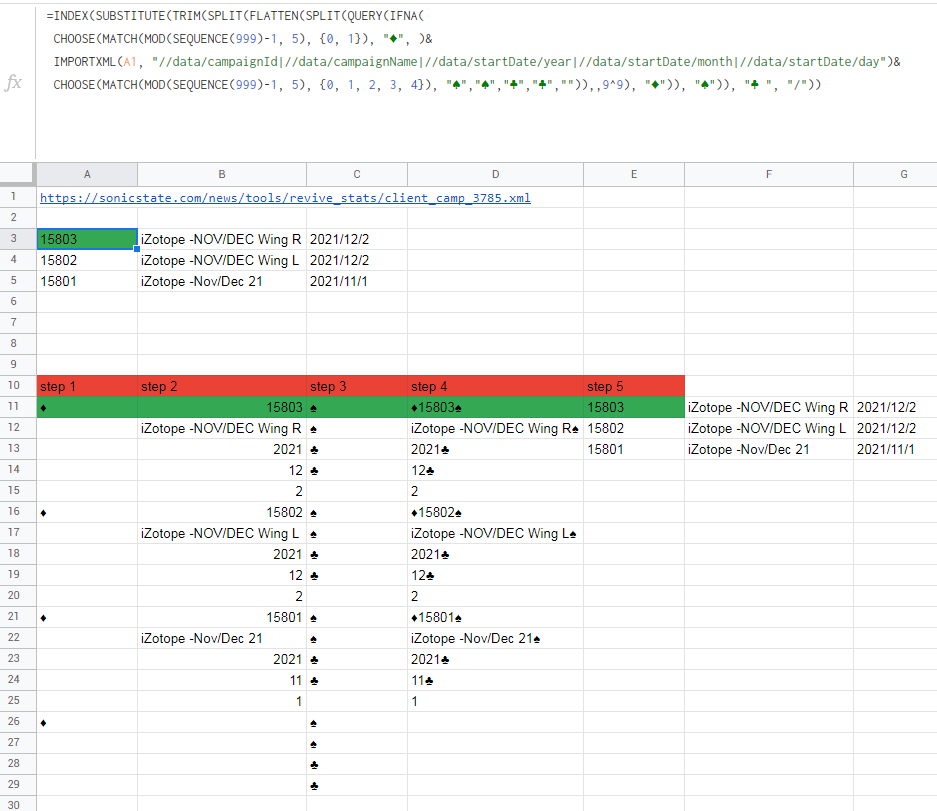
Mastering XPath queries in Google Sheets can greatly enhance your ability to scrape and analyze data from websites, allowing you to automate tasks and gain insights more efficiently. XPath (XML Path Language) is a query language used to select nodes from an XML document, but it's also widely used for web scraping and data extraction in tools like Google Sheets.
Understanding XPath syntax and how to construct effective queries is crucial for successfully extracting the data you need. Here are five ways to master XPath queries in Google Sheets:
Learning the Basics of XPath
XPath is built on the concept of selecting nodes from a document tree. This tree is composed of elements (tags), attributes, text, and comments. The most basic way to select nodes is by using their names. For example, //div would select all div elements in the document.
To master XPath, you need to understand its syntax and functions. Here are a few key concepts:
/is used to select a node that is a direct child of the current node.//is used to select any descendant node of the current node.@is used to select attributes of a node.*is a wildcard character that matches any element or attribute..refers to the current node...refers to the parent node.
1. Understanding the Structure of the Target Website
Before you start writing XPath queries, it's essential to understand the structure of the website from which you want to extract data. Inspect the website's source code or use the developer tools in your browser to analyze the HTML structure of the page.
Identify the elements that contain the data you need and note their attributes, such as IDs, classes, and names. This information will help you construct a precise XPath query.
Using Google Sheets' IMPORTXML Function
Google Sheets provides the IMPORTXML function, which allows you to import data from any XML or HTML document using XPath queries. The syntax of the IMPORTXML function is:
IMPORTXML(url, query)
Where:
urlis the URL of the XML or HTML document.queryis the XPath query that specifies the data to be imported.

2. Mastering Axes in XPath
Axes in XPath allow you to navigate the document tree in various ways. Understanding how to use axes can significantly improve the precision and efficiency of your XPath queries.
Here are a few essential axes to know:
ancestor: Selects all ancestor elements of the current node.ancestor-or-self: Selects all ancestor elements of the current node, including the current node itself.attribute: Selects all attributes of the current node.child: Selects all child elements of the current node.descendant: Selects all descendant elements of the current node.following: Selects all elements that follow the current node in the document order.following-sibling: Selects all sibling elements that follow the current node in the document order.parent: Selects the parent element of the current node.preceding: Selects all elements that precede the current node in the document order.preceding-sibling: Selects all sibling elements that precede the current node in the document order.self: Selects the current node itself.
3. Using Predicates in XPath
Predicates in XPath are used to filter the selected nodes based on various conditions, such as their attributes, text content, or position. Predicates are enclosed in square brackets [] and can be used in combination with axes.
For example, //div[@class='product'] would select all div elements with a class attribute equal to 'product'.
4. Dealing with Dynamic Content
Many modern websites use JavaScript to load dynamic content. In such cases, the content you want to scrape may not be present in the initial HTML document. To overcome this challenge, you can use tools like IMPORTXML in combination with a proxy server that can render JavaScript, or you can use alternative methods like using a browser's developer tools to inspect the dynamic content.
5. Debugging and Testing XPath Queries
Debugging and testing XPath queries are crucial steps in mastering XPath in Google Sheets. You can use online XPath testers or browser extensions to test your XPath queries before implementing them in Google Sheets.
Additionally, the IMPORTXML function in Google Sheets can return errors if the XPath query is incorrect or if the website's structure changes. In such cases, you need to adjust your XPath query to fix the issue.
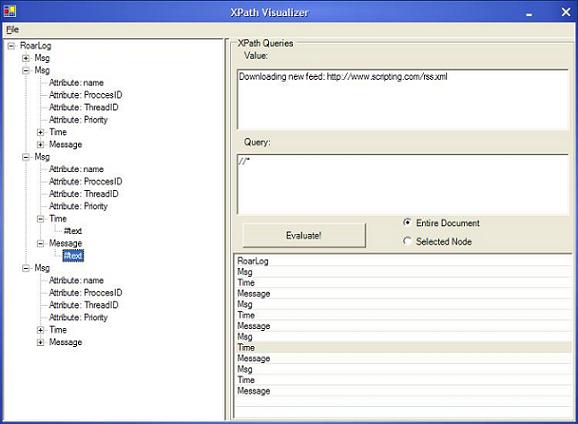
By mastering these five ways to work with XPath queries in Google Sheets, you can unlock the full potential of web scraping and data analysis in your workflows, allowing you to automate tasks and gain insights more efficiently.
Conclusion
Mastering XPath queries in Google Sheets is a valuable skill for anyone involved in web scraping, data analysis, or automation tasks. By understanding the basics of XPath, mastering axes and predicates, dealing with dynamic content, and debugging and testing XPath queries, you can unlock the full potential of web scraping and data analysis in your workflows.
Gallery of XPath Query in Google Sheets

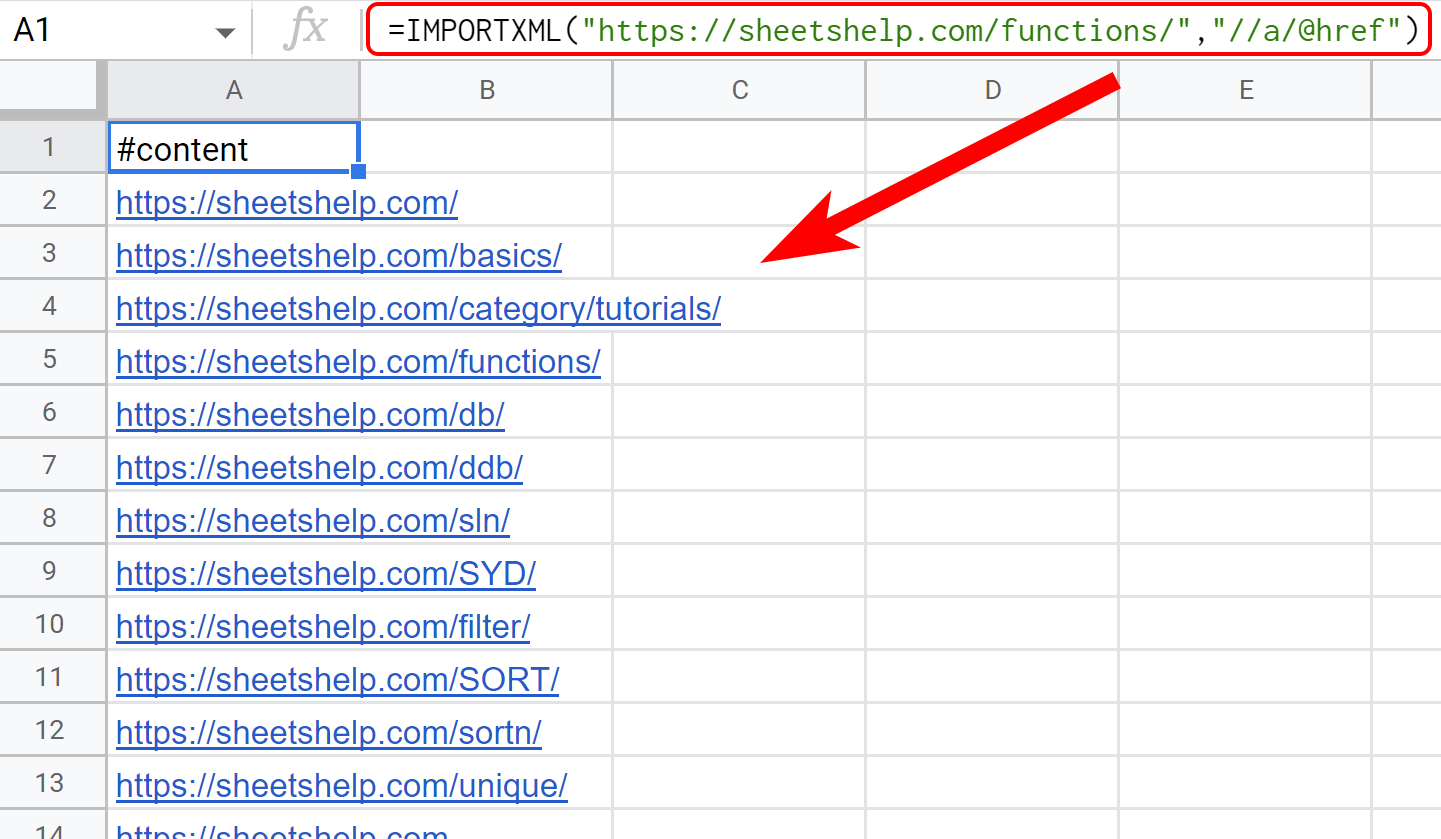


FAQs
What is XPath in Google Sheets?
+XPath is a query language used to select nodes from an XML document. In Google Sheets, XPath is used in combination with the IMPORTXML function to extract data from websites.
How do I use the IMPORTXML function in Google Sheets?
+The IMPORTXML function in Google Sheets is used to import data from any XML or HTML document using XPath queries. The syntax of the IMPORTXML function is IMPORTXML(url, query), where url is the URL of the XML or HTML document and query is the XPath query that specifies the data to be imported.
What are axes in XPath?
+Axes in XPath allow you to navigate the document tree in various ways. Understanding how to use axes can significantly improve the precision and efficiency of your XPath queries.