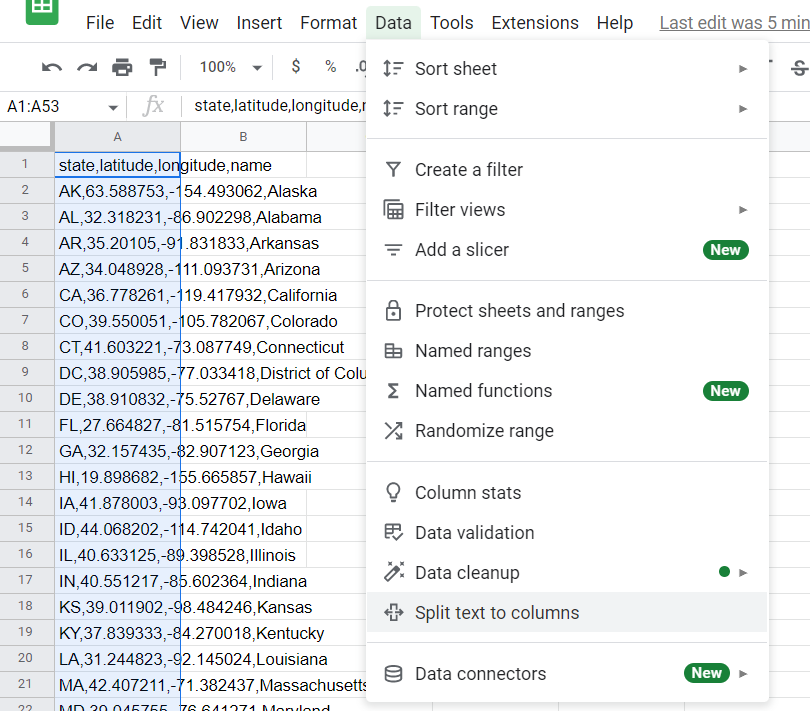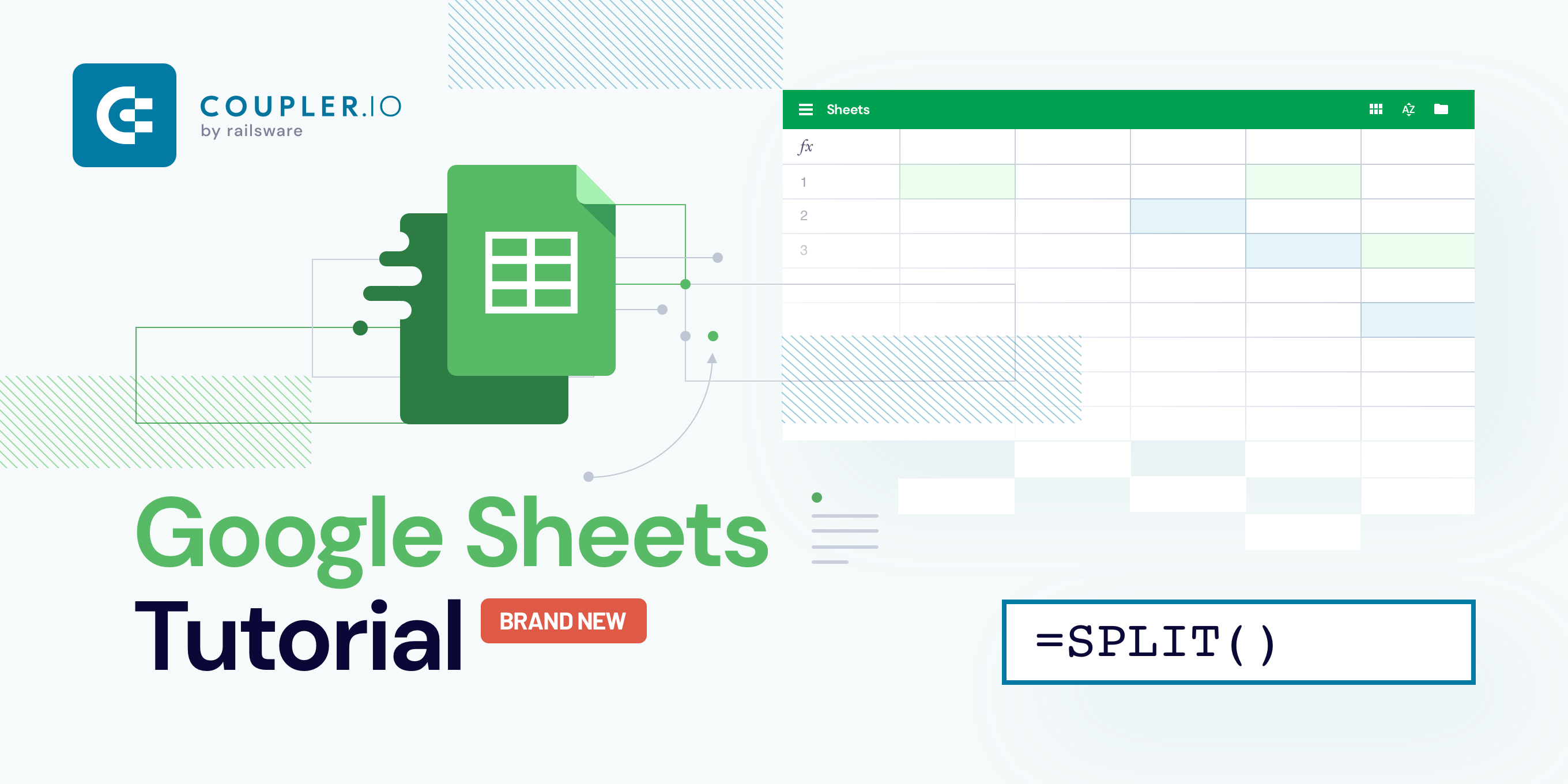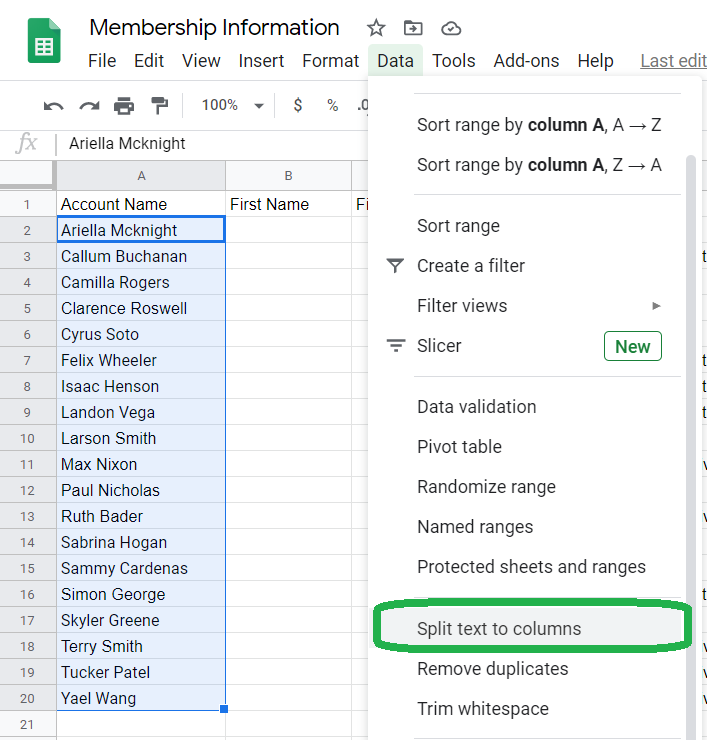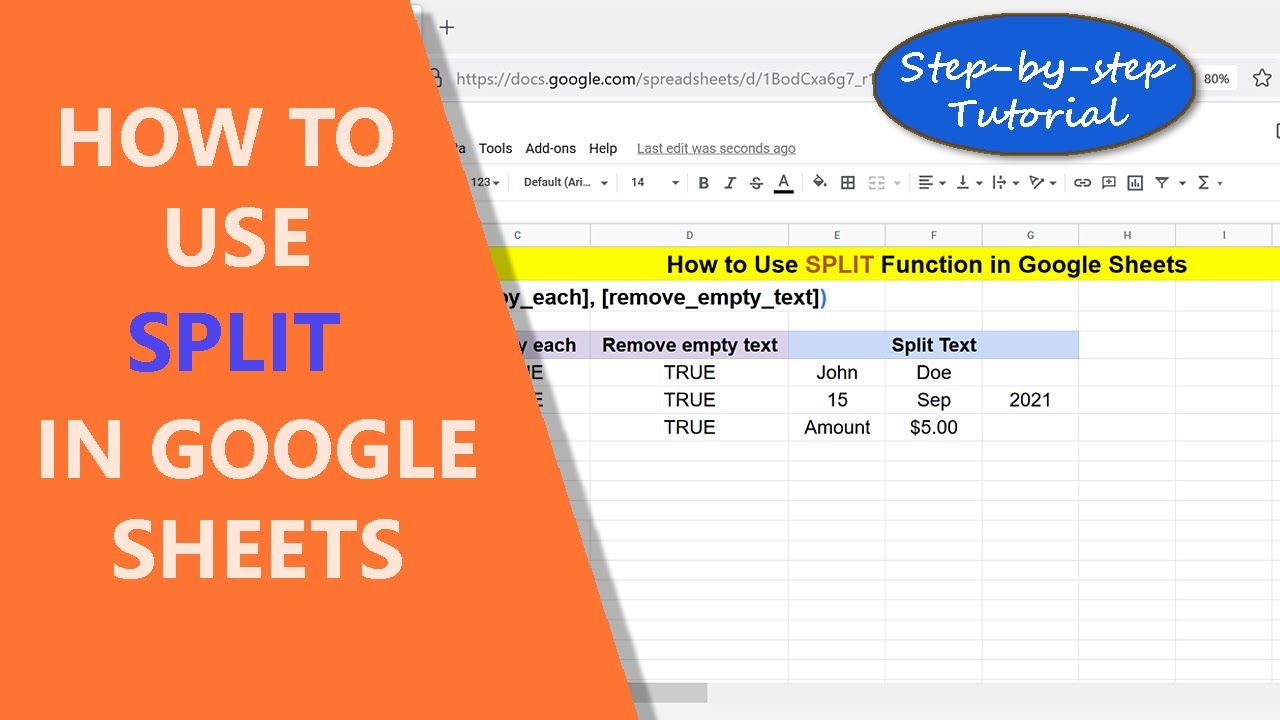
Google Sheets is a powerful tool for data analysis and manipulation. One of the common tasks you may encounter is splitting strings into separate cells or columns. Fortunately, Google Sheets provides several ways to achieve this. In this article, we will explore five ways to split strings in Google Sheets, each with its unique application and use case.
The importance of splitting strings in Google Sheets cannot be overstated. By separating data into individual cells or columns, you can perform more complex data analysis, filtering, and visualization. For instance, if you have a column of full names, you may want to split them into separate columns for first and last names to create a more organized and usable dataset.
Let's dive into the five ways to split strings in Google Sheets.
Method 1: Using the SPLIT Function
The SPLIT function is a simple and straightforward way to split strings in Google Sheets. The syntax for the SPLIT function is SPLIT(text, delimiter), where text is the string you want to split, and delimiter is the character that separates the values.
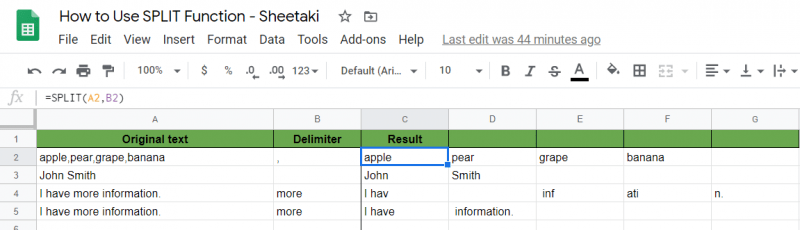
For example, if you have a string "apple,banana,cherry" in cell A1, you can use the SPLIT function to split it into separate cells like this: =SPLIT(A1,","). This will split the string into three cells: "apple", "banana", and "cherry".
Method 2: Using the REGEXEXTRACT Function
The REGEXEXTRACT function is a more advanced way to split strings in Google Sheets. The syntax for the REGEXEXTRACT function is REGEXEXTRACT(text, regular_expression), where text is the string you want to extract, and regular_expression is the pattern that defines the extraction.
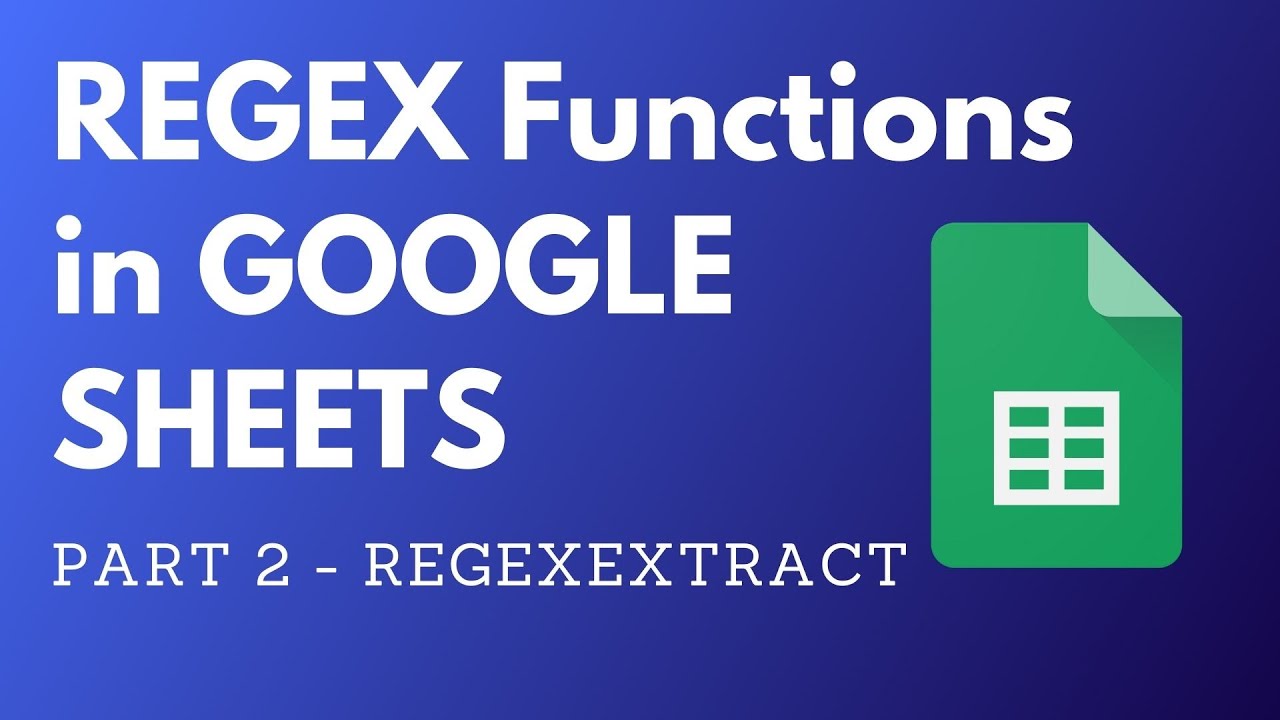
For example, if you have a string "hello world" in cell A1, you can use the REGEXEXTRACT function to extract the word "world" like this: =REGEXEXTRACT(A1,"world"). This will extract the word "world" from the original string.
Method 3: Using the FIND and MID Functions
The FIND and MID functions can be used together to split strings in Google Sheets. The syntax for the FIND function is FIND(find_text, text), where find_text is the character you want to find, and text is the string you want to search. The syntax for the MID function is MID(text, start_num, num_chars), where text is the string you want to extract, start_num is the starting position of the extraction, and num_chars is the number of characters to extract.
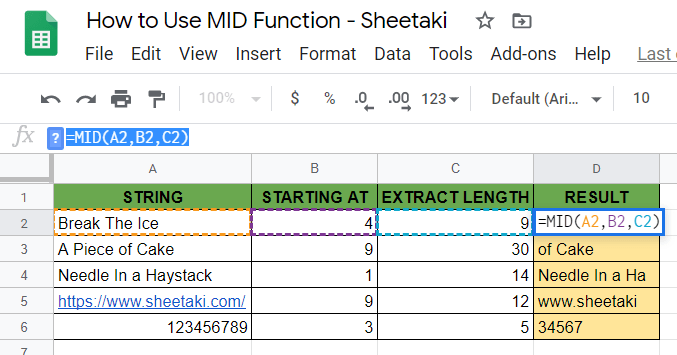
For example, if you have a string "hello world" in cell A1, you can use the FIND and MID functions to extract the word "world" like this: =MID(A1,FIND(" ",A1)+1,LEN(A1)-FIND(" ",A1)). This will extract the word "world" from the original string.
Method 4: Using the SPLIT and TRANSPOSE Functions
The SPLIT and TRANSPOSE functions can be used together to split strings in Google Sheets. The syntax for the SPLIT function is SPLIT(text, delimiter), where text is the string you want to split, and delimiter is the character that separates the values. The syntax for the TRANSPOSE function is TRANSPOSE(array), where array is the range of cells you want to transpose.
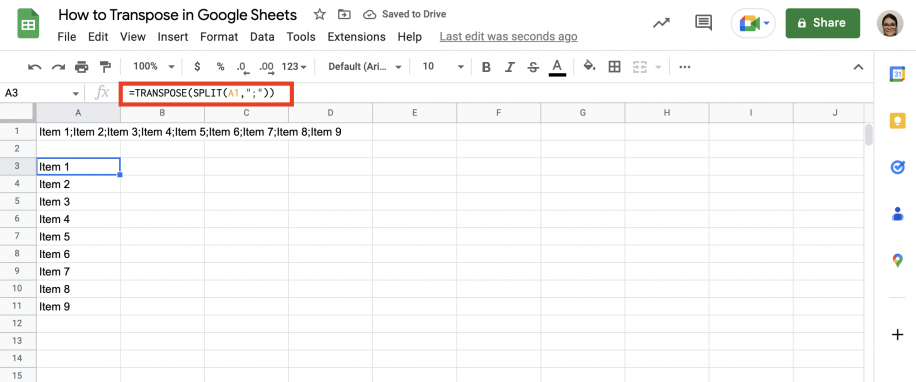
For example, if you have a string "apple,banana,cherry" in cell A1, you can use the SPLIT and TRANSPOSE functions to split it into separate rows like this: =TRANSPOSE(SPLIT(A1,",")). This will split the string into three rows: "apple", "banana", and "cherry".
Method 5: Using the QUERY Function
The QUERY function is a powerful way to split strings in Google Sheets. The syntax for the QUERY function is QUERY(data, query), where data is the range of cells you want to query, and query is the SQL-like query that defines the extraction.

For example, if you have a string "hello world" in cell A1, you can use the QUERY function to extract the word "world" like this: =QUERY(A1,"SELECT * WHERE Col1 LIKE '%world%'"). This will extract the word "world" from the original string.
Gallery of Google Sheets Split Functions:
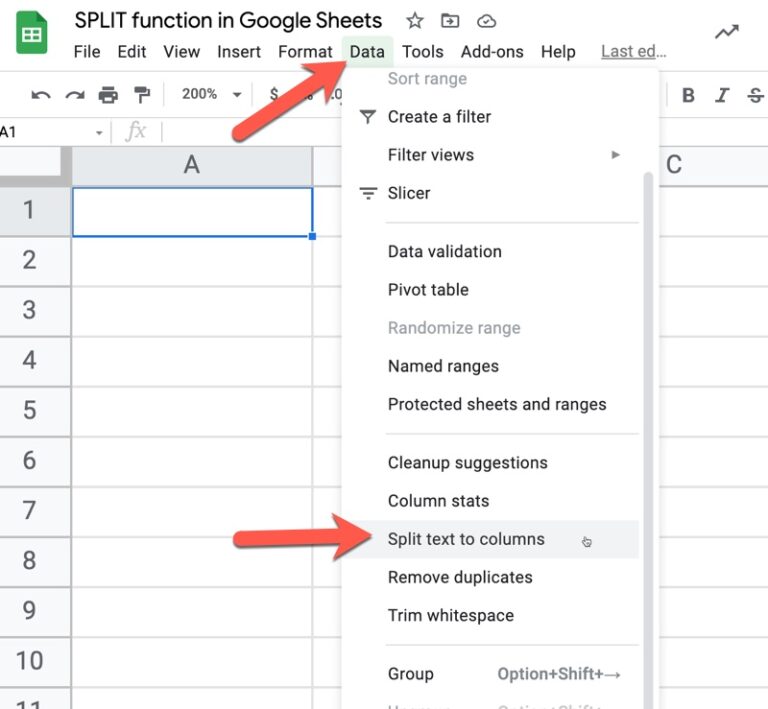
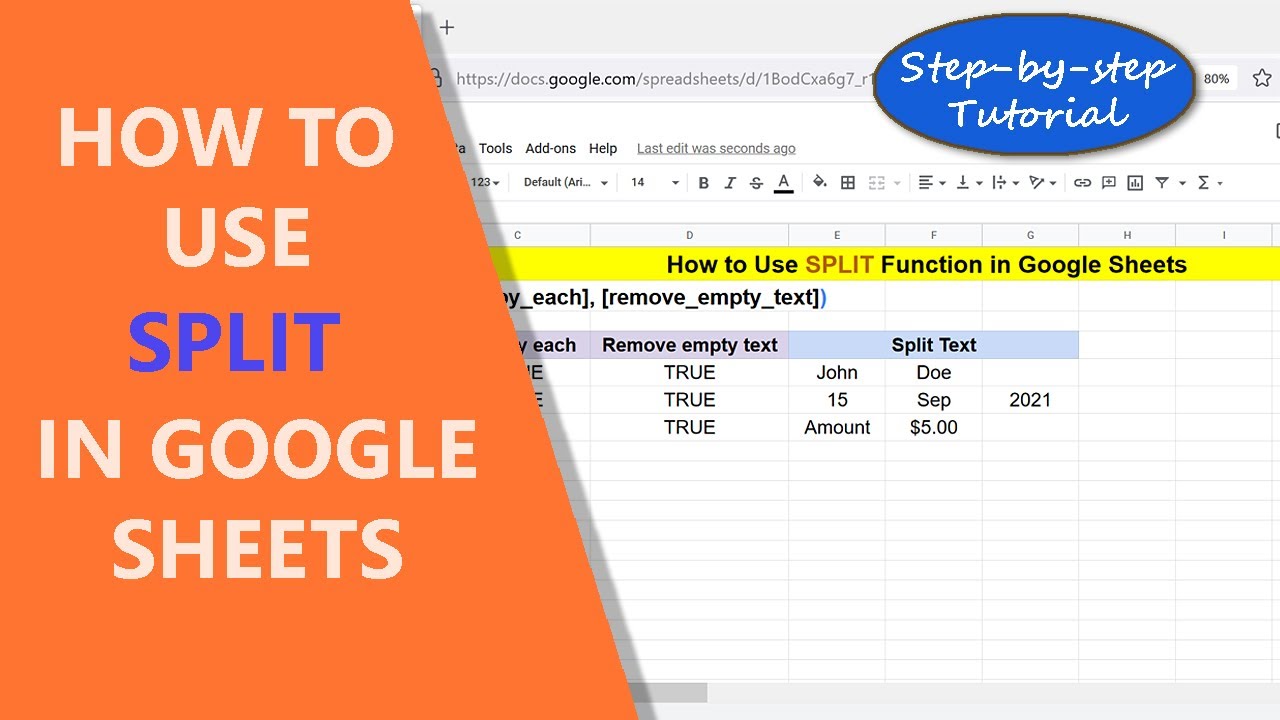
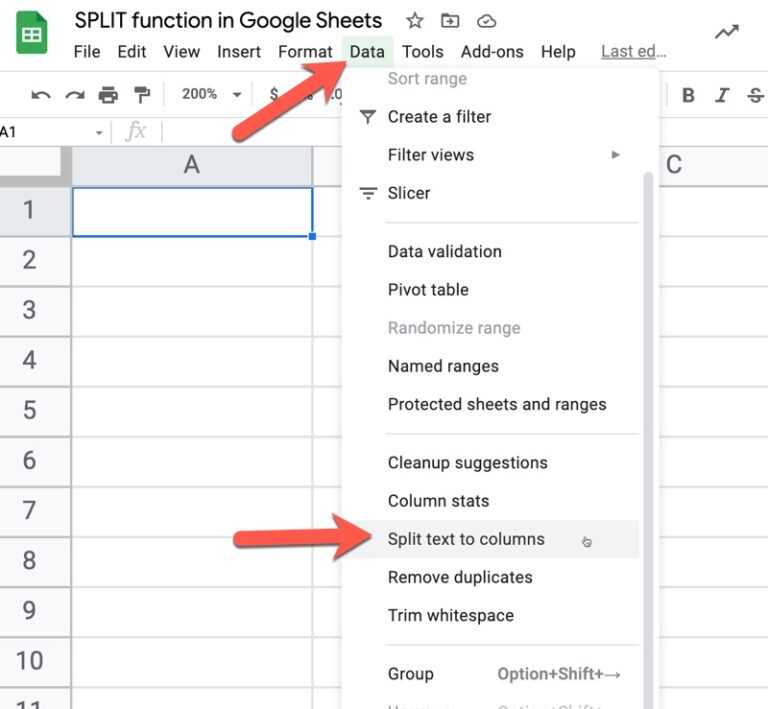
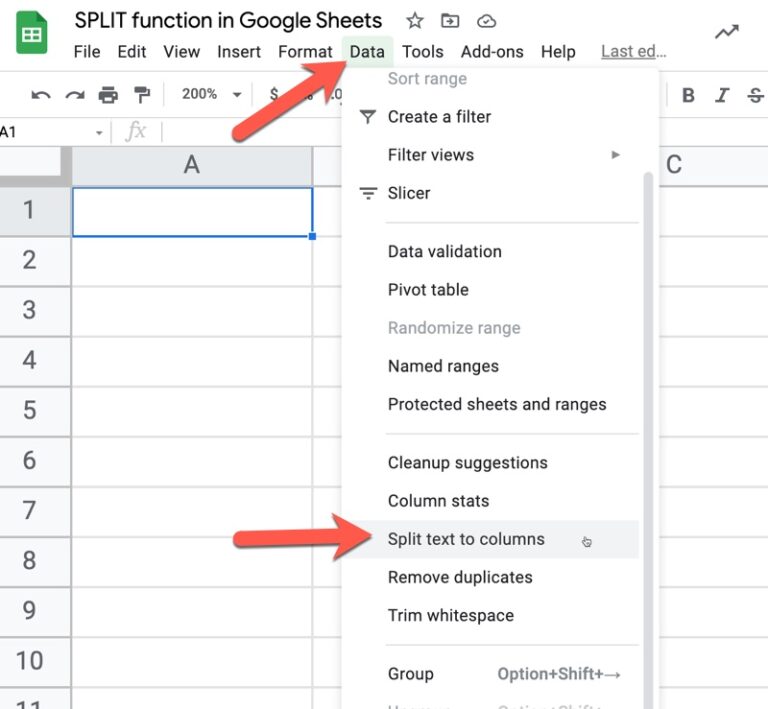
FAQs:
What is the difference between the SPLIT and REGEXEXTRACT functions in Google Sheets?
+The SPLIT function is used to split a string into separate cells or columns based on a delimiter, while the REGEXEXTRACT function is used to extract a specific pattern from a string using regular expressions.
How do I split a string into separate rows in Google Sheets?
+You can use the SPLIT and TRANSPOSE functions together to split a string into separate rows in Google Sheets.
What is the syntax for the QUERY function in Google Sheets?
+The syntax for the QUERY function in Google Sheets is `QUERY(data, query)`, where `data` is the range of cells you want to query, and `query` is the SQL-like query that defines the extraction.
We hope this article has provided you with a comprehensive understanding of the five ways to split strings in Google Sheets. Whether you're using the SPLIT, REGEXEXTRACT, FIND and MID, SPLIT and TRANSPOSE, or QUERY functions, you'll be able to manipulate your data with ease and efficiency.
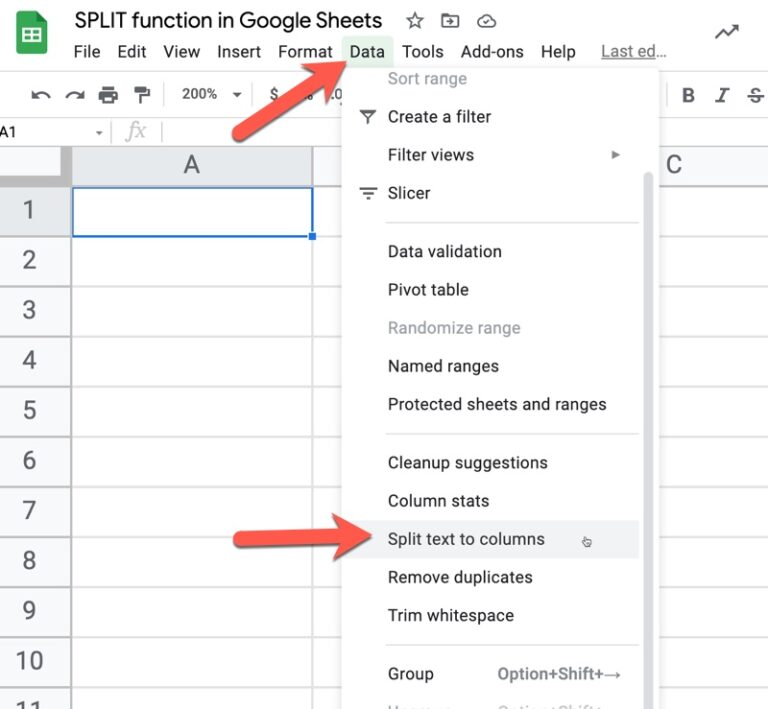

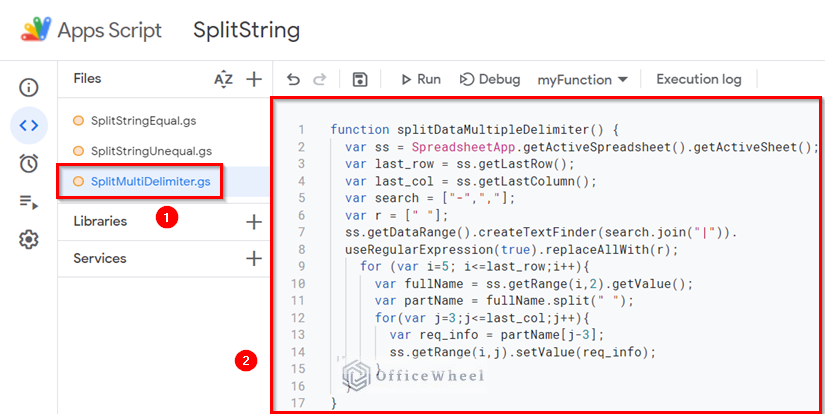
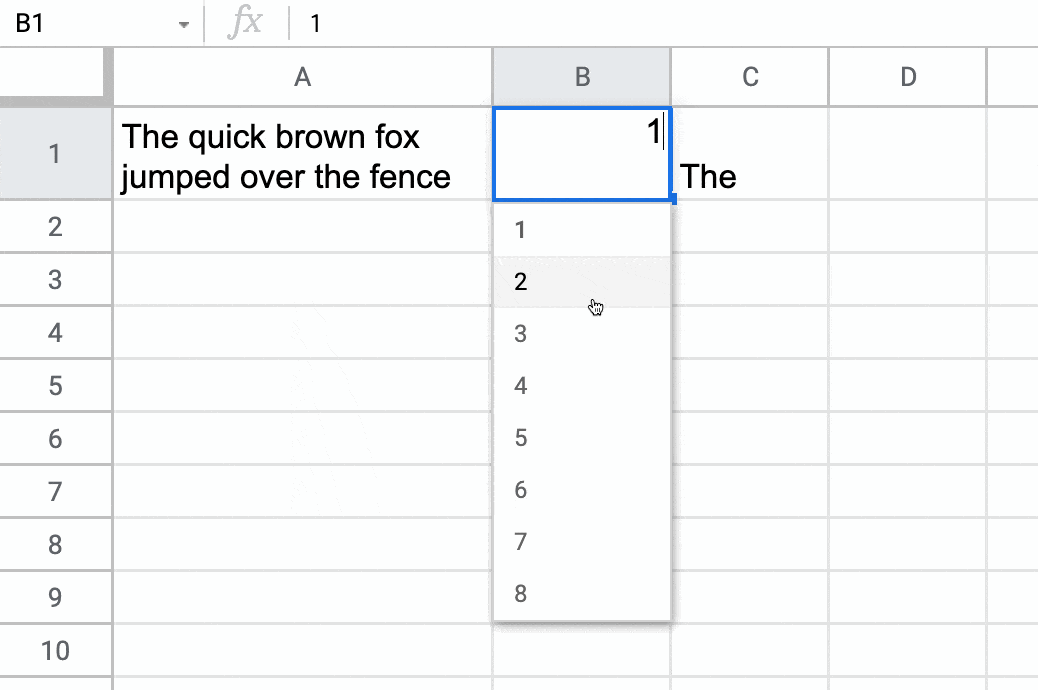


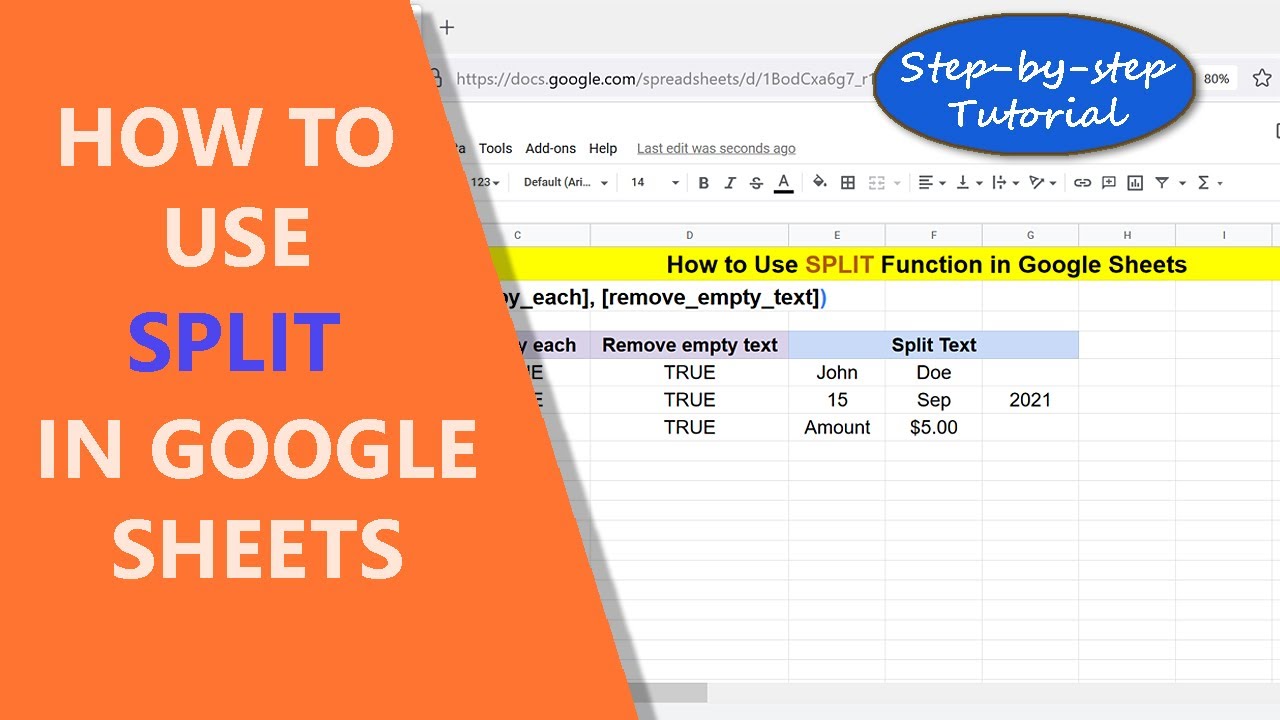
![How to Use SPLIT Function in Google Sheets: Step-By-Step [2020]](https://sheetaki.com/wp-content/uploads/2020/04/split-function-in-google-sheets-1-800x230.png)