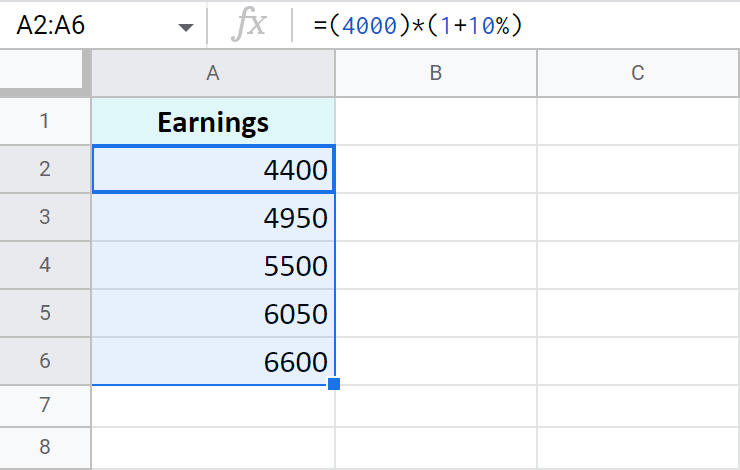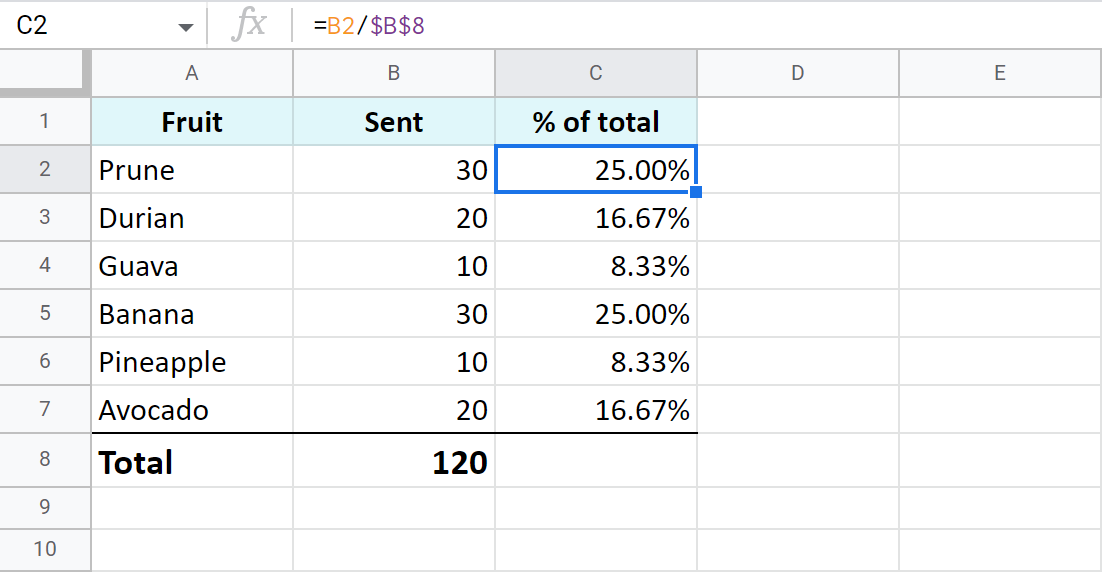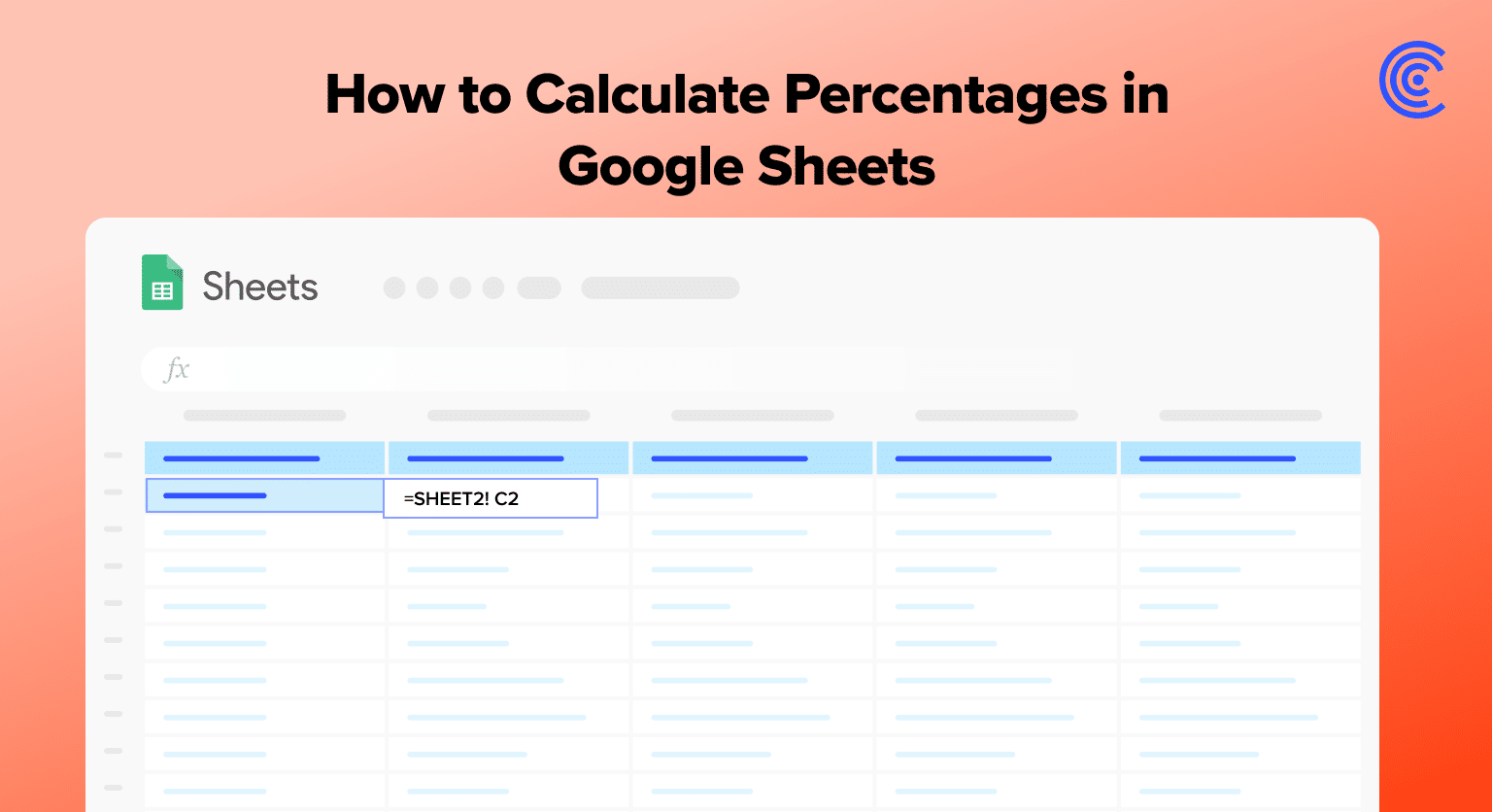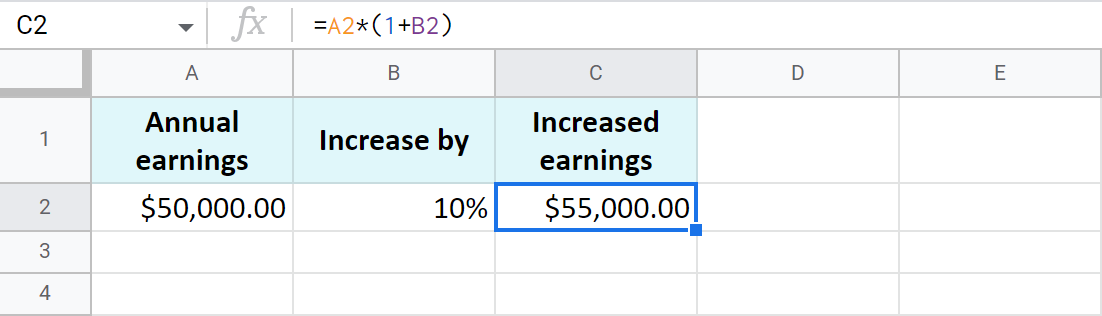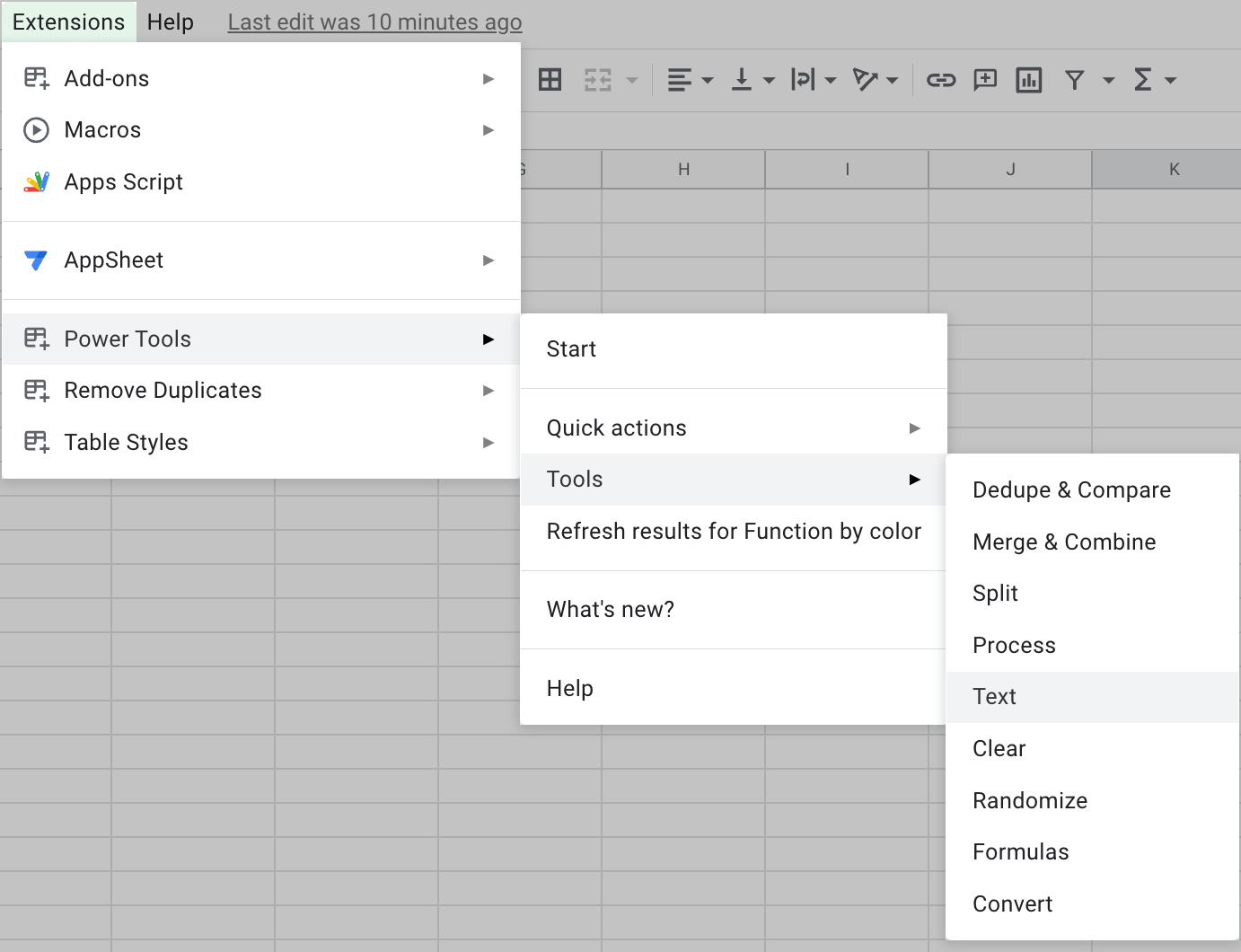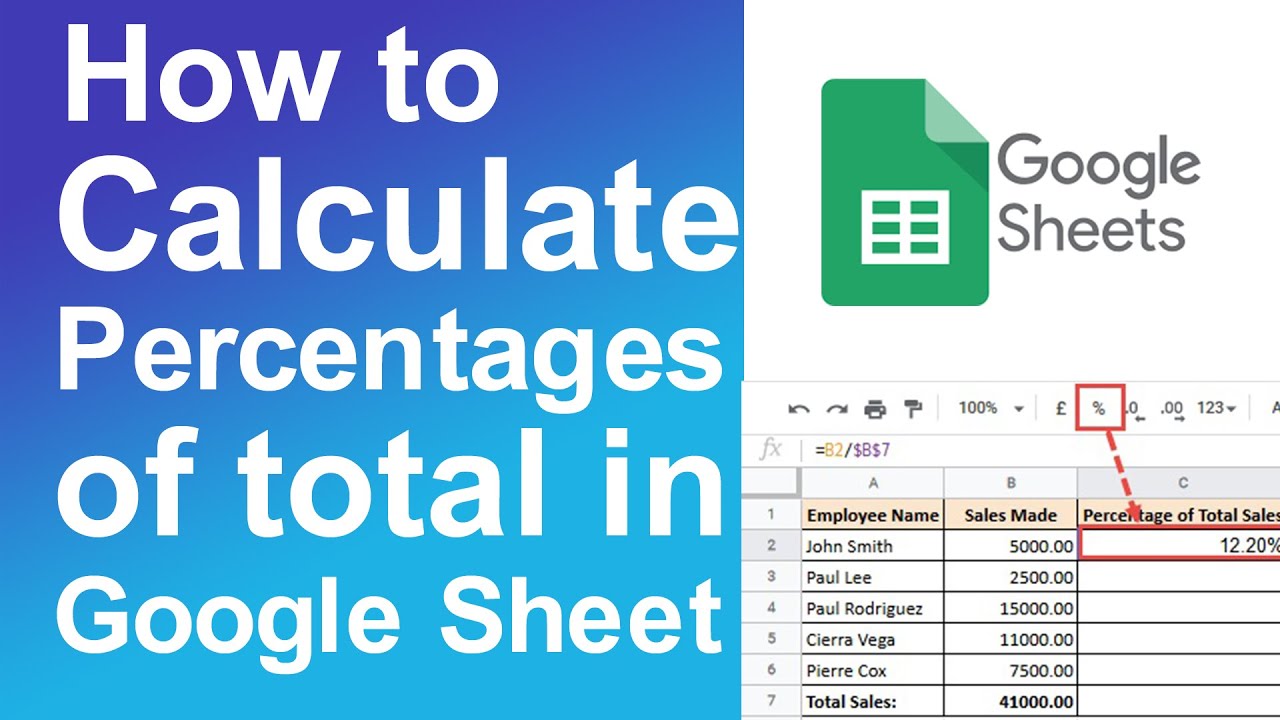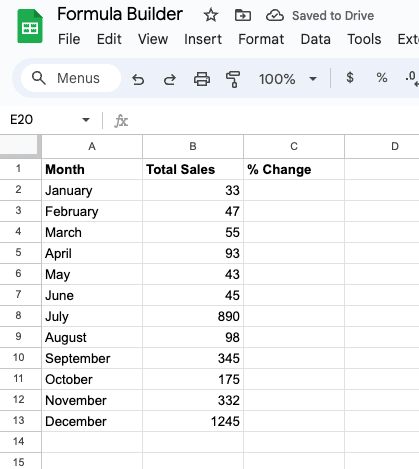Calculating percentages in Google Sheets can be a straightforward process using simple formulas. Whether you're dealing with discounts, interest rates, or statistical analysis, understanding how to work with percentages is essential. This article will guide you through the basic steps of showing percentages in Google Sheets using simple formulas.
Understanding Percentages in Google Sheets
Before diving into the formulas, it's crucial to understand how Google Sheets handles percentages. In Google Sheets, percentages are represented as decimal values. For example, 10% is represented as 0.1, and 25% is represented as 0.25. This is important to remember when working with percentages in your formulas.

Basic Percentage Formula
The basic formula for calculating a percentage in Google Sheets is:
=(part/whole)*100
Where:
partis the value you want to find the percentage forwholeis the total value
For example, if you want to calculate the percentage of a specific value in a cell (A1) compared to the total value in another cell (B1), the formula would be:
=(A1/B1)*100
Example: Calculating a Discount Percentage
Suppose you have the original price of an item in cell A1 and the discount amount in cell B1. To calculate the discount percentage, you can use the formula:
=(B1/A1)*100

Calculating a Percentage Increase or Decrease
To calculate a percentage increase or decrease, you can use the following formulas:
=(new_value - old_value) / old_value * 100
Where:
new_valueis the new valueold_valueis the original value
For example, if you want to calculate the percentage increase in sales from one quarter to another, with the original sales value in cell A1 and the new sales value in cell B1, the formula would be:
=(B1-A1)/A1*100
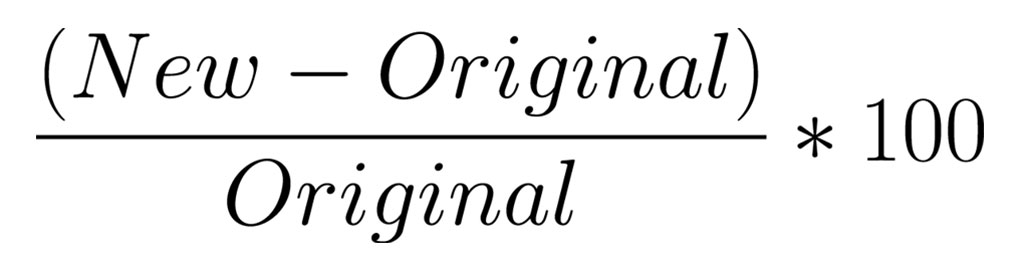
Formatting Cells to Display Percentages
Once you've calculated the percentage, you can format the cell to display the percentage sign (%). To do this, select the cell, go to the "Format" tab, select "Number," and then choose "Percent" from the dropdown menu.
Alternatively, you can use the TEXT function to format the cell as a percentage:
=TEXT(A1,"0.00%")
Where:
A1is the cell containing the percentage value

Gallery of Google Sheets Percentage Formulas


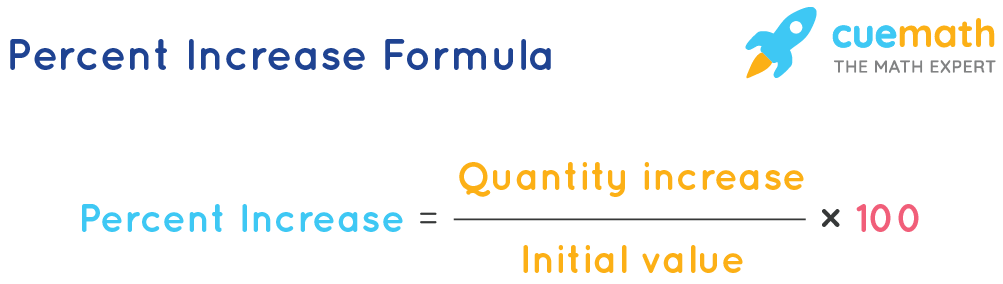

Frequently Asked Questions
How do I calculate a percentage in Google Sheets?
+The basic formula for calculating a percentage in Google Sheets is =(part/whole)*100, where part is the value you want to find the percentage for and whole is the total value.
How do I format cells to display percentages in Google Sheets?
+To format cells to display percentages, select the cell, go to the "Format" tab, select "Number," and then choose "Percent" from the dropdown menu. Alternatively, you can use the TEXT function to format the cell as a percentage.
What is the difference between a percentage increase and a percentage decrease?
+A percentage increase represents the change in value as a percentage of the original value, while a percentage decrease represents the reduction in value as a percentage of the original value.
We hope this article has helped you understand how to show percentages in Google Sheets using simple formulas. With these formulas, you can easily calculate percentages, format cells to display percentages, and analyze data to make informed decisions. If you have any further questions or need more assistance, feel free to ask in the comments below.