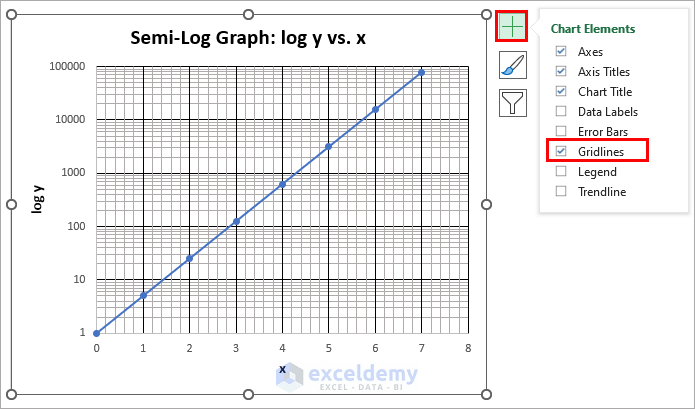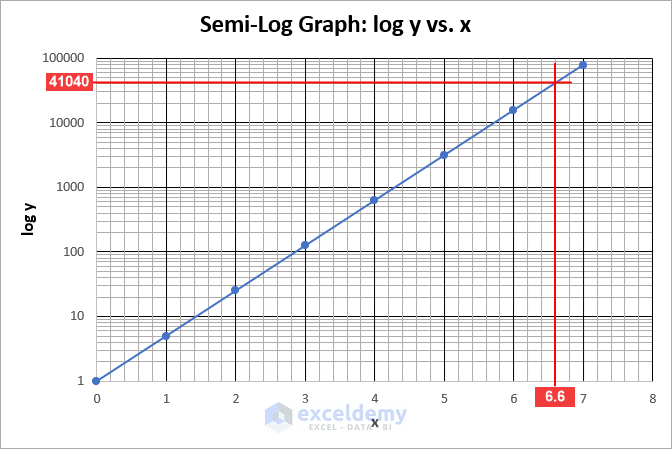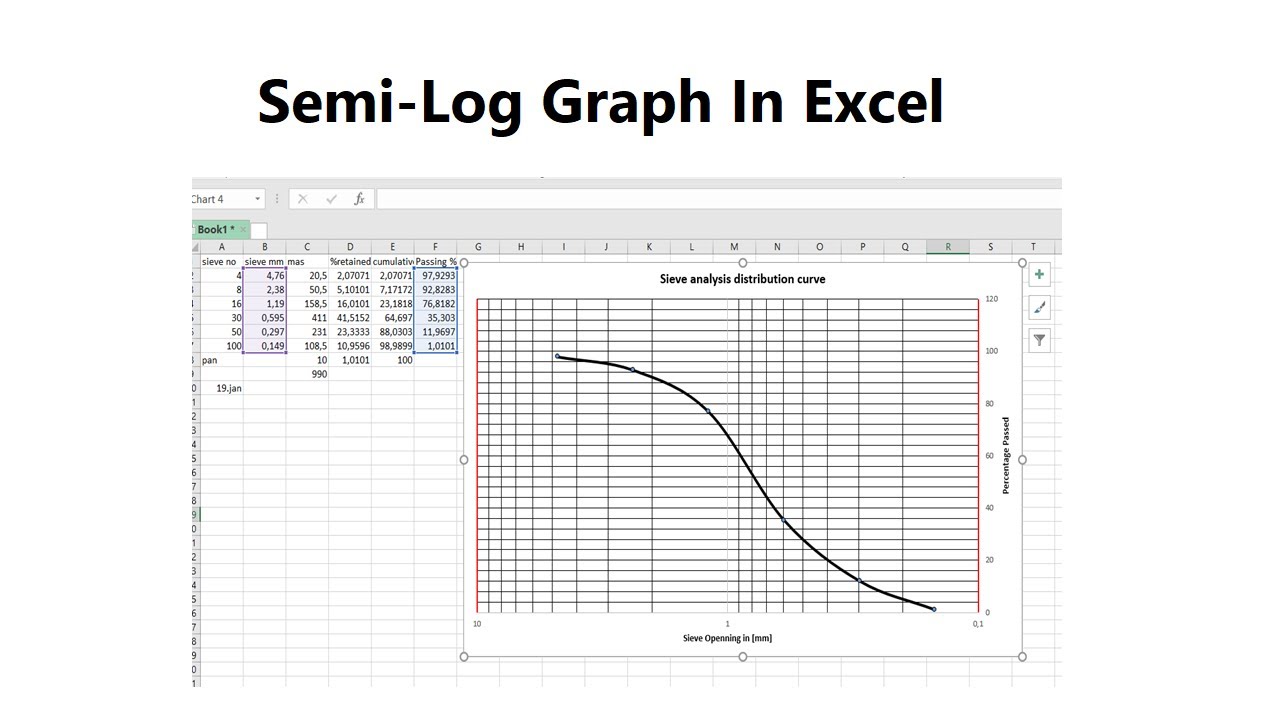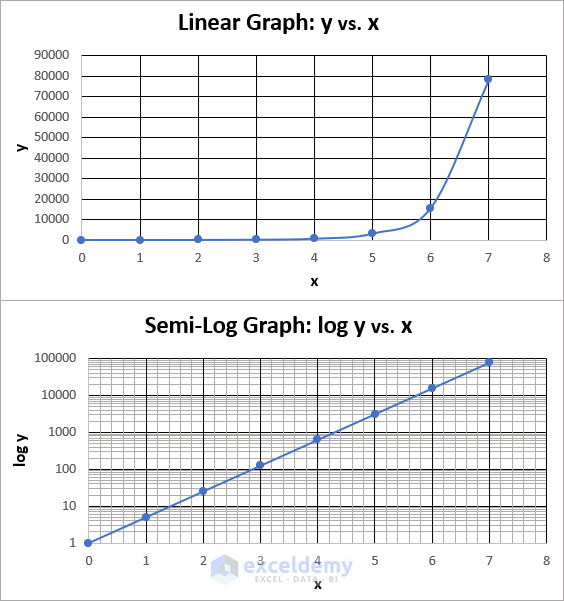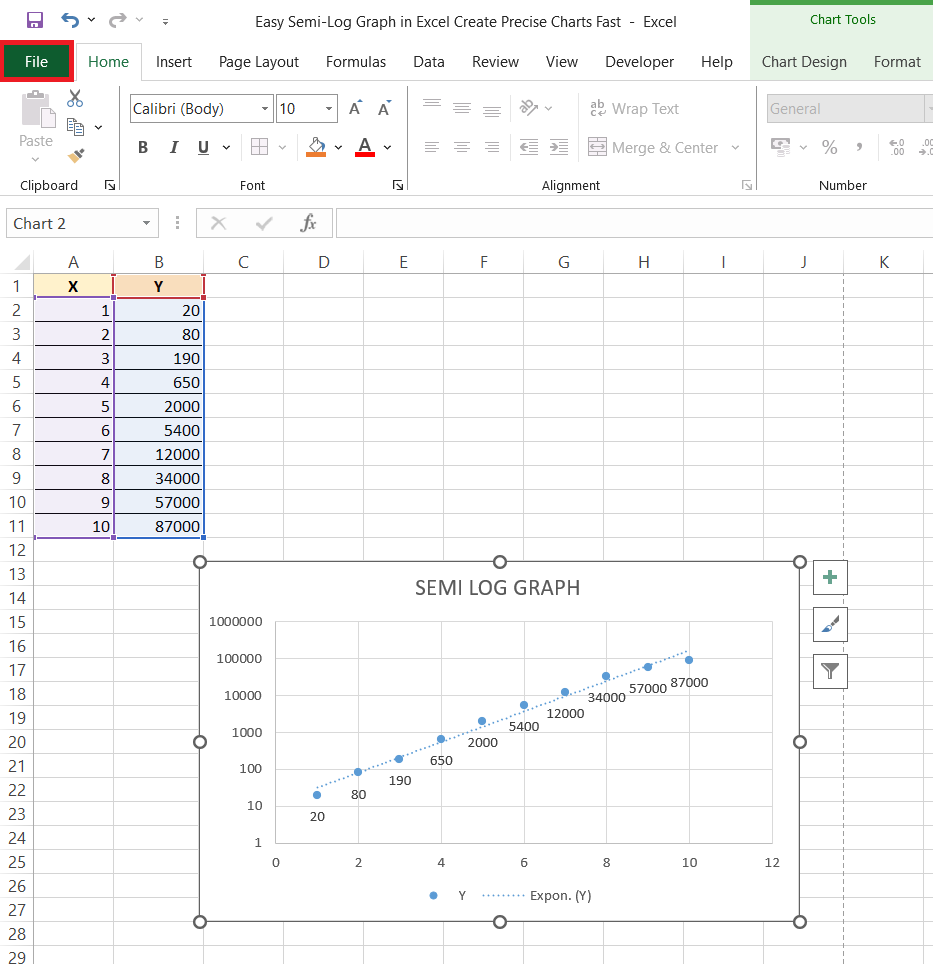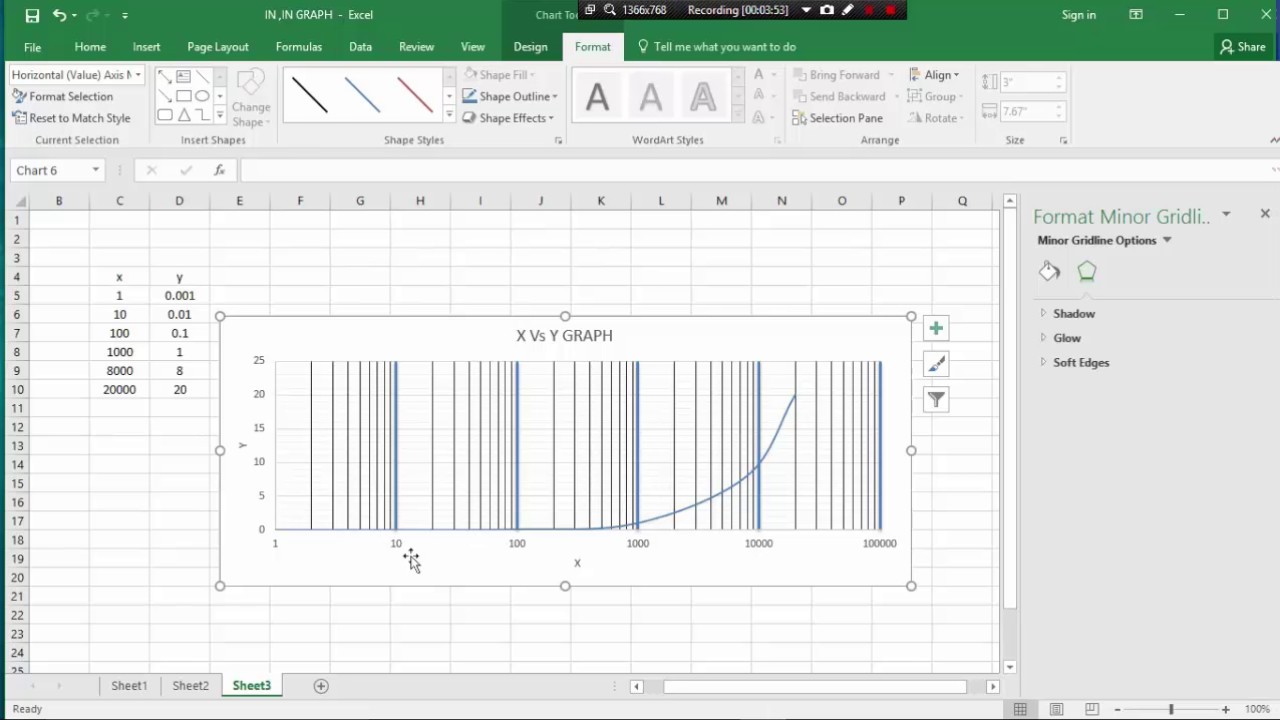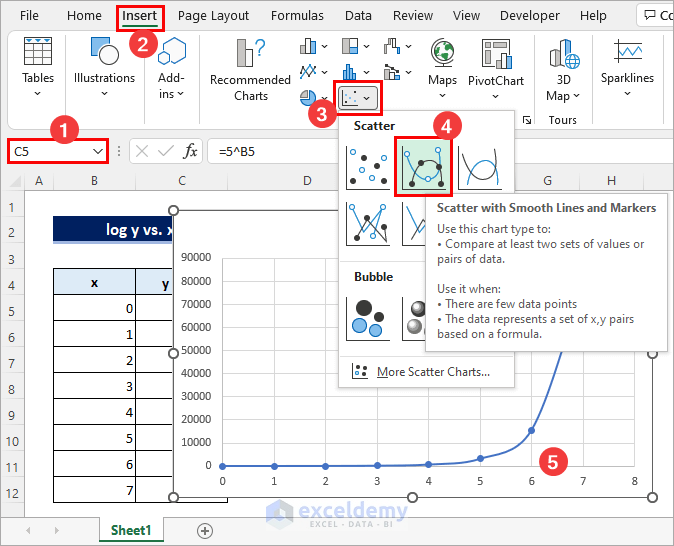Semi-log graphs are a powerful tool for data analysis, particularly when dealing with data that spans multiple orders of magnitude. While creating a semi-log graph in Excel can seem intimidating, it's actually quite straightforward. In this article, we'll walk through the steps to create a semi-log graph in Excel, and provide tips and tricks to help you get the most out of this useful visualization tool.
What is a Semi-Log Graph?
A semi-log graph is a type of graph that displays data on a logarithmic scale on one axis (usually the y-axis) and a linear scale on the other axis (usually the x-axis). This type of graph is particularly useful when dealing with data that spans multiple orders of magnitude, such as population growth, financial data, or scientific measurements.
Benefits of Using Semi-Log Graphs
Semi-log graphs offer several benefits over traditional linear graphs, including:
- Improved readability: By displaying data on a logarithmic scale, semi-log graphs can make it easier to read and understand data that spans multiple orders of magnitude.
- Better visualization: Semi-log graphs can help to reveal patterns and trends in data that might be obscured by a linear scale.
- Increased accuracy: By using a logarithmic scale, semi-log graphs can reduce the impact of extreme values and provide a more accurate representation of the data.
Creating a Semi-Log Graph in Excel
To create a semi-log graph in Excel, follow these steps:
- Select your data: Choose the data range that you want to graph, including the x-axis and y-axis values.
- Go to the "Insert" tab: Click on the "Insert" tab in the Excel ribbon.
- Click on the "Scatter" button: In the "Charts" group, click on the "Scatter" button.
- Select the "Scatter with straight lines and markers" option: This will create a basic scatter plot with straight lines and markers.
- Right-click on the y-axis: Right-click on the y-axis and select "Format Axis".
- Select the "Logarithmic scale" option: In the "Format Axis" dialog box, select the "Logarithmic scale" option.
- Adjust the settings: You can adjust the logarithmic scale settings, such as the base and the major unit, to suit your needs.
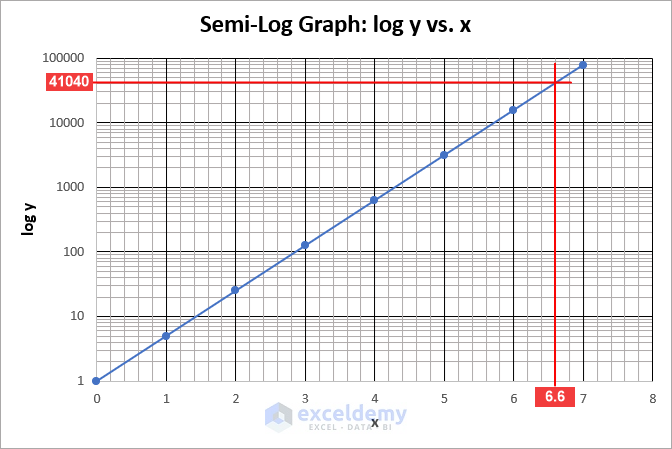
Tips and Tricks for Creating Semi-Log Graphs in Excel
Here are some tips and tricks to help you get the most out of your semi-log graphs in Excel:
- Use the right chart type: While the scatter plot is a good starting point, you may want to experiment with other chart types, such as line charts or area charts, to find the best visualization for your data.
- Adjust the axis settings: Don't be afraid to experiment with different axis settings, such as the base and major unit, to find the right balance for your data.
- Use data labels: Data labels can help to make your graph more readable and easier to understand.
- Experiment with different colors: Use different colors to highlight important trends or patterns in your data.
Common Mistakes to Avoid
When creating semi-log graphs in Excel, here are some common mistakes to avoid:
- Using the wrong chart type: Make sure to choose a chart type that is suitable for your data.
- Not adjusting the axis settings: Failing to adjust the axis settings can result in a graph that is difficult to read and understand.
- Not using data labels: Data labels can help to make your graph more readable and easier to understand.
Advanced Semi-Log Graph Techniques in Excel
Once you've mastered the basics of creating semi-log graphs in Excel, you can experiment with more advanced techniques, such as:
- Using multiple y-axes: You can use multiple y-axes to display multiple sets of data on the same graph.
- Using different logarithmic scales: You can use different logarithmic scales, such as a natural logarithm or a base-10 logarithm, to suit your needs.
- Creating interactive graphs: You can use Excel's interactive graph features, such as dropdown menus and sliders, to create interactive graphs that allow users to explore your data.

Conclusion
Creating a semi-log graph in Excel is a straightforward process that can help to reveal patterns and trends in your data. By following the steps outlined in this article, you can create a semi-log graph that is both readable and informative. Remember to experiment with different chart types, adjust the axis settings, and use data labels to make your graph more effective. Happy graphing!
Gallery of Excel Semi-Log Graphs




FAQs
What is a semi-log graph?
+A semi-log graph is a type of graph that displays data on a logarithmic scale on one axis (usually the y-axis) and a linear scale on the other axis (usually the x-axis).
Why use a semi-log graph?
+Semi-log graphs are useful for displaying data that spans multiple orders of magnitude, such as population growth or financial data.
How do I create a semi-log graph in Excel?
+To create a semi-log graph in Excel, select your data, go to the "Insert" tab, click on the "Scatter" button, and select the "Scatter with straight lines and markers" option. Then, right-click on the y-axis and select "Format Axis" to adjust the logarithmic scale settings.