
Google Spreadsheets is a powerful tool for data analysis and calculation. One of the most commonly used formulas in Google Spreadsheets is the percentage formula. In this article, we will explore the different ways to calculate percentages in Google Spreadsheets, and provide examples and tips to make it easy.
Why Use Percentage Formulas in Google Spreadsheets?
Percentage formulas are used to calculate the proportion of a value in relation to another value. They are commonly used in finance, statistics, and data analysis. For example, you can use percentage formulas to calculate the percentage increase or decrease in sales, the percentage of a budget spent, or the percentage of a population that meets a certain criteria.
Basic Percentage Formula in Google Spreadsheets
The basic percentage formula in Google Spreadsheets is:
=(part/whole)*100
Where:
- part is the value you want to calculate the percentage for
- whole is the total value
For example, if you want to calculate the percentage of sales for a specific product, you can use the following formula:
=(B2/A2)*100
Where:
- B2 is the value of sales for the specific product
- A2 is the total sales value
Examples of Percentage Formulas in Google Spreadsheets
Here are a few examples of percentage formulas in Google Spreadsheets:
- Calculate the percentage increase in sales: =(B2-A2)/A2*100
- Calculate the percentage of a budget spent: =B2/A2*100
- Calculate the percentage of a population that meets a certain criteria: =COUNTIF(range, criteria)/COUNT(range)*100
Tips and Tricks for Using Percentage Formulas in Google Spreadsheets
Here are a few tips and tricks to make using percentage formulas in Google Spreadsheets easier:
- Use absolute references: When using percentage formulas, it's a good idea to use absolute references to ensure that the formula doesn't change when you copy and paste it.
- Use named ranges: Named ranges can make your formulas easier to read and understand.
- Use percentage formatting: You can use percentage formatting to display the result of your formula as a percentage.
- Use conditional formatting: You can use conditional formatting to highlight cells that meet certain criteria.

Calculating Percentage Increase or Decrease
To calculate the percentage increase or decrease in Google Spreadsheets, you can use the following formula:
=((new value - old value) / old value) * 100
For example:
=((B2-A2)/A2)*100
Where:
- B2 is the new value
- A2 is the old value
Calculating Percentage of a Budget
To calculate the percentage of a budget in Google Spreadsheets, you can use the following formula:
=(actual spend / budget) * 100
For example:
=(B2/A2)*100
Where:
- B2 is the actual spend
- A2 is the budget
Calculating Percentage of a Population
To calculate the percentage of a population that meets a certain criteria, you can use the following formula:
=COUNTIF(range, criteria) / COUNT(range) * 100
For example:
=COUNTIF(A2:A10, "Yes") / COUNT(A2:A10) * 100
Where:
- A2:A10 is the range of cells
- "Yes" is the criteria

Common Errors to Avoid
Here are a few common errors to avoid when using percentage formulas in Google Spreadsheets:
- Forgetting to use absolute references
- Using the wrong formula
- Not formatting the result as a percentage
Best Practices for Using Percentage Formulas
Here are a few best practices for using percentage formulas in Google Spreadsheets:
- Use clear and concise formulas
- Use named ranges and absolute references
- Test your formulas to ensure they are working correctly
- Use percentage formatting to display the result as a percentage

Conclusion
In this article, we explored the different ways to calculate percentages in Google Spreadsheets. We provided examples and tips to make it easy, and discussed common errors to avoid and best practices to follow. By using percentage formulas in Google Spreadsheets, you can easily calculate the proportion of a value in relation to another value, and make data-driven decisions.
Gallery of Google Spreadsheet Percentage Formula Examples

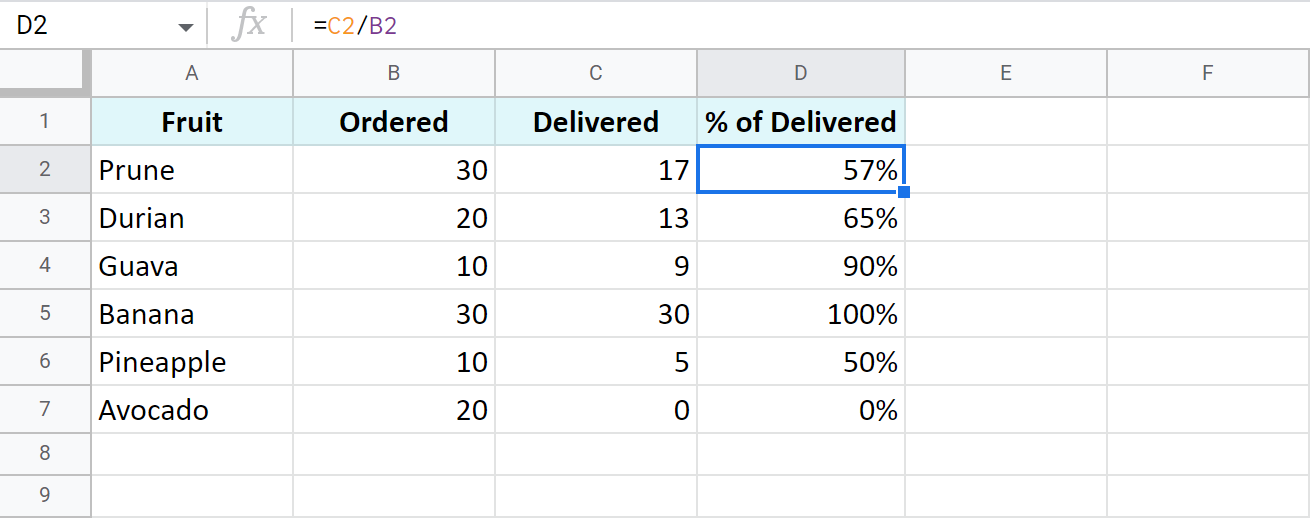


FAQs
How do I calculate a percentage in Google Spreadsheets?
+To calculate a percentage in Google Spreadsheets, you can use the formula =(part/whole)*100.
How do I calculate the percentage increase or decrease in Google Spreadsheets?
+To calculate the percentage increase or decrease in Google Spreadsheets, you can use the formula =((new value - old value) / old value) * 100.
How do I format the result of a percentage formula in Google Spreadsheets?
+To format the result of a percentage formula in Google Spreadsheets, you can use the percentage formatting option.