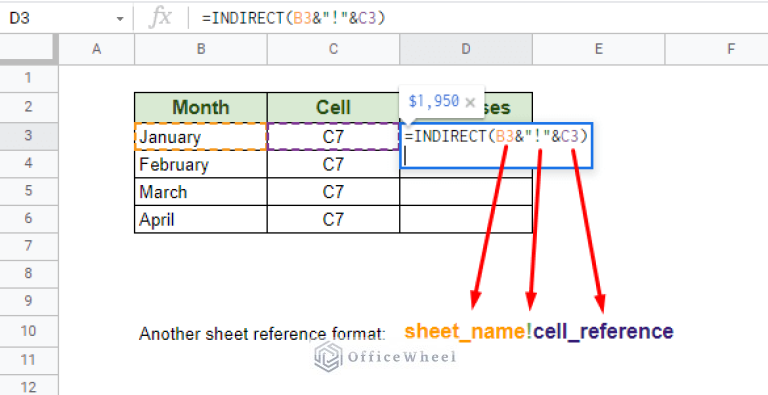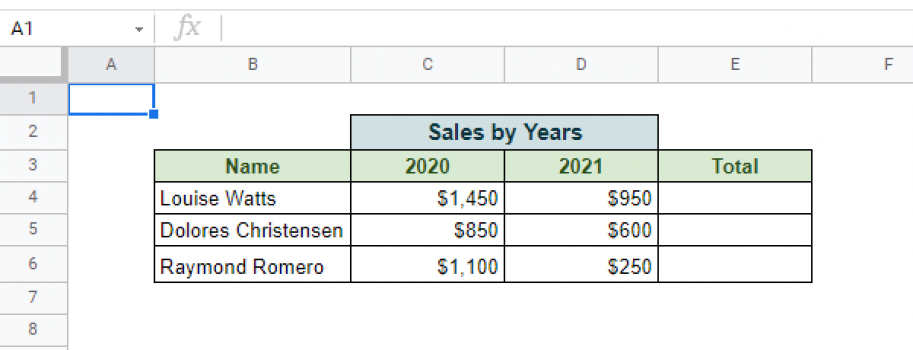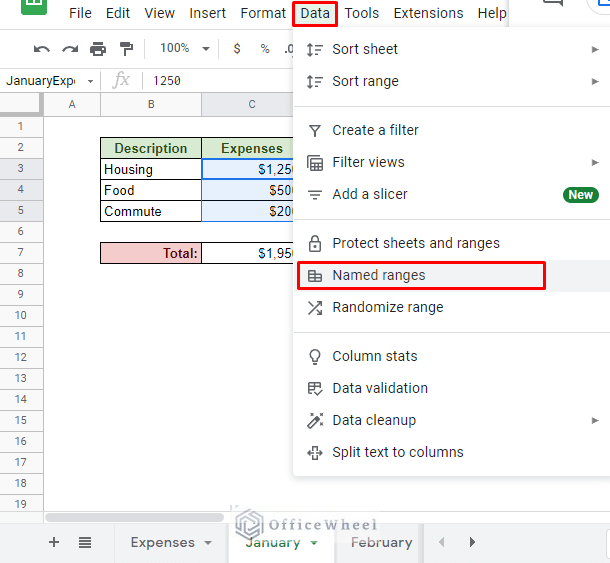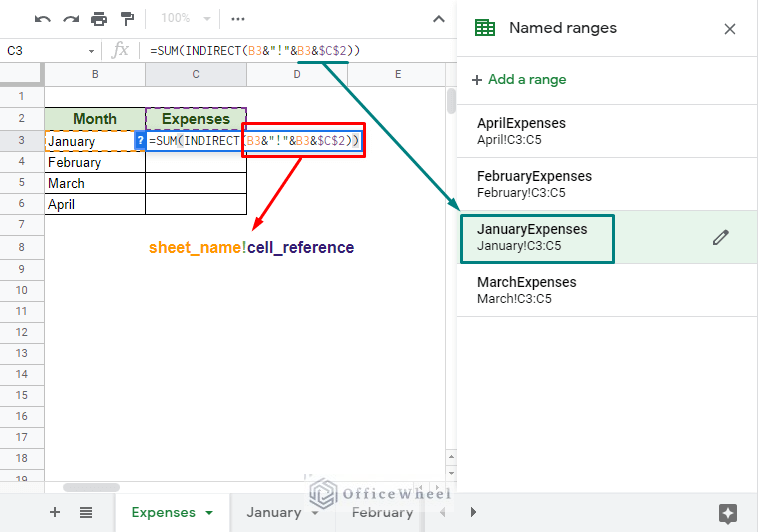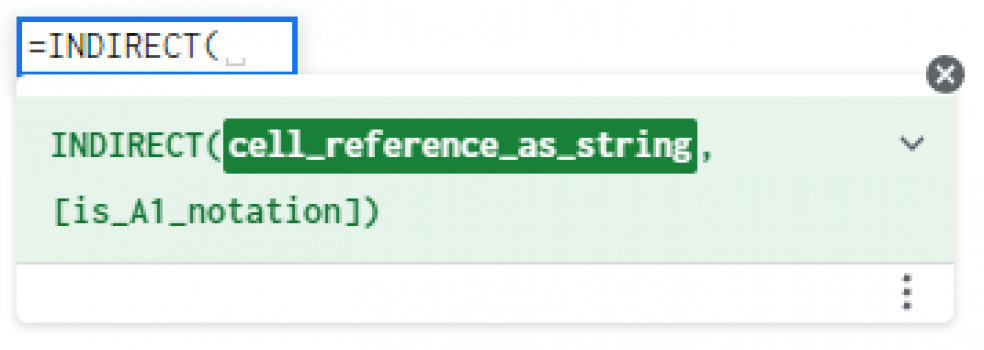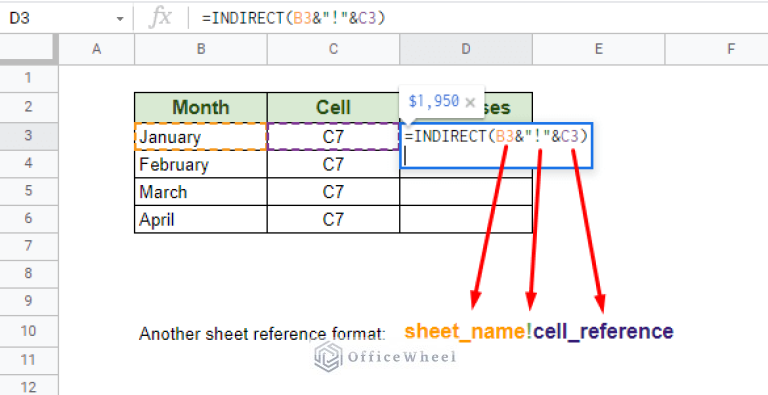
Google Sheets has become an indispensable tool for data management and analysis. One of the key features that make it so powerful is its ability to dynamically reference cells. In this article, we will explore the concept of dynamic cell references in Google Sheets, and provide a comprehensive guide on how to use them effectively.
What are Dynamic Cell References?
Dynamic cell references are a way to reference cells in a Google Sheet using formulas that automatically update when the data changes. This allows you to create flexible and interactive spreadsheets that can adapt to changing data. Dynamic cell references are particularly useful when working with large datasets, or when you need to create complex calculations that involve multiple cells.
Why Use Dynamic Cell References?
There are several reasons why you might want to use dynamic cell references in your Google Sheets:
- Flexibility: Dynamic cell references allow you to create formulas that can adapt to changing data. This makes it easier to manage and analyze large datasets.
- Efficiency: By using dynamic cell references, you can avoid having to manually update formulas every time the data changes.
- Accuracy: Dynamic cell references reduce the risk of errors caused by manual updates.
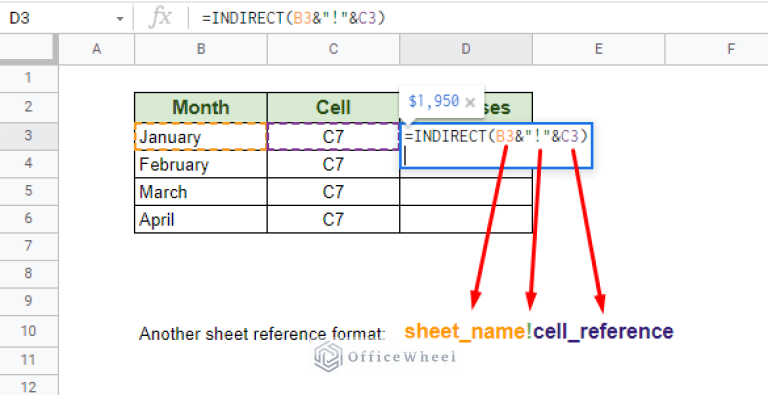
How to Use Dynamic Cell References in Google Sheets
Using dynamic cell references in Google Sheets is relatively straightforward. Here are the basic steps:
Using the OFFSET Function
The OFFSET function is a powerful tool for creating dynamic cell references in Google Sheets. It allows you to reference a cell or range of cells based on a specified row and column offset.
Syntax: OFFSET(range, rows, cols, height, width)
range: The reference to the cell or range of cells that you want to offset.rows: The number of rows to offset.cols: The number of columns to offset.height: The height of the range that you want to return.width: The width of the range that you want to return.
Example: =OFFSET(A1, 2, 3, 4, 5)
This formula returns a range of cells that is 2 rows below and 3 columns to the right of cell A1, with a height of 4 rows and a width of 5 columns.
Using the INDEX and MATCH Functions
The INDEX and MATCH functions can be used together to create dynamic cell references in Google Sheets.
Syntax: INDEX(range, MATCH(lookup_value, range, match_type))
range: The range of cells that you want to reference.lookup_value: The value that you want to look up.range: The range of cells that you want to search.match_type: The type of match that you want to perform.
Example: =INDEX(A1:B10, MATCH("John", A1:A10, 0))
This formula returns the value in the second column of the range A1:B10 where the value in the first column is "John".

Common Applications of Dynamic Cell References
Dynamic cell references have a wide range of applications in Google Sheets, including:
- Data analysis: Dynamic cell references can be used to create complex calculations that involve multiple cells.
- Data visualization: Dynamic cell references can be used to create interactive charts and graphs that update automatically when the data changes.
- Data management: Dynamic cell references can be used to manage and analyze large datasets.
**Best Practices for Using Dynamic Cell References**
Here are some best practices to keep in mind when using dynamic cell references in Google Sheets:
- Use clear and descriptive range names: This makes it easier to understand and maintain your formulas.
- Avoid using absolute references: Absolute references can make it difficult to update your formulas when the data changes.
- Use the OFFSET function sparingly: The OFFSET function can be slow and inefficient if used excessively.
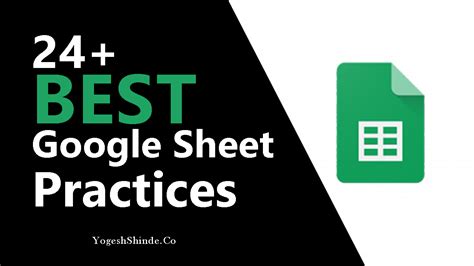
Conclusion
Dynamic cell references are a powerful feature in Google Sheets that can help you create flexible and interactive spreadsheets. By following the best practices outlined in this article, you can get the most out of dynamic cell references and take your data analysis and management skills to the next level.
Take Action
Try using dynamic cell references in your next Google Sheets project. Experiment with different formulas and techniques to see what works best for you. With practice and patience, you'll become proficient in using dynamic cell references and be able to take your data analysis and management skills to new heights.
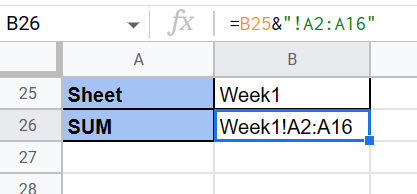
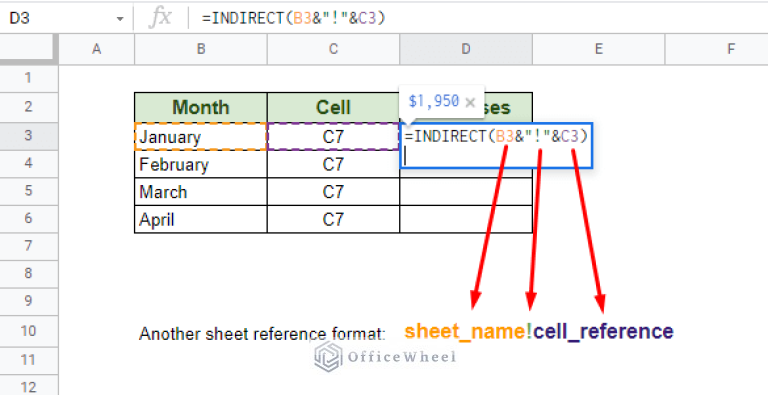
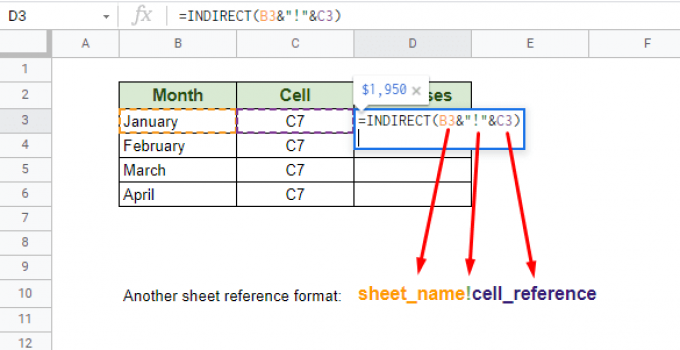
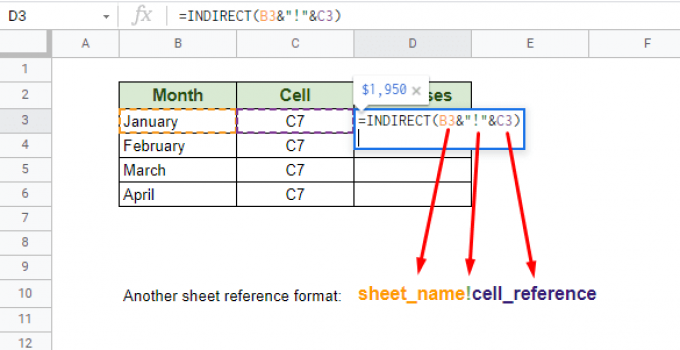
What is a dynamic cell reference in Google Sheets?
+A dynamic cell reference is a way to reference cells in a Google Sheet using formulas that automatically update when the data changes.
How do I use the OFFSET function in Google Sheets?
+The OFFSET function is used to reference a cell or range of cells based on a specified row and column offset. The syntax is OFFSET(range, rows, cols, height, width).
What are some common applications of dynamic cell references in Google Sheets?
+Different applications of dynamic cell references include data analysis, data visualization, and data management.