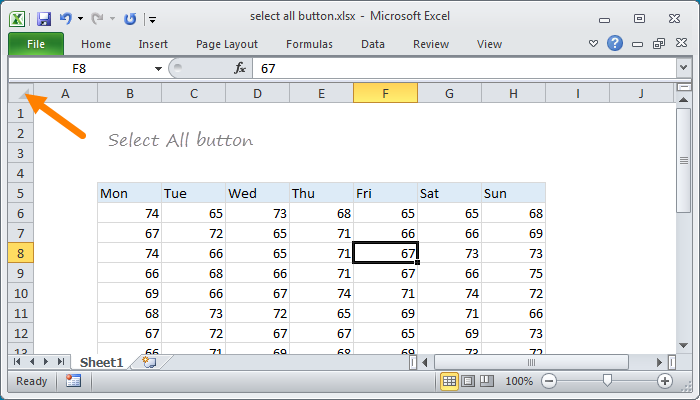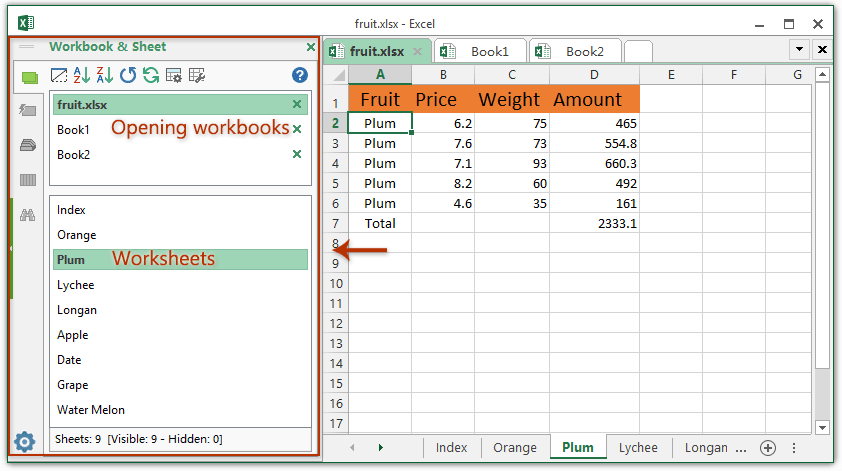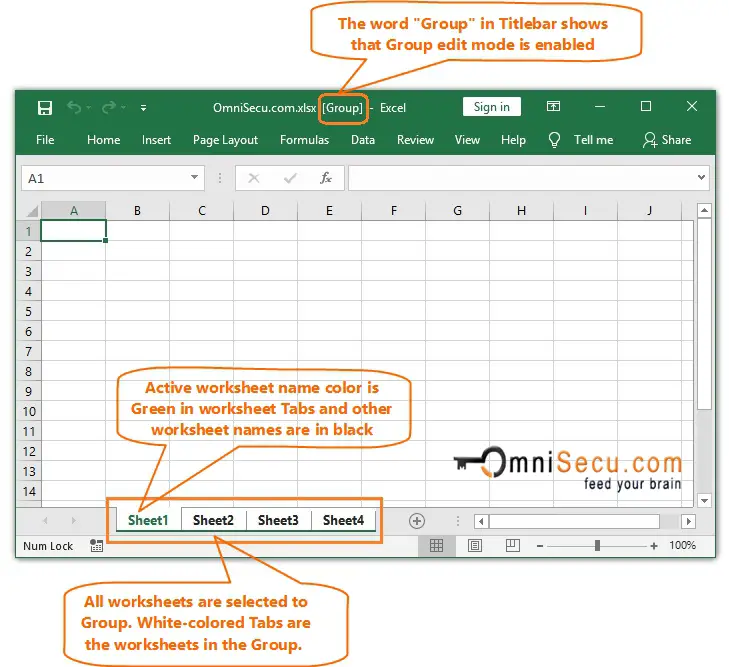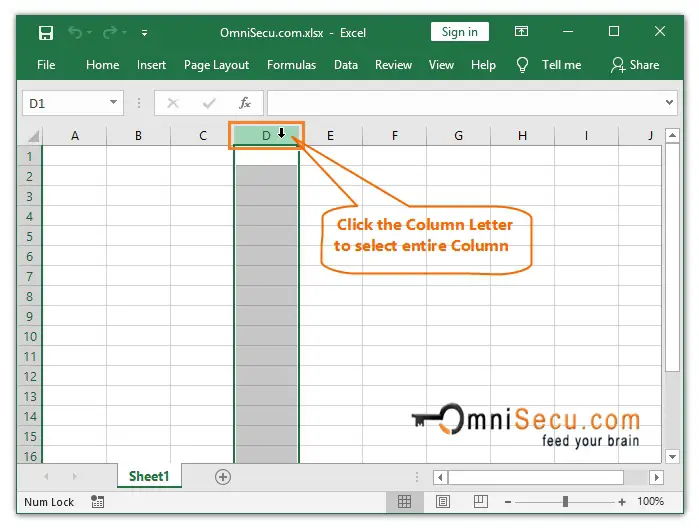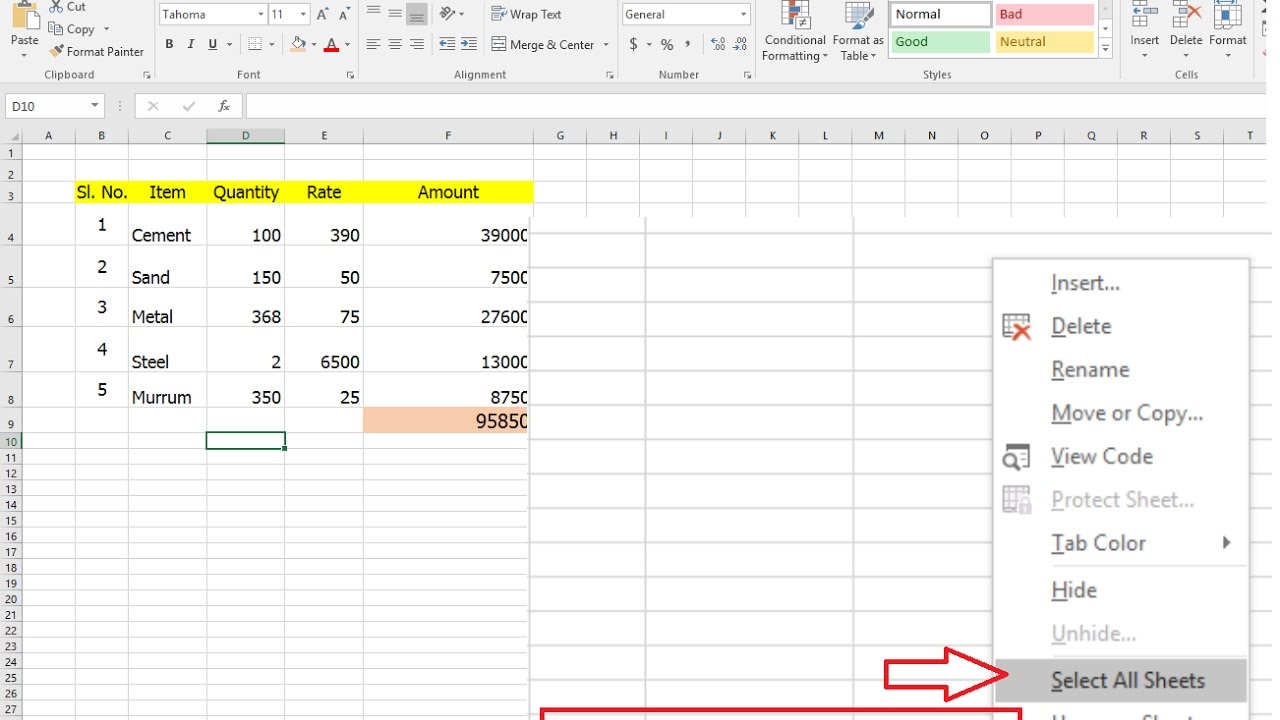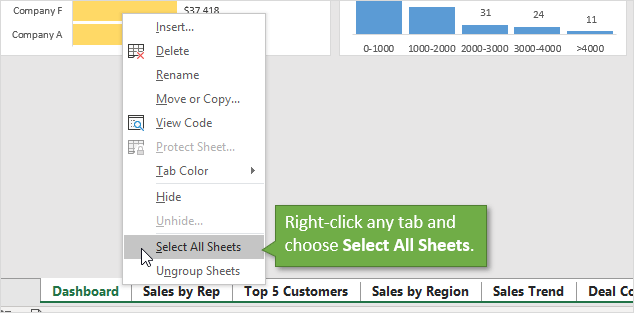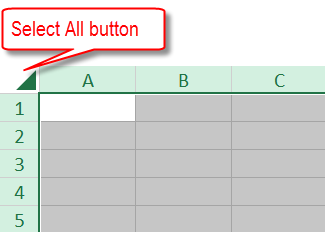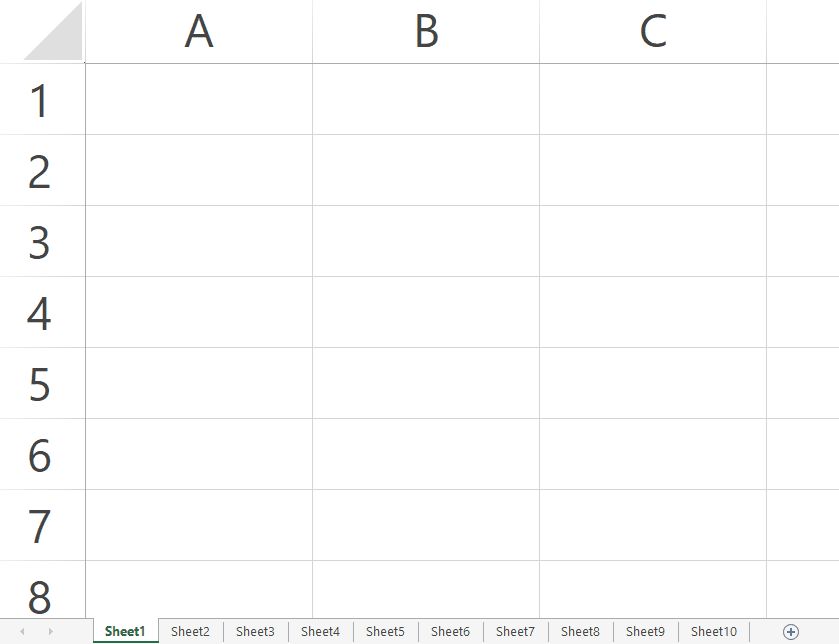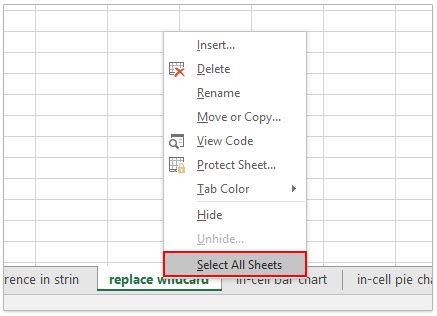
Working with multiple sheets in Excel can be a challenge, especially when you need to apply a change or formula to all of them at once. Learning how to select all sheets in Excel is a fundamental skill that can significantly streamline your workflow and save you time. This article will guide you through the various methods of selecting all sheets in Excel, their applications, and how to make the most out of this feature.
Why Select All Sheets in Excel?
Selecting all sheets in Excel is useful in a variety of scenarios. Here are a few common reasons:
- Applying a format: If you want to apply a specific formatting style to all worksheets in your workbook, selecting all sheets at once can help you achieve this with a few clicks.
- Running a macro: When you're automating tasks using VBA macros, selecting all sheets can ensure that the macro runs across the entire workbook, not just the active sheet.
- Deleting or adding sheets: If you need to delete multiple sheets or add a new sheet that will be similar to existing ones, selecting all can facilitate this process.
- Protecting worksheets: Selecting all sheets allows you to protect or unprotect all worksheets simultaneously, useful for securing sensitive data.
How to Select All Sheets in Excel
There are a couple of ways to select all sheets in Excel, and the method you choose might depend on your specific needs and the version of Excel you're using.
Method 1: Right-Click Method
- Open your workbook in Excel.
- Right-click on any of the sheet tabs at the bottom of the screen.
- From the context menu, select "Select All Sheets."
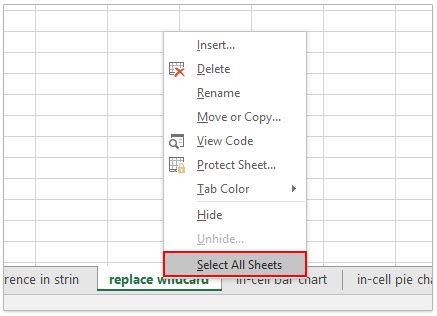
Method 2: Keyboard Shortcut
- Ensure you're in the workbook where you want to select all sheets.
- Press
Ctrl + AorCommand + Aon a Mac. However, this method selects all cells on the active sheet. To select all sheets, you need to be on the sheet tab area. - Alternatively, you can press
Ctrl + Page UporCtrl + Page Downto navigate through sheets and hold downCtrlwhile clicking on the sheet tabs to select multiple sheets, but this isn't as straightforward as using the right-click method for selecting all.
Method 3: Using VBA
If you frequently find yourself needing to select all sheets for automation or other tasks, a VBA macro can simplify this process.
- Open the Visual Basic Editor by pressing
Alt + F11or navigating to Developer > Visual Basic. - In the Editor, go to
Insert > Moduleto insert a new module. - Paste the following code:
Sub SelectAllSheets()
Dim ws As Worksheet
For Each ws In ThisWorkbook.Worksheets
ws.Select False
Next ws
End Sub
- Press
F5to run the macro or save it for later use.
Important Considerations
- Selection Limitations: When all sheets are selected, certain Excel functions may not work as expected. For instance, you cannot insert a new sheet when all sheets are selected.
- Worksheet Protection: Be cautious when selecting all sheets if some of them are protected. Making changes could compromise the protection.
- Performance: Selecting all sheets, especially in large workbooks, can impact Excel's performance. Limit this action to when it's necessary.
Gallery of Excel Selection Techniques
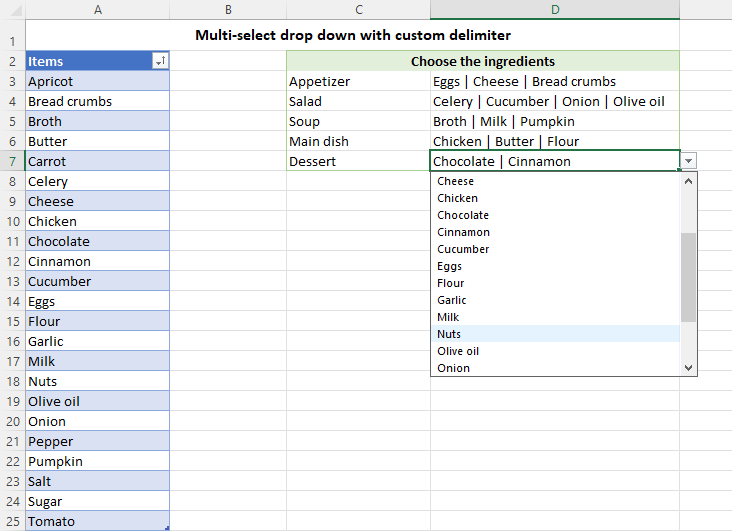
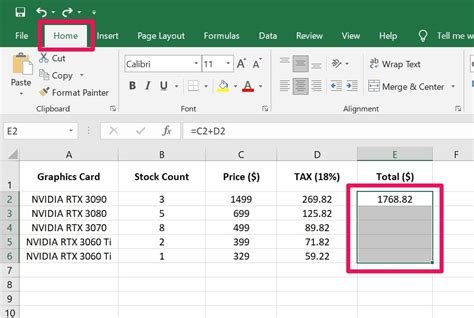
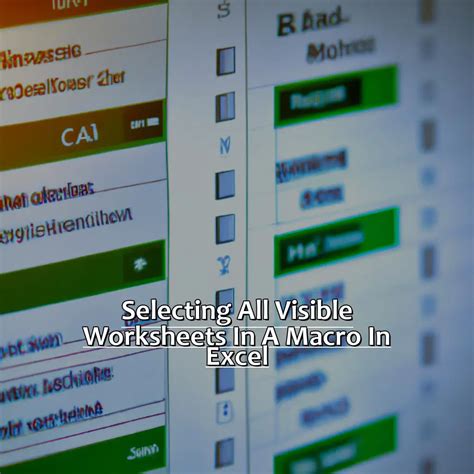
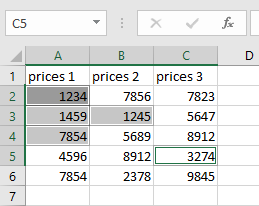
How do I select all sheets in Excel for formatting?
+To select all sheets for formatting, right-click on any sheet tab and select "Select All Sheets." Then, apply your desired format, and it will be applied to all selected sheets.
Can I select all sheets in Excel using a keyboard shortcut?
+While `Ctrl + A` selects all cells on a sheet, there isn't a direct keyboard shortcut to select all sheets. However, you can press `Ctrl + Page Up/Page Down` to navigate and hold `Ctrl` while clicking sheet tabs to select multiple sheets.
How do I protect all sheets in Excel after selecting them?
+After selecting all sheets, go to Review > Protect Workbook, and then select how you want to protect your workbook, including protecting the structure and windows. Be cautious, as protecting all sheets can limit further modifications.
Mastering the ability to select all sheets in Excel can significantly enhance your productivity and efficiency, especially when working with complex workbooks. By understanding the different methods available and their applications, you can streamline your workflow and make managing multiple sheets a breeze.