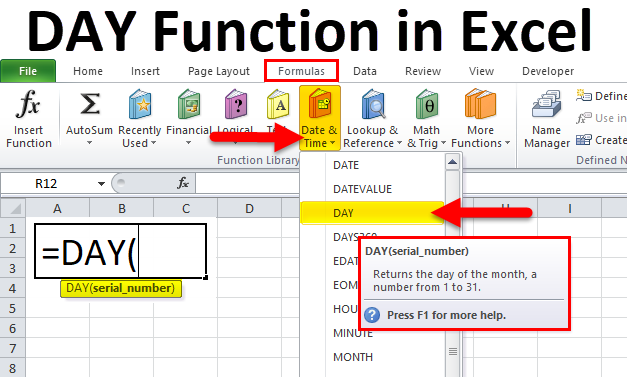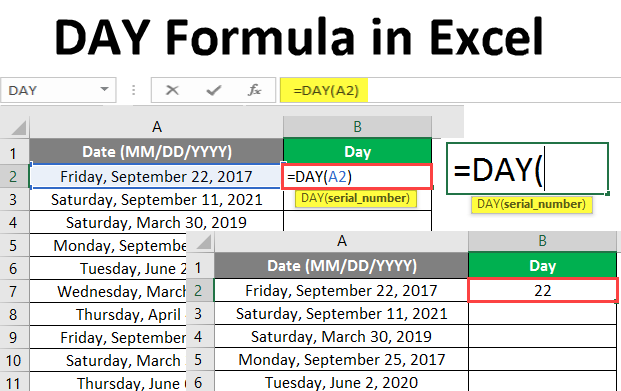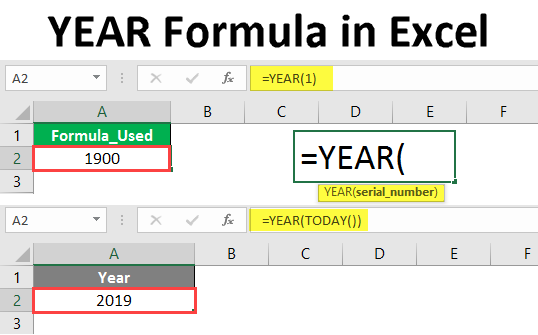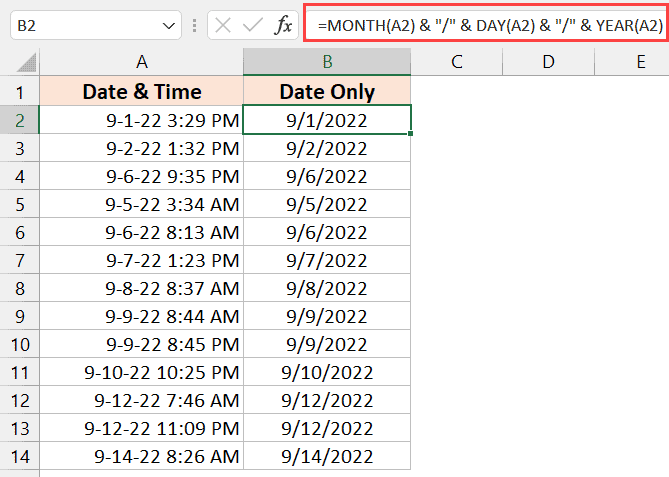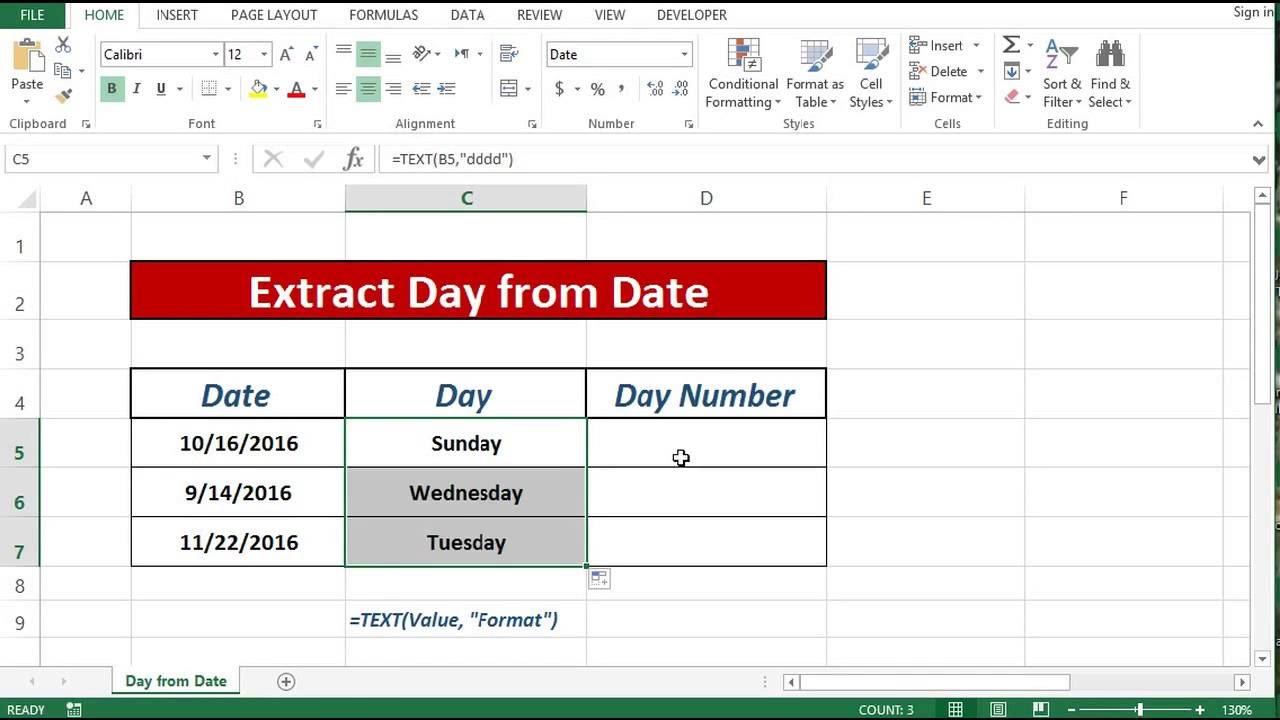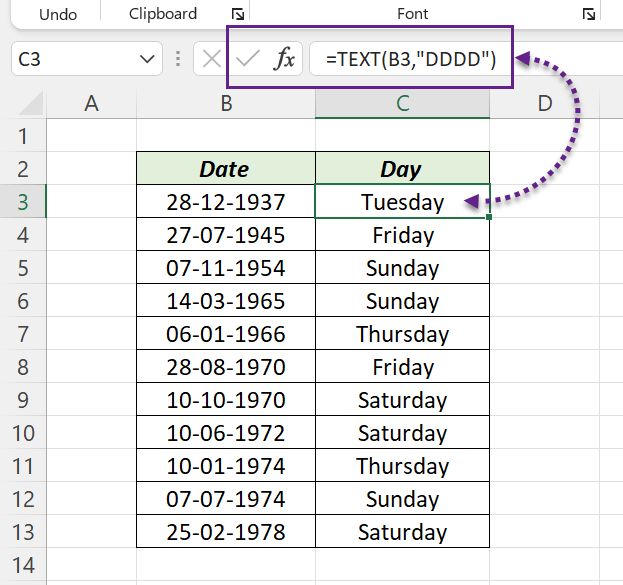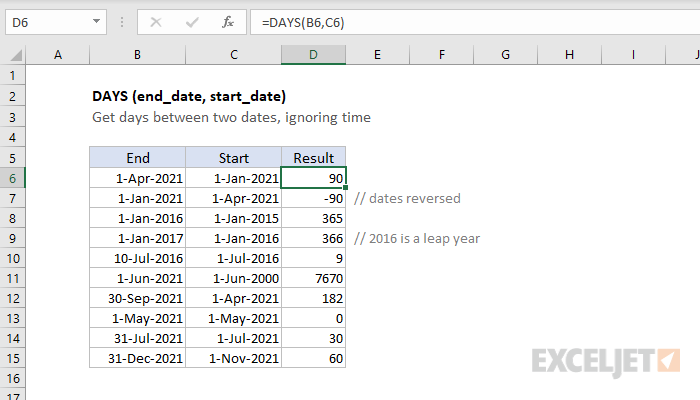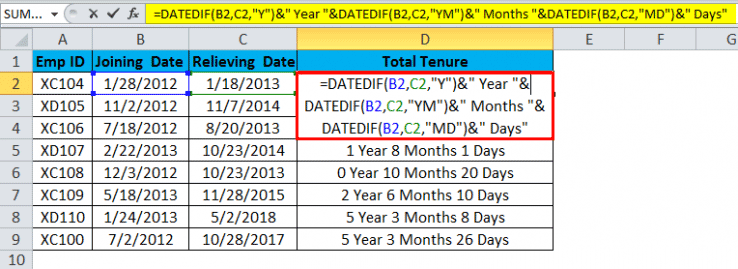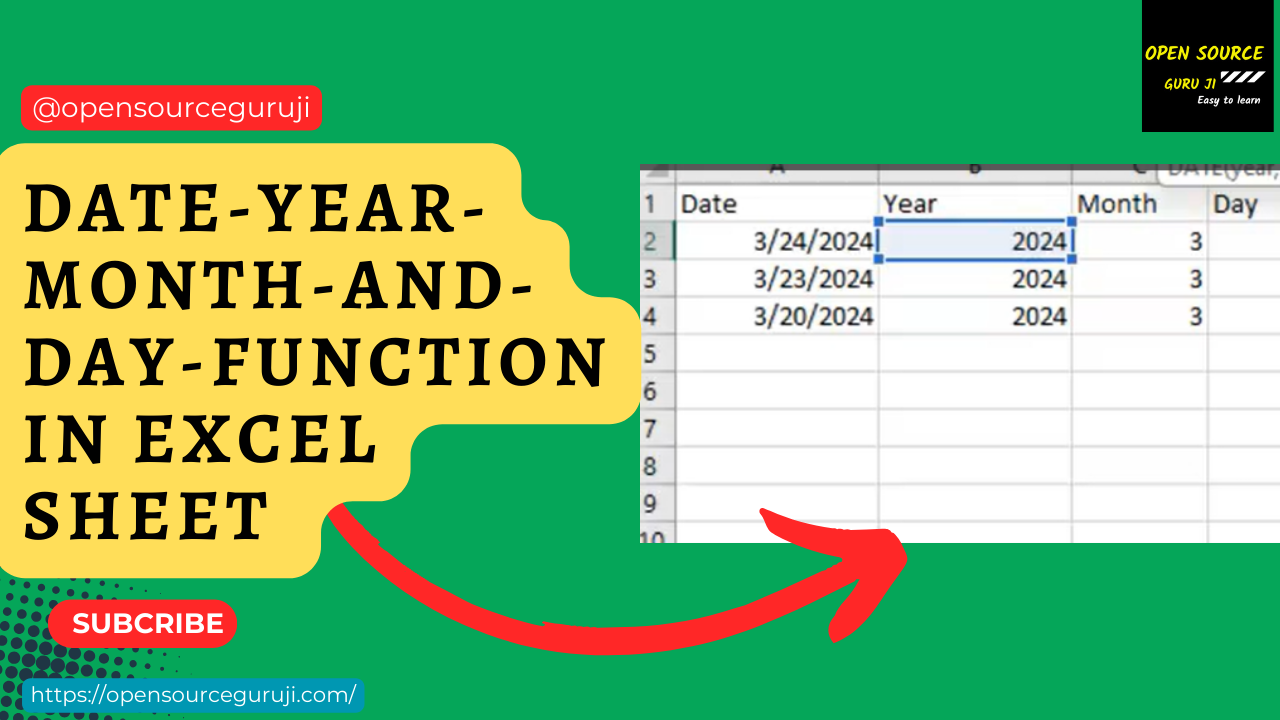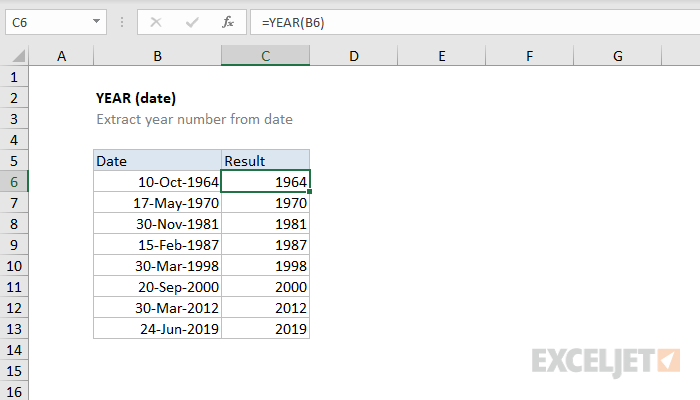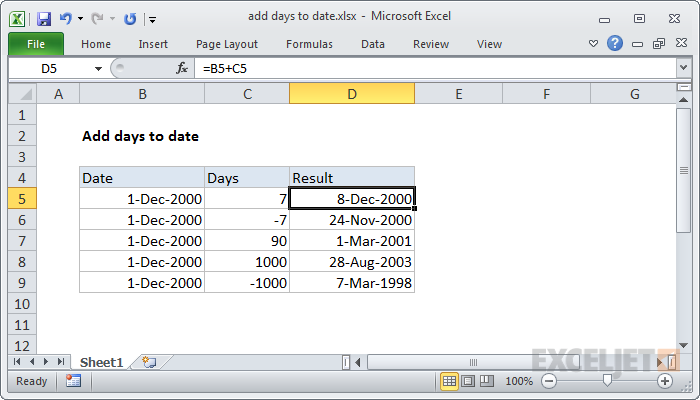Understanding how to calculate the day of the year in Excel can be incredibly useful for a variety of tasks, from financial analysis to scientific research. Whether you're working with dates in a calendar year or a fiscal year, knowing how to extract this information can streamline your workflow and enhance your data analysis capabilities. In this article, we'll delve into the ways you can calculate the day of the year in Excel, making it easier for you to work with dates.
Excel, a powerful spreadsheet software developed by Microsoft, offers a wide range of formulas and functions to manipulate dates. Among these, the DAY, MONTH, and YEAR functions are fundamental for dissecting dates into their components. However, when it comes to finding out the day of the year for a given date, we often turn to more specialized functions or combinations of basic date functions.
Understanding Dates in Excel
Before diving into calculating the day of the year, it's essential to understand how Excel handles dates. In Excel, dates are stored as serial numbers, where January 1, 1900, is serial number 1. This means that each subsequent day increments the serial number by 1. This system makes date calculations straightforward and efficient.Basic Date Functions
Excel provides several basic date functions that can be used to extract the day, month, or year from a date.
- DAY Function: Returns the day of the month (a number from 1 to 31) from a date.
- MONTH Function: Returns the month of the year (a number from 1 to 12) from a date.
- YEAR Function: Returns the year (a number) from a date.
However, these functions alone do not directly give us the day of the year.
Calculating the Day of the Year
To find the day of the year for a given date, we can use a combination of the YEAR and DATE functions or utilize the DATEDIF function, which is specifically designed for calculating the difference between two dates in various intervals.
Using DATEDIF Function
The DATEDIF function is a powerful tool for calculating the difference between two dates in years, months, or days. Its syntax is DATEDIF(start_date, end_date, unit), where the unit can be "D" for days, "M" for months, or "Y" for years.
To find the day of the year for a given date:
- Assume the date you want to find the day of the year for is in cell A1.
- Use the following formula:
=DATEDIF(DATE(YEAR(A1), 1, 1), A1, "D") + 1
This formula calculates the difference in days between January 1st of the year of the date in A1 and the date in A1 itself, effectively giving you the day of the year. The "+1" is necessary because the DATEDIF function returns the number of complete intervals, so adding 1 accounts for the day itself.
Using YEAR and DATE Functions
Alternatively, you can achieve the same result by calculating the difference between the date and the start of the year and then adding 1:
- Use the following formula:
=(A1 - DATE(YEAR(A1), 1, 1)) + 1
This formula subtracts the start of the year from the date, resulting in a serial number representing the number of days since the start of the year, and then adds 1 to adjust for inclusivity.
Practical Applications
Calculating the day of the year can be particularly useful in various contexts:
- Project Management: Tracking the progress of projects in terms of the day of the year can help in planning and scheduling tasks.
- Financial Analysis: Understanding the day of the year is crucial for analyzing financial data that varies seasonally.
- Scientific Research: In fields like meteorology or biology, the day of the year can be a critical variable for studying seasonal patterns.
Embedding Images for Better Understanding

Gallery of Excel Date Formula Tips




FAQs
How does Excel store dates?
+Excel stores dates as serial numbers, where January 1, 1900, is serial number 1, and each subsequent day increments the serial number by 1.
What is the DATEDIF function used for?
+The DATEDIF function calculates the difference between two dates in days, months, or years.
Why is calculating the day of the year useful?
+Calculating the day of the year is useful for project management, financial analysis, and scientific research where understanding seasonal patterns is crucial.
By mastering how to calculate the day of the year in Excel, you can significantly enhance your data analysis capabilities and streamline your workflow. Whether you're working in finance, research, or any field where dates play a critical role, knowing these formulas can make a substantial difference.