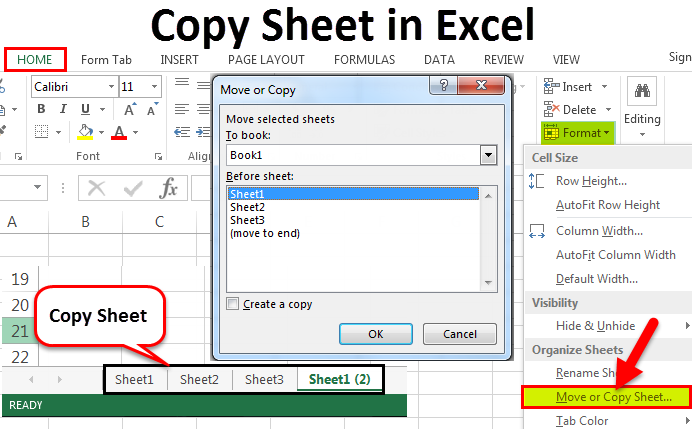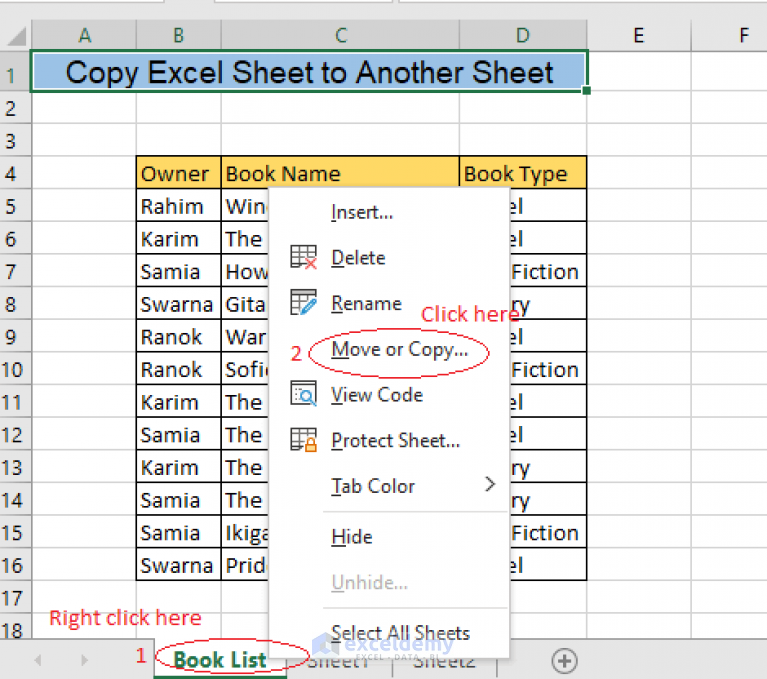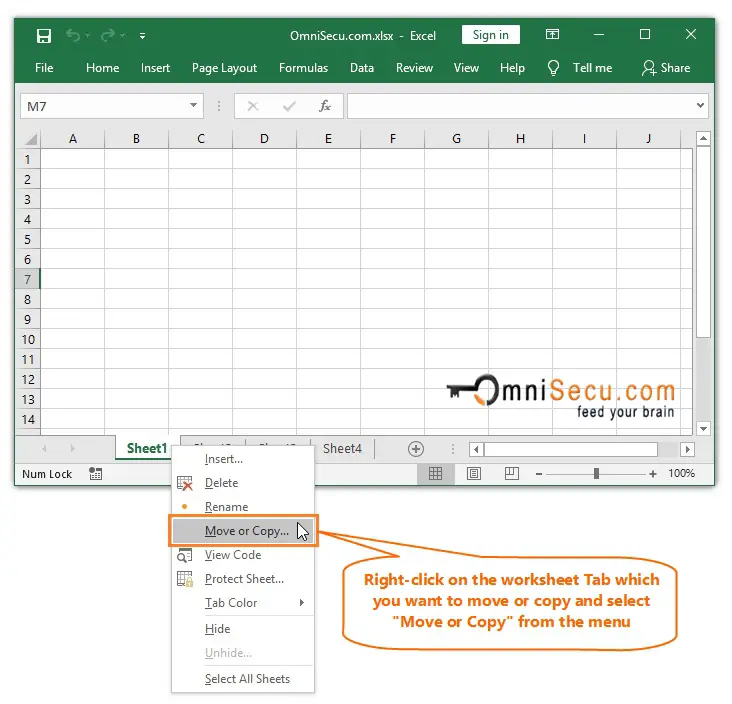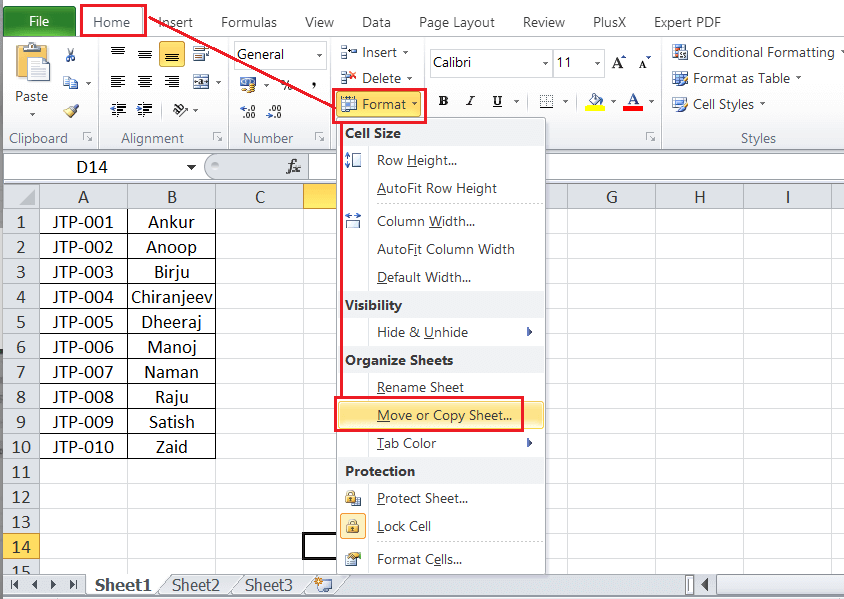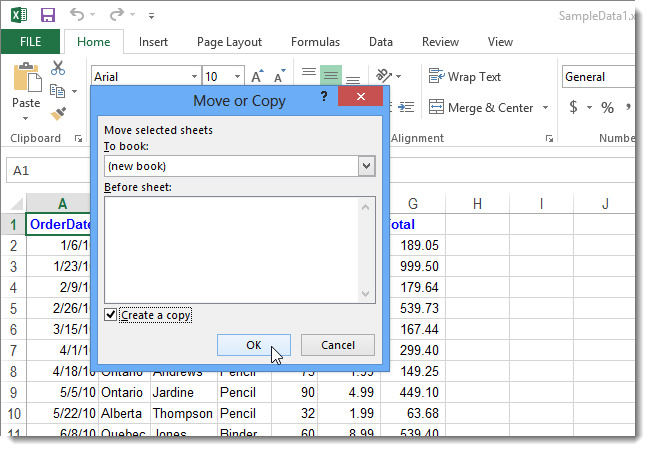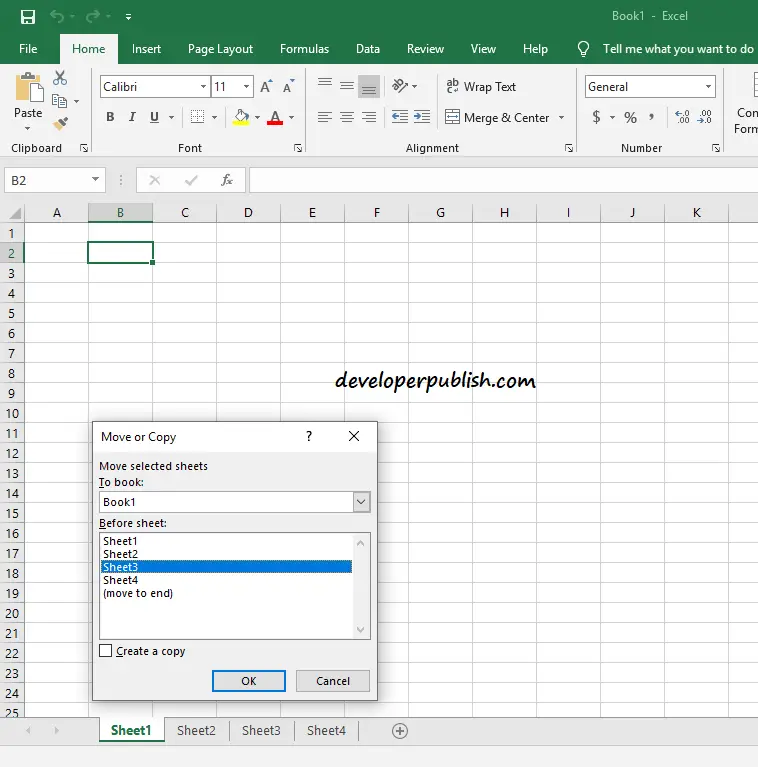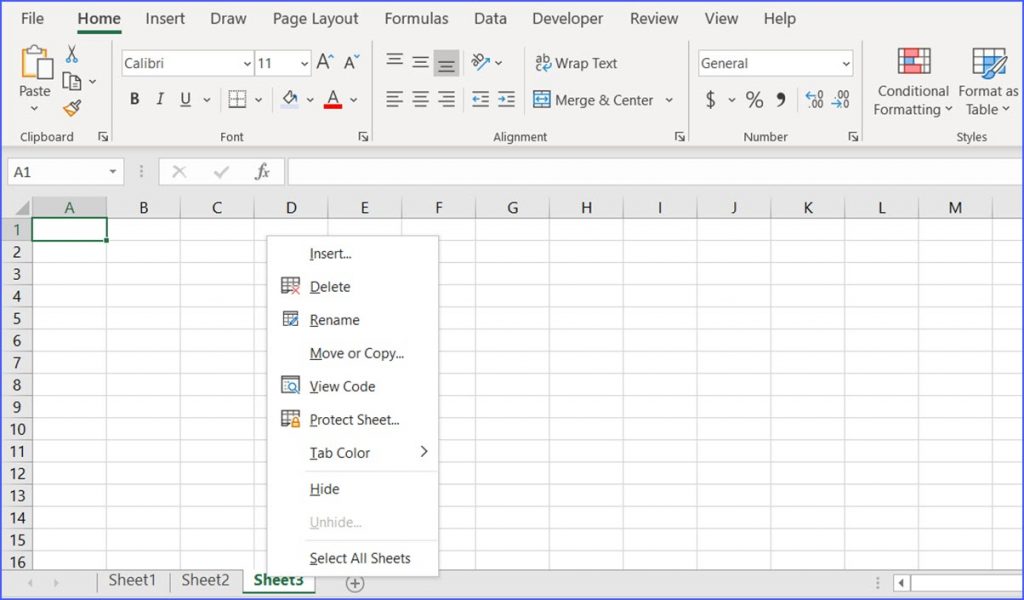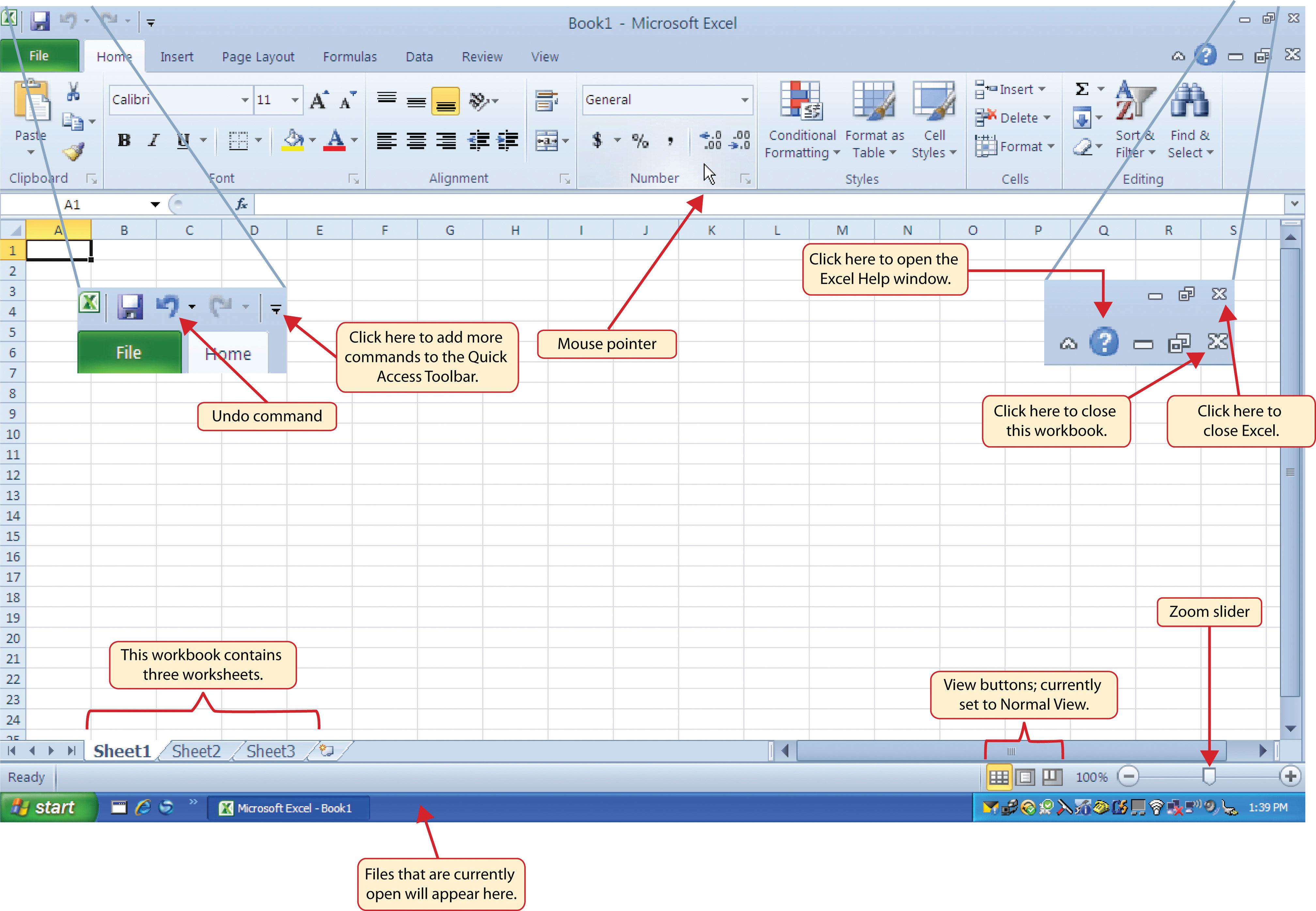In Microsoft Excel, copying workbooks is a common task that can be accomplished in various ways, depending on your specific needs. Whether you want to duplicate a workbook for backup purposes, share it with others, or create a new version for a different project, Excel provides several methods to achieve this. Here, we will explore five ways to copy a workbook in Excel, highlighting their differences and the scenarios in which each method is most useful.
Creating a copy of a workbook can be essential for maintaining version control, especially when working on collaborative projects. By having multiple copies of a workbook, you can experiment with different changes without affecting the original data. Moreover, copying a workbook is a straightforward way to ensure you have a backup in case the original file becomes corrupted or is accidentally deleted.
1. Using the "Save As" Method
One of the most straightforward ways to copy a workbook is by using the "Save As" option. This method allows you to save the current workbook with a different name, effectively creating a copy. Here’s how to do it:

- Open the workbook you want to copy.
- Go to the "File" tab.
- Click on "Save As."
- Choose a location for the new copy.
- Enter a new name for the workbook.
- Click "Save."
This method is ideal for creating a new copy of a workbook for editing or when you need a backup. However, it doesn’t duplicate the workbook structure or data immediately in the same workbook.
2. Duplicating Sheets Within the Same Workbook
If your goal is to duplicate sheets within the same workbook rather than creating a new workbook, Excel allows you to do so with ease. This is particularly useful for creating multiple sheets with similar structures for data entry or analysis.

- Select the sheet(s) you want to copy by holding Ctrl and clicking on the sheet tabs.
- Right-click on the selected sheet tab(s).
- Choose "Move or Copy."
- In the "Move or Copy" dialog, select the workbook you want to copy to (you can choose the same workbook to duplicate within).
- Check the "Create a copy" checkbox.
- Click OK.
This method is great for projects where you need multiple similar sheets but does not directly copy the entire workbook.
3. Copying a Workbook Using the "Open" and "Save As" Method
This method involves opening the workbook you wish to copy and then using the "Save As" option to save it under a new name. This effectively creates a new copy of the workbook.
- Open the workbook you want to copy.
- Go to the "File" tab.
- Click on "Open" to open the workbook again (this step is technically redundant but demonstrates the process from a slightly different angle).
- Once the workbook is open (you’ll now have two instances of it), click on "Save As."
- Choose a location for the new copy.
- Enter a new name for the workbook.
- Click "Save."
This approach is essentially the same as the first method but can be useful in scenarios where you need to work on two versions of the workbook simultaneously.
4. Using Excel Macros
For more advanced users or those who need to automate the process of copying workbooks, Excel macros can be a powerful tool. A macro can be recorded or written to perform the task of copying a workbook, saving time and effort, especially when dealing with multiple workbooks.

- Press Alt + F11 to open the Visual Basic Editor.
- In the Editor, right-click on any of the objects for your workbook listed in the left pane.
- Choose Insert > Module to insert a new module.
- In the module window, you can write a macro using VBA to copy the workbook. An example script might look like this:
Sub CopyWorkbook()
Dim originalWorkbook As Workbook
Dim newWorkbook As Workbook
Set originalWorkbook = ThisWorkbook
originalWorkbook.SaveCopyAs "C:\Path\To\New\Workbook.xlsx"
Set newWorkbook = Workbooks.Open("C:\Path\To\New\Workbook.xlsx")
newWorkbook.Save
End Sub
- Close the Visual Basic Editor.
- Press Alt + F8 to run the macro.
This method is more complex and requires some knowledge of VBA but can automate the copying process.
5. Manually Copying Workbook Structure
For those who prefer a more manual approach or need to copy specific aspects of a workbook’s structure, such as formatting or layouts, without the data, you can manually recreate the structure in a new workbook.

- Open the workbook you want to copy and a new, blank workbook.
- Manually recreate the sheets, formatting, and layouts you need in the new workbook.
This method is more time-consuming but provides full control over what is copied and can be useful for training or demonstrating Excel skills.
In conclusion, Excel offers a variety of methods to copy workbooks, each suited to different needs and preferences. Whether you’re looking for a quick way to create a backup, need to automate the process, or prefer a manual approach, there’s a method that can help you achieve your goal efficiently.




What is the quickest way to copy a workbook in Excel?
+The quickest way to copy a workbook in Excel is by using the "Save As" method. This allows you to save the current workbook with a different name, effectively creating a copy.
How do I duplicate sheets within the same workbook?
+To duplicate sheets within the same workbook, select the sheet(s) you want to copy, right-click on the selected sheet tab(s), choose "Move or Copy," select the workbook, check the "Create a copy" checkbox, and click OK.
Can I automate the process of copying a workbook in Excel?
+Yes, you can automate the process of copying a workbook in Excel by using macros. This involves writing a VBA script that can be run to perform the copying task.