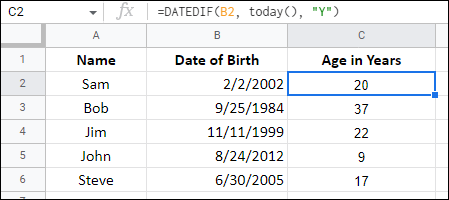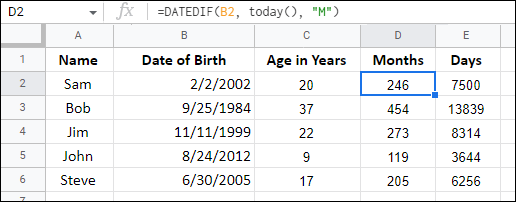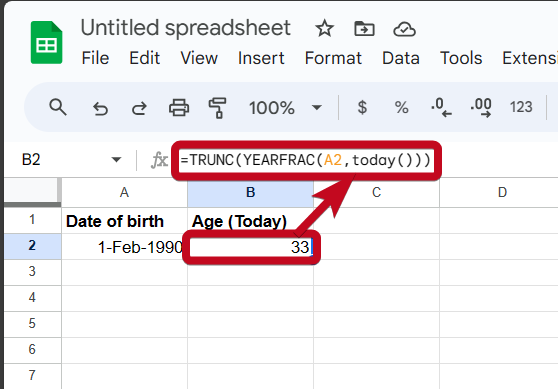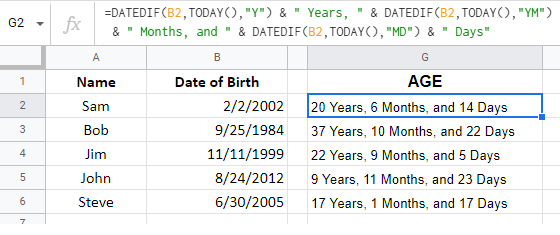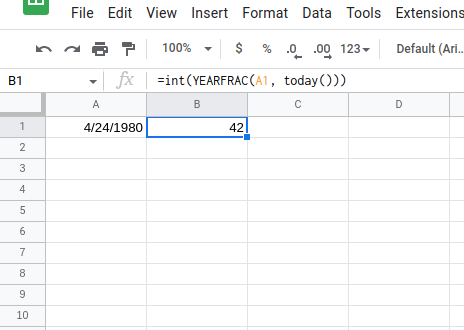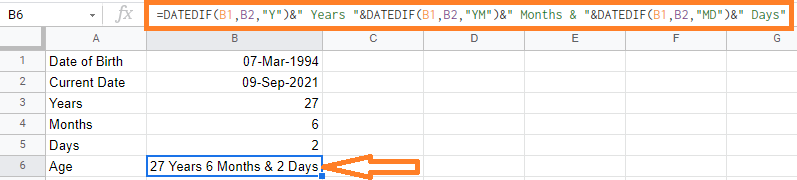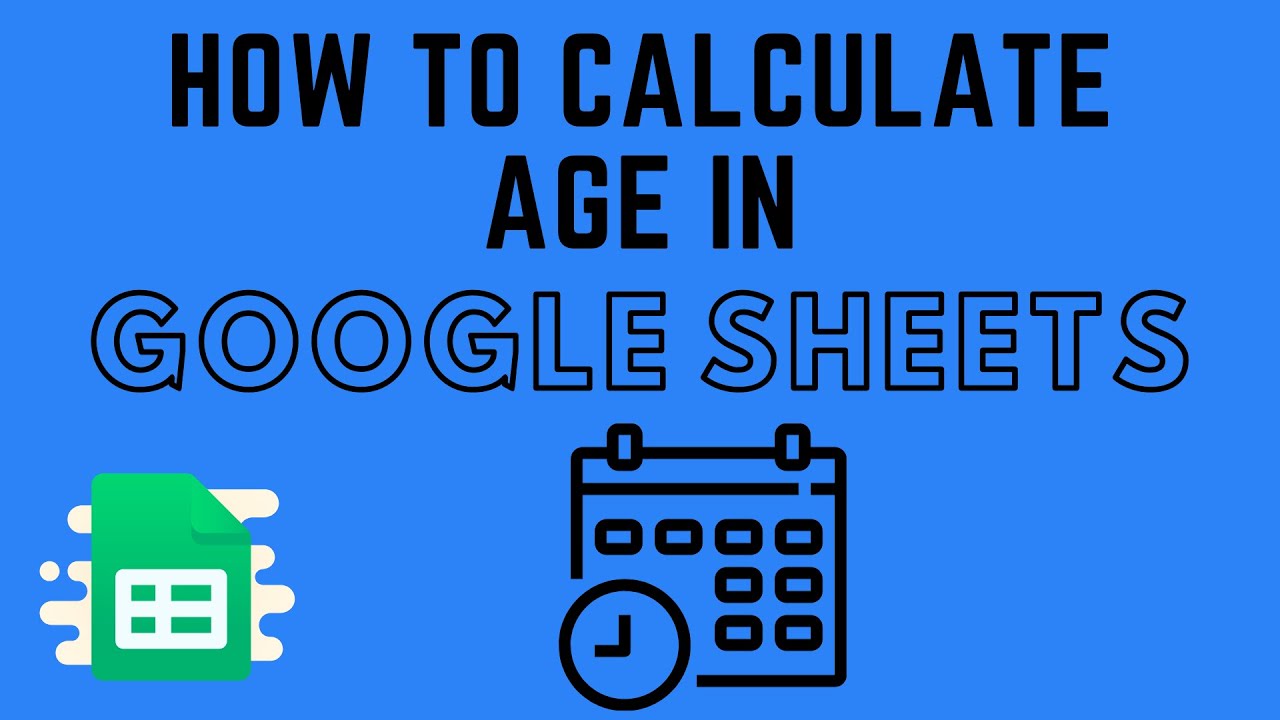
Calculating age in Google Sheets can be a useful skill, especially when working with datasets that involve dates of birth or anniversaries. Google Sheets offers several ways to calculate age, and in this article, we will explore four methods to do so.
Method 1: Using the DATEDIF Function
The DATEDIF function in Google Sheets is a powerful tool for calculating the difference between two dates. To calculate age using this function, follow these steps:

- Enter the date of birth in a cell, say A1.
- Enter the current date or the date for which you want to calculate the age in another cell, say B1.
- Use the DATEDIF function to calculate the age by entering the following formula:
=DATEDIF(A1,B1,"Y")
The "Y" argument at the end of the formula specifies that you want to calculate the difference in years. You can also use "M" for months or "D" for days.
Example:
| Date of Birth | Current Date | Age |
|---|---|---|
| 1990-01-01 | 2023-01-01 | 33 |
Using the DATEDIF function, you can calculate the age as follows:
=DATEDIF(A2,B2,"Y") returns 33
Method 2: Using the YEARFRAC Function
The YEARFRAC function in Google Sheets calculates the fraction of a year between two dates. To calculate age using this function, follow these steps:
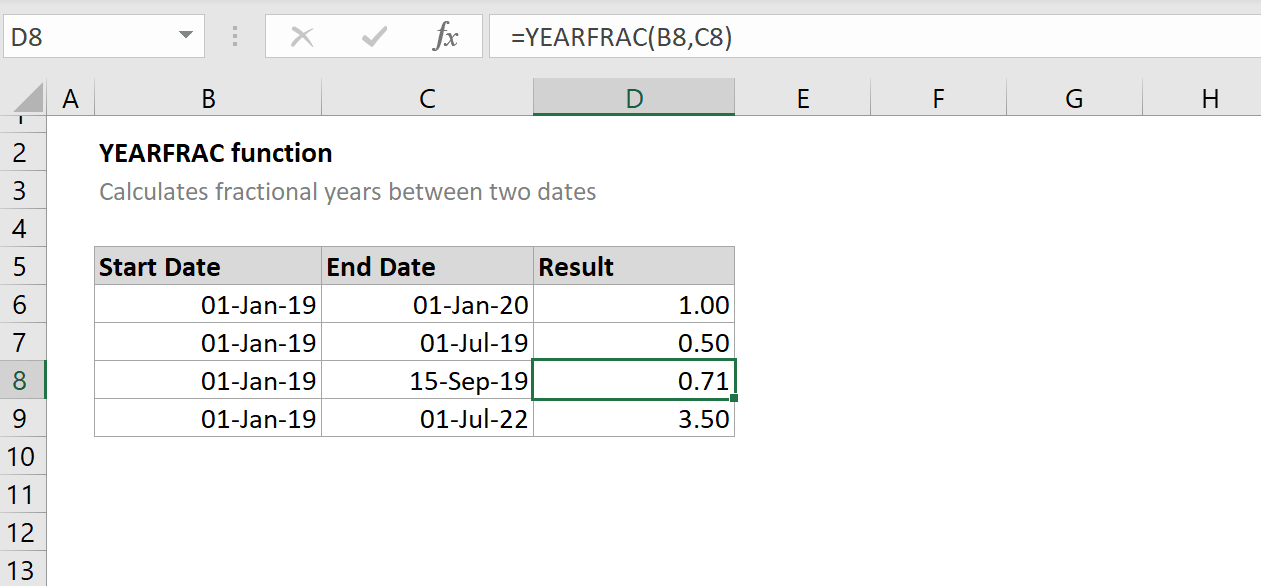
- Enter the date of birth in a cell, say A1.
- Enter the current date or the date for which you want to calculate the age in another cell, say B1.
- Use the YEARFRAC function to calculate the age by entering the following formula:
=YEARFRAC(A1,B1)
The YEARFRAC function returns the fraction of a year between the two dates. To convert this to a whole number, you can use the ROUND function:
=ROUND(YEARFRAC(A2,B2),0)
Example:
| Date of Birth | Current Date | Age |
|---|---|---|
| 1990-01-01 | 2023-01-01 | 33 |
Using the YEARFRAC function, you can calculate the age as follows:
=ROUND(YEARFRAC(A2,B2),0) returns 33
Method 3: Using the TODAY Function
The TODAY function in Google Sheets returns the current date. To calculate age using this function, follow these steps:
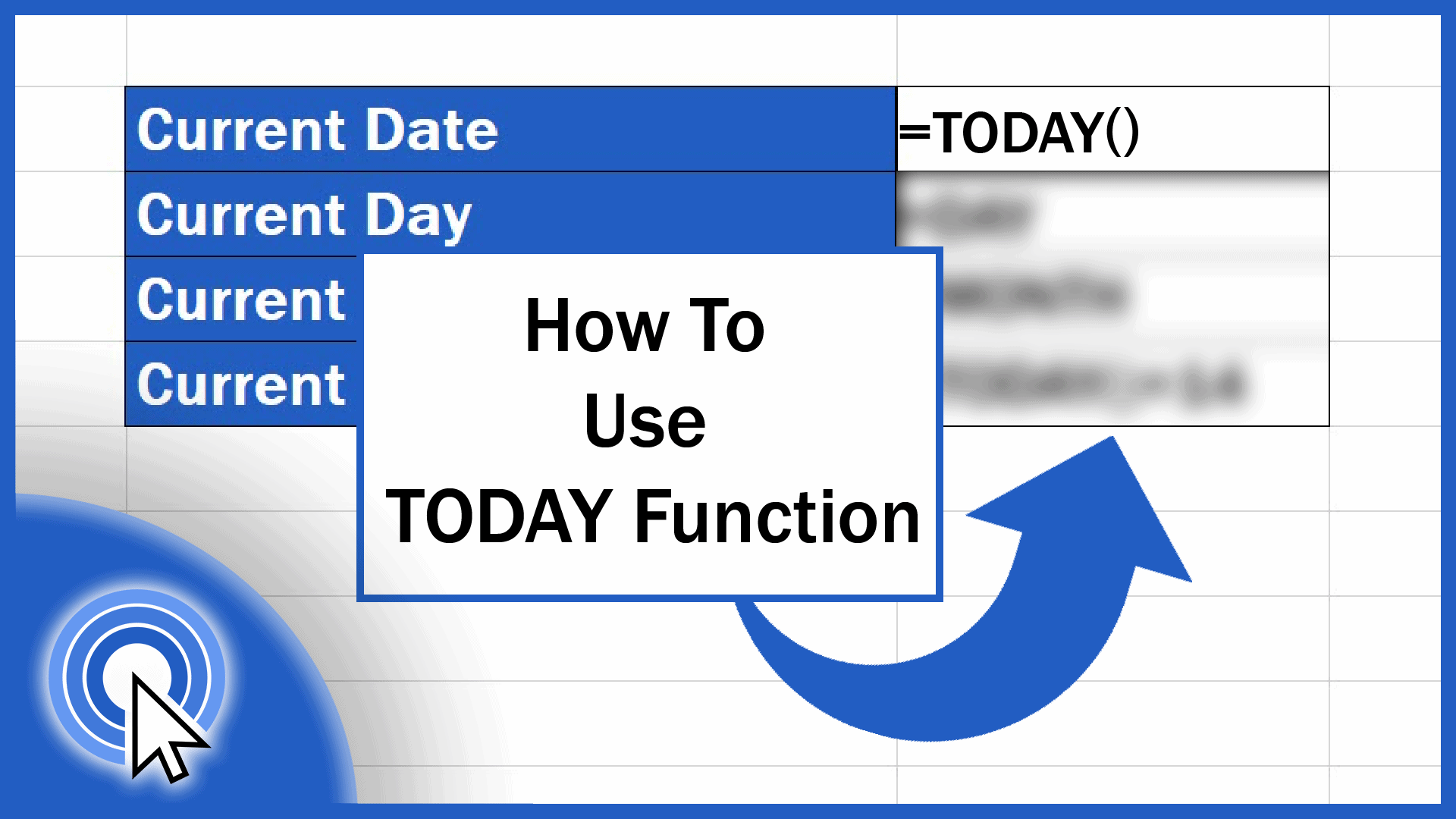
- Enter the date of birth in a cell, say A1.
- Use the TODAY function to get the current date:
=TODAY() - Calculate the age by subtracting the date of birth from the current date:
=TODAY()-A1
To convert this to a whole number, you can use the YEAR function:
=YEAR(TODAY()-A1)
Example:
| Date of Birth | Current Date | Age |
|---|---|---|
| 1990-01-01 | 2023-01-01 | 33 |
Using the TODAY function, you can calculate the age as follows:
=YEAR(TODAY()-A2) returns 33
Method 4: Using a Custom Formula
You can also calculate age using a custom formula that takes into account the date of birth and the current date. Here's an example formula:
=INT((TODAY()-A1)/365.25)
This formula calculates the difference between the current date and the date of birth, and then divides by 365.25 to account for leap years.
Example:
| Date of Birth | Current Date | Age |
|---|---|---|
| 1990-01-01 | 2023-01-01 | 33 |
Using the custom formula, you can calculate the age as follows:
=INT((TODAY()-A2)/365.25) returns 33
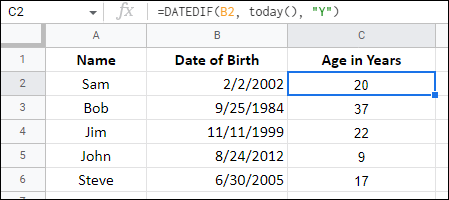
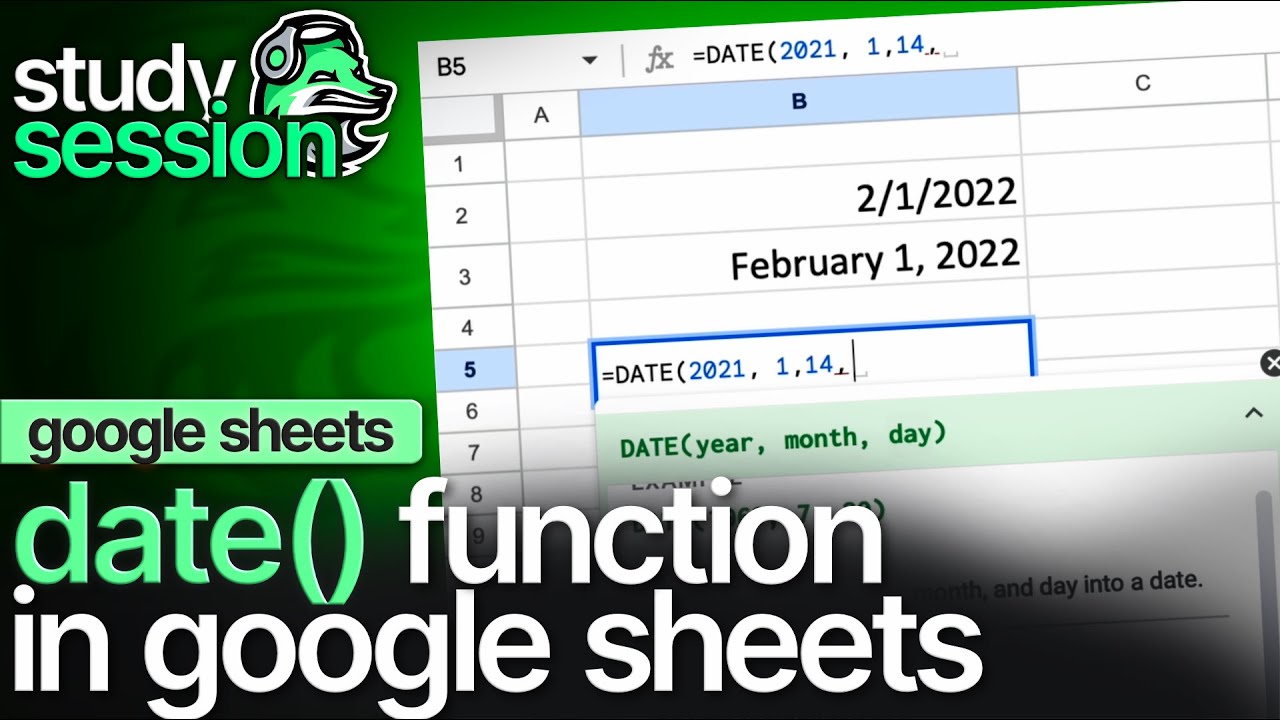
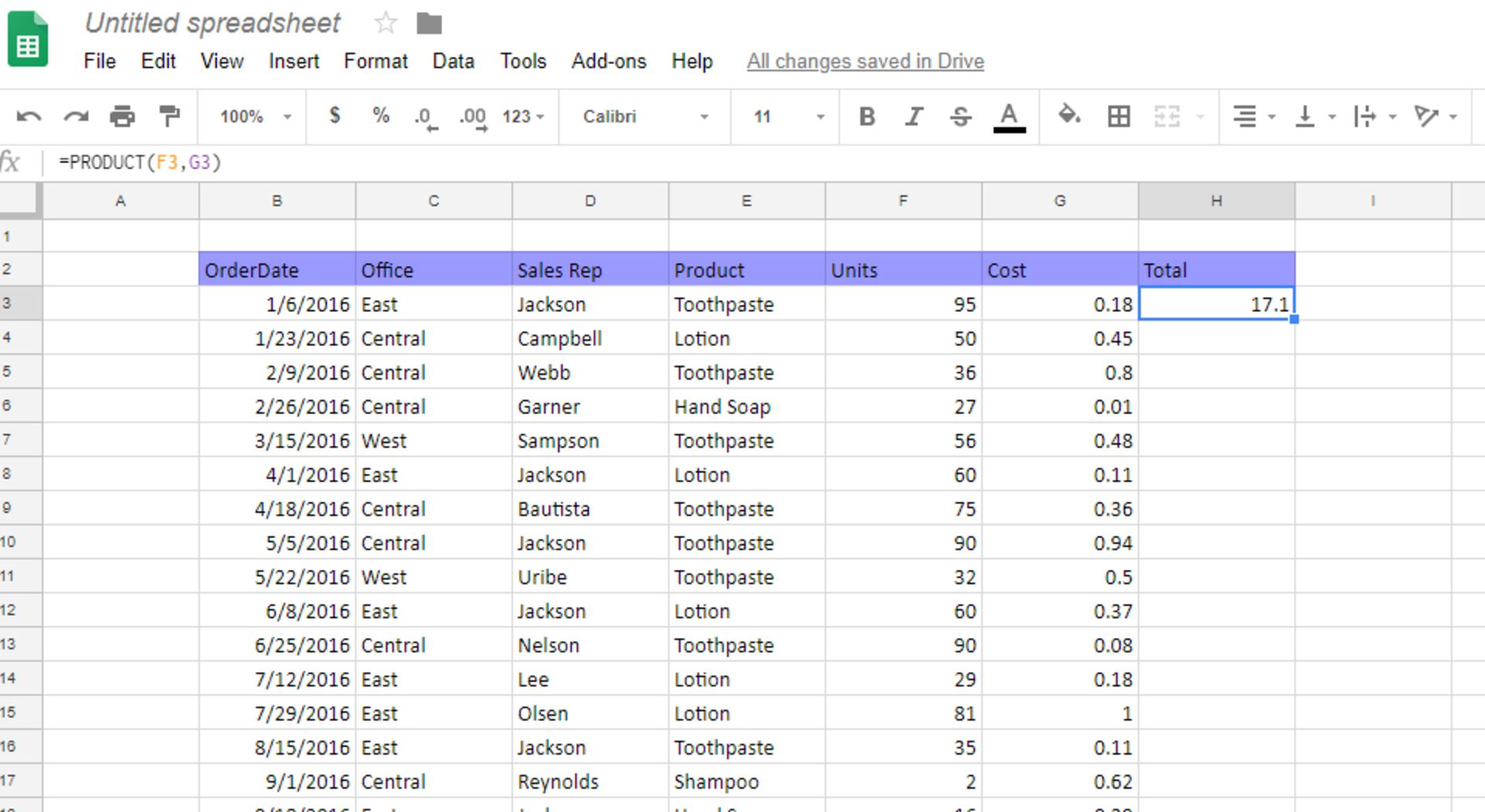
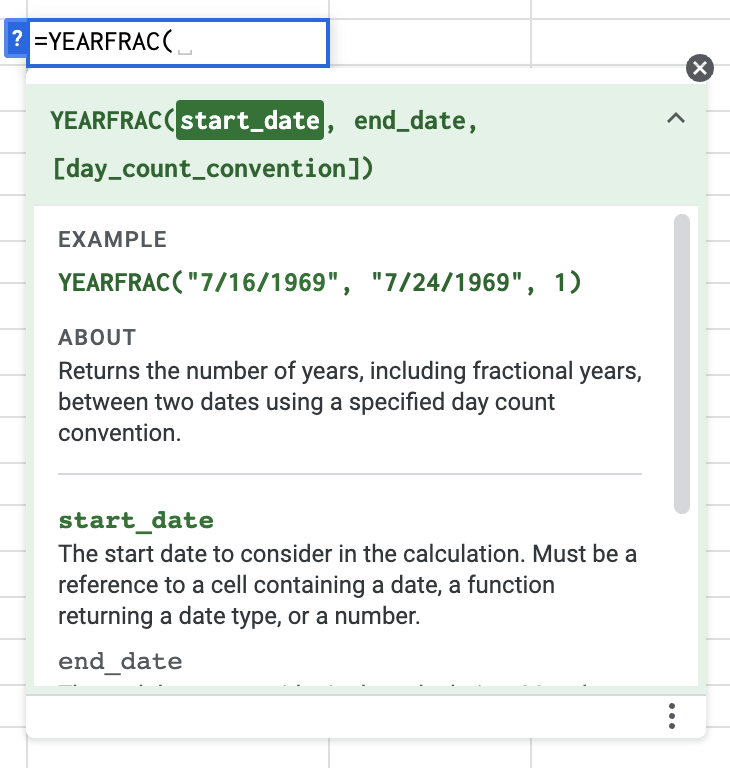
In conclusion, calculating age in Google Sheets can be done using various methods, including the DATEDIF function, YEARFRAC function, TODAY function, and custom formulas. Each method has its advantages and disadvantages, and the choice of method depends on the specific requirements of your project.
If you have any questions or need further clarification on any of these methods, please don't hesitate to ask. Share this article with your friends and colleagues who may find it useful.
What is the most accurate method for calculating age in Google Sheets?
+The most accurate method for calculating age in Google Sheets is using the DATEDIF function. This function takes into account the date of birth and the current date, and returns the exact age in years, months, or days.
Can I use the TODAY function to calculate age in Google Sheets?
+Yes, you can use the TODAY function to calculate age in Google Sheets. However, this method may not be as accurate as using the DATEDIF function, as it does not take into account leap years.
How do I calculate age in months or days using the DATEDIF function?
+To calculate age in months or days using the DATEDIF function, simply change the "Y" argument to "M" for months or "D" for days. For example: `=DATEDIF(A1,B1,"M")` or `=DATEDIF(A1,B1,"D")`.