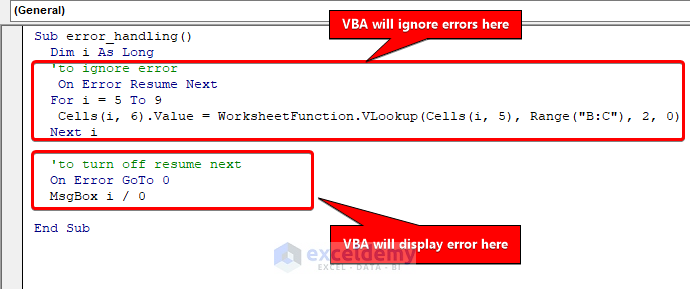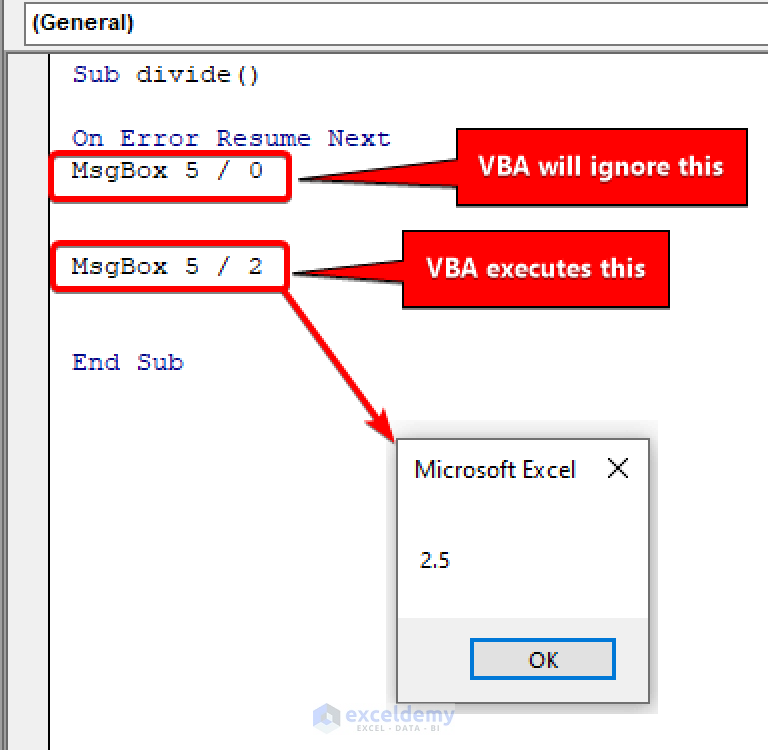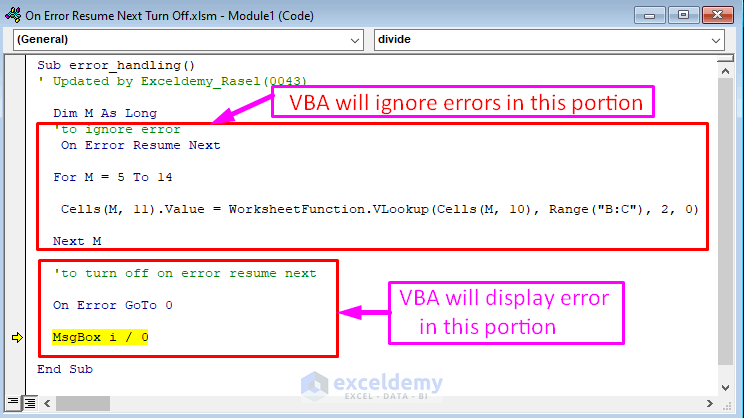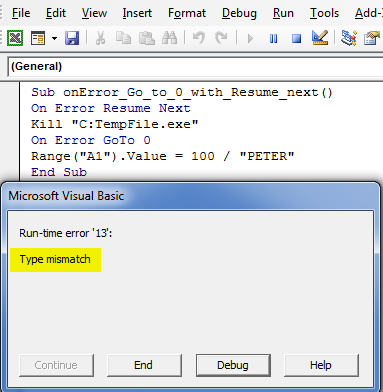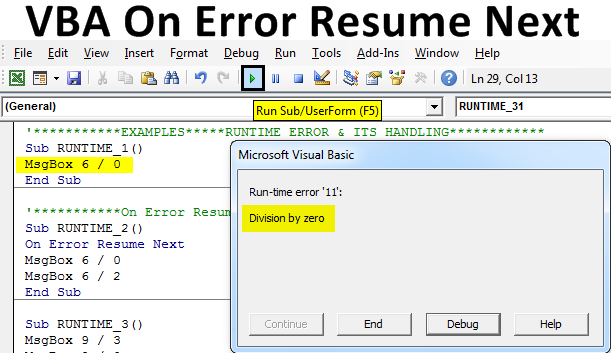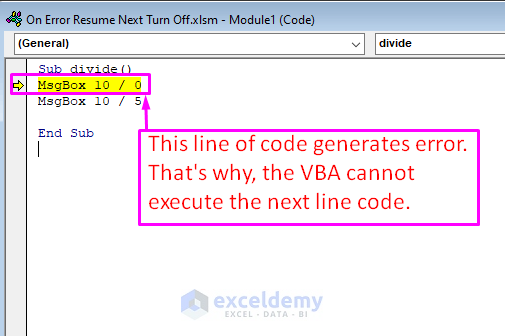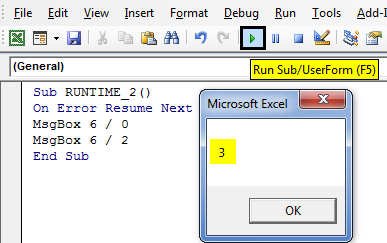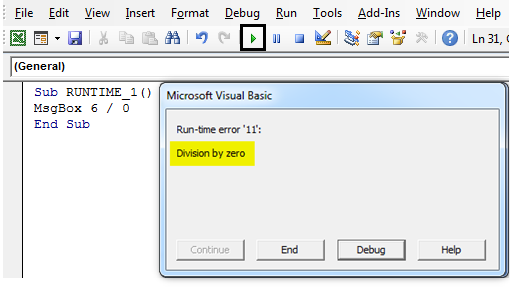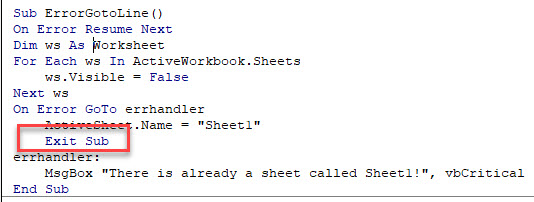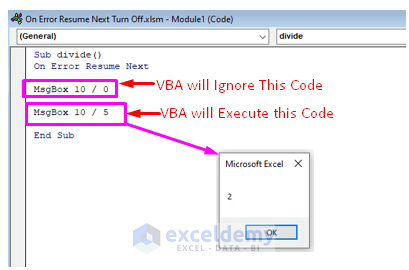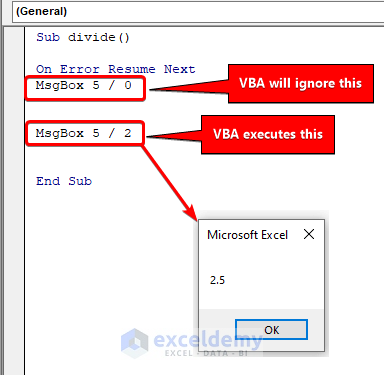
Error handling is an essential part of programming, and Visual Basic for Applications (VBA) is no exception. One of the most useful error-handling tools in VBA is the "On Error Resume Next" statement. This statement allows your code to continue running even if an error occurs, saving you from frustrating crashes and data loss. In this article, we'll explore five ways "On Error Resume Next" can save your code.
The importance of error handling in VBA cannot be overstated. Without proper error handling, your code can crash, losing valuable data and leaving users frustrated. By using "On Error Resume Next," you can anticipate and mitigate potential errors, ensuring your code runs smoothly and efficiently.
What is On Error Resume Next?
Before we dive into the benefits of "On Error Resume Next," let's briefly explain what it does. This statement tells VBA to continue running the code even if an error occurs. Instead of stopping the code and displaying an error message, VBA will ignore the error and move on to the next line of code.

Here's an example of how "On Error Resume Next" works:
On Error Resume Next
x = 10 / 0
MsgBox "This code will still run"
In this example, the code attempts to divide by zero, which is an error. However, because "On Error Resume Next" is enabled, the code will continue running and display the message box.
1. Prevents Code Crashes
One of the most significant benefits of "On Error Resume Next" is that it prevents code crashes. By ignoring errors and continuing to run the code, you can avoid losing data and frustrating users. This is especially important in applications where data loss can have severe consequences.
For example, suppose you're developing a financial application that processes large datasets. If an error occurs while processing the data, the application could crash, losing valuable information. By using "On Error Resume Next," you can ensure that the application continues running and saves as much data as possible.
Example: Preventing Code Crashes in a Financial Application
Here's an example of how "On Error Resume Next" can prevent code crashes in a financial application:
On Error Resume Next
For Each cell In Range("A1:A100")
' Perform financial calculations on each cell
x = cell.Value / 10
If Err.Number <> 0 Then
' Handle the error and continue running
MsgBox "Error occurred: " & Err.Description
End If
Next cell
In this example, the code loops through a range of cells, performing financial calculations on each one. If an error occurs, the code displays an error message and continues running.
2. Simplifies Error Handling
Error handling can be complex and time-consuming, especially in large applications. By using "On Error Resume Next," you can simplify error handling and reduce the amount of code required.
For example, suppose you're developing an application that requires user input. Without "On Error Resume Next," you would need to write separate error-handling code for each potential error. With "On Error Resume Next," you can write a single block of code to handle all errors.

Example: Simplifying Error Handling in a User Input Application
Here's an example of how "On Error Resume Next" can simplify error handling in a user input application:
On Error Resume Next
x = InputBox("Enter a value:")
If Err.Number <> 0 Then
' Handle the error and continue running
MsgBox "Error occurred: " & Err.Description
End If
In this example, the code prompts the user to enter a value. If an error occurs, the code displays an error message and continues running.
3. Reduces Debugging Time
Debugging can be a time-consuming process, especially in large applications. By using "On Error Resume Next," you can reduce debugging time and identify errors more quickly.
For example, suppose you're developing an application that requires complex calculations. Without "On Error Resume Next," you would need to debug each calculation separately. With "On Error Resume Next," you can identify errors more quickly and debug the entire application more efficiently.
Example: Reducing Debugging Time in a Complex Calculation Application
Here's an example of how "On Error Resume Next" can reduce debugging time in a complex calculation application:
On Error Resume Next
x = 10 / 0
y = x * 10
If Err.Number <> 0 Then
' Handle the error and continue running
MsgBox "Error occurred: " & Err.Description
End If
In this example, the code attempts to divide by zero and then perform a subsequent calculation. If an error occurs, the code displays an error message and continues running.
4. Improves User Experience
Error messages can be frustrating for users, especially if they're not technical. By using "On Error Resume Next," you can improve the user experience and reduce frustration.
For example, suppose you're developing an application that requires user input. Without "On Error Resume Next," the application could crash and display a technical error message. With "On Error Resume Next," you can display a user-friendly error message and continue running.

Example: Improving User Experience in a User Input Application
Here's an example of how "On Error Resume Next" can improve user experience in a user input application:
On Error Resume Next
x = InputBox("Enter a value:")
If Err.Number <> 0 Then
' Handle the error and continue running
MsgBox "Sorry, an error occurred. Please try again."
End If
In this example, the code prompts the user to enter a value. If an error occurs, the code displays a user-friendly error message and continues running.
5. Enhances Code Robustness
Finally, "On Error Resume Next" can enhance code robustness by anticipating and mitigating potential errors. By ignoring errors and continuing to run the code, you can ensure that the application remains stable and reliable.
For example, suppose you're developing an application that requires complex calculations. Without "On Error Resume Next," the application could crash and lose data. With "On Error Resume Next," you can ensure that the application remains stable and reliable.
Example: Enhancing Code Robustness in a Complex Calculation Application
Here's an example of how "On Error Resume Next" can enhance code robustness in a complex calculation application:
On Error Resume Next
x = 10 / 0
y = x * 10
If Err.Number <> 0 Then
' Handle the error and continue running
MsgBox "Error occurred: " & Err.Description
End If
In this example, the code attempts to divide by zero and then perform a subsequent calculation. If an error occurs, the code displays an error message and continues running.
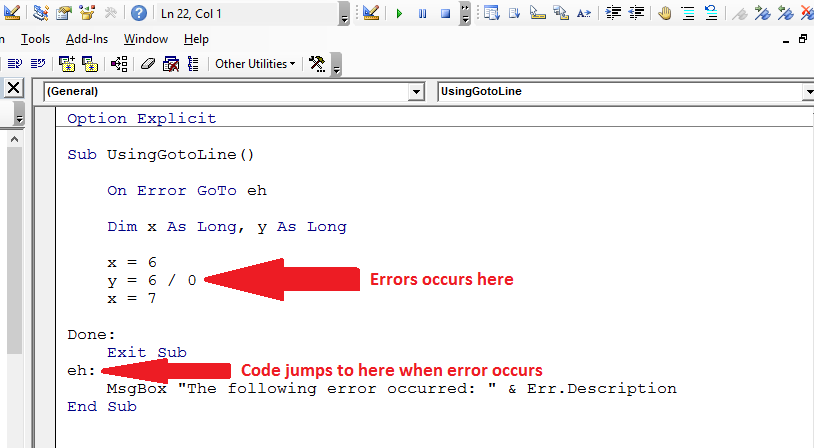



In conclusion, "On Error Resume Next" is a powerful tool in VBA that can save your code from frustrating crashes and data loss. By anticipating and mitigating potential errors, you can ensure that your application remains stable and reliable. Whether you're developing a financial application, a user input application, or a complex calculation application, "On Error Resume Next" can help you simplify error handling, reduce debugging time, improve user experience, and enhance code robustness.
What is On Error Resume Next in VBA?
+On Error Resume Next is a statement in VBA that tells the code to continue running even if an error occurs.
How does On Error Resume Next simplify error handling?
+On Error Resume Next simplifies error handling by allowing you to write a single block of code to handle all errors, rather than separate code for each potential error.
Can On Error Resume Next improve user experience?
+Yes, On Error Resume Next can improve user experience by displaying user-friendly error messages and continuing to run the code, rather than crashing and displaying technical error messages.