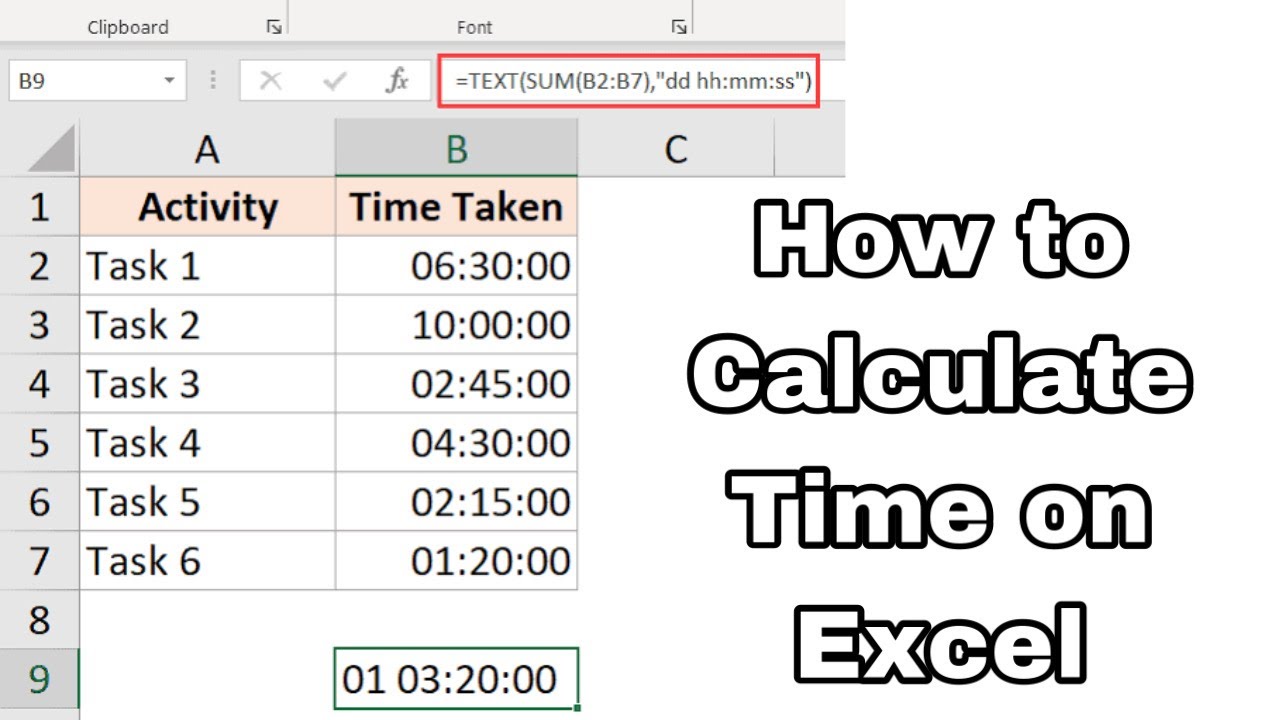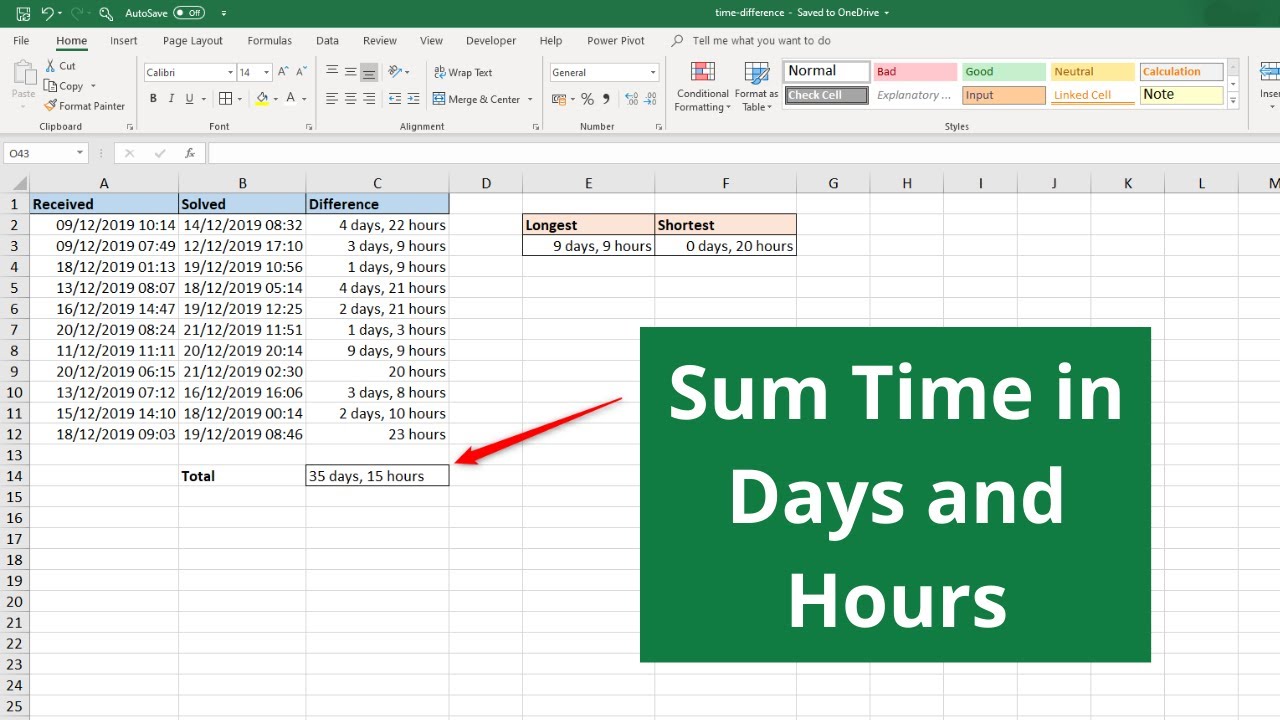Excel is a powerful tool for managing and analyzing data, and one of its most useful features is the ability to calculate the sum of time. Whether you're tracking hours worked, project timelines, or scheduling appointments, being able to quickly and accurately calculate the sum of time is essential. In this article, we'll explore five ways to calculate the sum of time in Excel.
Time is a valuable resource, and being able to accurately track and calculate it is crucial for many businesses and individuals. From managing employee work hours to scheduling appointments, time plays a critical role in many aspects of our lives. Excel provides a range of features and functions that make it easy to calculate the sum of time, and in this article, we'll explore five of the most useful methods.
Method 1: Using the SUM Function
One of the simplest ways to calculate the sum of time in Excel is to use the SUM function. This function is used to add up a range of numbers, and it can be used to calculate the sum of time by selecting the cells that contain the time values you want to add up.

To use the SUM function to calculate the sum of time, follow these steps:
- Select the cell where you want to display the sum of time.
- Type "=SUM(" and select the range of cells that contain the time values you want to add up.
- Close the parentheses and press Enter.
For example, if you have a list of times in cells A1:A5, you can use the formula "=SUM(A1:A5)" to calculate the sum of time.
Method 2: Using the AutoSum Feature
Another way to calculate the sum of time in Excel is to use the AutoSum feature. This feature is a quick and easy way to calculate the sum of a range of numbers, and it can be used to calculate the sum of time by selecting the cells that contain the time values you want to add up.

To use the AutoSum feature to calculate the sum of time, follow these steps:
- Select the cell where you want to display the sum of time.
- Go to the "Formulas" tab in the ribbon.
- Click on the "AutoSum" button in the "Functions" group.
- Select the range of cells that contain the time values you want to add up.
For example, if you have a list of times in cells A1:A5, you can use the AutoSum feature to calculate the sum of time by selecting the range A1:A5.
Method 3: Using the HOUR, MINUTE, and SECOND Functions
If you need to calculate the sum of time in hours, minutes, and seconds, you can use the HOUR, MINUTE, and SECOND functions. These functions are used to extract the hour, minute, and second components of a time value, and they can be used to calculate the sum of time by adding up the individual components.
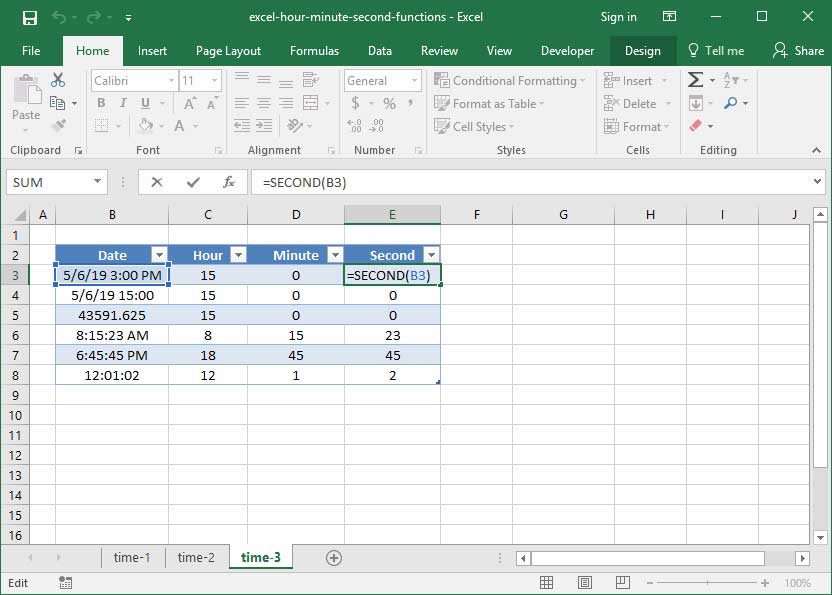
To use the HOUR, MINUTE, and SECOND functions to calculate the sum of time, follow these steps:
- Select the cell where you want to display the sum of time.
- Type "=HOUR(" and select the cell that contains the time value you want to extract the hour from.
- Type "+MINUTE(" and select the cell that contains the time value you want to extract the minute from.
- Type "+SECOND(" and select the cell that contains the time value you want to extract the second from.
- Close the parentheses and press Enter.
For example, if you have a time value in cell A1, you can use the formula "=HOUR(A1)+MINUTE(A1)+SECOND(A1)" to calculate the sum of time in hours, minutes, and seconds.
Method 4: Using the TIME Function
If you need to calculate the sum of time in a specific format, such as hours and minutes, you can use the TIME function. This function is used to create a time value from individual hour, minute, and second components, and it can be used to calculate the sum of time by adding up the individual components.

To use the TIME function to calculate the sum of time, follow these steps:
- Select the cell where you want to display the sum of time.
- Type "=TIME(" and select the cell that contains the hour value you want to use.
- Type "," and select the cell that contains the minute value you want to use.
- Type "," and select the cell that contains the second value you want to use.
- Close the parentheses and press Enter.
For example, if you have hour, minute, and second values in cells A1, B1, and C1, you can use the formula "=TIME(A1,B1,C1)" to calculate the sum of time in the format hours and minutes.
Method 5: Using the TEXT Function
If you need to calculate the sum of time and display it in a specific format, such as "X hours Y minutes", you can use the TEXT function. This function is used to convert a value to text, and it can be used to calculate the sum of time by converting the time value to text.

To use the TEXT function to calculate the sum of time, follow these steps:
- Select the cell where you want to display the sum of time.
- Type "=TEXT(" and select the cell that contains the time value you want to convert to text.
- Type "," and select the format you want to use, such as "h:mm".
- Close the parentheses and press Enter.
For example, if you have a time value in cell A1, you can use the formula "=TEXT(A1,"h:mm")" to calculate the sum of time and display it in the format "X hours Y minutes".
Gallery of Excel Time Functions




FAQs
How do I calculate the sum of time in Excel?
+You can calculate the sum of time in Excel using the SUM function, AutoSum feature, HOUR, MINUTE, and SECOND functions, TIME function, or TEXT function.
How do I use the TIME function to calculate the sum of time?
+You can use the TIME function to calculate the sum of time by selecting the cell that contains the hour value, minute value, and second value, and then using the formula "=TIME(hour,minute,second)".
How do I display the sum of time in a specific format?
+You can display the sum of time in a specific format by using the TEXT function, which converts a value to text. For example, you can use the formula "=TEXT(time,"h:mm")" to display the sum of time in the format "X hours Y minutes".
We hope this article has helped you learn how to calculate the sum of time in Excel. Whether you're tracking hours worked, project timelines, or scheduling appointments, being able to accurately calculate the sum of time is essential. By using the methods outlined in this article, you can easily calculate the sum of time and display it in a format that suits your needs.
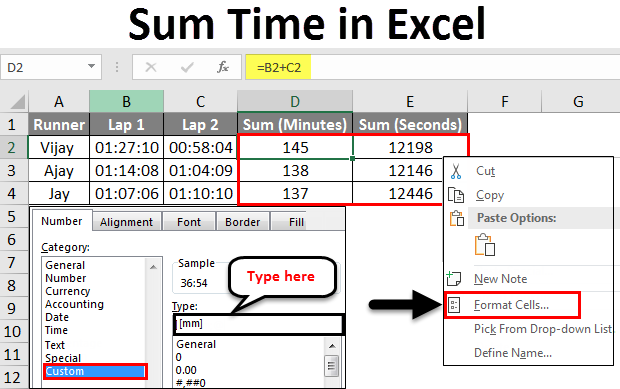

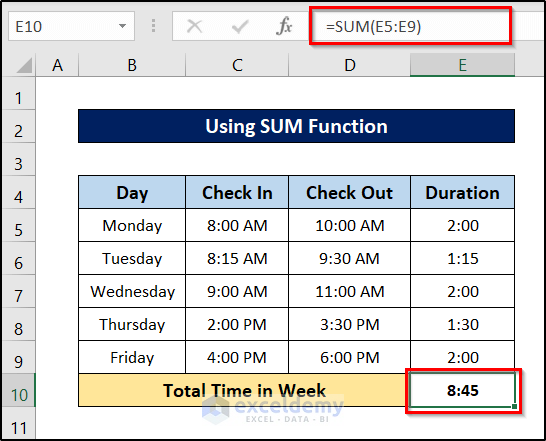


/excel-sum-function-autosum-56a8f86e5f9b58b7d0f6d2dd.jpg)