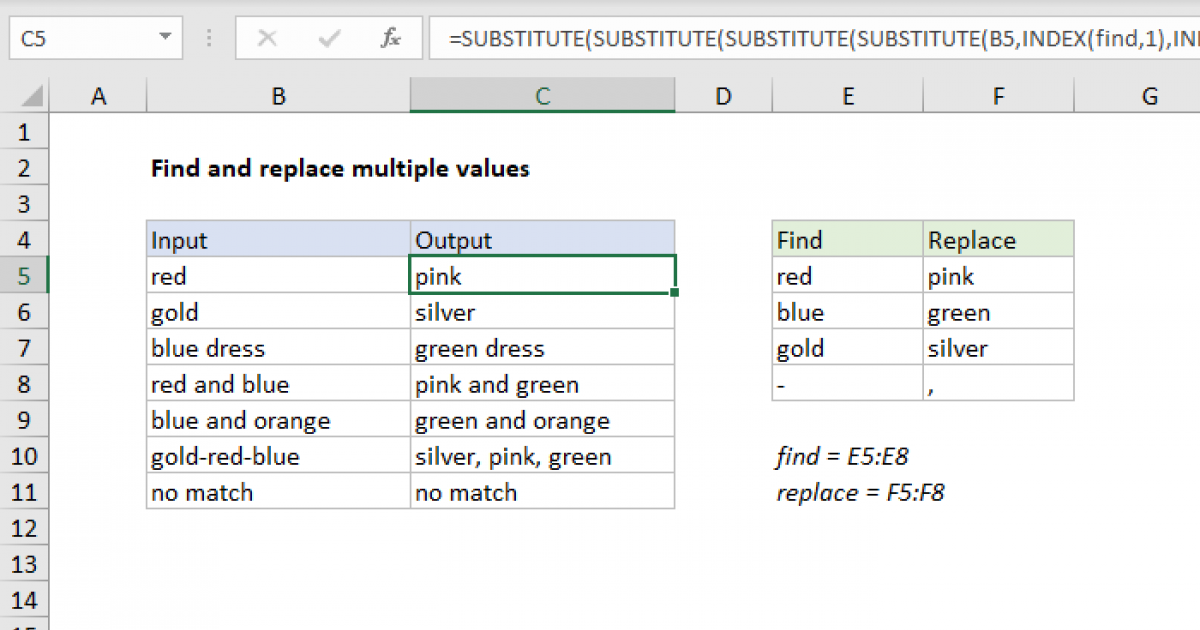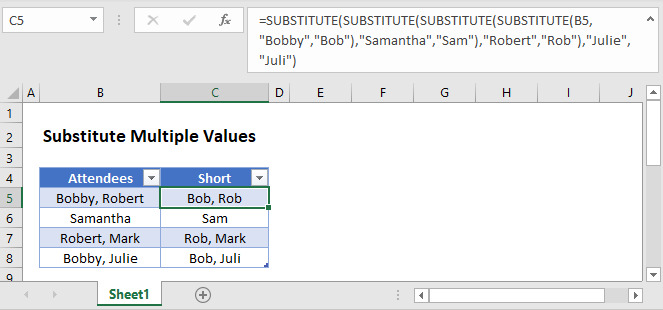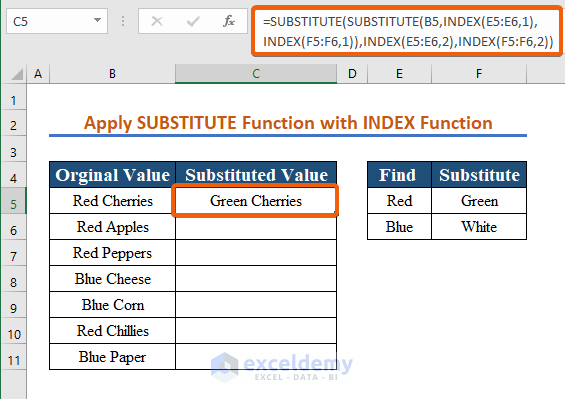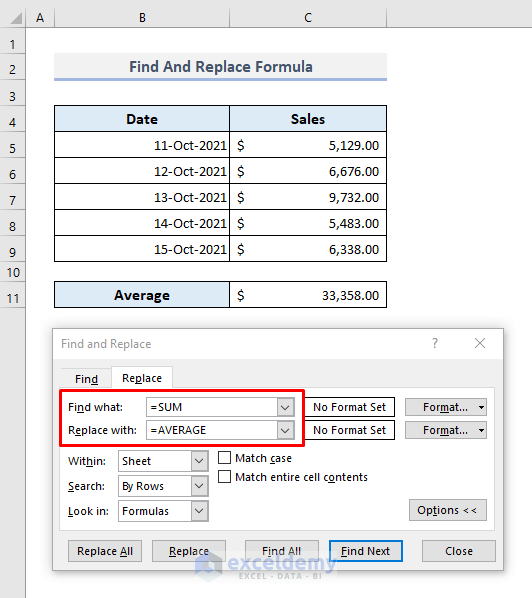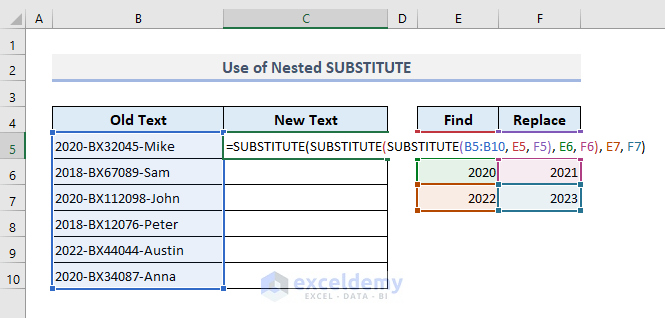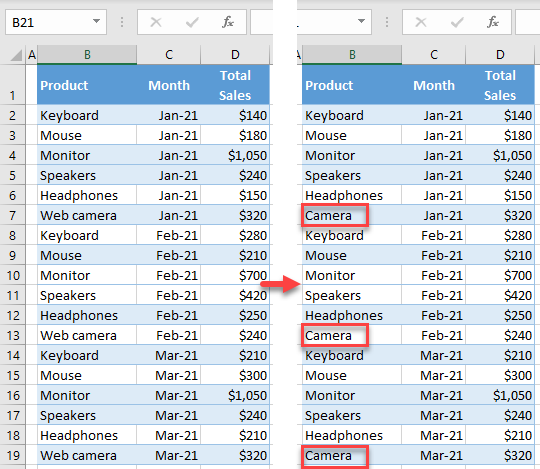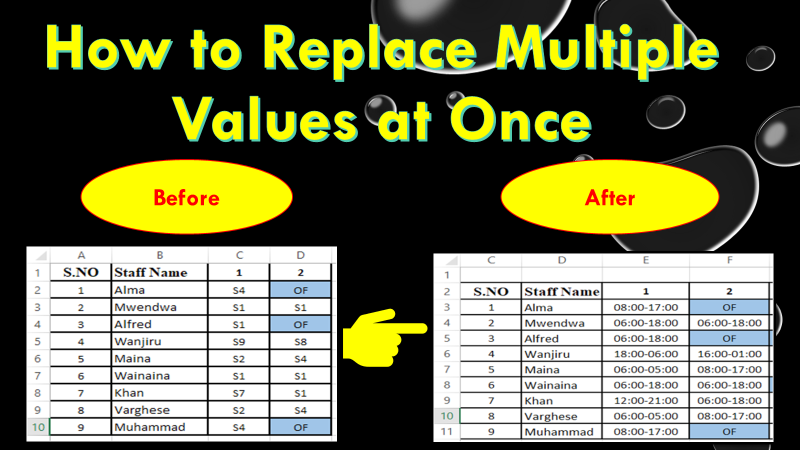Working with large datasets in Excel can be overwhelming, especially when you need to substitute multiple values. Whether you're a business analyst, data scientist, or simply a user trying to manage your personal finances, Excel is an indispensable tool. However, tedious tasks like substituting multiple values can hinder your productivity and slow down your workflow.
Fortunately, Excel provides several methods to substitute multiple values efficiently, saving you time and effort. In this article, we'll explore the different techniques to substitute multiple values in Excel, along with practical examples and images to help you understand the process better.
Understanding the Need for Value Substitution in Excel
Substituting values in Excel is a common requirement, especially when working with large datasets. You may need to substitute values for various reasons, such as:
- Correcting errors or inaccuracies in the data
- Standardizing data formats or conventions
- Updating values based on new information or criteria
- Removing or replacing sensitive or confidential data
In such cases, substituting multiple values can be a daunting task, especially if you're working with a large dataset. However, with the right techniques and tools, you can perform value substitutions efficiently and accurately.

Method 1: Using the Find and Replace Function
The Find and Replace function is a built-in feature in Excel that allows you to substitute multiple values quickly and easily. Here's how to use it:
- Select the range of cells that contains the values you want to substitute.
- Go to the "Home" tab in the Excel ribbon.
- Click on the "Find & Select" button in the "Editing" group.
- Select "Replace" from the drop-down menu.
- In the "Find and Replace" dialog box, enter the value you want to find in the "Find what" field.
- Enter the replacement value in the "Replace with" field.
- Click on the "Replace All" button to substitute all occurrences of the value.
Using the Find and Replace function is a simple and efficient way to substitute multiple values in Excel. However, it has some limitations, such as only being able to substitute exact matches.

Method 2: Using VLOOKUP and IF Functions
Another way to substitute multiple values in Excel is by using the VLOOKUP and IF functions. This method is particularly useful when you need to substitute values based on a specific condition or criteria.
Here's an example:
- Create a table with the values you want to substitute and their corresponding replacement values.
- Use the VLOOKUP function to look up the value you want to substitute and return the corresponding replacement value.
- Use the IF function to check if the value is found in the table and return the replacement value if it is.
The VLOOKUP and IF functions can be used together to substitute multiple values in Excel. This method is more flexible than the Find and Replace function, as it allows you to substitute values based on specific conditions or criteria.

Method 3: Using Power Query
Power Query is a powerful data manipulation tool in Excel that allows you to substitute multiple values efficiently. Here's how to use it:
- Select the range of cells that contains the values you want to substitute.
- Go to the "Data" tab in the Excel ribbon.
- Click on the "From Table/Range" button in the "Get & Transform Data" group.
- In the Power Query Editor, click on the "Replace" button in the "Home" tab.
- Enter the value you want to find and the replacement value in the "Replace" dialog box.
- Click on the "OK" button to substitute all occurrences of the value.
Power Query is a powerful tool that allows you to substitute multiple values in Excel quickly and efficiently. It's particularly useful when working with large datasets, as it allows you to perform complex data manipulations with ease.

Gallery of Excel Data Substitution Techniques




Frequently Asked Questions
What is the best method to substitute multiple values in Excel?
+The best method to substitute multiple values in Excel depends on the specific requirements of your task. If you need to substitute exact matches, the Find and Replace function is a good option. However, if you need to substitute values based on specific conditions or criteria, using VLOOKUP and IF functions or Power Query may be more suitable.
Can I use formulas to substitute multiple values in Excel?
+Yes, you can use formulas to substitute multiple values in Excel. For example, you can use the VLOOKUP and IF functions to substitute values based on specific conditions or criteria. You can also use array formulas to substitute multiple values in a single formula.
How do I substitute multiple values in Excel without using formulas?
+You can substitute multiple values in Excel without using formulas by using the Find and Replace function or Power Query. These methods allow you to substitute values quickly and efficiently without the need for formulas.
We hope this article has helped you understand the different methods to substitute multiple values in Excel. Whether you're a beginner or an advanced user, these techniques can help you work more efficiently and accurately with your data. If you have any questions or need further assistance, feel free to comment below.