
Project management has become an essential aspect of modern business, and with it, the need for efficient project planning and tracking tools. Microsoft Project (MPP) is one such popular tool that helps teams manage projects from start to finish. However, sharing project data with stakeholders who may not have access to Microsoft Project can be a challenge. This is where converting MPP to Excel comes in – a simple yet effective way to share project data with anyone.
In this article, we will explore the importance of converting MPP to Excel, the benefits it offers, and the steps to do it easily and efficiently.
Why Convert MPP to Excel?
Importance of Converting MPP to Excel
While Microsoft Project is an excellent tool for project management, not everyone may have access to it. Excel, on the other hand, is a widely used spreadsheet software that most people are familiar with. By converting MPP to Excel, you can share project data with stakeholders, including team members, clients, and executives, who may not have Microsoft Project installed on their computers.
Moreover, Excel offers more flexibility and ease of use when it comes to data analysis and reporting. With Excel, you can easily create charts, graphs, and tables to visualize project data, making it easier to understand and track progress.
Benefits of Converting MPP to Excel
Benefits of Converting MPP to Excel
Converting MPP to Excel offers several benefits, including:
- Easy sharing: Share project data with anyone, regardless of whether they have Microsoft Project or not.
- Improved collaboration: Collaborate with team members and stakeholders more effectively by sharing project data in a format that everyone can access.
- Enhanced reporting: Create custom reports and dashboards using Excel's built-in tools and functions.
- Increased flexibility: Use Excel's flexibility to analyze and manipulate project data in various ways.
- Reduced costs: Avoid the need to purchase Microsoft Project licenses for team members or stakeholders who only need to view project data.
How to Convert MPP to Excel
Steps to Convert MPP to Excel
Converting MPP to Excel is a relatively straightforward process. Here are the steps:
Method 1: Using Microsoft Project
- Open your MPP file in Microsoft Project.
- Click on the "File" menu and select "Save As."
- Choose "Excel Workbook" as the file type.
- Select the desired location and file name for the exported file.
- Click "Save" to export the MPP file to Excel.
Method 2: Using a Third-Party Converter
- Download and install a third-party MPP to Excel converter software.
- Open the software and select the MPP file you want to convert.
- Choose the desired conversion settings and options.
- Click "Convert" to start the conversion process.
- Save the converted file in Excel format.
Method 3: Using Online Conversion Tools
- Search for online MPP to Excel conversion tools.
- Upload your MPP file to the online tool.
- Choose the desired conversion settings and options.
- Click "Convert" to start the conversion process.
- Download the converted file in Excel format.
Tips and Tricks
Tips and Tricks for Converting MPP to Excel
Here are some tips and tricks to help you convert MPP to Excel efficiently:
- Use the correct file format: Make sure to choose the correct file format (XLSX) when exporting from Microsoft Project.
- Select the right conversion settings: Choose the desired conversion settings and options to ensure that the data is converted correctly.
- Use third-party software with caution: Be cautious when using third-party software, as some may not preserve the original data or formatting.
- Test the converted file: Test the converted file to ensure that it is accurate and complete.

Best Practices for Using Excel for Project Management
Best Practices for Using Excel for Project Management
While Excel is an excellent tool for project management, there are some best practices to keep in mind:
- Use templates: Use pre-built templates to streamline the project management process.
- Create a project schedule: Create a project schedule to track deadlines and milestones.
- Use formulas and functions: Use formulas and functions to automate calculations and data analysis.
- Create dashboards: Create custom dashboards to visualize project data and track progress.
- Collaborate with team members: Collaborate with team members and stakeholders to ensure that everyone is on the same page.
Common Challenges and Solutions
Common Challenges and Solutions
Here are some common challenges and solutions when converting MPP to Excel:
- Data loss: Ensure that all data is preserved during the conversion process.
- Formatting issues: Use the correct file format and conversion settings to preserve formatting.
- Compatibility issues: Ensure that the converted file is compatible with the version of Excel being used.

Conclusion
Converting MPP to Excel is a simple yet effective way to share project data with stakeholders and team members. By following the steps and tips outlined in this article, you can easily convert your MPP files to Excel and start enjoying the benefits of improved collaboration, enhanced reporting, and increased flexibility. Whether you're a project manager, team member, or stakeholder, Excel is an excellent tool for project management, and with the right techniques and best practices, you can achieve your project goals efficiently and effectively.
Gallery of MPP to Excel Conversion Tools

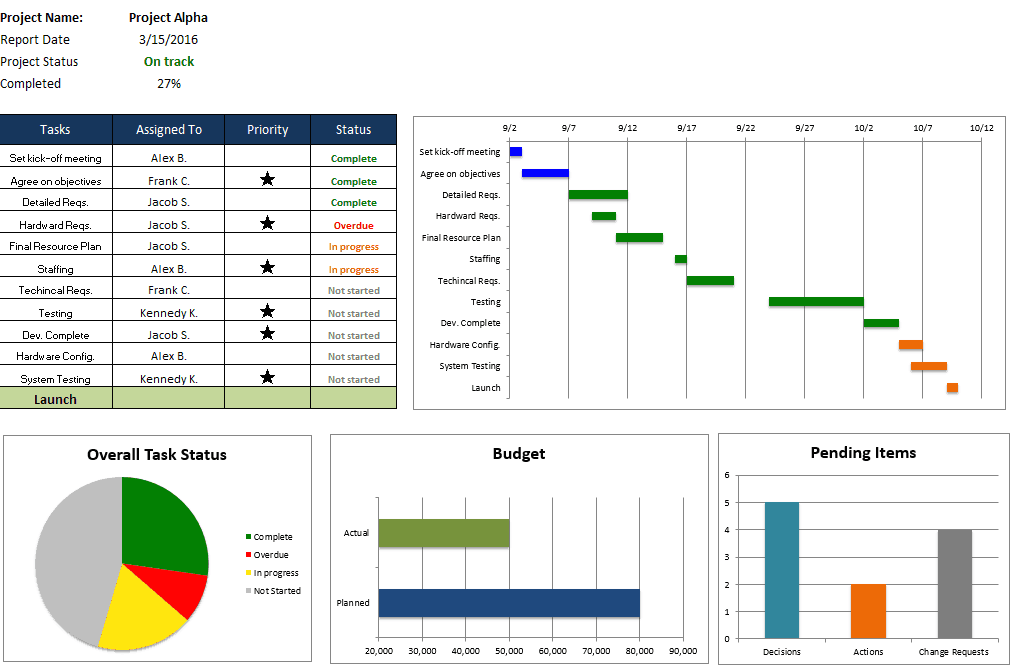

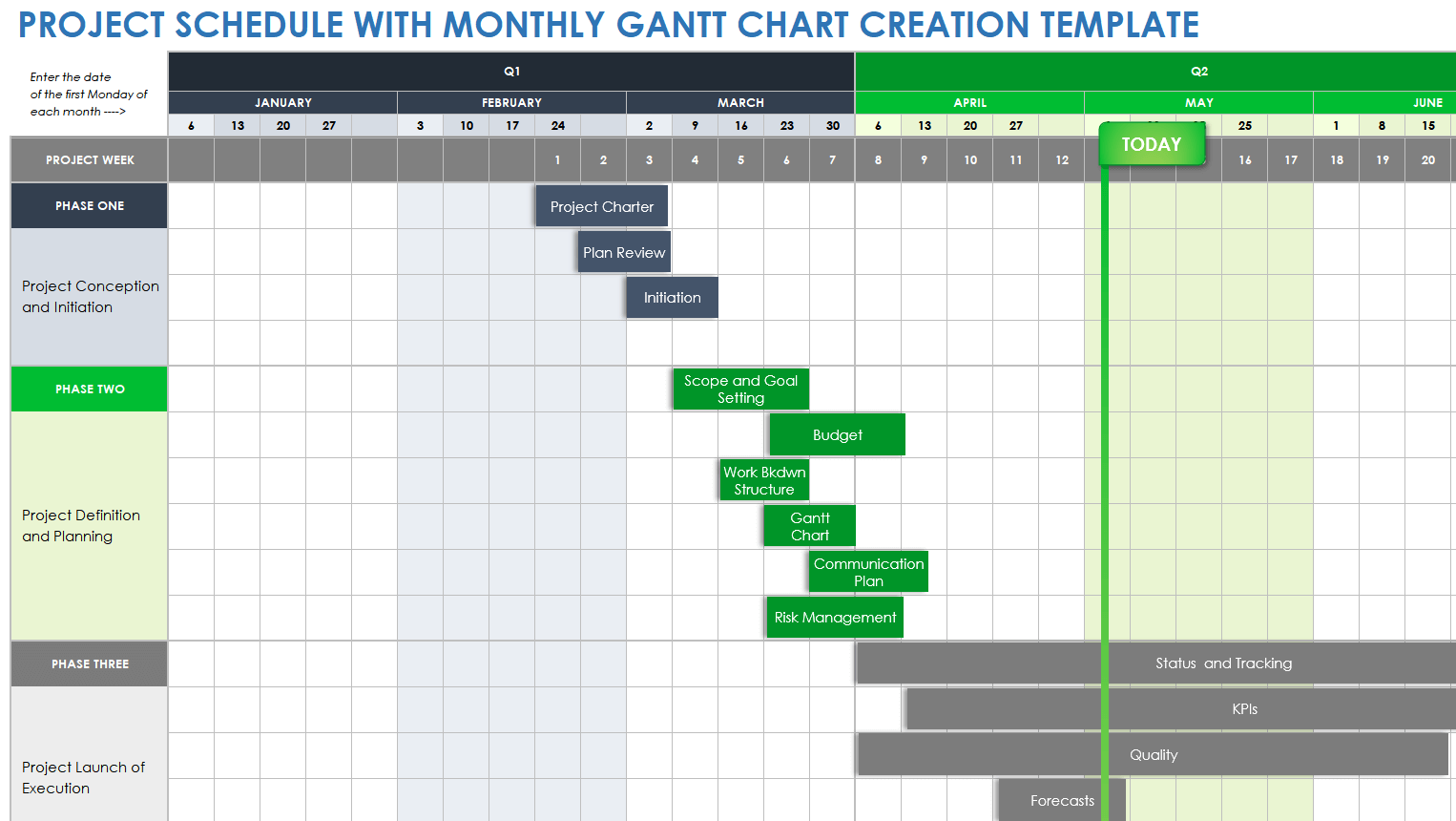
FAQs
What is the best way to convert MPP to Excel?
+The best way to convert MPP to Excel is to use Microsoft Project's built-in export feature or a third-party converter software.
Can I convert MPP to Excel online?
+Yes, there are several online tools that allow you to convert MPP to Excel without installing any software.
What are the benefits of converting MPP to Excel?
+The benefits of converting MPP to Excel include easy sharing, improved collaboration, enhanced reporting, and increased flexibility.