
Error handling is a crucial aspect of writing robust and reliable code in VBA (Visual Basic for Applications). One of the most important concepts in VBA error handling is the "On Error" statement, specifically the "On Error Goto 0" statement. In this article, we will delve into the world of VBA error handling, exploring the importance of "On Error Goto 0" and how to use it effectively in your VBA projects.
The Importance of Error Handling in VBA
Error handling is a critical component of any programming language, and VBA is no exception. When an error occurs in a VBA program, the code can terminate abruptly, potentially causing data loss or corruption. Furthermore, errors can make it difficult to diagnose and debug issues, leading to frustration and wasted time.

The "On Error" Statement
The "On Error" statement is used in VBA to specify an error-handling routine or to disable error handling. There are three primary forms of the "On Error" statement:
On Error Goto 0: Disables error handlingOn Error Goto [label]: Enables error handling and transfers control to a specified labelOn Error Resume Next: Enables error handling and ignores the error, continuing execution at the next line of code
Mastering On Error Goto 0
On Error Goto 0 is used to disable error handling in VBA. When this statement is executed, VBA will no longer execute error-handling code, and any errors that occur will be displayed in a message box.
The Benefits of Using On Error Goto 0
So, why would you want to disable error handling in VBA? There are several scenarios where using On Error Goto 0 is beneficial:
- Debugging: During the debugging process, you may want to see the actual error messages generated by VBA. By using
On Error Goto 0, you can view the error messages and diagnose issues more efficiently. - Testing: When testing your code, you may want to verify that specific errors are being generated.
On Error Goto 0allows you to see these error messages and validate your code's behavior. - Performance: In some cases, error handling can impact performance. By disabling error handling with
On Error Goto 0, you can improve the speed of your code.
Best Practices for Using On Error Goto 0
While On Error Goto 0 can be a useful tool in your VBA development toolkit, it's essential to use it judiciously. Here are some best practices to keep in mind:
- Use it sparingly: Only use
On Error Goto 0when necessary, such as during debugging or testing. In production code, it's generally better to implement error handling to ensure robustness and reliability. - Combine with other error-handling techniques: Consider using
On Error Goto 0in conjunction with other error-handling techniques, such asOn Error Resume NextorOn Error Goto [label], to create a comprehensive error-handling strategy.
Common Pitfalls to Avoid
When using On Error Goto 0, there are several common pitfalls to avoid:
- Forgetting to re-enable error handling: After using
On Error Goto 0, it's essential to re-enable error handling to ensure your code remains robust and reliable. - Ignoring error messages: While
On Error Goto 0can help you view error messages, it's crucial to address and resolve these errors to prevent issues in your code.
Real-World Examples of On Error Goto 0
Here's an example of using On Error Goto 0 in a VBA subroutine:
Sub ExampleSub()
On Error GoTo 0 ' Disable error handling
' Code that may generate an error
x = 1 / 0
' Code execution will terminate if an error occurs
End Sub
In this example, the On Error Goto 0 statement disables error handling, allowing the code to terminate if an error occurs.

Conclusion
Mastering On Error Goto 0 is an essential skill for any VBA developer. By understanding how to use this statement effectively, you can improve your code's reliability, performance, and debugability. Remember to use On Error Goto 0 sparingly and in conjunction with other error-handling techniques to create robust and reliable VBA code.


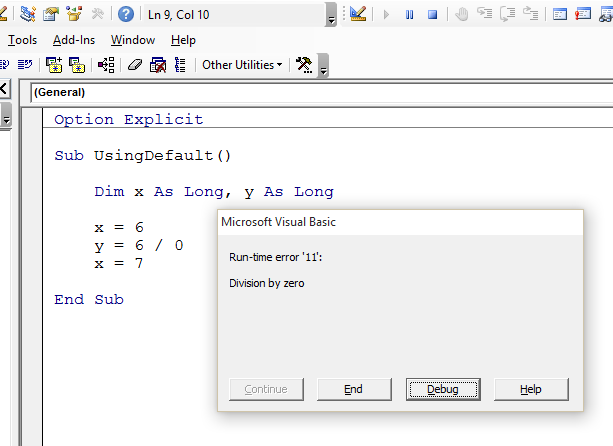

What is the purpose of the "On Error Goto 0" statement in VBA?
+The "On Error Goto 0" statement is used to disable error handling in VBA, allowing the code to terminate if an error occurs.
When should I use "On Error Goto 0" in my VBA code?
+You should use "On Error Goto 0" during debugging or testing to view error messages and diagnose issues more efficiently.
What are the benefits of using "On Error Goto 0" in VBA?
+The benefits of using "On Error Goto 0" include improved debugging and testing capabilities, as well as enhanced performance.