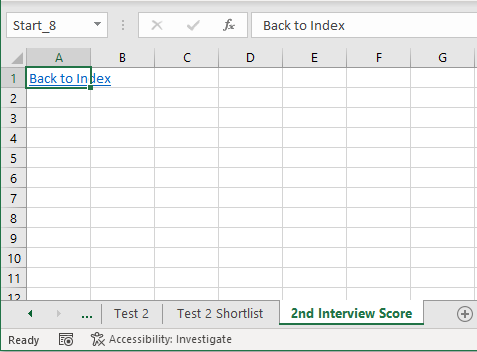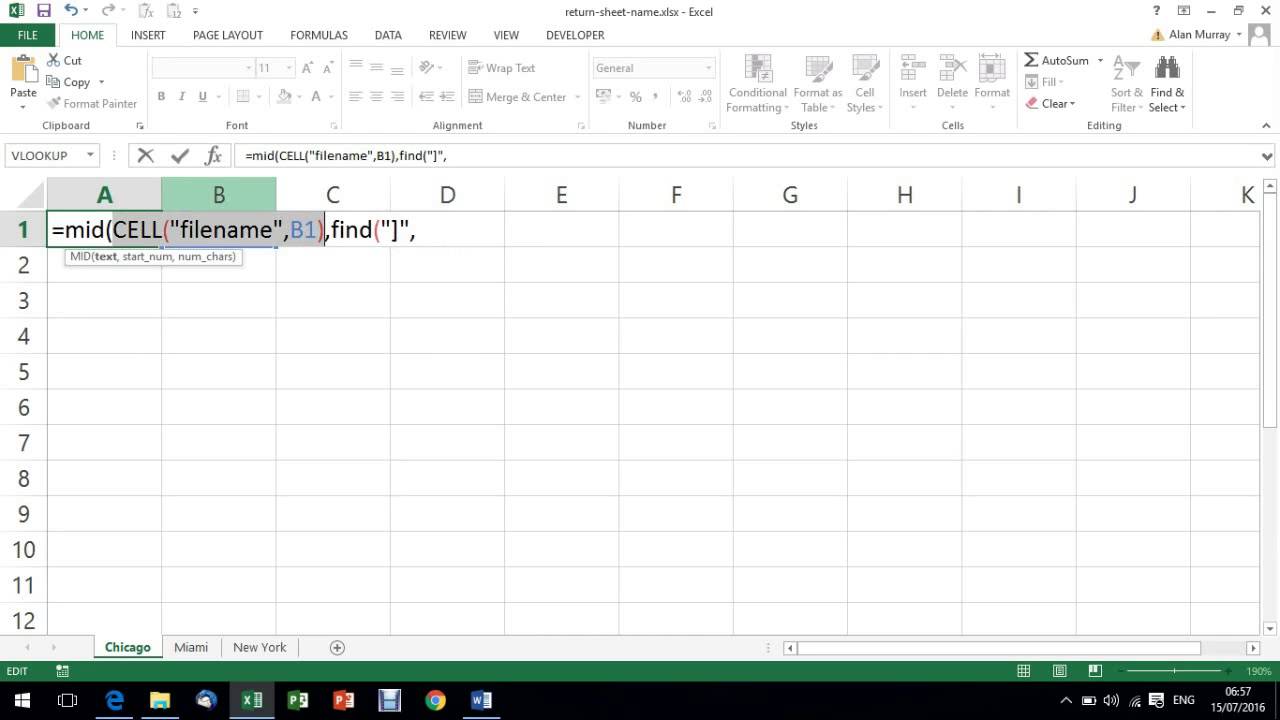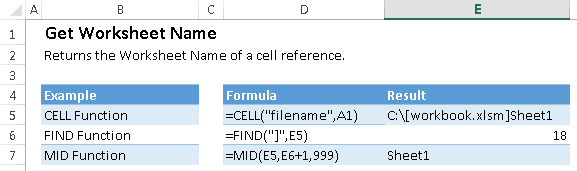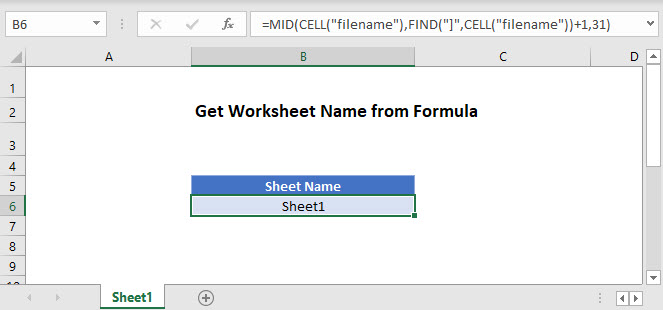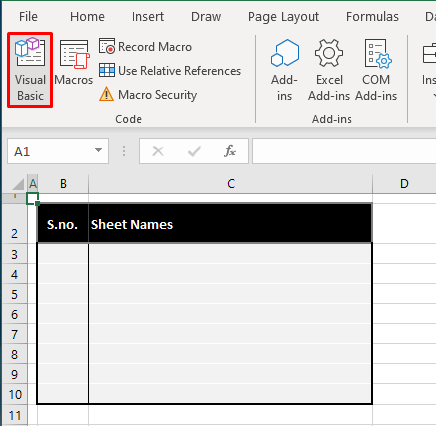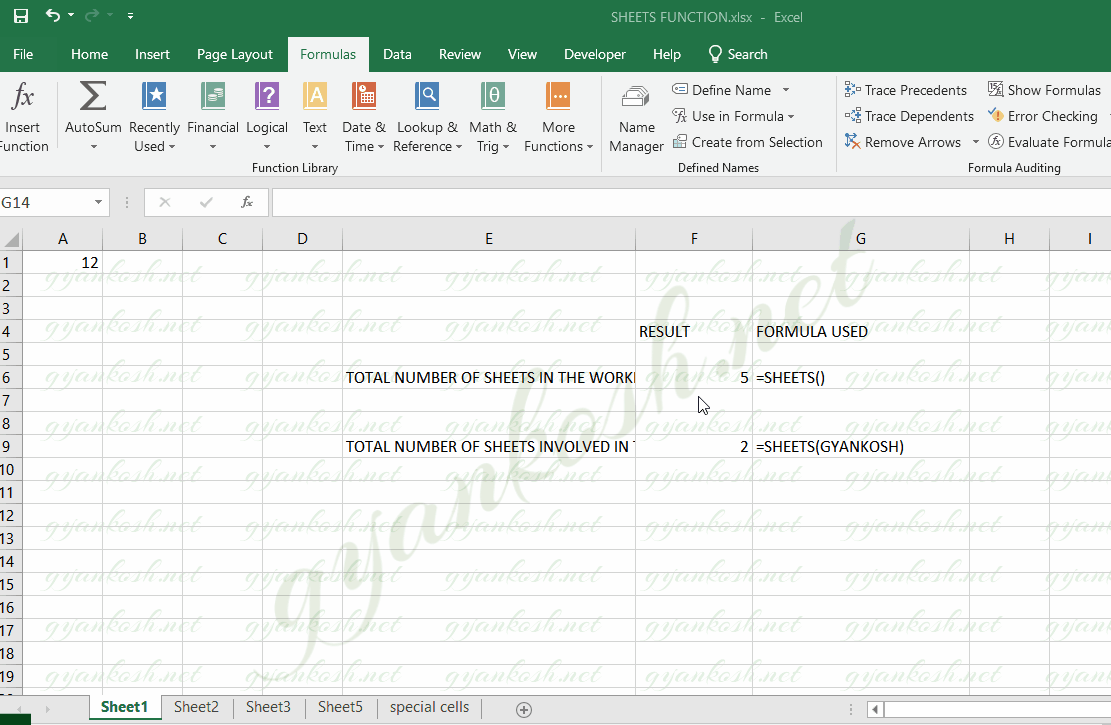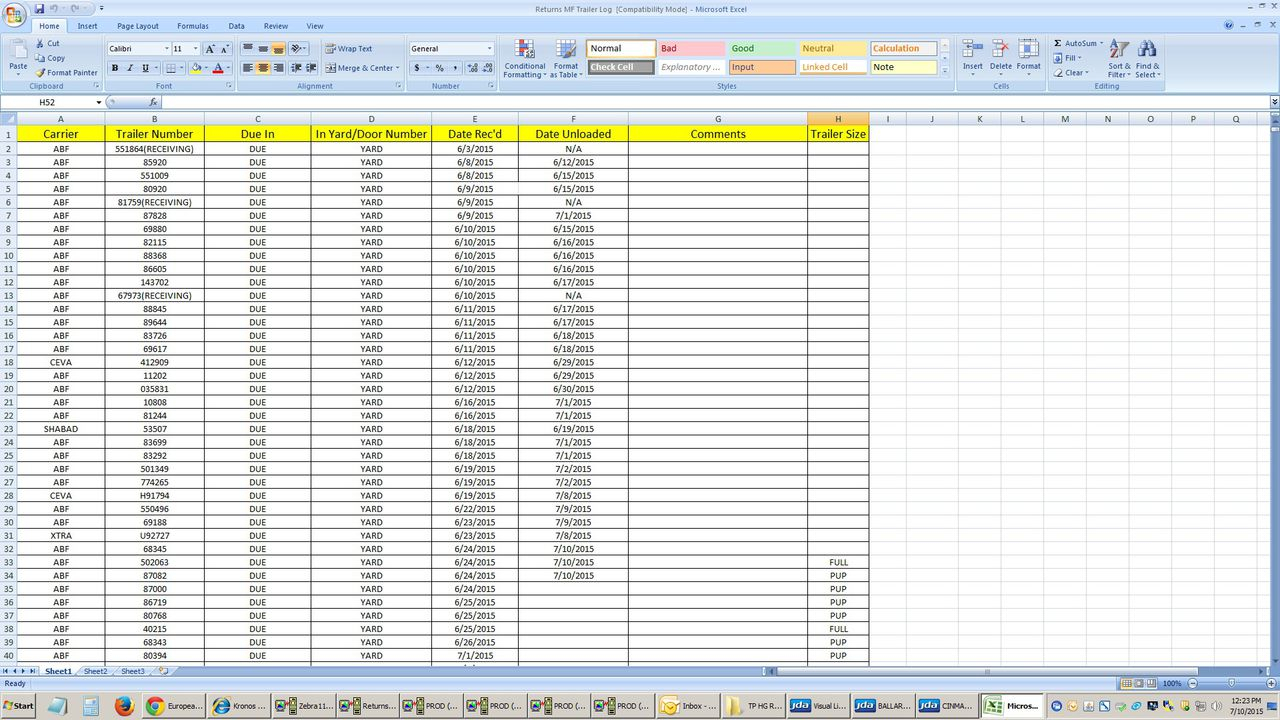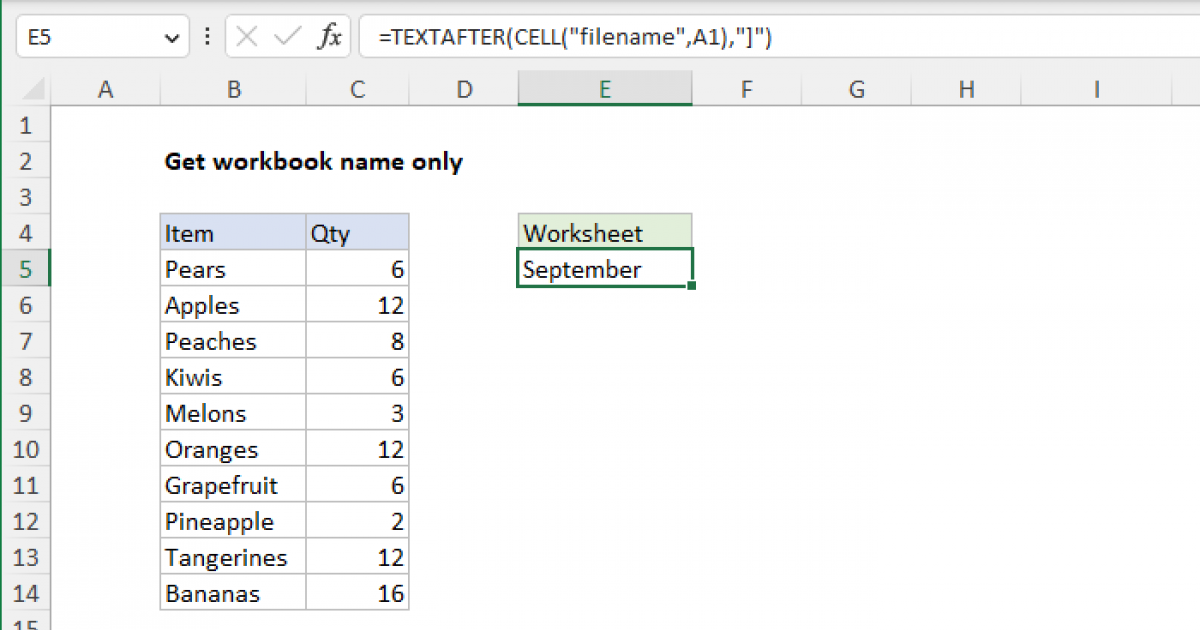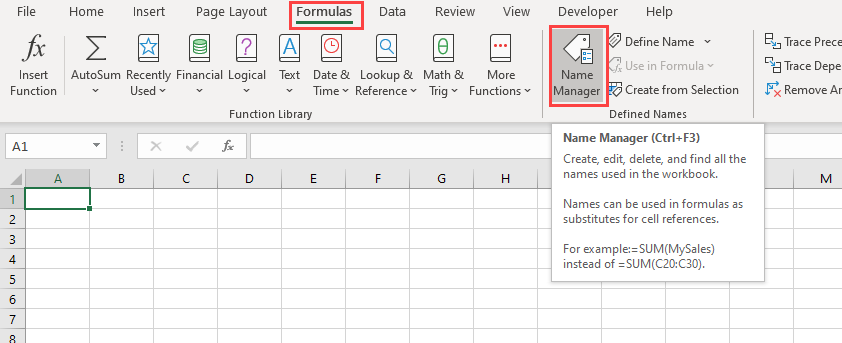Worksheets are the backbone of any Excel workbook, allowing users to organize and analyze data efficiently. Knowing how to manage and navigate through worksheets is crucial for anyone working with Excel. One fundamental task is getting the name of a worksheet, which can be useful in various scenarios, such as referencing data from another sheet or automating tasks with VBA. In this article, we'll explore how to get the worksheet name in Excel with ease.
The Importance of Worksheet Names
Before diving into the methods for getting the worksheet name, it's essential to understand why worksheet names are important. Worksheet names serve as identifiers, making it easier to distinguish one worksheet from another, especially in workbooks with multiple sheets. This is particularly useful when:
- Referencing data from another worksheet using formulas or functions.
- Creating hyperlinks to specific worksheets.
- Using VBA macros to automate tasks that involve multiple worksheets.
- Collaborating with others and needing to clarify which worksheet contains specific data.
Methods to Get the Worksheet Name in Excel
Excel provides several methods to get the worksheet name, catering to different user preferences and needs.
Method 1: Using the Worksheet Tab
The most straightforward method to get the worksheet name is by looking at the worksheet tab. The tab displays the name of the worksheet, which can be edited by double-clicking on it.

Method 2: Using the CELL Function
The CELL function in Excel returns information about the cell, including the worksheet name. To get the worksheet name using the CELL function, follow these steps:
- Open your Excel workbook and select the cell where you want to display the worksheet name.
- Type the formula:
=CELL("filename",A1) - Press Enter.
The CELL function will return the file path and name of the workbook, followed by the worksheet name. To extract only the worksheet name, you can use the MID and FIND functions in combination with the CELL function.

Method 3: Using VBA
If you're comfortable with VBA (Visual Basic for Applications), you can use a macro to get the worksheet name. Here's a simple VBA code snippet that retrieves the name of the active worksheet:
Sub GetWorksheetName()
MsgBox ActiveSheet.Name
End Sub
To use this code, follow these steps:
- Press Alt + F11 to open the Visual Basic Editor.
- In the Editor, click Insert > Module to insert a new module.
- Paste the code into the module.
- Click Run or press F5 to execute the code.
The macro will display a message box with the name of the active worksheet.

Conclusion
Getting the worksheet name in Excel is a straightforward task that can be accomplished using various methods. Whether you prefer using the worksheet tab, the CELL function, or VBA, the choice depends on your personal preference and the specific requirements of your task. By mastering these methods, you'll be able to work more efficiently with worksheets in Excel.
Gallery of Excel Worksheet Screenshots




Frequently Asked Questions
How do I change the worksheet name in Excel?
+To change the worksheet name in Excel, double-click on the worksheet tab and enter the new name. You can also use the "Rename" option in the right-click menu.
Can I use the worksheet name in a formula?
+Yes, you can use the worksheet name in a formula using the CELL function or by referencing the worksheet name directly.
How do I get the worksheet name using VBA?
+You can get the worksheet name using VBA by using the `ActiveSheet.Name` property or by looping through the worksheets and retrieving the name of each sheet.