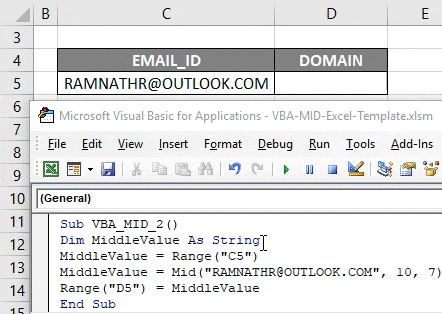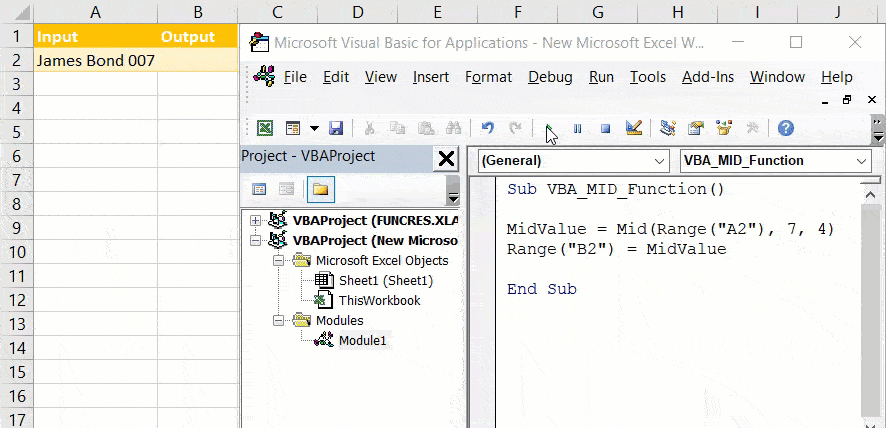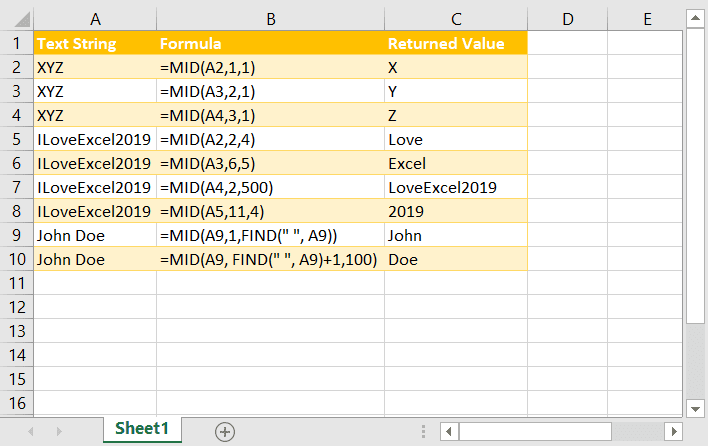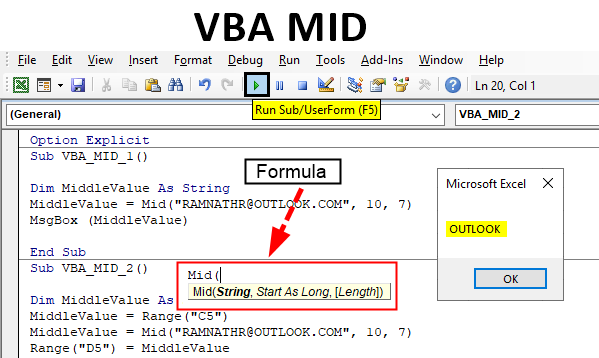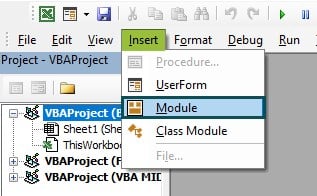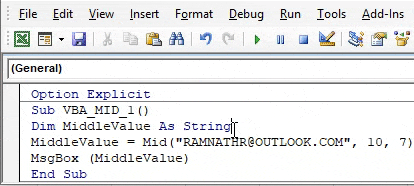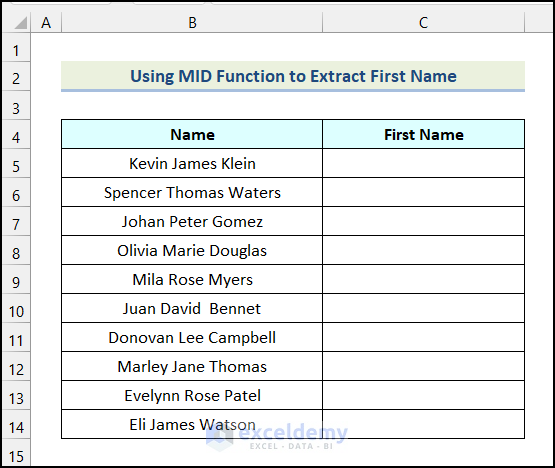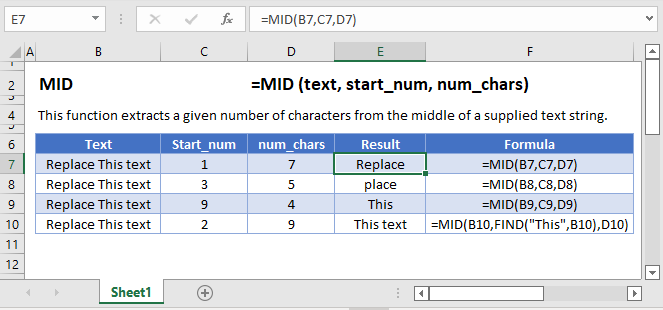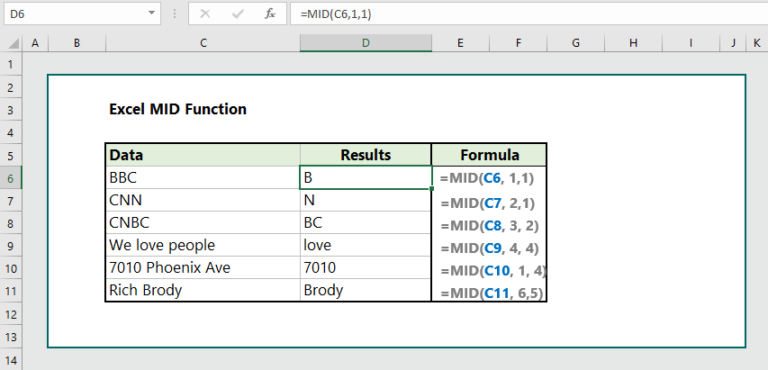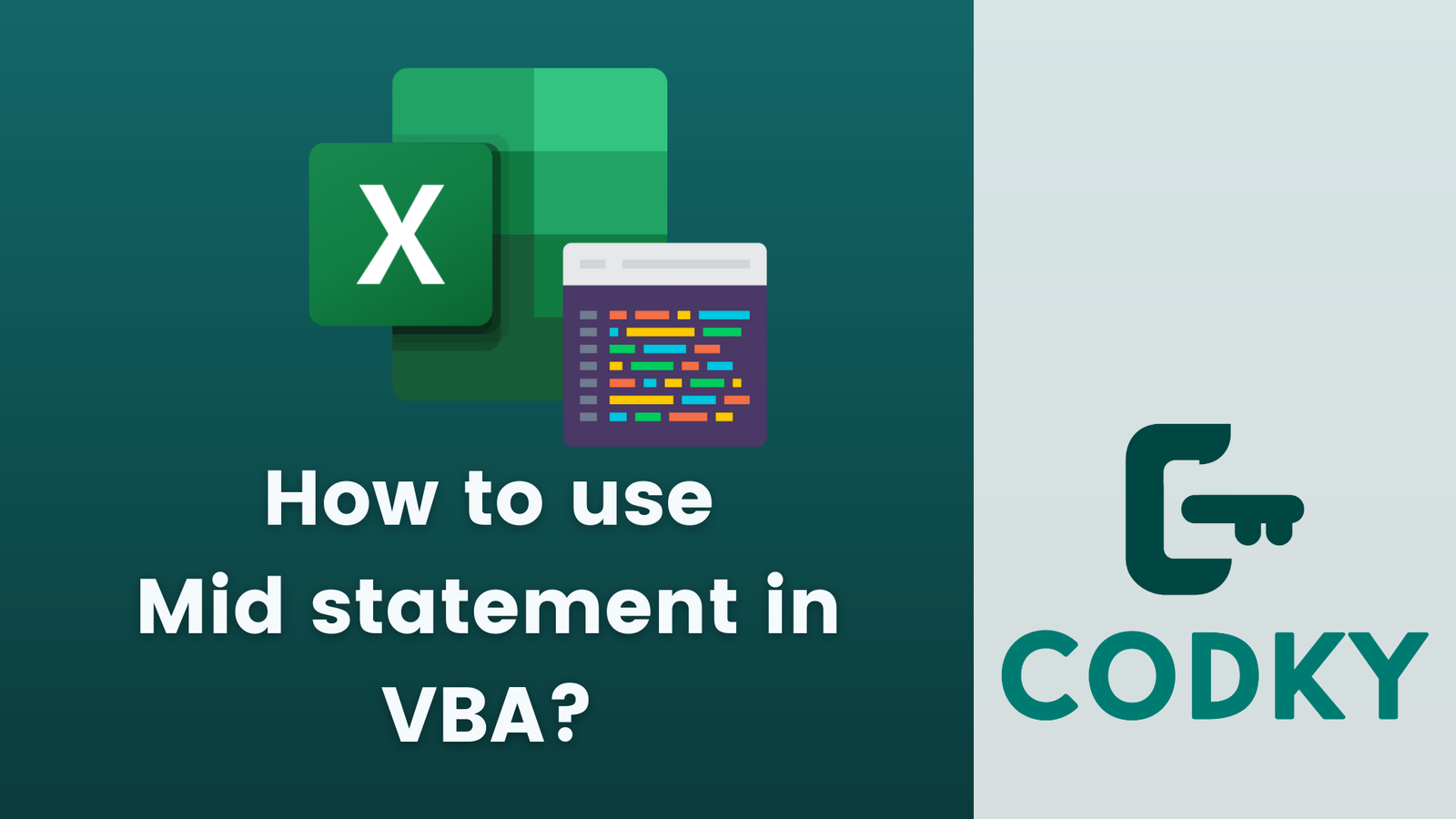Mastering Excel VBA is a crucial skill for anyone looking to automate tasks, streamline workflows, and make data analysis more efficient. One of the most versatile and powerful functions in VBA is the Mid function. In this article, we will explore five ways to use the Mid function in Excel VBA, along with practical examples and explanations to help you get the most out of this function.
What is the Mid Function?
The Mid function is a string manipulation function in VBA that extracts a specified number of characters from a text string, starting from a specified position. The syntax for the Mid function is:
Mid(string, start, length)
Where:
stringis the text string from which you want to extract characters.startis the position in the string where you want to start extracting characters.lengthis the number of characters you want to extract.
Way 1: Extracting a Specific Number of Characters
One of the most common uses of the Mid function is to extract a specific number of characters from a text string. For example, suppose you have a list of employee IDs in a column, and you want to extract the first four characters of each ID.
Sub ExtractCharacters()
Dim cell As Range
For Each cell In Range("A1:A10")
cell.Offset(0, 1).Value = Mid(cell.Value, 1, 4)
Next cell
End Sub
In this example, the Mid function is used to extract the first four characters of each cell value in column A and write the result to column B.

Way 2: Extracting a Substring from a Text String
Another common use of the Mid function is to extract a substring from a text string. For example, suppose you have a list of full names in a column, and you want to extract the first name.
Sub ExtractFirstName()
Dim cell As Range
For Each cell In Range("A1:A10")
firstSpace = InStr(cell.Value, " ")
cell.Offset(0, 1).Value = Mid(cell.Value, 1, firstSpace - 1)
Next cell
End Sub
In this example, the Mid function is used to extract the substring from the start of the string to the first space character.
Way 3: Replacing a Substring with Another String
The Mid function can also be used to replace a substring with another string. For example, suppose you have a list of dates in a column, and you want to replace the year with a new year.
Sub ReplaceYear()
Dim cell As Range
For Each cell In Range("A1:A10")
cell.Value = Mid(cell.Value, 1, 6) & "2022"
Next cell
End Sub
In this example, the Mid function is used to extract the first six characters of the date string (the month and day), and then concatenate the new year to the end.
Way 4: Extracting a Substring from a Text String with a Variable Length
In some cases, you may need to extract a substring from a text string with a variable length. For example, suppose you have a list of product codes in a column, and you want to extract the product code without the leading zeros.
Sub ExtractProductCode()
Dim cell As Range
For Each cell In Range("A1:A10")
length = Len(cell.Value) - 3
cell.Offset(0, 1).Value = Mid(cell.Value, 4, length)
Next cell
End Sub
In this example, the Mid function is used to extract the substring from the fourth character to the end of the string, minus three characters.
Way 5: Using the Mid Function with Other VBA Functions
Finally, the Mid function can be used in conjunction with other VBA functions to perform more complex tasks. For example, suppose you have a list of email addresses in a column, and you want to extract the domain name.
Sub ExtractDomainName()
Dim cell As Range
For Each cell In Range("A1:A10")
atPosition = InStr(cell.Value, "@")
domainName = Mid(cell.Value, atPosition + 1)
cell.Offset(0, 1).Value = domainName
Next cell
End Sub
In this example, the Mid function is used to extract the substring from the "@" character to the end of the string.

Gallery of Excel VBA Mid Function Examples




FAQs
What is the Mid function in Excel VBA?
+The Mid function is a string manipulation function in VBA that extracts a specified number of characters from a text string, starting from a specified position.
How do I use the Mid function to extract a substring from a text string?
+To extract a substring from a text string using the Mid function, you need to specify the start position and length of the substring you want to extract.
Can I use the Mid function with other VBA functions?
+We hope this article has provided you with a comprehensive understanding of the Mid function in Excel VBA and how to use it in different scenarios. By mastering the Mid function, you can perform complex string manipulation tasks with ease and automate your workflows more efficiently.