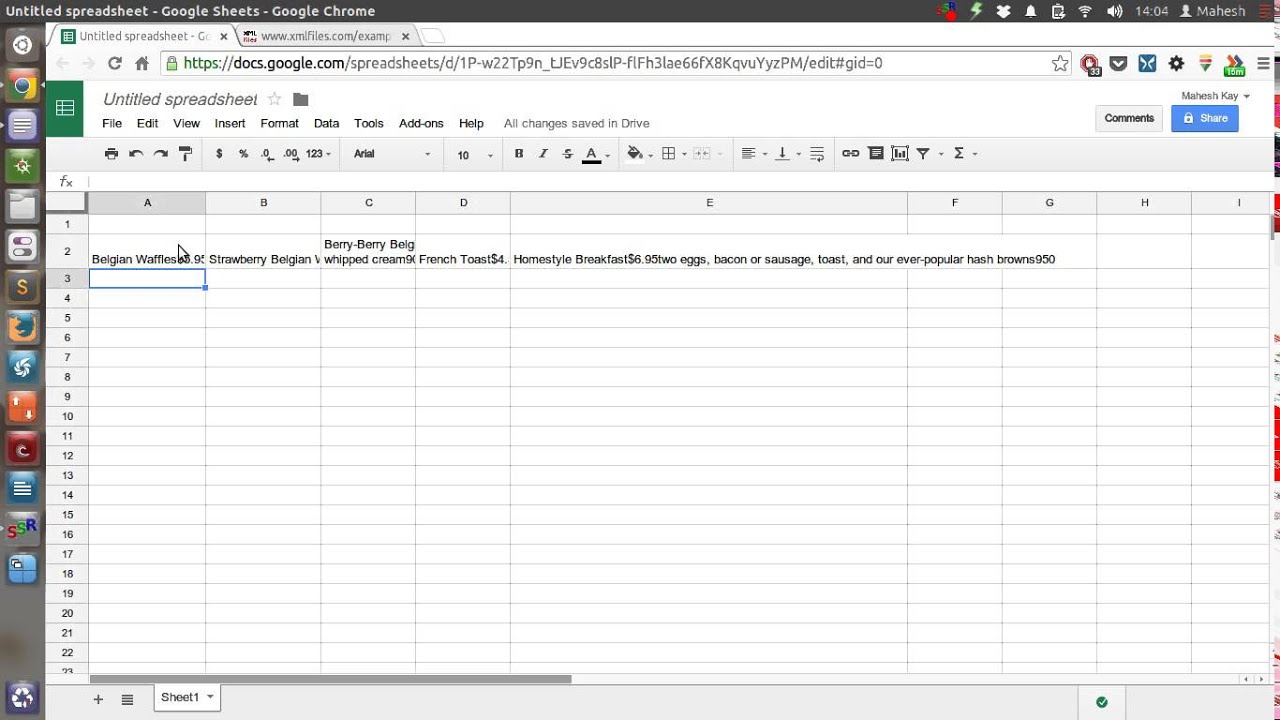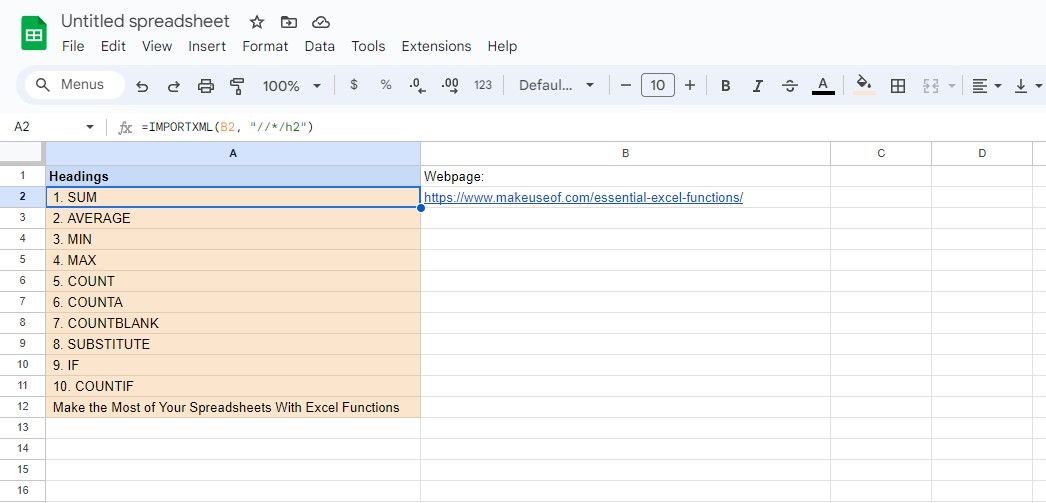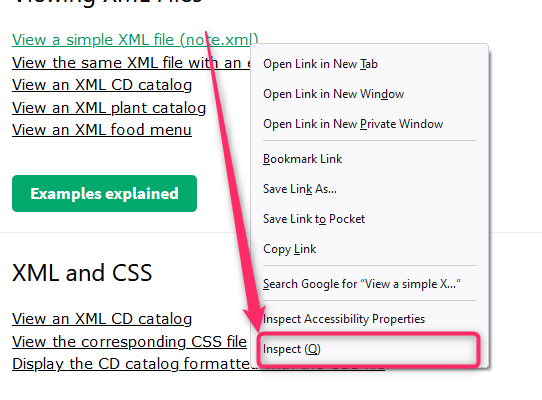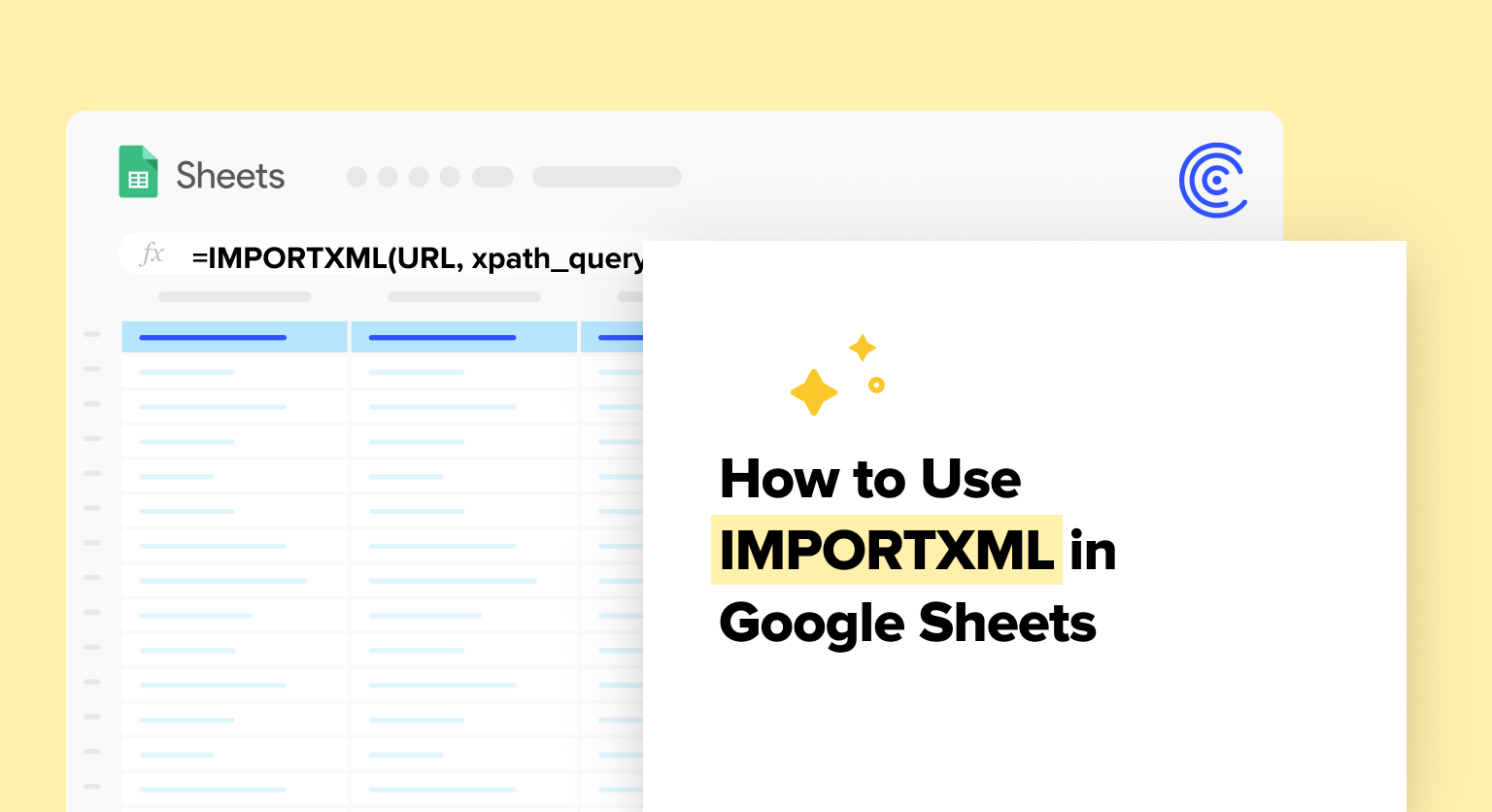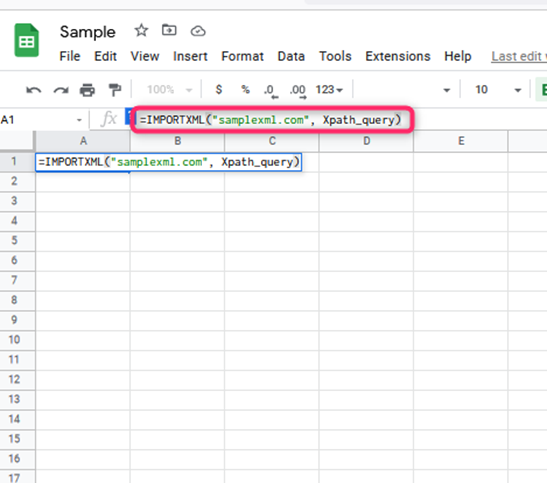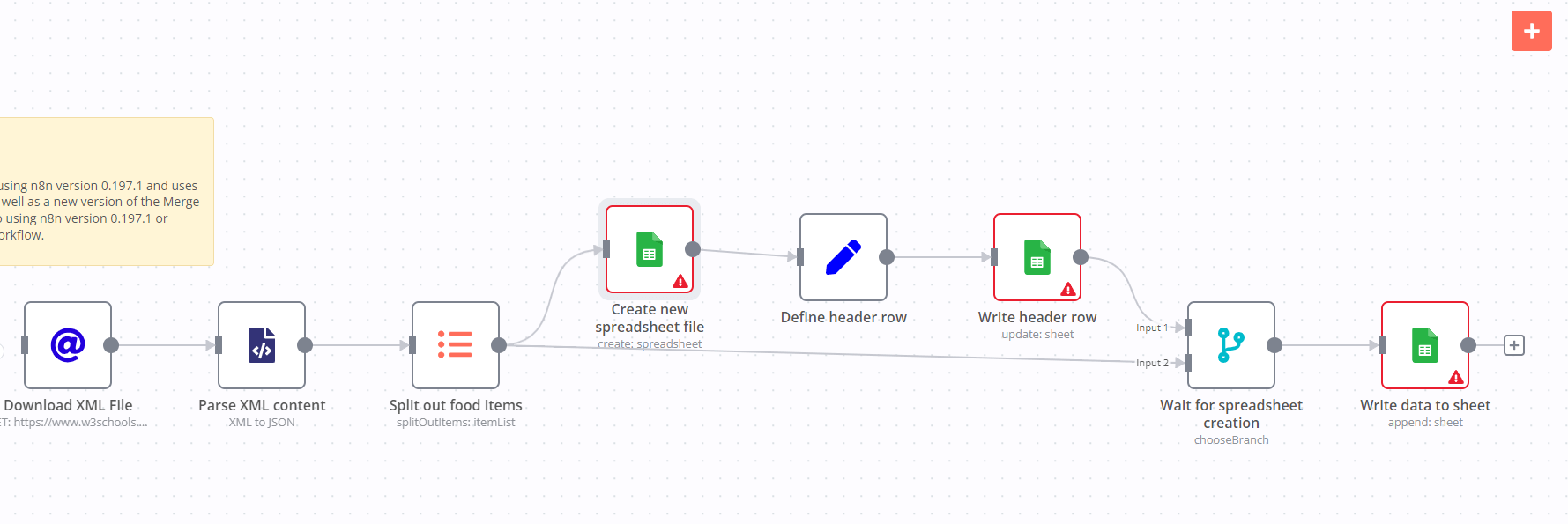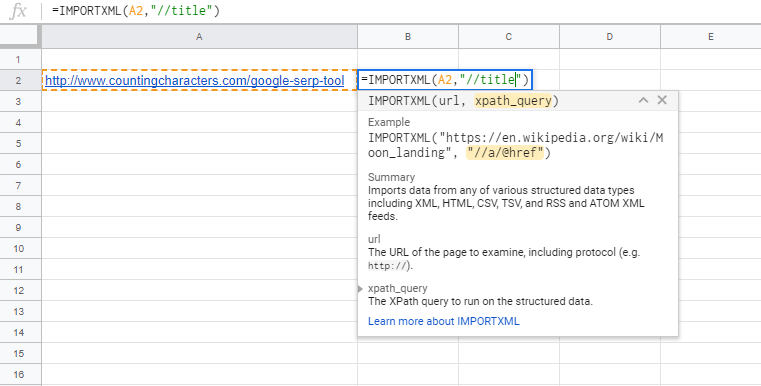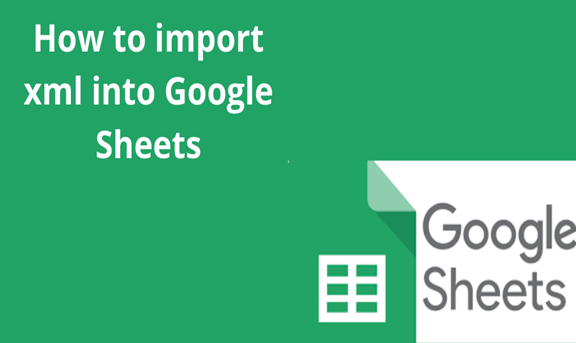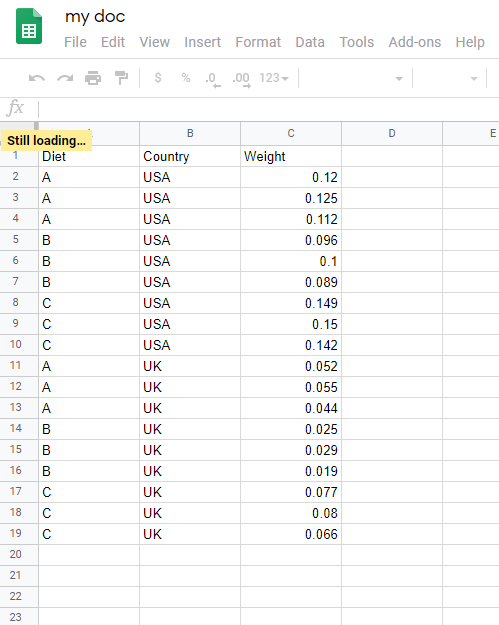Google Sheets is a powerful tool for data analysis and visualization, and importing XML data can be a great way to bring in data from external sources. XML (Extensible Markup Language) is a common format for data exchange, and Google Sheets provides several ways to import XML data. In this article, we will explore five ways to import XML in Google Sheets.
Importing XML data in Google Sheets can be a bit tricky, but with the right methods, you can easily bring in the data you need. Whether you are working with XML files, web scraping, or connecting to APIs, Google Sheets has the tools to help you import and analyze your data. In this article, we will cover the benefits of importing XML data, the different methods for importing XML, and provide step-by-step instructions for each method.
Benefits of Importing XML Data in Google Sheets
Before we dive into the methods for importing XML data, let's take a look at some of the benefits of importing XML data in Google Sheets:
- Easy data analysis: With Google Sheets, you can easily analyze and visualize your XML data using various formulas and functions.
- Automated data updates: You can set up your Google Sheets to automatically update with new data from your XML source, saving you time and effort.
- Collaboration: Google Sheets allows real-time collaboration, making it easy to work with others on data analysis and visualization projects.
- Flexibility: Google Sheets provides a range of tools and functions for data manipulation and analysis, making it a flexible solution for working with XML data.
Method 1: Using the IMPORTXML Function
The IMPORTXML function is a powerful tool for importing XML data in Google Sheets. This function allows you to import data from an XML file or URL and parse it into a table.

To use the IMPORTXML function, follow these steps:
- Open your Google Sheet and click on the cell where you want to import the XML data.
- Type
=IMPORTXML("https://example.com/xmlfile.xml", "//item"), replacing the URL with the location of your XML file. - Press Enter to execute the function.
- The XML data will be imported into your Google Sheet.
Method 2: Using the IMPORTDATA Function
The IMPORTDATA function is similar to the IMPORTXML function, but it allows you to import data from a variety of sources, including CSV, TSV, and XML files.

To use the IMPORTDATA function, follow these steps:
- Open your Google Sheet and click on the cell where you want to import the XML data.
- Type
=IMPORTDATA("https://example.com/xmlfile.xml", "xml"), replacing the URL with the location of your XML file. - Press Enter to execute the function.
- The XML data will be imported into your Google Sheet.
Method 3: Using Google Apps Script
Google Apps Script is a powerful tool for automating tasks in Google Sheets. You can use Google Apps Script to import XML data into your Google Sheet.

To use Google Apps Script to import XML data, follow these steps:
- Open your Google Sheet and click on Tools > Script editor.
- In the script editor, create a new function by clicking on File > New > Function.
- Paste the following code into the function:
function importXml() { var xml = UrlFetchApp.fetch("https://example.com/xmlfile.xml"); var xmlDoc = XmlService.parse(xml); var data = xmlDoc.getRootElement().getChildren(); var sheet = SpreadsheetApp.getActiveSpreadsheet().getActiveSheet(); sheet.clearContents(); sheet.appendRow(["Name", "Age"]); for (var i = 0; i < data.length; i++) { sheet.appendRow([data[i].getElement("name").getText(), data[i].getElement("age").getText()]); } } - Save the function and click on Run > importXml.
- The XML data will be imported into your Google Sheet.
Method 4: Using Add-ons
There are several add-ons available for Google Sheets that allow you to import XML data. One popular add-on is XML Import.

To use the XML Import add-on, follow these steps:
- Open your Google Sheet and click on Add-ons > Get add-ons.
- Search for "XML Import" and click on the result.
- Click on the "Install" button to install the add-on.
- Once installed, click on Add-ons > XML Import > Import XML.
- Enter the URL of your XML file and click on the "Import" button.
- The XML data will be imported into your Google Sheet.
Method 5: Using Third-Party Tools
There are several third-party tools available that allow you to import XML data into Google Sheets. One popular tool is Zapier.

To use Zapier to import XML data, follow these steps:
- Sign up for a Zapier account and create a new zap.
- Choose Google Sheets as the destination app and click on the "Connect" button.
- Enter the URL of your XML file and click on the "Connect" button.
- Zapier will import the XML data into your Google Sheet.
Gallery of Xml Import Methods




FAQs
What is XML?
+XML (Extensible Markup Language) is a markup language that defines a set of rules for encoding documents in a format that is both human-readable and machine-readable.
How do I import XML data into Google Sheets?
+There are several ways to import XML data into Google Sheets, including using the IMPORTXML function, IMPORTDATA function, Google Apps Script, add-ons, and third-party tools.
What is the IMPORTXML function?
+The IMPORTXML function is a Google Sheets function that allows you to import data from an XML file or URL and parse it into a table.
We hope this article has helped you understand the different methods for importing XML data into Google Sheets. Whether you are working with XML files, web scraping, or connecting to APIs, Google Sheets has the tools to help you import and analyze your data.