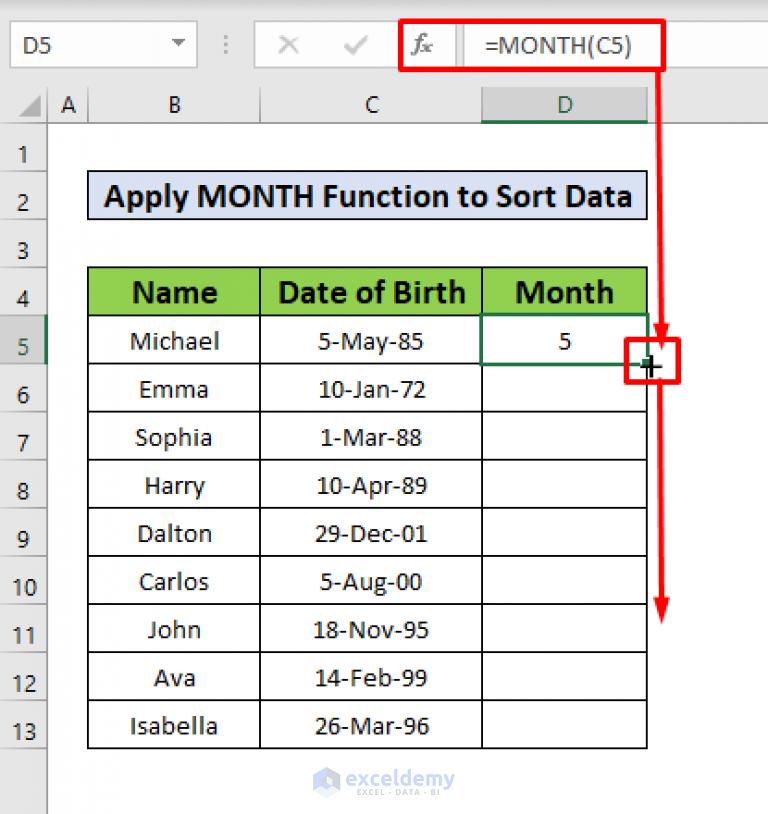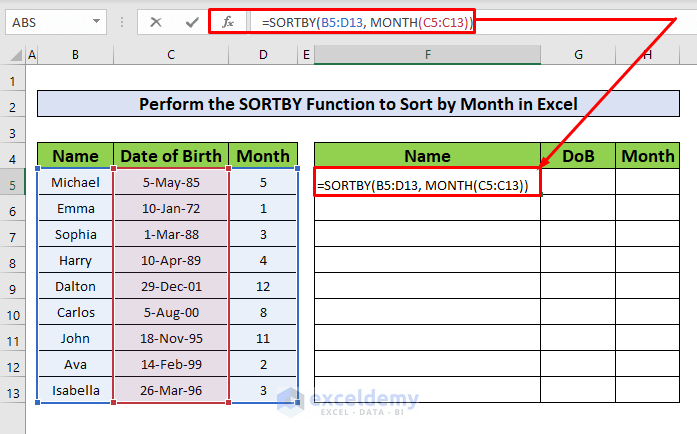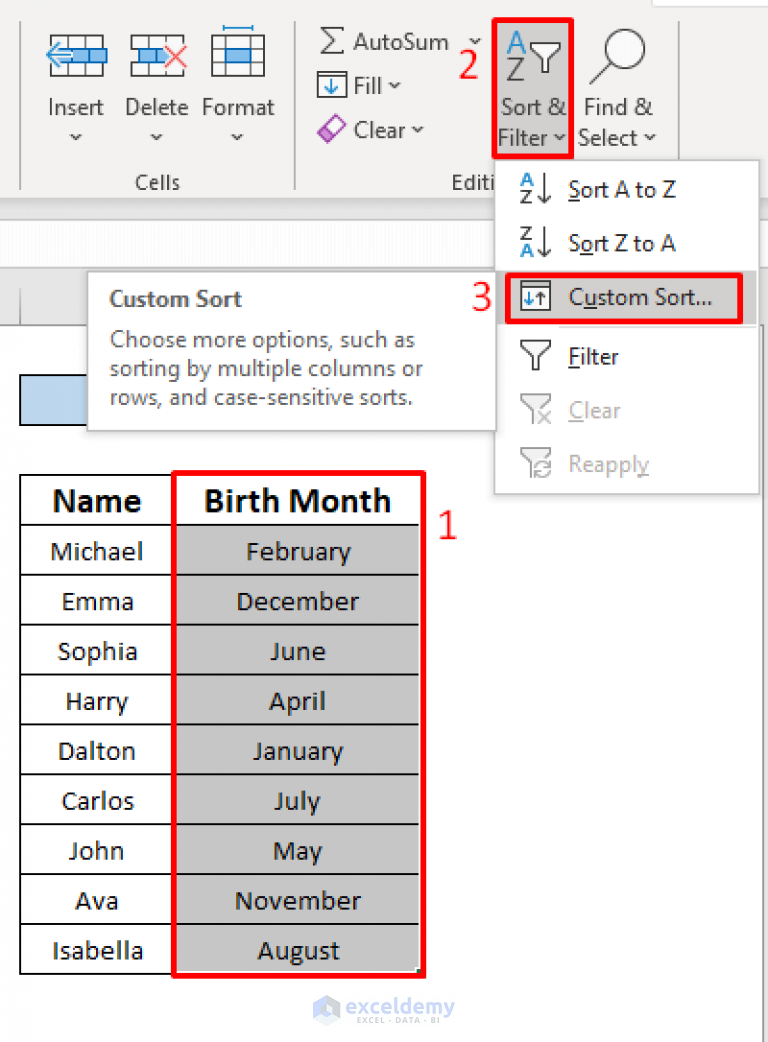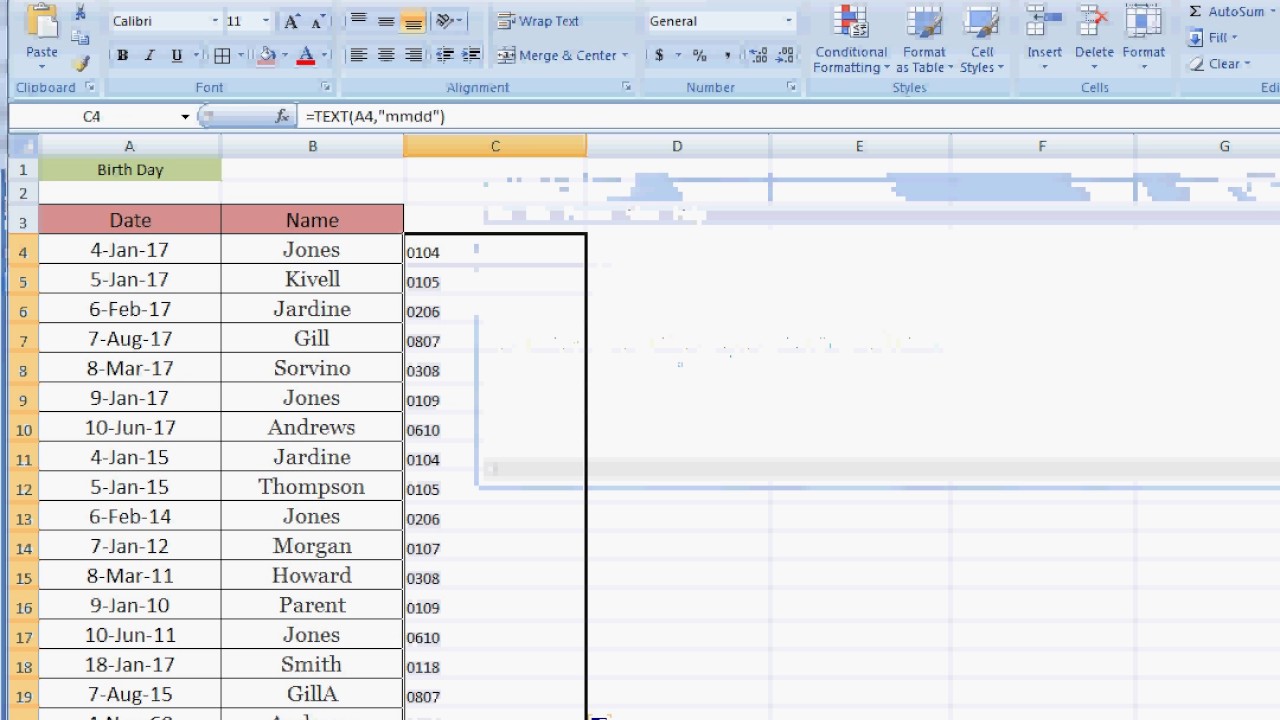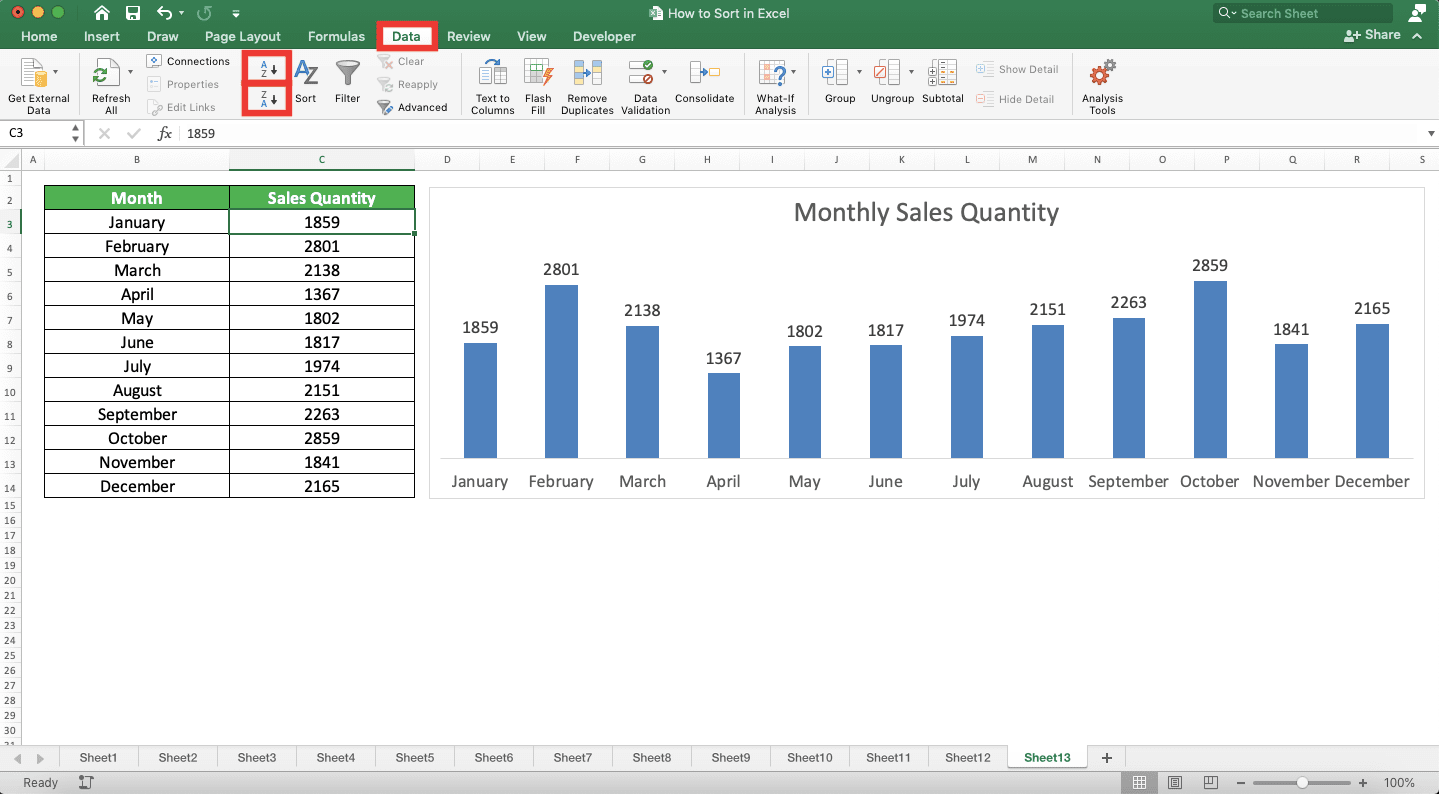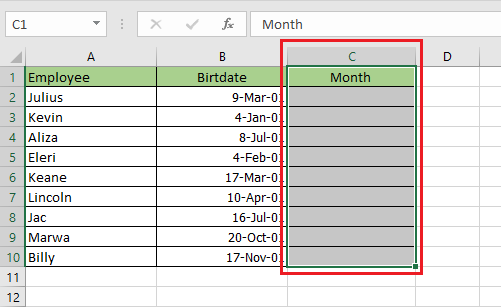Sorting data by month in Excel can be a daunting task, especially for those who are new to the software. However, with the right techniques and tools, it can be made easy. In this article, we will explore the different methods of sorting data by month in Excel, including using formulas, pivot tables, and the built-in sort feature.
Excel is a powerful spreadsheet software that offers a wide range of features and tools for data analysis and management. One of the most common tasks in Excel is sorting data, which can be done in various ways, including alphabetically, numerically, and chronologically. Sorting data by month is a specific type of chronological sorting that can be useful in various applications, such as financial analysis, data visualization, and reporting.
Why Sort Data by Month in Excel?
There are several reasons why you might want to sort data by month in Excel. Here are a few examples:
- Financial analysis: When analyzing financial data, it's often necessary to sort data by month to track trends and patterns over time.
- Data visualization: Sorting data by month can help you create more effective and informative charts and graphs.
- Reporting: Sorting data by month can make it easier to generate reports and summaries of data.
Method 1: Using the Built-in Sort Feature
The easiest way to sort data by month in Excel is to use the built-in sort feature. Here's how:
- Select the data range that you want to sort.
- Go to the "Data" tab in the ribbon.
- Click on the "Sort" button.
- In the "Sort" dialog box, select the month column as the sort key.
- Choose the sort order (ascending or descending).
- Click "OK" to apply the sort.

Method 2: Using Formulas
Another way to sort data by month in Excel is to use formulas. Here's an example:
- Create a new column next to the month column.
- Enter the formula
=MONTH(A2)in the new column, where A2 is the cell containing the date. - Copy the formula down to the rest of the cells in the column.
- Select the data range that you want to sort.
- Go to the "Data" tab in the ribbon.
- Click on the "Sort" button.
- In the "Sort" dialog box, select the new column as the sort key.
- Choose the sort order (ascending or descending).
- Click "OK" to apply the sort.

Method 3: Using Pivot Tables
Pivot tables are a powerful feature in Excel that can help you summarize and analyze large datasets. Here's how to use a pivot table to sort data by month:
- Select the data range that you want to sort.
- Go to the "Insert" tab in the ribbon.
- Click on the "PivotTable" button.
- In the "Create PivotTable" dialog box, select a cell range for the pivot table.
- Click "OK" to create the pivot table.
- Drag the month field to the "Row Labels" area of the pivot table.
- Right-click on the month field and select "Sort" > "Sort A to Z" or "Sort Z to A".
- The pivot table will automatically sort the data by month.

Tips and Variations
Here are a few tips and variations to keep in mind when sorting data by month in Excel:
- Use the MONTH function: The MONTH function can be used to extract the month from a date value. This can be useful when working with dates in different formats.
- Use the SORT function: The SORT function can be used to sort data in a specific order. This can be useful when working with large datasets.
- Use a custom sort order: Excel allows you to create a custom sort order using the "Sort" dialog box. This can be useful when working with specific types of data.
- Sort data by quarter: If you need to sort data by quarter instead of month, you can use the QUARTER function or the SORT function with a custom sort order.
Gallery of Excel Sort by Month Examples

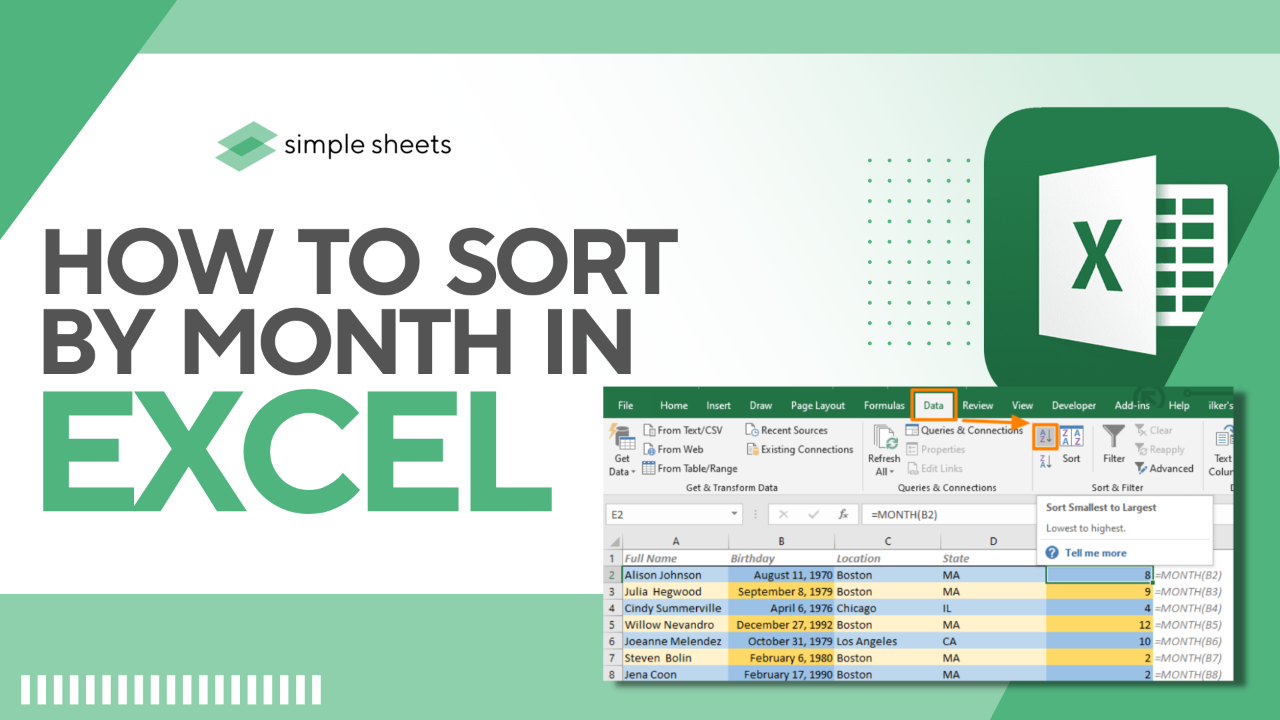


FAQs
How do I sort data by month in Excel?
+You can sort data by month in Excel using the built-in sort feature, formulas, or pivot tables.
What is the MONTH function in Excel?
+The MONTH function is a formula that extracts the month from a date value.
How do I create a custom sort order in Excel?
+You can create a custom sort order in Excel using the "Sort" dialog box.
We hope this article has helped you learn how to sort data by month in Excel. Whether you're using the built-in sort feature, formulas, or pivot tables, sorting data by month can be a powerful way to analyze and visualize your data.