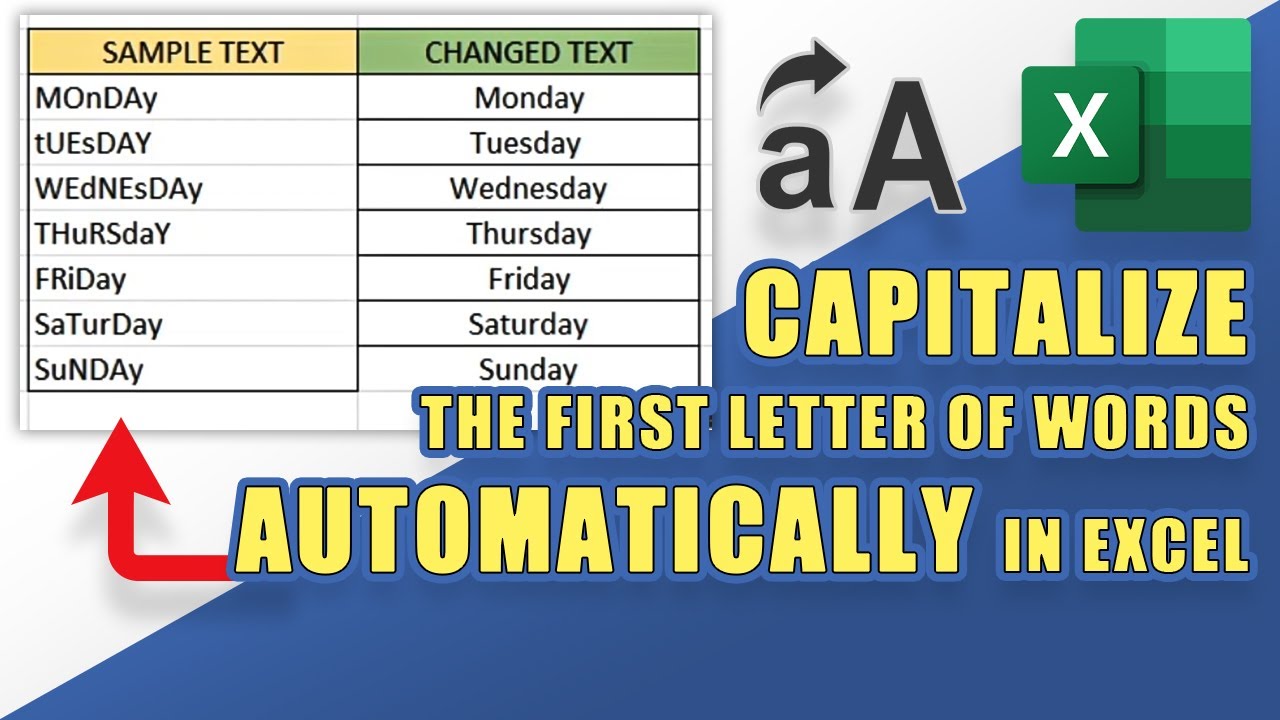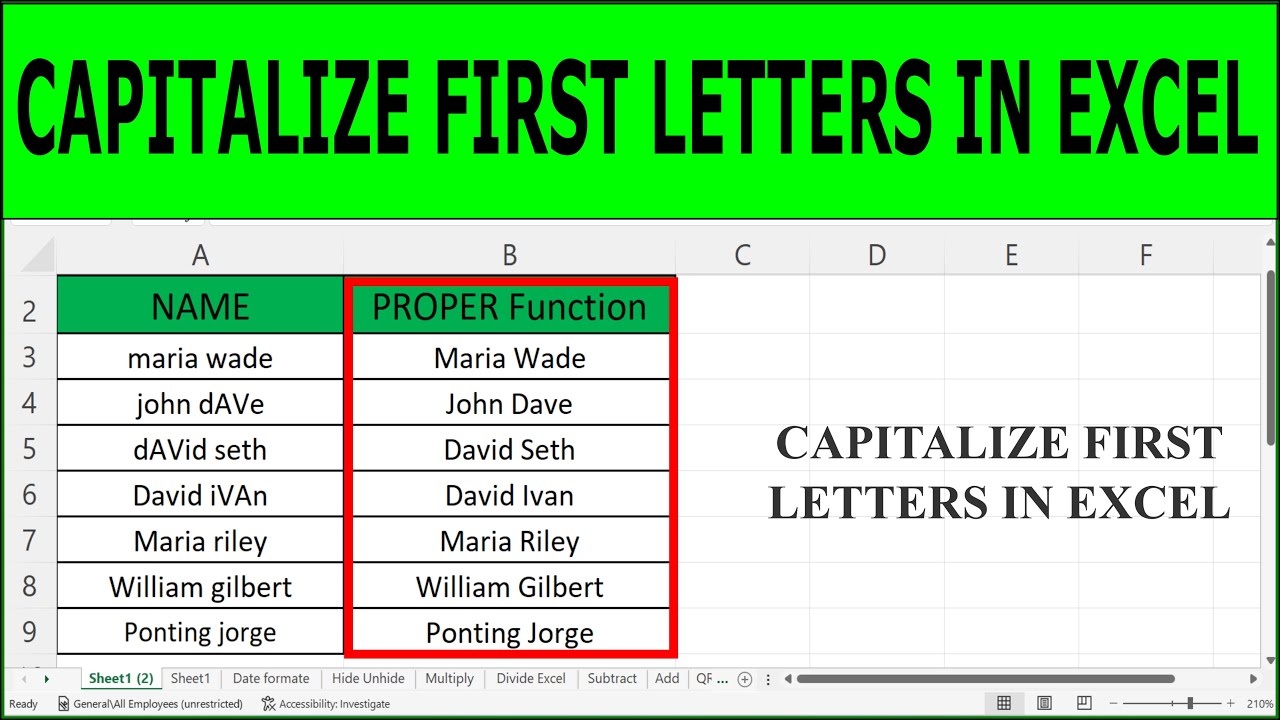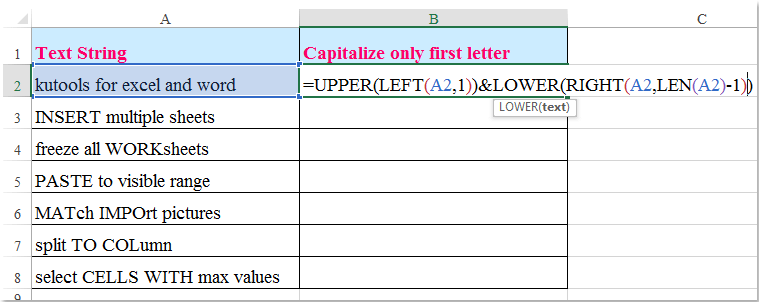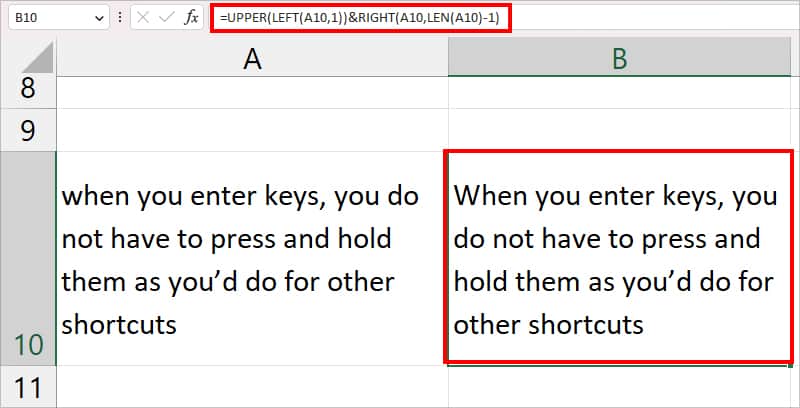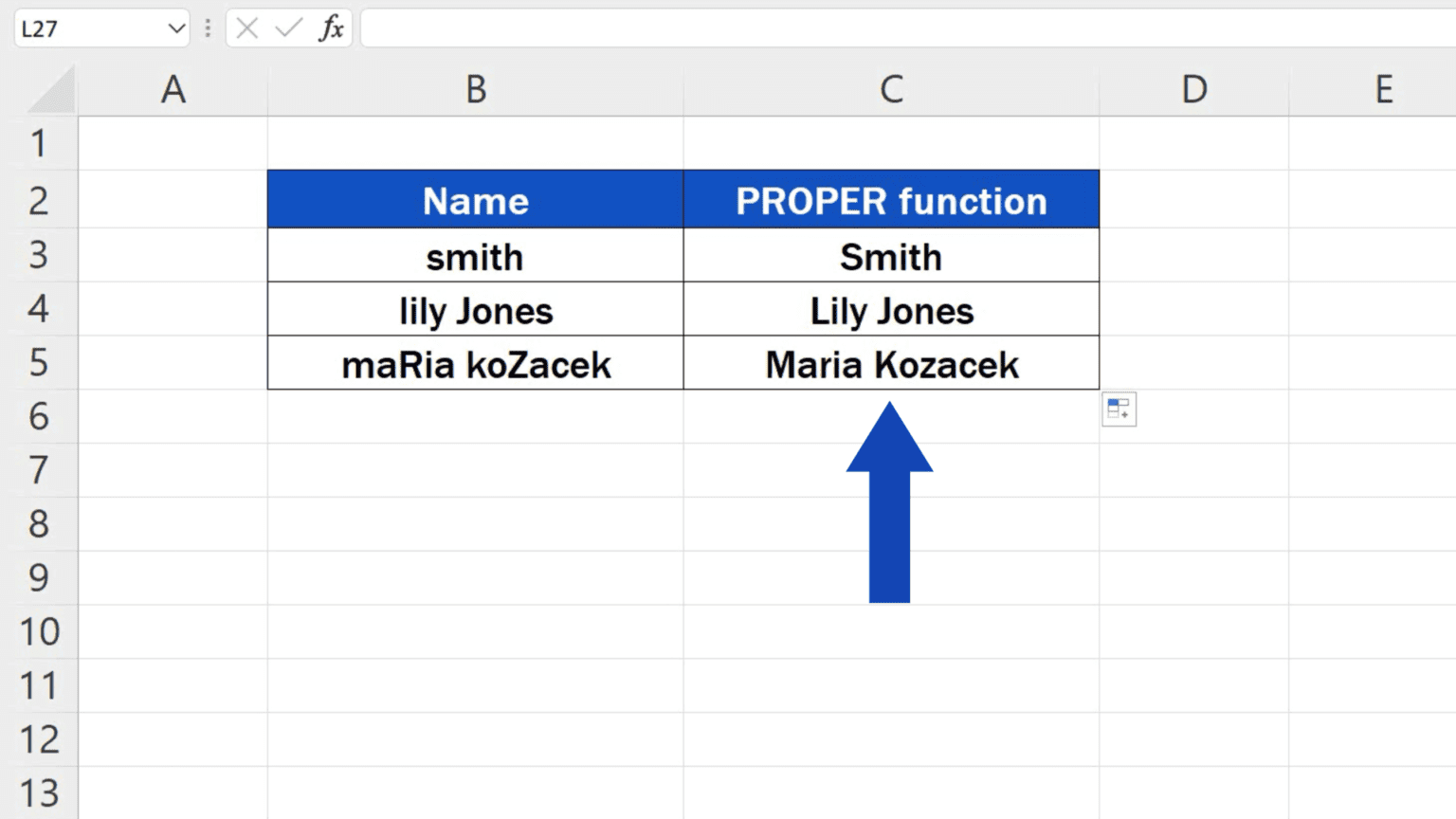Excel formulas can greatly simplify data manipulation tasks, including text formatting. One common requirement is to capitalize the first letter of a word or a cell's content. Excel provides several formulas to achieve this, and we will explore the most straightforward ones.
Using the UPPER and LOWER Functions
If you want to capitalize the first letter of a word while making the rest of the text lowercase, you can use a combination of the UPPER and LOWER functions along with the MID function, which extracts a specific number of characters from a text string.
The UPPER function converts text to uppercase, and the LOWER function converts text to lowercase.
=UPPER(LEFT(A1,1)) & LOWER(MID(A1,2,LEN(A1)))
A1is the cell containing the text you want to modify.LEFT(A1,1)extracts the first character of the text in cellA1.UPPER(LEFT(A1,1))converts the first character to uppercase.MID(A1,2,LEN(A1))extracts all characters except the first one.LOWER(MID(A1,2,LEN(A1)))converts the rest of the text to lowercase.&is used to concatenate (join) the two parts of the text.
Using the PROPER Function
Excel has a more straightforward function, PROPER, which converts the text to proper case, capitalizing the first letter of each word and making all other letters in the word lowercase.
=PROPER(A1)
A1is the cell containing the text you want to format.
The PROPER function is by far the simplest way to achieve the desired formatting, making it a preferred choice unless you have specific requirements that the formula must fulfill.
Using VBA Macro
For those who prefer a more manual approach or need to apply this formatting across a range of cells without a formula, a VBA macro can be used.
- Open the Visual Basic Editor by pressing
Alt + F11or navigating to Developer > Visual Basic in the ribbon. - In the Editor, go to
Insert>Moduleto insert a new module. - Paste the following code into the module:
Sub CapitalizeFirstLetter()
Dim cell As Range
For Each cell In Selection
cell.Value = Application.WorksheetFunction.Proper(cell.Value)
Next cell
End Sub
- Save the module.
- Select the range of cells you want to format.
- Open the Macro dialog by pressing
Alt + F8, selectCapitalizeFirstLetter, and clickRun.
This macro loops through each cell in the selected range and applies the PROPER function to capitalize the first letter of each word.
Conclusion
Whether you prefer using built-in Excel functions like PROPER or leveraging the power of VBA macros, Excel provides versatile tools to easily capitalize the first letter of text within your spreadsheets. Depending on your specific needs and preferences, you can choose the method that best suits your workflow.