
Managing email domains can be a daunting task, especially when dealing with a large number of email addresses. However, with the right techniques and tools, extracting email domains in Excel can be a breeze. In this article, we will explore the importance of email domains, the challenges of extracting them, and provide a step-by-step guide on how to extract email domains in Excel with ease.
What are Email Domains and Why are They Important?
Email domains refer to the part of an email address that comes after the "@" symbol. For example, in the email address "john.doe@example.com", "example.com" is the email domain. Email domains are crucial in identifying the origin and authenticity of an email. They can also provide valuable information about the sender's organization, location, and industry.
The Challenges of Extracting Email Domains
Extracting email domains from a list of email addresses can be a time-consuming and tedious task, especially if done manually. Here are some of the common challenges people face when trying to extract email domains:
- Handling large datasets: Extracting email domains from a large dataset can be overwhelming, especially if done manually.
- Dealing with varying email formats: Email addresses can come in different formats, making it challenging to extract the domain accurately.
- Removing duplicates: Extracting email domains can result in duplicate entries, which can be difficult to remove.

Extracting Email Domains in Excel
Fortunately, Excel provides several methods for extracting email domains. Here are a few techniques:
Method 1: Using the TEXT TO COLUMNS Feature
Excel's Text to Columns feature is a powerful tool for extracting email domains. Here's how to use it:
- Select the column containing the email addresses.
- Go to the Data tab and click on Text to Columns.
- Select the "Delimited Text" option and click Next.
- Choose the "@" symbol as the delimiter and click Next.
- Click Finish.
This will split the email addresses into two columns, with the domain in the second column.
Method 2: Using the RIGHT and FIND Functions
You can also use Excel's RIGHT and FIND functions to extract email domains. Here's the formula:
=RIGHT(A1,LEN(A1)-FIND("@",A1))
Assuming the email address is in cell A1, this formula will extract the domain by finding the "@" symbol and taking the characters to the right of it.
Method 3: Using Regular Expressions
Regular expressions (regex) are a powerful tool for extracting patterns from text. You can use Excel's regex functions to extract email domains. Here's the formula:
=REGEXREPLACE(A1,"^.*@","")
This formula will remove everything before the "@" symbol, leaving the domain.
Removing Duplicates
Once you've extracted the email domains, you may need to remove duplicates. Here's how to do it:
- Select the column containing the email domains.
- Go to the Data tab and click on Remove Duplicates.
- Click OK.
This will remove any duplicate email domains, leaving you with a unique list.

Conclusion
Extracting email domains in Excel can be a challenging task, but with the right techniques and tools, it can be done with ease. Whether you use the Text to Columns feature, the RIGHT and FIND functions, or regular expressions, you can extract email domains quickly and efficiently. By following these steps, you can unlock the power of email domains and gain valuable insights into your email data.
Gallery of Email Domain Extraction

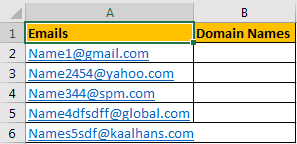


What is an email domain?
+An email domain is the part of an email address that comes after the "@" symbol.
Why are email domains important?
+Email domains provide valuable information about the sender's organization, location, and industry.
How do I extract email domains in Excel?
+You can use Excel's Text to Columns feature, the RIGHT and FIND functions, or regular expressions to extract email domains.