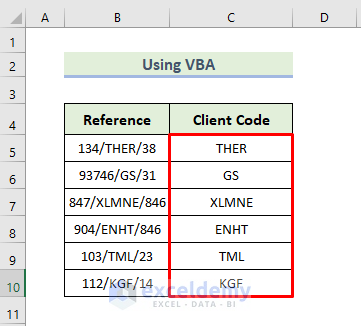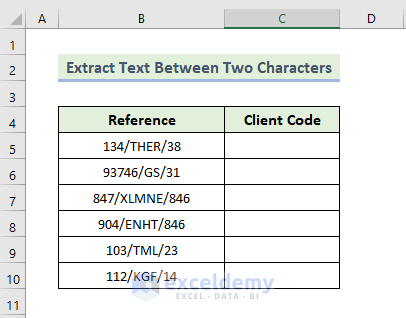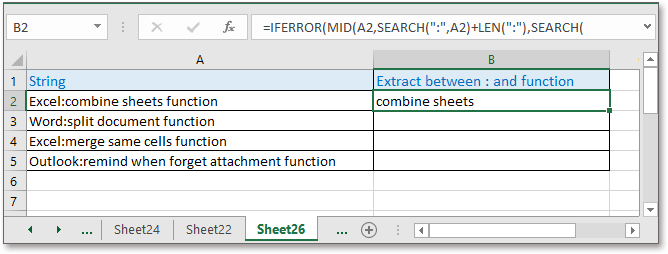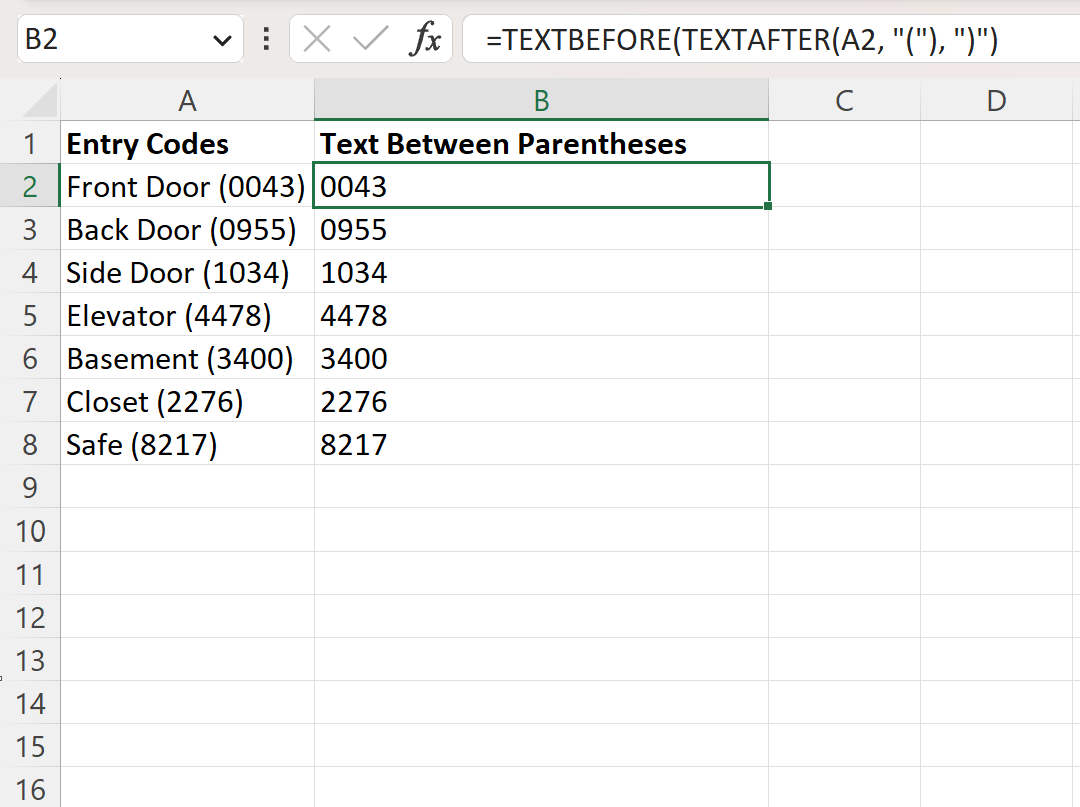
When working with text strings in Excel, there may be instances where you need to extract data that falls between two specific characters. This task can be a bit challenging, but there are several methods to achieve it. In this article, we will explore the most efficient ways to extract data between two characters in Excel.
Understanding the Problem
Before we dive into the solutions, let's understand the problem. Suppose you have a text string like "ABC-123-DEF" and you want to extract the numbers "123" that fall between the hyphens (-). This is a common scenario, especially when dealing with data that contains identifiers or codes.
Method 1: Using the MID and FIND Functions
One way to extract data between two characters is by using the MID and FIND functions in combination. The MID function returns a specified number of characters from a text string, while the FIND function returns the position of a character within a text string.

Here's the formula:
=MID(A1,FIND("-",A1)+1,FIND("-",A1,FIND("-",A1)+1)-FIND("-",A1)-1)
Assuming the text string is in cell A1, this formula finds the position of the first hyphen (-), then finds the position of the second hyphen (-), and finally extracts the characters between the two hyphens using the MID function.
Method 2: Using the FILTERXML Function
If you're using Excel 2019 or later, you can use the FILTERXML function to extract data between two characters. This function is particularly useful when working with XML data, but it can also be used for text manipulation.

Here's the formula:
=FILTERXML("<t><d>"&SUBSTITUTE(A1,"-","</d><d>")&"</d></t>","//d[2]")
This formula substitutes the hyphens (-) with XML tags, then uses the FILTERXML function to extract the second element (the data between the hyphens).
Method 3: Using Regular Expressions with VBA
If you're comfortable with VBA programming, you can use regular expressions to extract data between two characters. Regular expressions are powerful patterns that can match complex text strings.
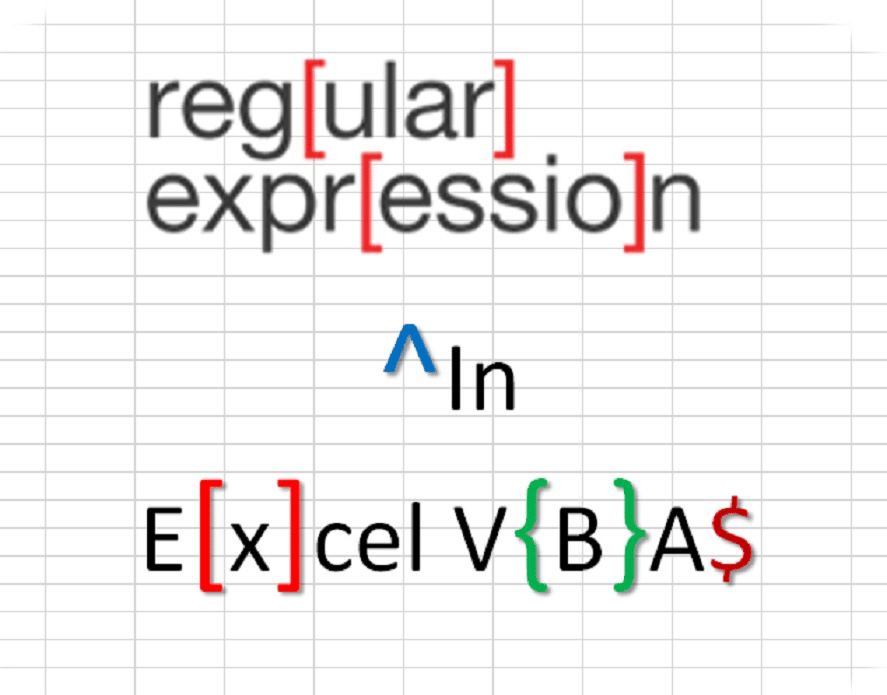
Here's the VBA code:
Function ExtractDataBetweenChars(text As String, char1 As String, char2 As String) As String Dim regex As Object Set regex = CreateObject("VBScript.RegExp") regex.Pattern = char1 & "(.*)" & char2 regex.Global = False ExtractDataBetweenChars = regex.Execute(text)(0).SubMatches(0) End Function
This VBA function uses regular expressions to match the data between the specified characters. You can call this function from a cell using the formula:
=ExtractDataBetweenChars(A1,"-","-")
Conclusion
Extracting data between two characters in Excel can be a challenging task, but there are several methods to achieve it. Whether you use the MID and FIND functions, the FILTERXML function, or regular expressions with VBA, the key is to find the right approach that suits your specific needs. By mastering these techniques, you'll be able to extract data with ease and efficiency.
Gallery of Excel Functions



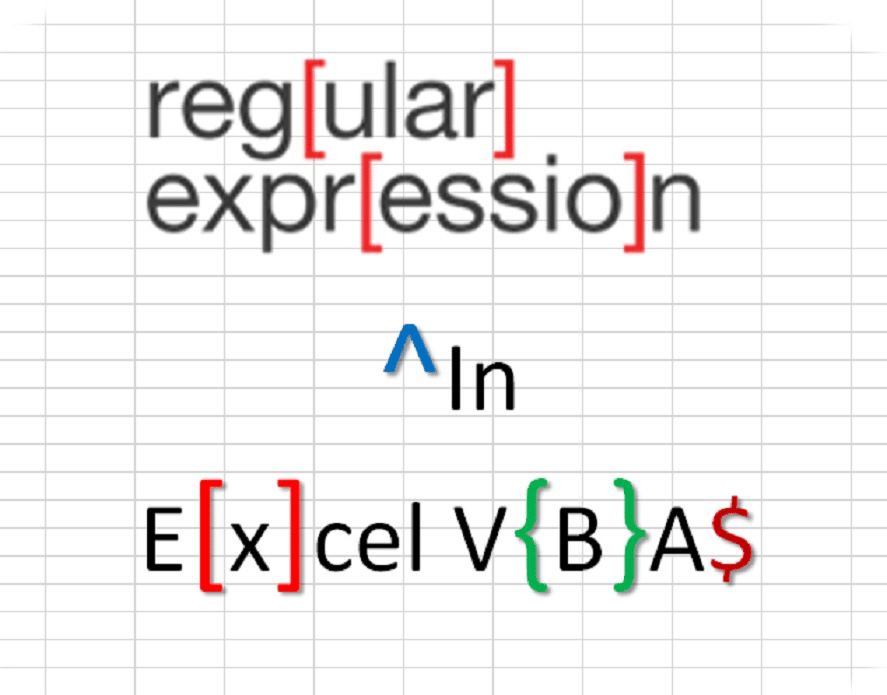
What is the best method to extract data between two characters in Excel?
+The best method depends on the specific requirements of your project. If you're working with simple text strings, the MID and FIND functions may be sufficient. However, if you're working with complex data or XML, the FILTERXML function or regular expressions with VBA may be more suitable.
Can I use regular expressions in Excel without VBA?
+No, regular expressions are not built-in to Excel. However, you can use the FILTERXML function to achieve similar results.
What is the difference between the MID and FIND functions?
+The MID function returns a specified number of characters from a text string, while the FIND function returns the position of a character within a text string.