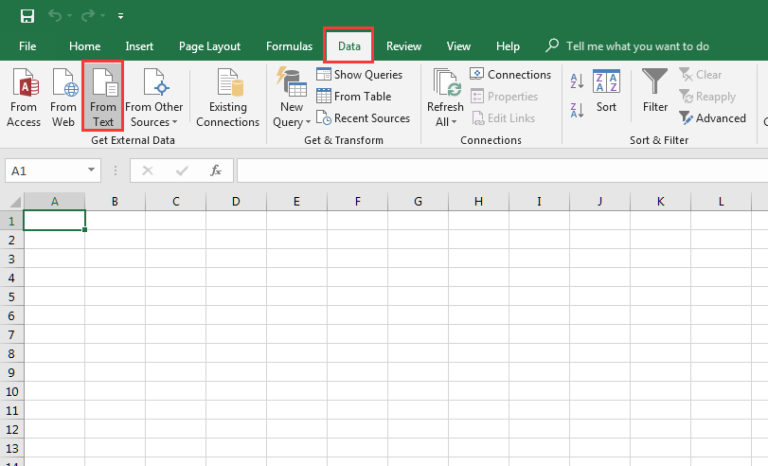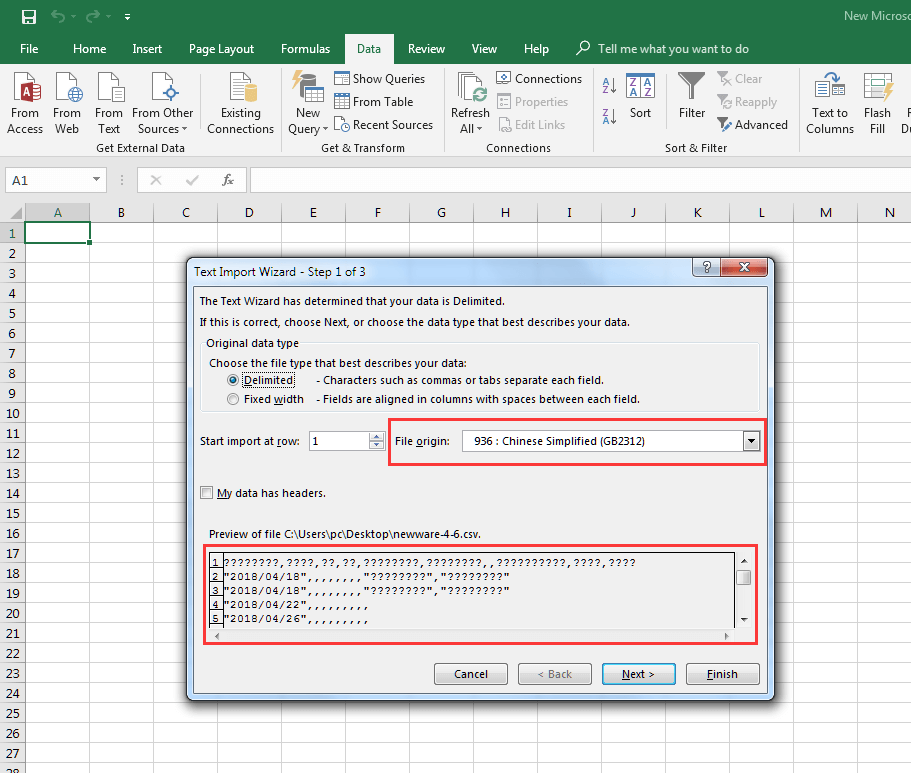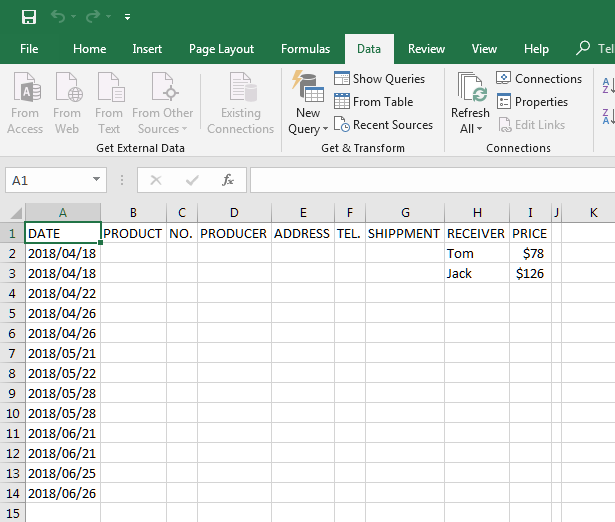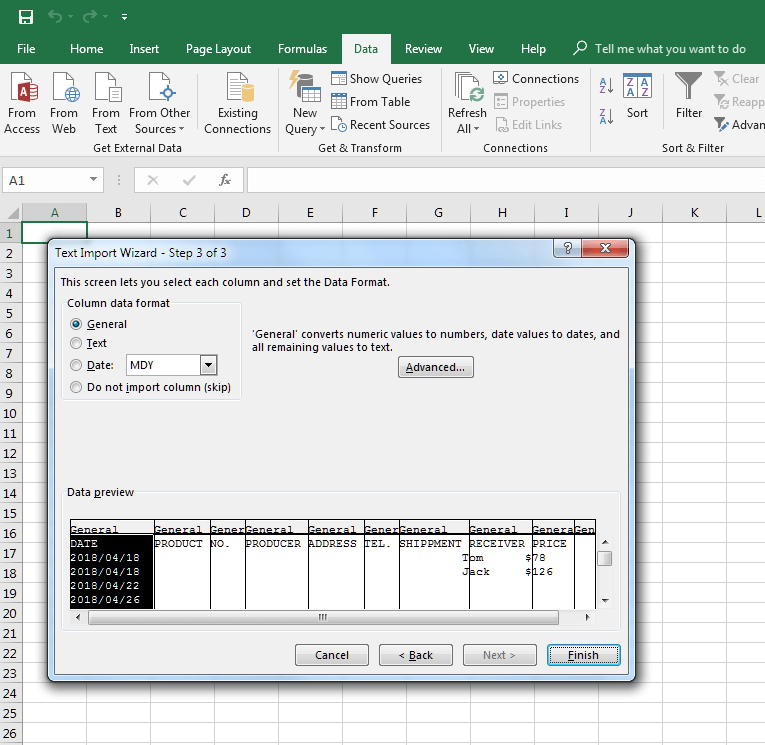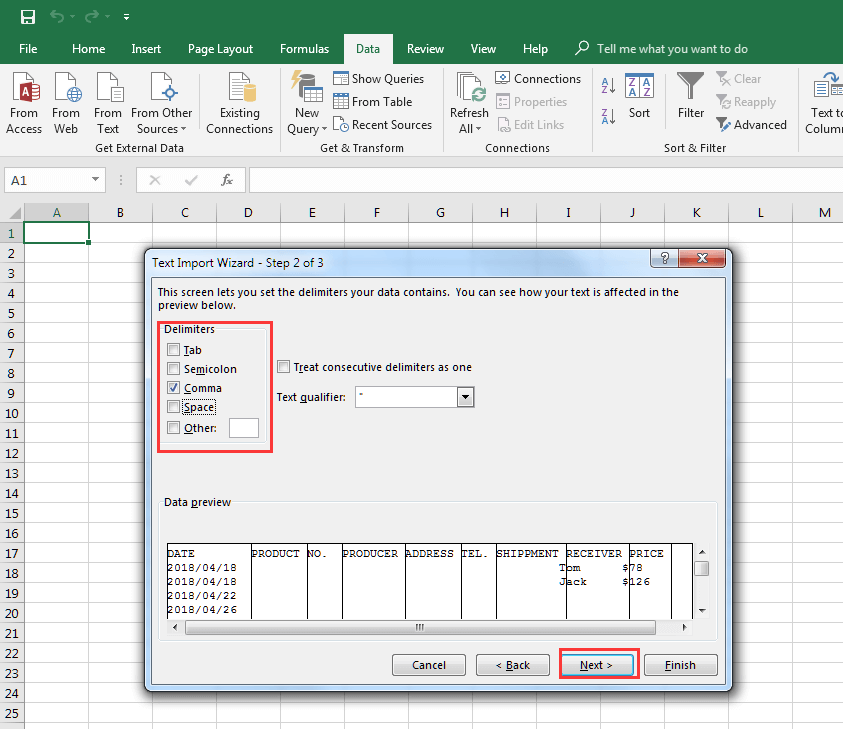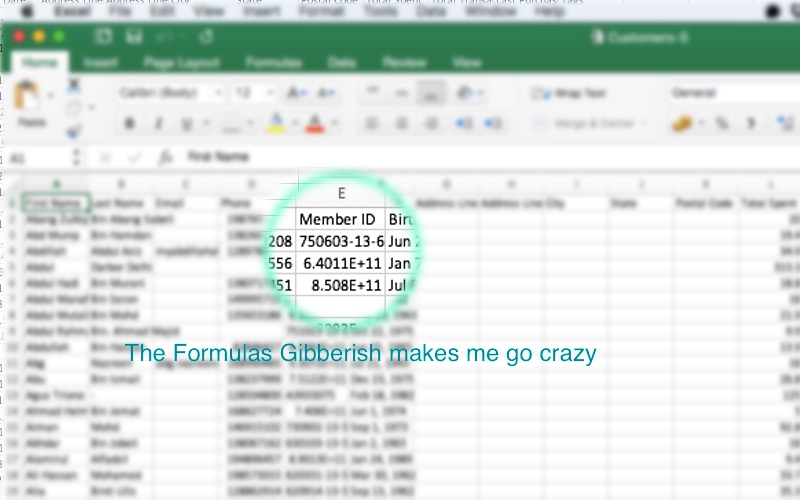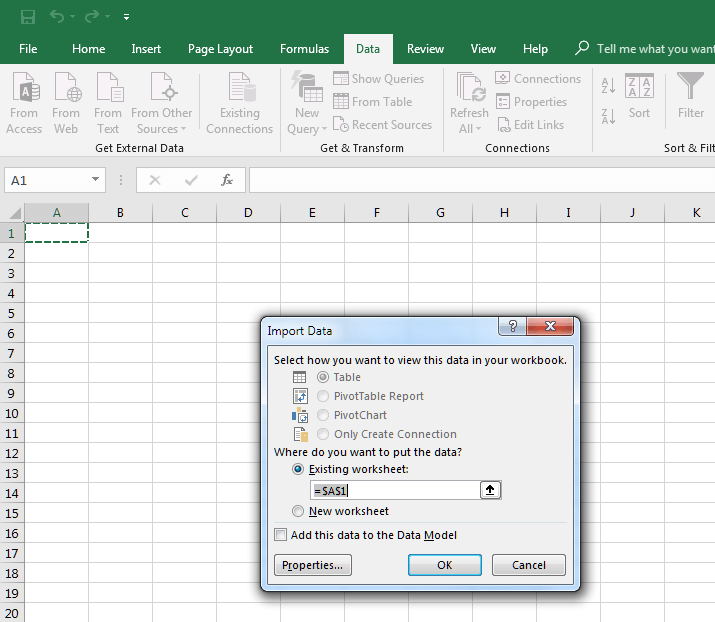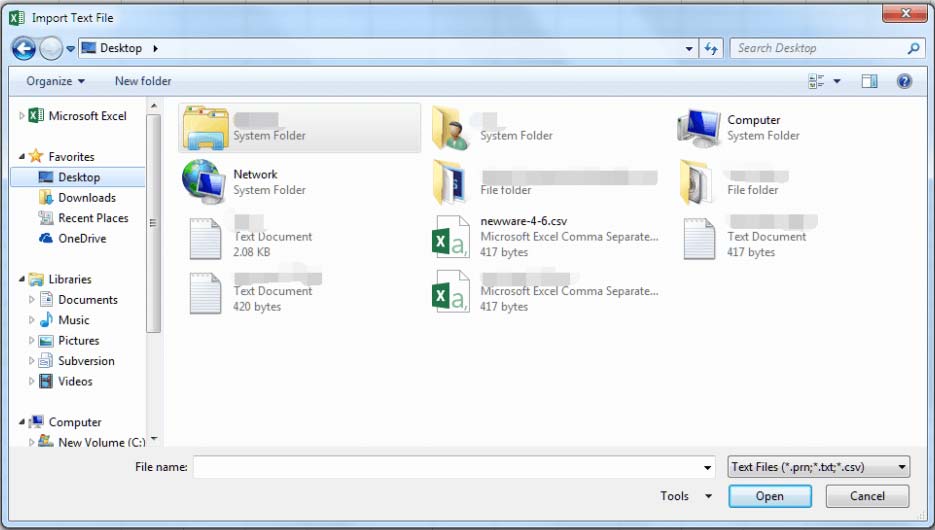Have you ever encountered a situation where your Excel files open in gibberish, leaving you confused and frustrated? This issue can be caused by a variety of factors, ranging from file corruption to software compatibility problems. In this article, we will delve into the common causes of Excel files opening in gibberish and provide you with step-by-step solutions to resolve this issue.
Excel files are widely used for storing and managing data, and it's essential to ensure that they open correctly to avoid data loss and disruptions to your work. If your Excel files are opening in gibberish, it's crucial to identify the root cause of the problem and take corrective action to resolve it.
Causes of Excel Files Opening in Gibberish
Before we dive into the solutions, let's take a look at some common causes of Excel files opening in gibberish:
- File Corruption: Excel files can become corrupted due to various reasons such as sudden power outages, software crashes, or viruses. When a file is corrupted, it may open in gibberish or display error messages.
- Software Compatibility Issues: Excel files may not open correctly if the software version is outdated or incompatible with the file format. This can result in gibberish characters or error messages.
- Font or Character Set Issues: Excel files use specific fonts and character sets to display data. If the font or character set is not supported or is corrupted, the file may open in gibberish.
- Third-Party Add-ins or Plugins: Third-party add-ins or plugins can sometimes cause conflicts with Excel, leading to files opening in gibberish.
- Data Encryption or Protection: If an Excel file is encrypted or protected with a password, it may open in gibberish if the encryption or protection is not properly removed.

Solutions to Resolve Excel Files Opening in Gibberish
Now that we've identified the common causes of Excel files opening in gibberish, let's explore the solutions to resolve this issue:
Solution 1: Check for File Corruption
- Try opening the file in a different version of Excel: If the file opens correctly in a different version of Excel, it may indicate that the issue is related to software compatibility.
- Use the built-in Excel repair tool: Excel has a built-in repair tool that can help repair corrupted files. To access the repair tool, go to "File" > "Open" > "Browse" and select the corrupted file. Then, click on the "Open" button and select "Repair" from the drop-down menu.
- Use a third-party file repair tool: If the built-in Excel repair tool doesn't work, you can try using a third-party file repair tool such as Excel Repair Toolbox or File Repair Toolbox.
Solution 2: Resolve Software Compatibility Issues
- Update your Excel software: Ensure that your Excel software is up-to-date, as newer versions may resolve compatibility issues.
- Check the file format: Ensure that the file format is compatible with your Excel software. You can try saving the file in a different format, such as.xlsx or.xls.
- Disable third-party add-ins or plugins: Disable any third-party add-ins or plugins that may be causing conflicts with Excel.
Solution 3: Resolve Font or Character Set Issues
- Check the font settings: Ensure that the font settings in Excel are set to a standard font, such as Arial or Calibri.
- Check the character set: Ensure that the character set in Excel is set to a standard character set, such as Unicode.
- Try using a different font or character set: Try using a different font or character set to see if it resolves the issue.
Solution 4: Resolve Data Encryption or Protection Issues
- Check if the file is encrypted or protected: Check if the file is encrypted or protected with a password. If it is, try removing the encryption or protection.
- Use a password removal tool: If you've forgotten the password or the file is encrypted, you can try using a password removal tool such as Excel Password Remover.
Solution 5: Try Alternative Methods
- Try opening the file in a different program: Try opening the file in a different program, such as Google Sheets or LibreOffice.
- Try copying and pasting the data: Try copying and pasting the data into a new Excel file to see if it resolves the issue.
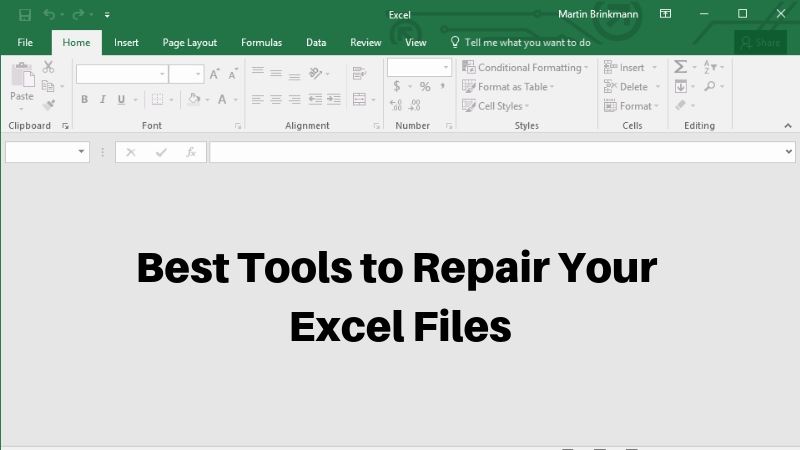
Preventing Excel Files from Opening in Gibberish
To prevent Excel files from opening in gibberish, follow these best practices:
- Regularly back up your files: Regularly back up your files to prevent data loss in case of file corruption or software compatibility issues.
- Use a reliable antivirus software: Use a reliable antivirus software to protect your files from viruses and malware.
- Avoid sudden power outages: Avoid sudden power outages by using a surge protector or an uninterruptible power supply (UPS).
- Use a standard font and character set: Use a standard font and character set to ensure that your files open correctly.
- Keep your software up-to-date: Keep your software up-to-date to ensure that you have the latest security patches and features.

Gallery of Excel File Issues




What is the most common cause of Excel files opening in gibberish?
+File corruption is the most common cause of Excel files opening in gibberish.
How can I prevent Excel files from opening in gibberish?
+To prevent Excel files from opening in gibberish, regularly back up your files, use a reliable antivirus software, avoid sudden power outages, use a standard font and character set, and keep your software up-to-date.
Can I recover data from a corrupted Excel file?
+Yes, you can recover data from a corrupted Excel file using a file repair tool or by trying alternative methods such as opening the file in a different program or copying and pasting the data into a new Excel file.
We hope this article has helped you resolve the issue of Excel files opening in gibberish. If you have any further questions or concerns, please don't hesitate to ask.