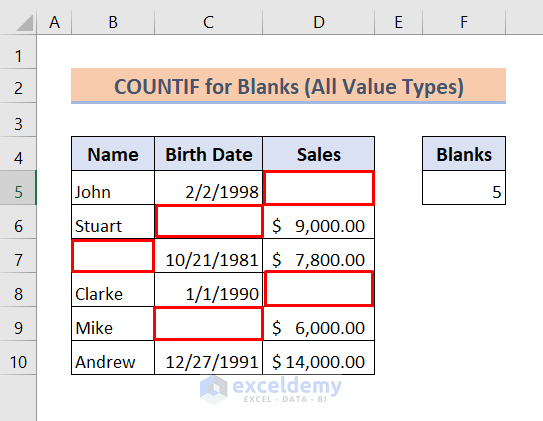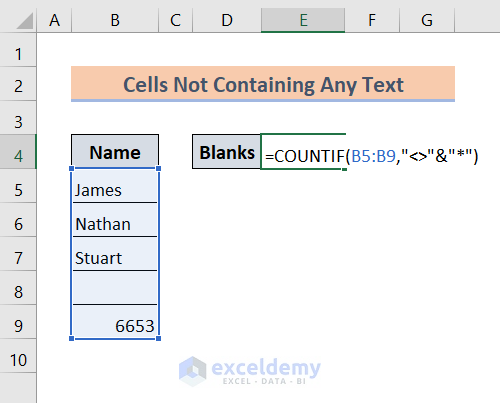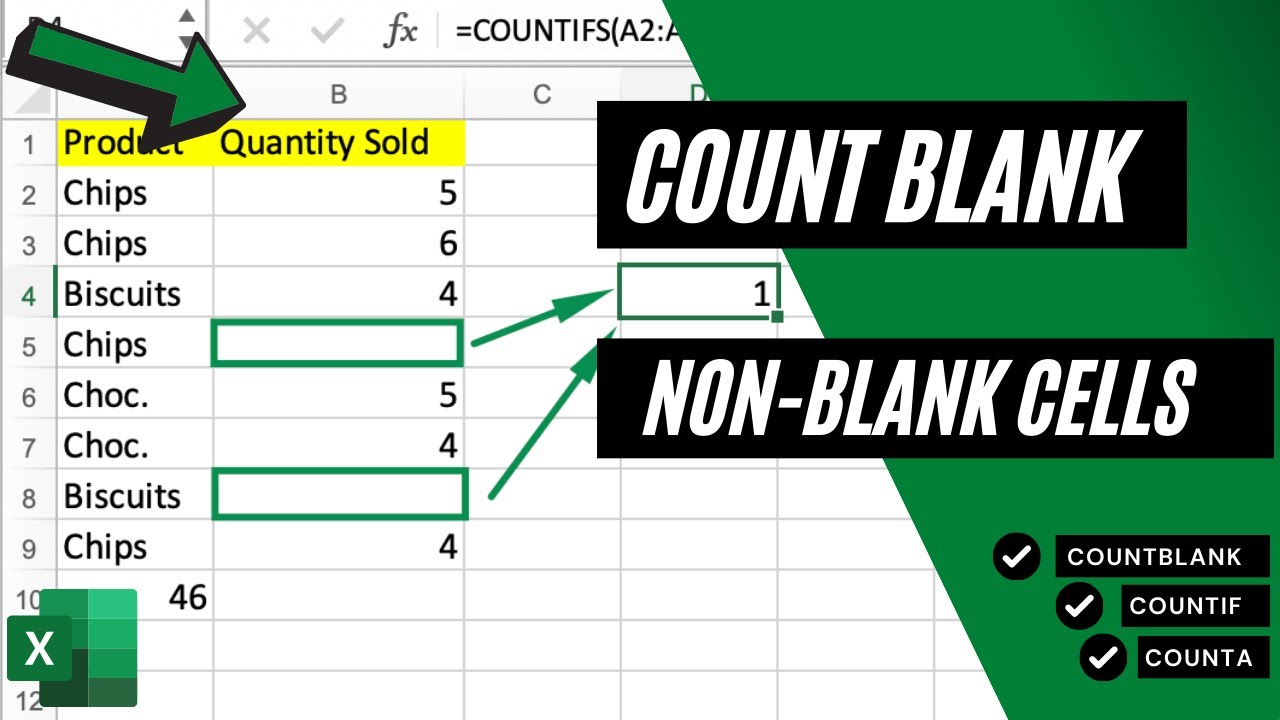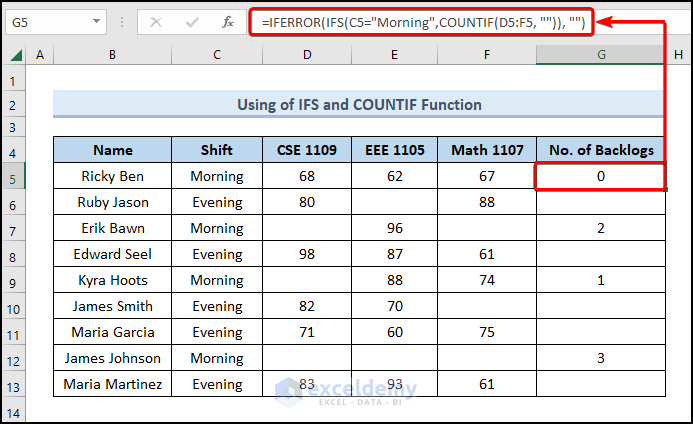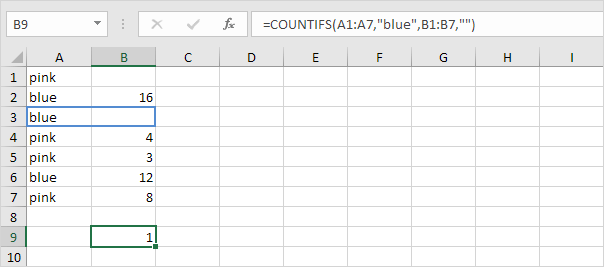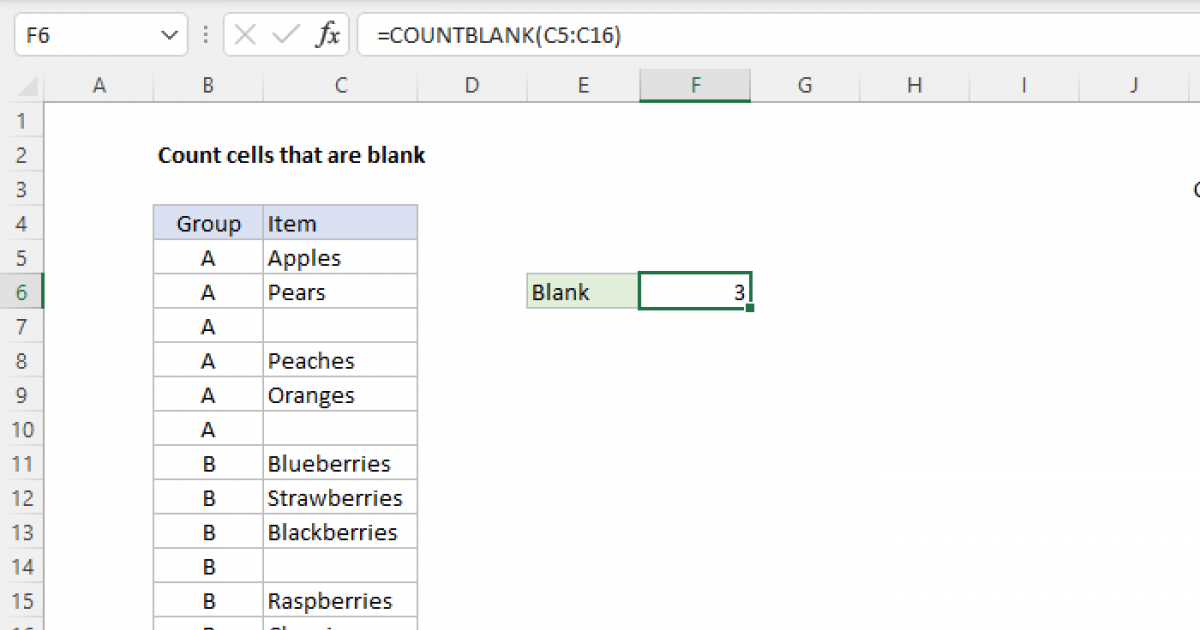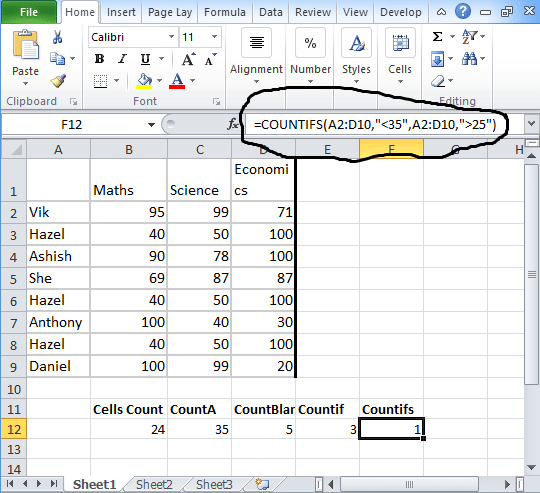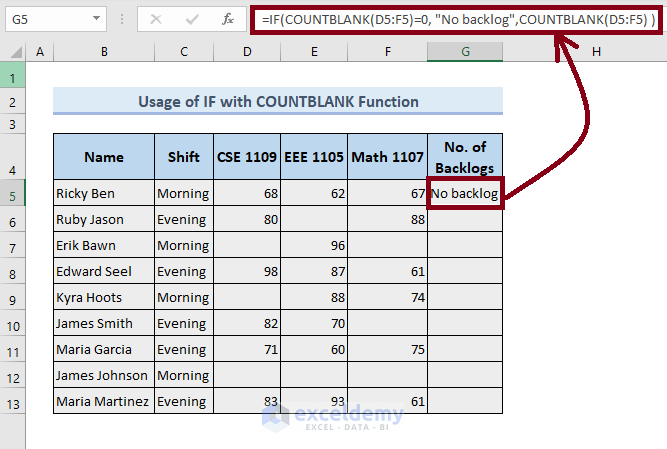Counting cells with Excel's COUNTIF function is a great way to easily identify and quantify specific data within your spreadsheet. One common use of COUNTIF is to count blank cells, which can be particularly useful when cleaning up data or tracking progress. In this article, we'll delve into how to use the COUNTIF function to count blank cells efficiently.
When working with Excel, it's not uncommon to encounter blank cells. These can be intentional, such as placeholders for future data, or they can be accidental, resulting from data import issues or forgotten entries. Regardless of their origin, being able to quickly and accurately count the number of blank cells in a range can be invaluable for data analysis and spreadsheet management.
Understanding the COUNTIF Function
Before we dive into counting blank cells, let's quickly cover what the COUNTIF function does. COUNTIF is a worksheet function in Excel that is used to count the number of cells in a range that meet a single condition. The function is structured as follows:
COUNTIF(range, criteria)
- Range: This is the range of cells you want to examine. It can be a single column, a single row, or any rectangular block of cells.
- Criteria: This is the condition that cells must meet to be counted. Criteria can be a number, a text string, or even a cell reference.
Counting Blank Cells with COUNTIF
To count blank cells using COUNTIF, the criteria you use is slightly different from counting cells with specific values. You can't simply type "blank" or leave the criteria argument blank (no pun intended). Instead, you need to use a pair of double quotes ("").

The syntax to count blank cells looks like this:
COUNTIF(range, "")
Here, the range is the area of your spreadsheet you want to check for blank cells, and the criteria is simply "", indicating you're looking for cells that are empty.
Step-by-Step Guide to Counting Blank Cells
-
Select the Cell for the Formula: Choose where you want to display the count of blank cells. This should be outside the range you're counting.
-
Type
=COUNTIF(: Start your formula by typing=COUNTIF(. -
Select the Range: Choose the range of cells you want to check for blanks. Click and drag over the cells or type the range (e.g.,
A1:A10). -
Enter the Criteria: After the comma, type
""(double quotes with nothing between them) to specify that you're counting blank cells. -
Close the Formula: Close the formula with a parenthesis
). -
Press Enter: Press Enter to calculate the formula.
-
See the Result: The cell where you entered the formula will now display the number of blank cells in the range you specified.
Example and Practical Use Case
Imagine you're managing a project and you have a list of tasks in column A (A1:A20), with the status of each task in column B (B1:B20). You want to know how many tasks have not been assigned a status yet (i.e., how many blank cells there are in column B).
To do this, you would:
- Click in a cell where you want the count to appear.
- Type
=COUNTIF(B1:B20, "")and press Enter.
The result will give you the number of blank cells in column B, helping you understand how many tasks still need to be assigned a status.

Conclusion
Excel's COUNTIF function is a versatile tool for data analysis, and its ability to count blank cells is particularly useful in a variety of contexts. By following the steps and using the formula as outlined, you can quickly and easily count blank cells in any range, enhancing your spreadsheet management and data analysis capabilities.




How do I count blank cells in Excel using the COUNTIF function?
+To count blank cells in Excel using the COUNTIF function, you use the formula COUNTIF(range, ""), where "range" is the area of your spreadsheet you want to check for blank cells, and the criteria is specified by the double quotes ("") indicating you're looking for empty cells.
What if I need to count cells that are not blank?
+To count cells that are not blank, you can use the COUNTA function, which counts the number of cells that are not empty. Alternatively, you can use COUNTIF with the criteria set to a value that represents all non-blank cells, such as COUNTIF(range, "?*"), where the question mark is a wildcard character for any single character.
How can I count blank cells across multiple worksheets?
+To count blank cells across multiple worksheets, you would need to apply the COUNTIF function to each sheet individually and then sum those results. Alternatively, if the structure of your worksheets is uniform, you could use a 3D reference in your formula to reference a range that spans across multiple sheets.