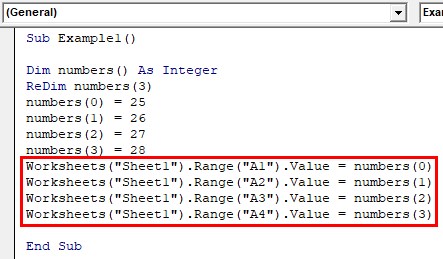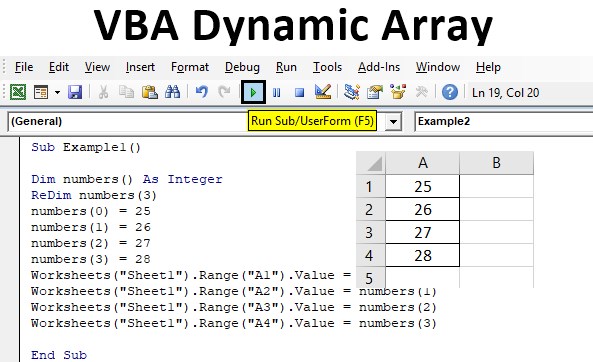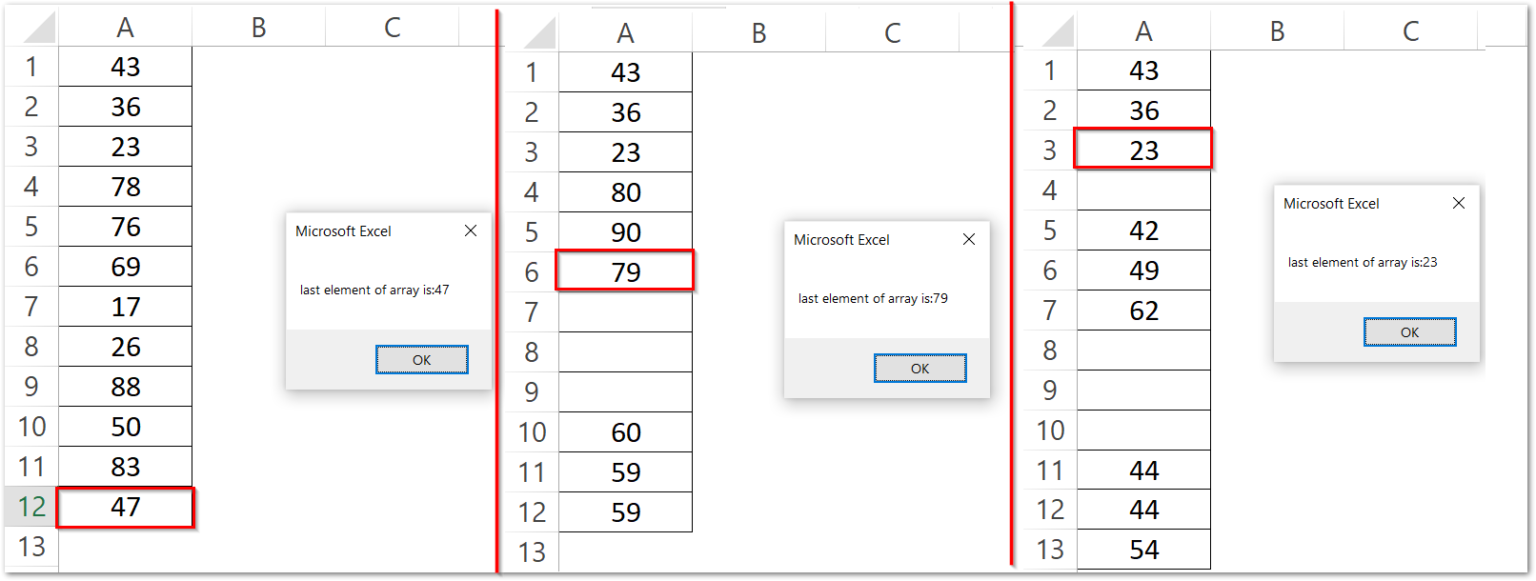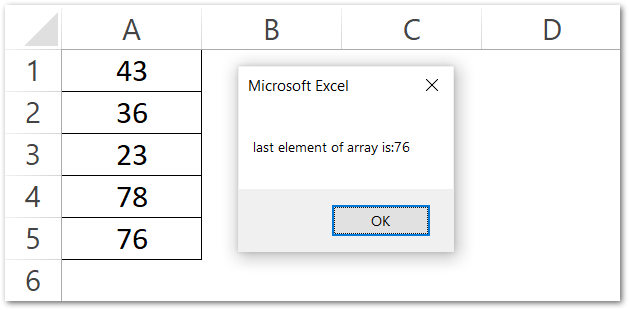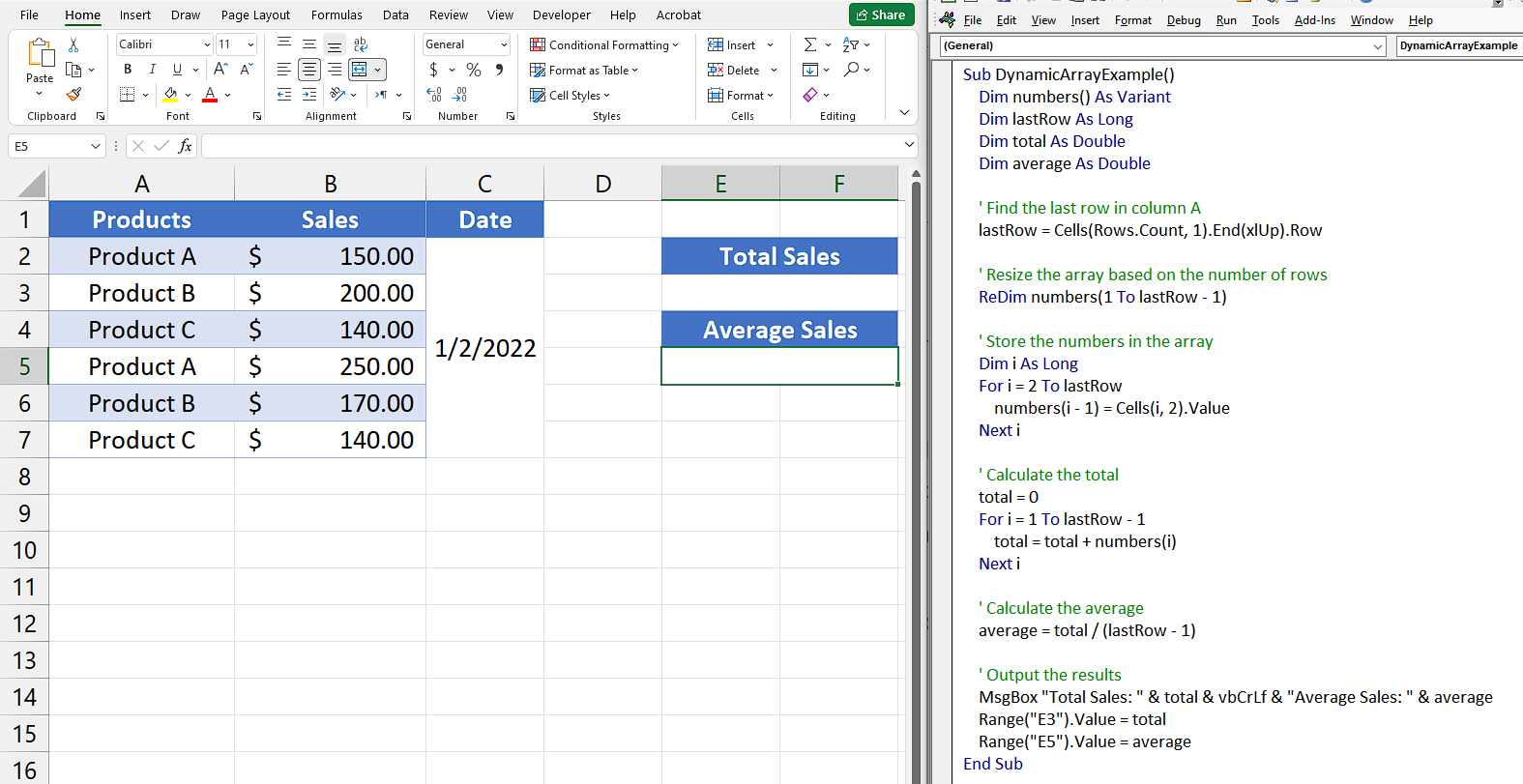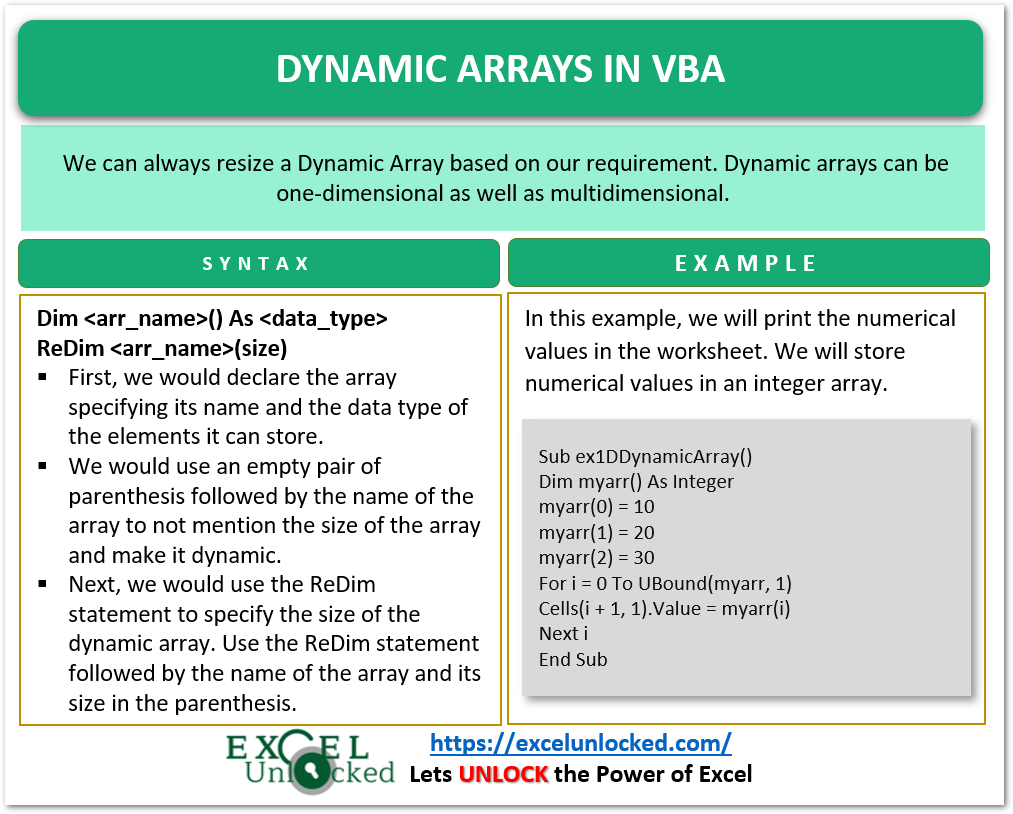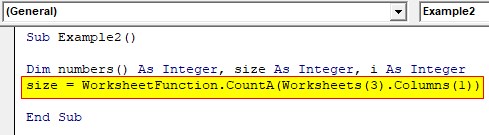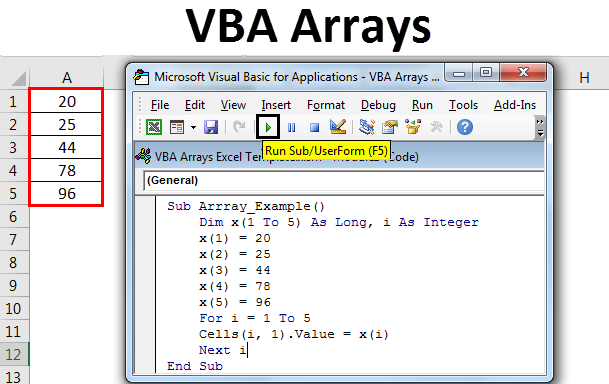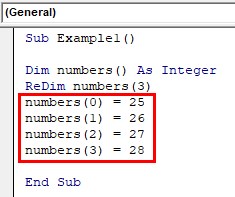The world of VBA programming is vast and complex, and mastering its various aspects can be a game-changer for any Excel user. One of the most powerful and versatile tools in VBA is the dynamic array. In this article, we will delve into the world of dynamic arrays, exploring what they are, how they work, and most importantly, how to master them.
Dynamic arrays are a type of array that can be resized at runtime, allowing for greater flexibility and efficiency in your VBA code. They are particularly useful when working with data that is constantly changing or when you need to perform complex operations on large datasets. However, working with dynamic arrays can be intimidating, especially for beginners. But fear not, dear reader, for we are about to embark on a journey to mastery.
What are Dynamic Arrays?
Before we dive into the nitty-gritty of dynamic arrays, let's take a step back and define what they are. In VBA, an array is a collection of values that can be stored and manipulated as a single unit. Dynamic arrays, on the other hand, are arrays that can be resized at runtime, allowing you to add or remove elements as needed.
Why Use Dynamic Arrays?
So, why would you want to use dynamic arrays in your VBA code? Here are a few compelling reasons:
- Flexibility: Dynamic arrays can be resized at runtime, making them ideal for working with data that is constantly changing.
- Efficiency: Dynamic arrays can be more efficient than fixed-size arrays, especially when working with large datasets.
- Scalability: Dynamic arrays can be easily scaled up or down to meet the needs of your application.
How to Create a Dynamic Array
Creating a dynamic array in VBA is relatively straightforward. Here's an example:
Dim myArray() As Variant
ReDim myArray(10) As Variant
In this example, we declare a dynamic array called myArray and then use the ReDim statement to resize it to 10 elements.
ReDim Statement
The ReDim statement is used to resize a dynamic array. It can be used to increase or decrease the size of the array, and it can also be used to change the data type of the array. Here are a few examples:
ReDim myArray(10) As Variant ' Resize to 10 elements
ReDim myArray(20) As Variant ' Resize to 20 elements
ReDim myArray(10) As Integer ' Change data type to Integer
Preserve Statement
When using the ReDim statement, you can also use the Preserve statement to preserve the existing data in the array. Here's an example:
ReDim Preserve myArray(20) As Variant
In this example, we resize the array to 20 elements, but we also preserve the existing data.

5 Ways to Master Dynamic Arrays
Now that we've covered the basics of dynamic arrays, let's dive into five ways to master them.
1. Use the ReDim Statement Wisely
The ReDim statement is powerful, but it can also be slow and inefficient if used excessively. Here are a few tips for using the ReDim statement wisely:
- Only use the
ReDimstatement when necessary. - Try to anticipate the size of the array and declare it accordingly.
- Use the
Preservestatement to preserve existing data.
2. Use Dynamic Arrays with Loops
Dynamic arrays are particularly useful when working with loops. Here's an example:
Dim myArray() As Variant
ReDim myArray(10) As Variant
For i = 0 To 10
myArray(i) = i * 2
Next i
In this example, we use a dynamic array with a loop to populate the array with values.
3. Use Dynamic Arrays with Functions
Dynamic arrays can also be used with functions to return multiple values. Here's an example:
Function myFunction() As Variant()
Dim myArray() As Variant
ReDim myArray(10) As Variant
For i = 0 To 10
myArray(i) = i * 2
Next i
myFunction = myArray
End Function
In this example, we use a dynamic array with a function to return multiple values.
4. Use Dynamic Arrays with Error Handling
Dynamic arrays can be prone to errors, especially when working with large datasets. Here's an example of how to use error handling with dynamic arrays:
On Error GoTo ErrorHandler
Dim myArray() As Variant
ReDim myArray(10) As Variant
For i = 0 To 10
myArray(i) = i * 2
Next i
Exit Sub
ErrorHandler:
MsgBox "An error occurred: " & Err.Description
End Sub
In this example, we use error handling to catch any errors that may occur when working with the dynamic array.
5. Use Dynamic Arrays with Best Practices
Finally, here are a few best practices for using dynamic arrays:
- Always declare the array with a specific data type.
- Use the
ReDimstatement wisely. - Use the
Preservestatement to preserve existing data. - Use error handling to catch any errors that may occur.

Conclusion
Mastering dynamic arrays in VBA takes practice and patience, but it's worth the effort. By following the tips and best practices outlined in this article, you'll be well on your way to becoming a dynamic array expert.
Gallery of Dynamic Array Examples




FAQs
What is a dynamic array in VBA?
+A dynamic array is a type of array that can be resized at runtime, allowing for greater flexibility and efficiency in your VBA code.
How do I create a dynamic array in VBA?
+To create a dynamic array in VBA, use the `Dim` statement followed by the `ReDim` statement to declare and resize the array.
What is the `Preserve` statement used for?
+The `Preserve` statement is used to preserve the existing data in the array when resizing it using the `ReDim` statement.