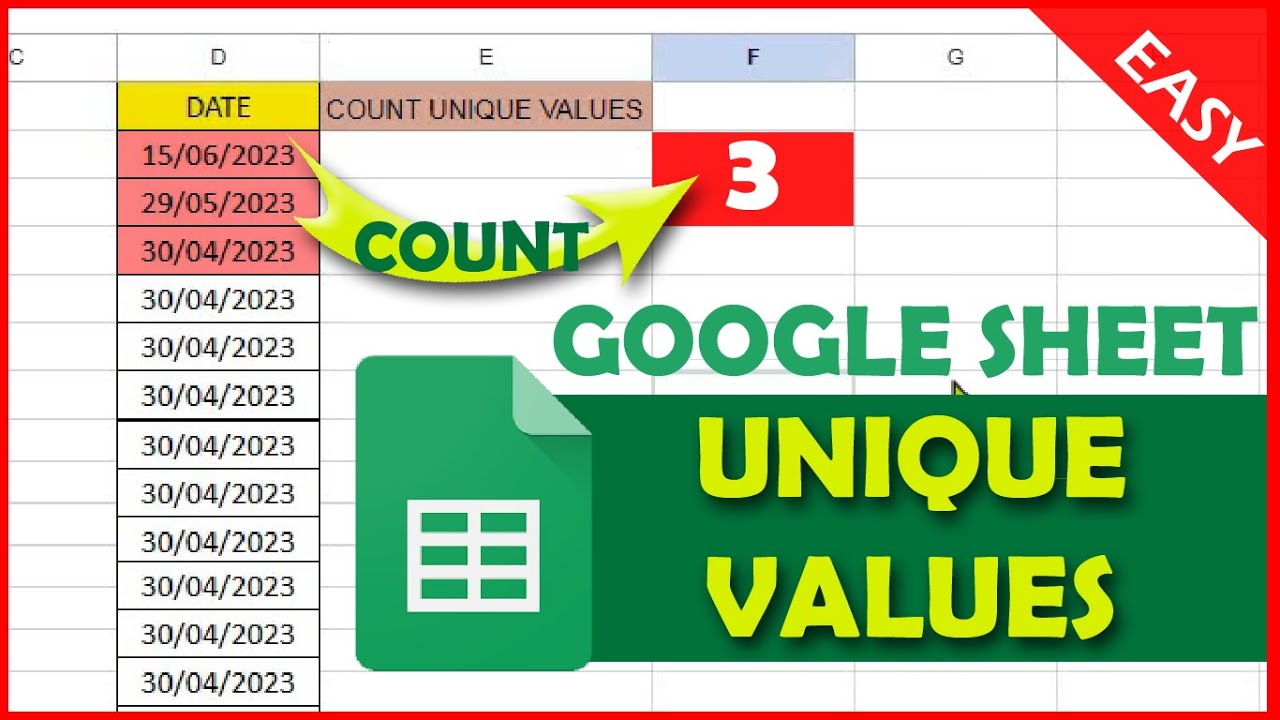Counting unique values in Google Sheets can be a bit tricky, but there are several ways to do it. In this article, we'll explore three different methods to count unique values in Google Sheets, including using formulas, add-ons, and built-in functions.
Why Count Unique Values?
Counting unique values is a common task in data analysis. It helps you understand the distribution of data, identify patterns, and make informed decisions. For example, if you have a list of customers, you might want to know how many unique customers you have, or if you have a list of products, you might want to know how many unique products you offer.
Method 1: Using the COUNTUNIQUE Function
Google Sheets has a built-in function called COUNTUNIQUE that makes it easy to count unique values. The syntax for the function is:
=COUNTUNIQUE(range)
Where range is the range of cells that you want to count.
For example, if you have a list of values in cells A1:A10, you can use the following formula to count the unique values:
=COUNTUNIQUE(A1:A10)
This formula will return the number of unique values in the range.

Method 2: Using the UNIQUE and COUNTA Functions
Another way to count unique values is to use the UNIQUE and COUNTA functions together. The UNIQUE function returns a list of unique values, and the COUNTA function counts the number of values in a range.
The syntax for the formula is:
=COUNTA(UNIQUE(range))
Where range is the range of cells that you want to count.
For example, if you have a list of values in cells A1:A10, you can use the following formula to count the unique values:
=COUNTA(UNIQUE(A1:A10))
This formula will return the number of unique values in the range.

Method 3: Using the FILTER and COUNTA Functions
A third way to count unique values is to use the FILTER and COUNTA functions together. The FILTER function returns a list of values that meet a certain criteria, and the COUNTA function counts the number of values in a range.
The syntax for the formula is:
=COUNTA(FILTER(range, COUNTIF(range, range) = 1))
Where range is the range of cells that you want to count.
For example, if you have a list of values in cells A1:A10, you can use the following formula to count the unique values:
=COUNTA(FILTER(A1:A10, COUNTIF(A1:A10, A1:A10) = 1))
This formula will return the number of unique values in the range.

Conclusion
Counting unique values in Google Sheets is a common task that can be accomplished using several different methods. The COUNTUNIQUE function is a straightforward way to count unique values, while the UNIQUE and COUNTA functions can be used together to achieve the same result. The FILTER and COUNTA functions can also be used together to count unique values. By using these methods, you can easily count unique values in Google Sheets and gain insights into your data.
Advantages and Disadvantages of Each Method
Each of the three methods has its own advantages and disadvantages.
Method 1: Using the COUNTUNIQUE Function
Advantages:
- Easy to use and understand
- Fast and efficient
Disadvantages:
- Only works in Google Sheets, not in other spreadsheet software
- Limited flexibility, can only count unique values in a single range
Method 2: Using the UNIQUE and COUNTA Functions
Advantages:
- Flexible, can count unique values in multiple ranges
- Works in other spreadsheet software, not just Google Sheets
Disadvantages:
- More complex formula, harder to understand
- Slower performance than COUNTUNIQUE function
Method 3: Using the FILTER and COUNTA Functions
Advantages:
- Flexible, can count unique values in multiple ranges
- Works in other spreadsheet software, not just Google Sheets
Disadvantages:
- Complex formula, harder to understand
- Slower performance than COUNTUNIQUE function
Gallery of Count Unique Values in Google Sheets




What is the COUNTUNIQUE function in Google Sheets?
+The COUNTUNIQUE function is a built-in function in Google Sheets that counts the number of unique values in a range.
How do I use the UNIQUE and COUNTA functions together?
+To use the UNIQUE and COUNTA functions together, you can use the following formula: =COUNTA(UNIQUE(range))
What is the advantage of using the FILTER and COUNTA functions together?
+The advantage of using the FILTER and COUNTA functions together is that it allows you to count unique values in multiple ranges.



![How to Count Unique Values in Google Sheets [Easy Examples]](https://i.ytimg.com/vi/ycv2cHpZCoc/maxresdefault.jpg)