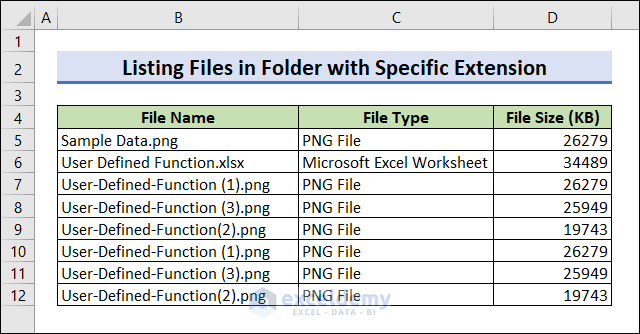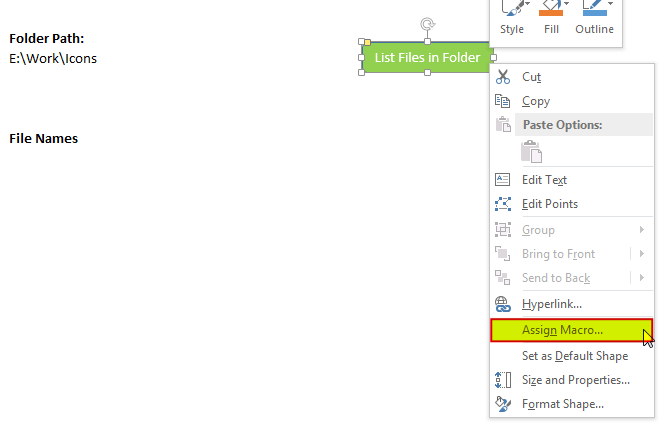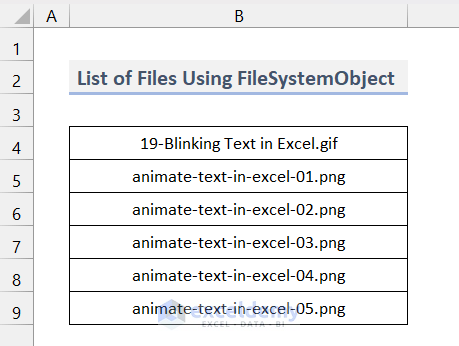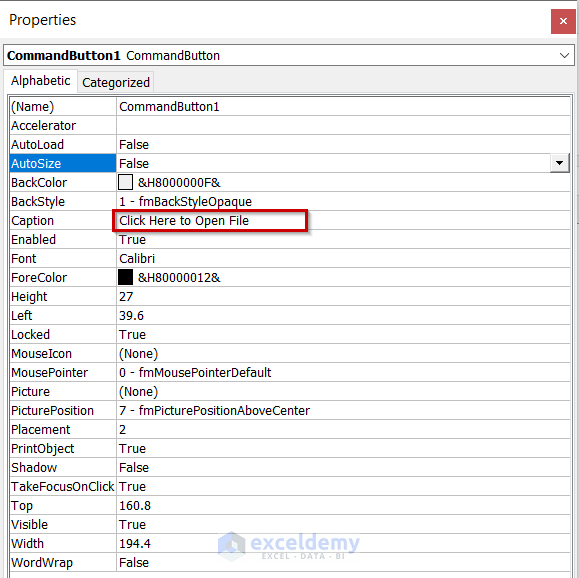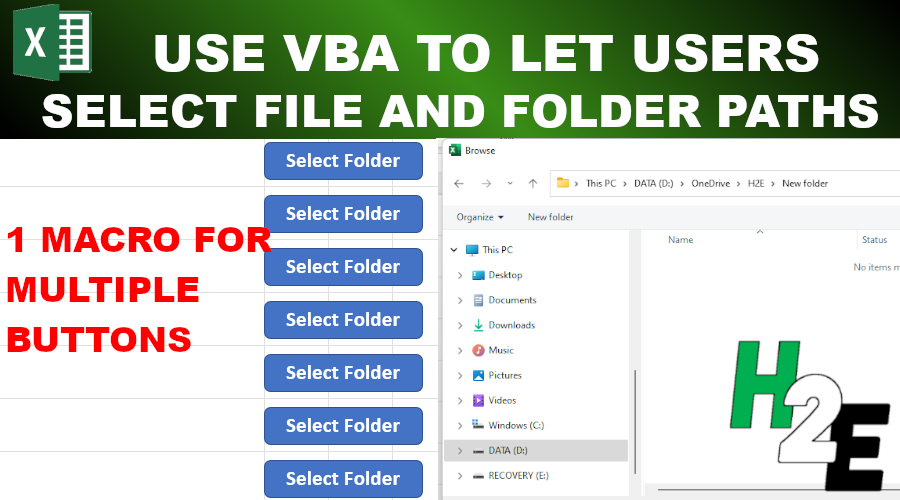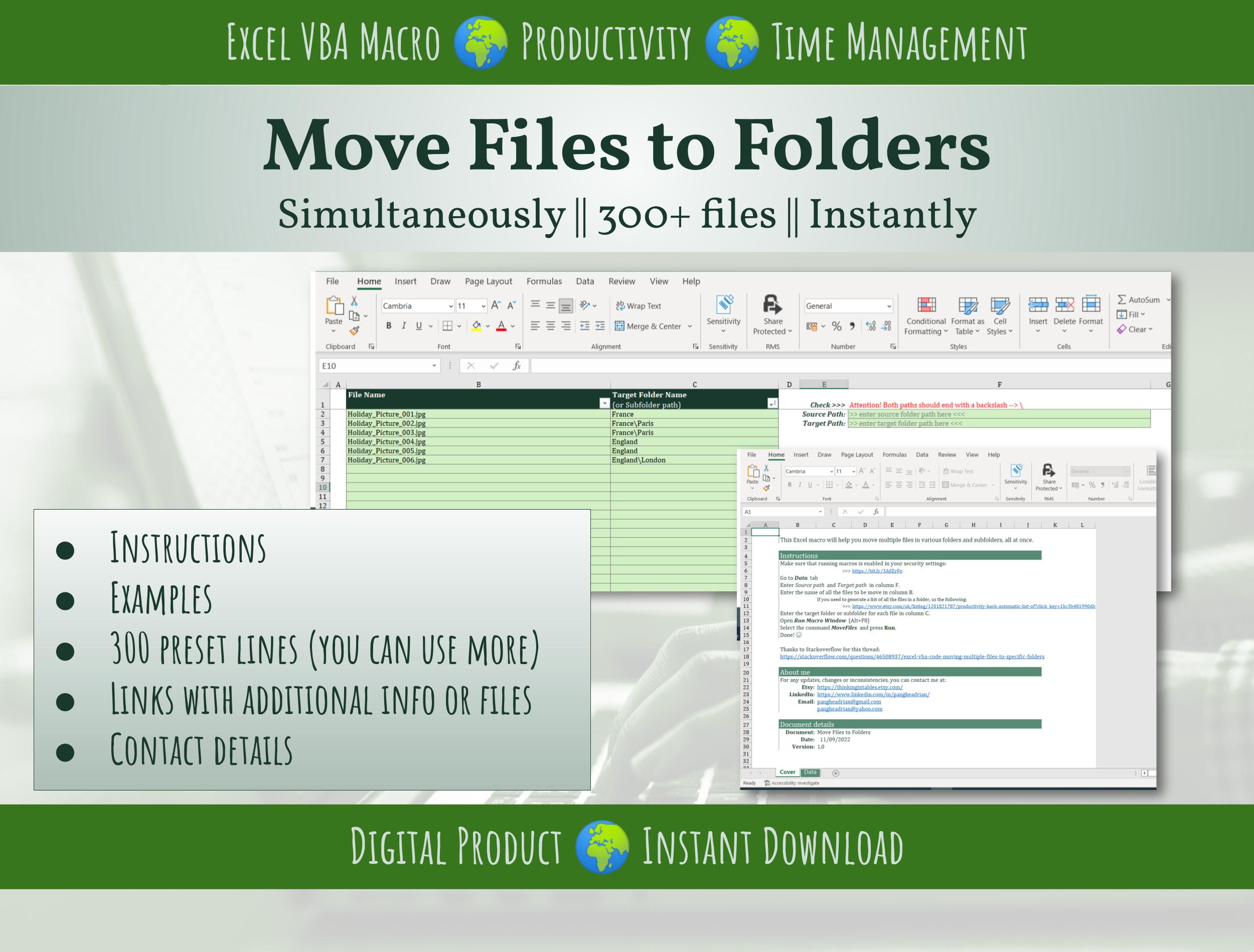As a developer, working with files and folders is a crucial aspect of many projects. VBA (Visual Basic for Applications) provides a powerful way to interact with the file system, allowing you to automate tasks and streamline your workflow. In this article, we'll explore five ways to get files in a folder using VBA.
The Importance of Working with Files and Folders in VBA
Before we dive into the methods, it's essential to understand why working with files and folders is crucial in VBA. Many applications, such as Excel, Word, and Access, rely heavily on file interactions. Whether it's reading data from a file, writing data to a file, or simply managing files and folders, VBA provides the tools you need to get the job done.
Method 1: Using the FileSystemObject (FSO)
The FileSystemObject (FSO) is a powerful tool in VBA that allows you to interact with the file system. To use the FSO, you'll need to set a reference to the Microsoft Scripting Runtime library. Here's an example of how to use the FSO to get files in a folder:
Sub GetFilesUsingFSO()
Dim fso As FileSystemObject
Dim folder As MAPIFolder
Dim file As File
Set fso = New FileSystemObject
Set folder = fso.GetFolder("C:\Path\To\Folder")
For Each file In folder.Files
Debug.Print file.Name
Next file
End Sub
In this example, we create a new instance of the FileSystemObject and use the GetFolder method to access the files in the specified folder. We then loop through the files using a For Each loop and print the file name to the Immediate window.

Method 2: Using the Dir Function
The Dir function is a built-in VBA function that allows you to retrieve a list of files in a folder. Here's an example of how to use the Dir function:
Sub GetFilesUsingDir()
Dim fileName As String
Dim folderPath As String
folderPath = "C:\Path\To\Folder\"
fileName = Dir(folderPath)
While fileName <> ""
Debug.Print fileName
fileName = Dir
Wend
End Sub
In this example, we use the Dir function to retrieve the first file in the specified folder. We then use a While loop to iterate through the remaining files, printing each file name to the Immediate window.

Method 3: Using the FileDialog Object
The FileDialog object is a built-in VBA object that allows you to interact with the file system using a dialog box. Here's an example of how to use the FileDialog object to get files in a folder:
Sub GetFilesUsingFileDialog()
Dim fileDialog As FileDialog
Dim file As Variant
Set fileDialog = Application.FileDialog(msoFileDialogFolderPicker)
fileDialog.AllowMultiSelect = True
If fileDialog.Show = -1 Then
For Each file In fileDialog.SelectedItems
Debug.Print file
Next file
End If
End Sub
In this example, we create a new instance of the FileDialog object and set the dialog type to msoFileDialogFolderPicker. We then use the Show method to display the dialog box and retrieve the selected files.

Method 4: Using the Workbooks.Open Method
The Workbooks.Open method is a built-in VBA method that allows you to open a workbook and retrieve its files. Here's an example of how to use the Workbooks.Open method:
Sub GetFilesUsingWorkbooksOpen()
Dim workbook As Workbook
Dim file As Variant
Set workbook = Workbooks.Open("C:\Path\To\Folder\")
For Each file In workbook.Files
Debug.Print file.Name
Next file
End Sub
In this example, we use the Workbooks.Open method to open the specified folder and retrieve its files. We then loop through the files using a For Each loop and print the file name to the Immediate window.
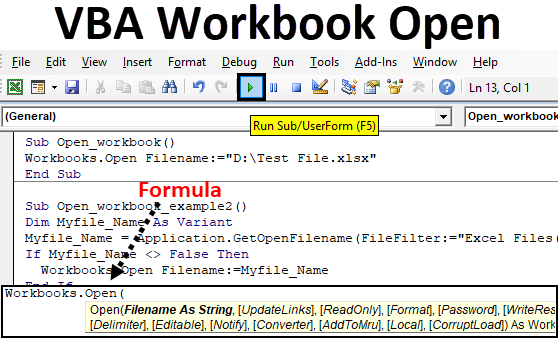
Method 5: Using the Shell Object
The Shell object is a built-in VBA object that allows you to interact with the Windows shell. Here's an example of how to use the Shell object to get files in a folder:
Sub GetFilesUsingShell()
Dim shell As Shell
Dim folder As ShellFolder
Set shell = New Shell
Set folder = shell.NameSpace("C:\Path\To\Folder")
For Each file In folder.Items
Debug.Print file.Name
Next file
End Sub
In this example, we create a new instance of the Shell object and use the NameSpace method to access the files in the specified folder. We then loop through the files using a For Each loop and print the file name to the Immediate window.

Gallery of VBA File System Methods




Frequently Asked Questions
What is the best method for getting files in a folder using VBA?
+The best method for getting files in a folder using VBA depends on your specific needs and requirements. If you need to interact with the file system using a dialog box, the FileDialog object may be the best choice. If you need to retrieve a list of files in a folder, the Dir function or the FileSystemObject may be a better option.
How do I set a reference to the Microsoft Scripting Runtime library?
+To set a reference to the Microsoft Scripting Runtime library, follow these steps: Open the Visual Basic Editor, click Tools > References, and check the box next to Microsoft Scripting Runtime.
What is the difference between the FileSystemObject and the Shell object?
+The FileSystemObject and the Shell object are both used to interact with the file system, but they provide different functionality. The FileSystemObject provides a more comprehensive set of methods and properties for working with files and folders, while the Shell object provides a more limited set of functionality, but with a greater emphasis on interacting with the Windows shell.
We hope this article has provided you with a comprehensive overview of the different methods for getting files in a folder using VBA. Whether you're working with the FileSystemObject, the Dir function, or the Shell object, we're confident that you'll be able to find the best method for your specific needs and requirements.