
Checking if a sheet exists in VBA is a crucial step in many Excel automation tasks. It helps prevent errors that might occur when trying to manipulate or reference a non-existent sheet. Here are three ways to check if a sheet exists in VBA:
Method 1: Using the `On Error Resume Next` Statement
This method involves attempting to set a reference to the sheet. If the sheet does not exist, an error will occur, which can be trapped using the On Error Resume Next statement.

Sub CheckSheetExists()
Dim ws As Worksheet
On Error Resume Next
Set ws = ThisWorkbook.Worksheets("SheetName")
On Error GoTo 0
If ws Is Nothing Then
MsgBox "Sheet does not exist"
Else
MsgBox "Sheet exists"
End If
End Sub
Method 2: Using the `IsError` Function and the `Worksheets` Collection
This method checks if the sheet exists by iterating through the Worksheets collection and comparing the sheet name.

Sub CheckSheetExists()
Dim ws As Worksheet
Dim sheetName As String
sheetName = "SheetName"
For Each ws In ThisWorkbook.Worksheets
If ws.Name = sheetName Then
MsgBox "Sheet exists"
Exit Sub
End If
Next ws
MsgBox "Sheet does not exist"
End Sub
Method 3: Using the `Evaluate` Method
This method uses the Evaluate method to check if the sheet exists by attempting to evaluate the sheet name as a worksheet object.

Sub CheckSheetExists()
Dim sheetName As String
sheetName = "SheetName"
If Evaluate("ISREF('" & sheetName & "'!A1)") Then
MsgBox "Sheet exists"
Else
MsgBox "Sheet does not exist"
End If
End Sub
Each of these methods has its own advantages and disadvantages. The first method is concise and easy to use, but may not be suitable for all situations. The second method is more flexible and can be used to check for the existence of multiple sheets. The third method is more efficient and can be used to check for the existence of a sheet without iterating through the Worksheets collection.

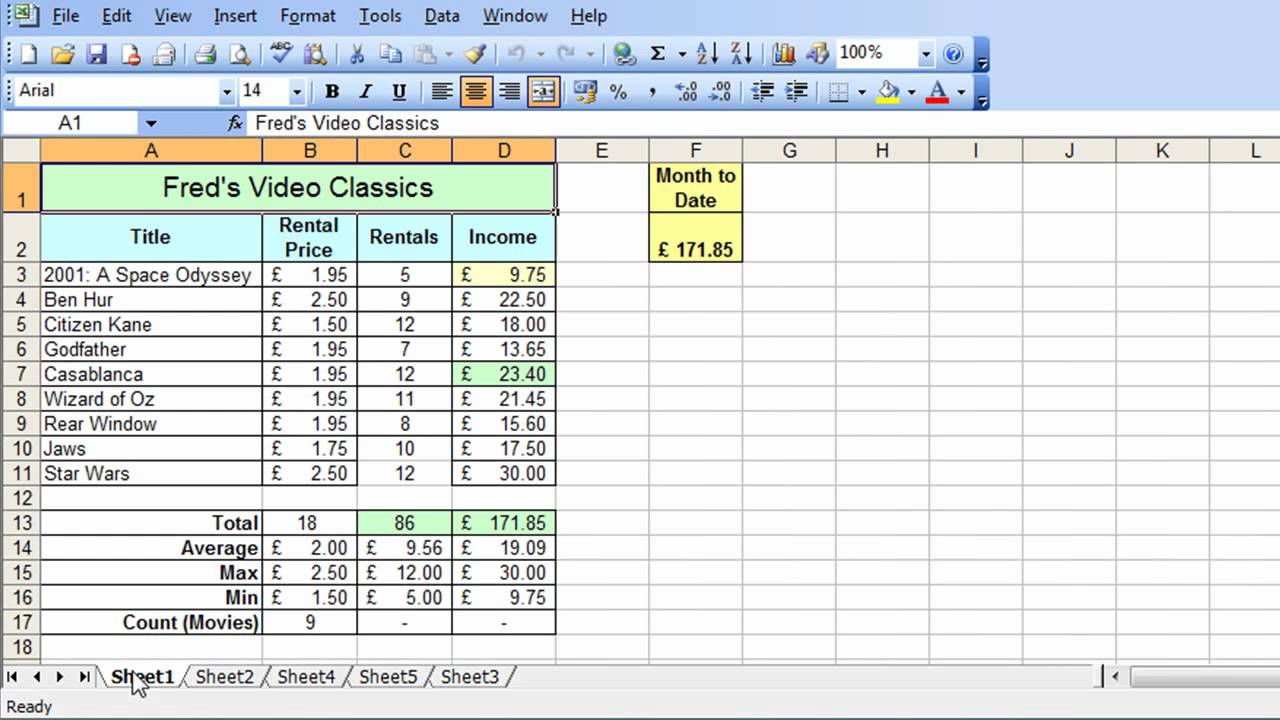

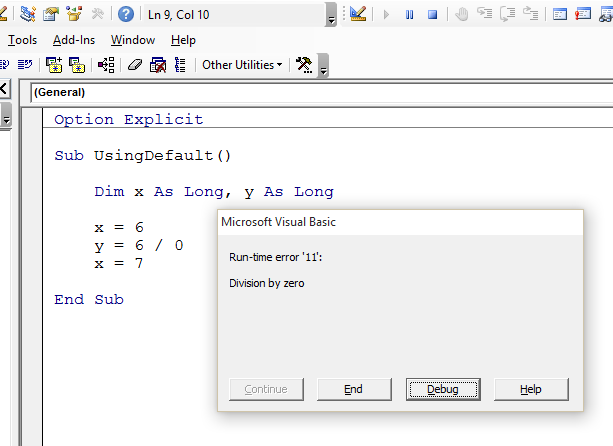
We hope this article has provided you with a comprehensive understanding of the different ways to check if a sheet exists in VBA. Whether you're a beginner or an experienced VBA developer, these methods can help you write more robust and efficient code.
If you have any questions or need further clarification, please don't hesitate to ask. We're always here to help.
What is the best way to check if a sheet exists in VBA?
+The best way to check if a sheet exists in VBA depends on the specific situation and personal preference. However, the first method using the `On Error Resume Next` statement is a popular choice due to its conciseness and ease of use.
Can I use the `Worksheets` collection to check if a sheet exists?
+Yes, you can use the `Worksheets` collection to check if a sheet exists by iterating through the collection and comparing the sheet name. This method is more flexible and can be used to check for the existence of multiple sheets.
What is the difference between the `Evaluate` method and the `On Error Resume Next` statement?
+The `Evaluate` method and the `On Error Resume Next` statement are both used to check if a sheet exists, but they work in different ways. The `Evaluate` method uses the `ISREF` function to check if the sheet exists, while the `On Error Resume Next` statement attempts to set a reference to the sheet and traps any errors that occur.