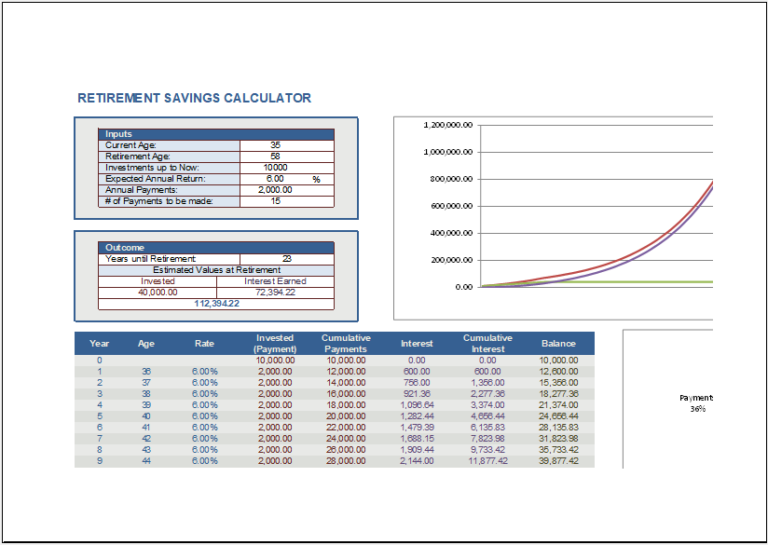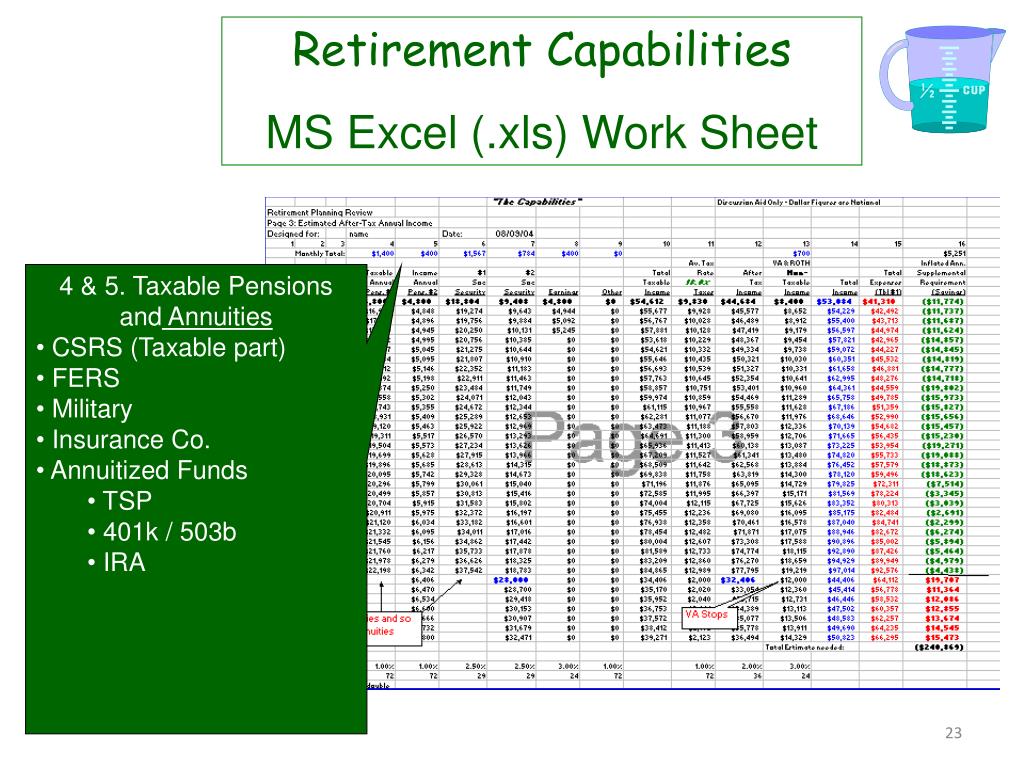As you approach retirement, it's essential to plan carefully to ensure a comfortable and secure financial future. One crucial aspect of retirement planning is understanding your tenure, which can significantly impact your pension or retirement benefits. In this article, we'll explore how to create a tenure calculator in Excel, simplifying your retirement planning and helping you make informed decisions about your future.
Retirement planning involves numerous variables, and tenure is a critical factor in determining your pension or retirement benefits. Tenure refers to the length of time you've worked for an organization or contributed to a retirement plan. The longer your tenure, the higher your pension or retirement benefits are likely to be. However, calculating tenure can be complex, especially if you've had multiple employers or career changes.
Why Use a Tenure Calculator in Excel?

Using a tenure calculator in Excel offers several benefits:
- Simplifies complex calculations: Excel formulas can handle intricate calculations, making it easy to determine your tenure and resulting pension or retirement benefits.
- Customizable: You can tailor the calculator to fit your specific needs, including multiple employers, career changes, or varying pension plans.
- Dynamic: Excel allows you to update values and recalculate your tenure instantly, making it an ideal tool for scenario planning and what-if analysis.
How to Create a Tenure Calculator in Excel
Creating a tenure calculator in Excel requires some basic knowledge of Excel formulas and functions. Here's a step-by-step guide to help you get started:
- Set up your spreadsheet: Create a new Excel spreadsheet and set up a table with the following columns:
- Employer
- Start Date
- End Date
- Tenure (in years)
- Enter data: Populate the table with your employment history, including start and end dates for each employer.
- Calculate tenure: Use the
DATEDIFfunction to calculate the tenure for each employer. The formula is:=DATEDIF(Start Date, End Date, "y") - Sum tenure: Use the
SUMfunction to calculate the total tenure across all employers. The formula is:=SUM(Tenure Column) - Apply pension plan rules: Depending on your pension plan, you may need to apply specific rules or multipliers to your tenure. Use Excel formulas to apply these rules and calculate your resulting pension or retirement benefits.
Example Tenure Calculator Formula

Assuming you have the following data:
| Employer | Start Date | End Date | Tenure (in years) |
|---|---|---|---|
| ABC Corp | 01/01/2000 | 12/31/2005 | 5 |
| DEF Inc | 01/01/2006 | 12/31/2010 | 4 |
| GHI Ltd | 01/01/2011 | 12/31/2020 | 9 |
The formula to calculate the total tenure would be:
=SUM(D2:D4)
This formula sums the values in the Tenure column (D2:D4), giving you a total tenure of 18 years.
Benefits of Using a Tenure Calculator in Excel
Using a tenure calculator in Excel offers numerous benefits, including:
- Accurate calculations: Excel formulas ensure accurate calculations, reducing errors and inconsistencies.
- Flexibility: You can easily update values and recalculate your tenure, making it an ideal tool for scenario planning and what-if analysis.
- Customization: You can tailor the calculator to fit your specific needs, including multiple employers, career changes, or varying pension plans.
- Dynamic: Excel allows you to update values and recalculate your tenure instantly, making it an ideal tool for retirement planning.
Common Tenure Calculator Formulas in Excel
Here are some common tenure calculator formulas in Excel:
- DATEDIF:
=DATEDIF(Start Date, End Date, "y")calculates the tenure in years. - SUM:
=SUM(Tenure Column)calculates the total tenure across all employers. - IF:
=IF(Tenure > 10, "Eligible for full pension", "Not eligible for full pension")applies specific rules or multipliers to your tenure.
Best Practices for Using a Tenure Calculator in Excel
When using a tenure calculator in Excel, keep the following best practices in mind:
- Use clear and concise column headers: Make it easy to understand the data and formulas used in the calculator.
- Use formulas consistently: Apply formulas consistently throughout the calculator to ensure accuracy and reduce errors.
- Test and validate: Test the calculator with different scenarios and validate the results to ensure accuracy.
- Document the calculator: Document the calculator, including formulas and assumptions, to make it easy to understand and maintain.
Tips for Creating a Tenure Calculator in Excel
Here are some tips for creating a tenure calculator in Excel:
- Start with a simple calculator: Begin with a basic calculator and gradually add complexity as needed.
- Use named ranges: Use named ranges to make the calculator more readable and easier to maintain.
- Use comments: Use comments to explain formulas and assumptions, making it easier to understand and maintain the calculator.
Gallery of Tenure Calculator Templates




Conclusion
In conclusion, creating a tenure calculator in Excel can simplify your retirement planning and help you make informed decisions about your future. By following the steps outlined in this article, you can create a customized calculator that fits your specific needs. Remember to use clear and concise column headers, formulas consistently, and test and validate the calculator to ensure accuracy. With a tenure calculator in Excel, you can take control of your retirement planning and ensure a comfortable and secure financial future.
FAQs
What is a tenure calculator?
+A tenure calculator is a tool used to calculate an individual's length of service or tenure, typically for retirement planning purposes.
Why use a tenure calculator in Excel?
+Using a tenure calculator in Excel offers several benefits, including accurate calculations, flexibility, customization, and dynamic updates.
How do I create a tenure calculator in Excel?
+To create a tenure calculator in Excel, set up a table with columns for employer, start date, end date, and tenure. Use the DATEDIF function to calculate tenure and the SUM function to calculate total tenure.