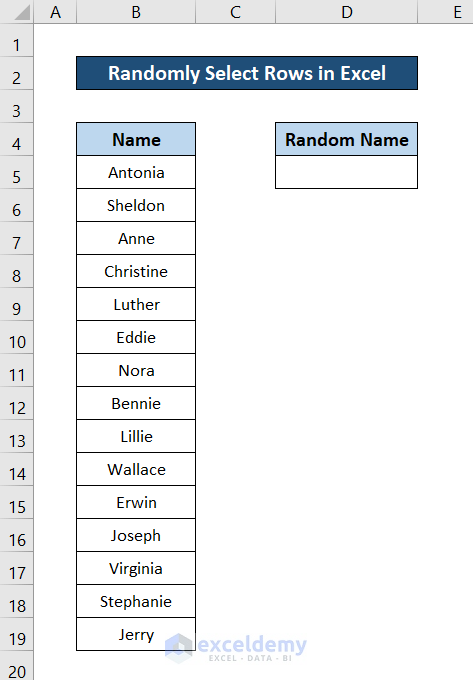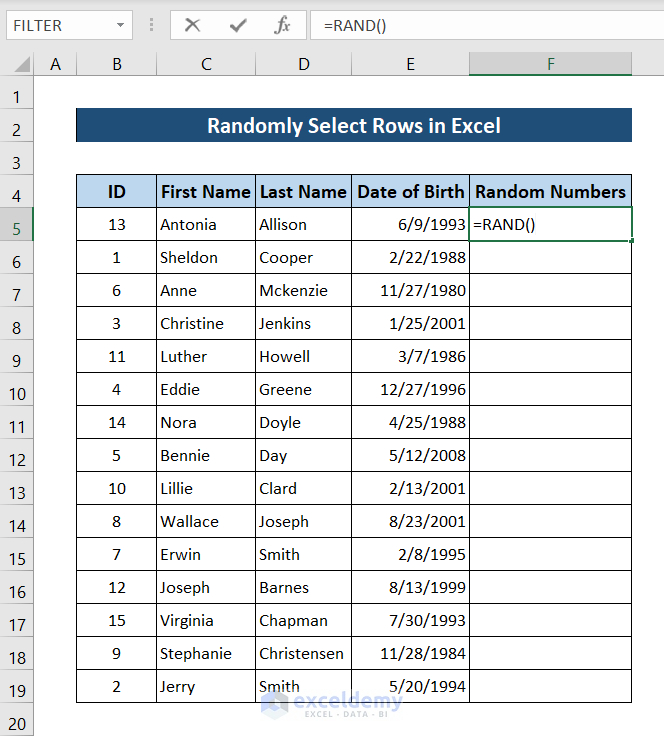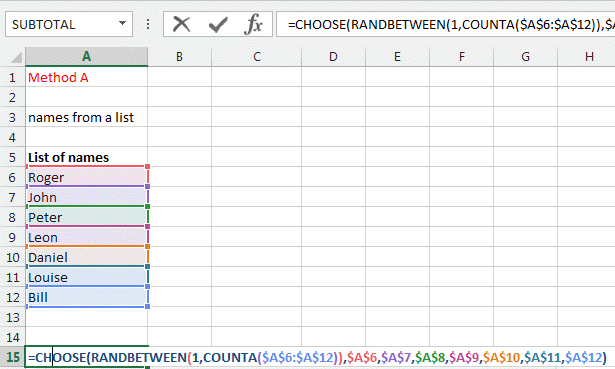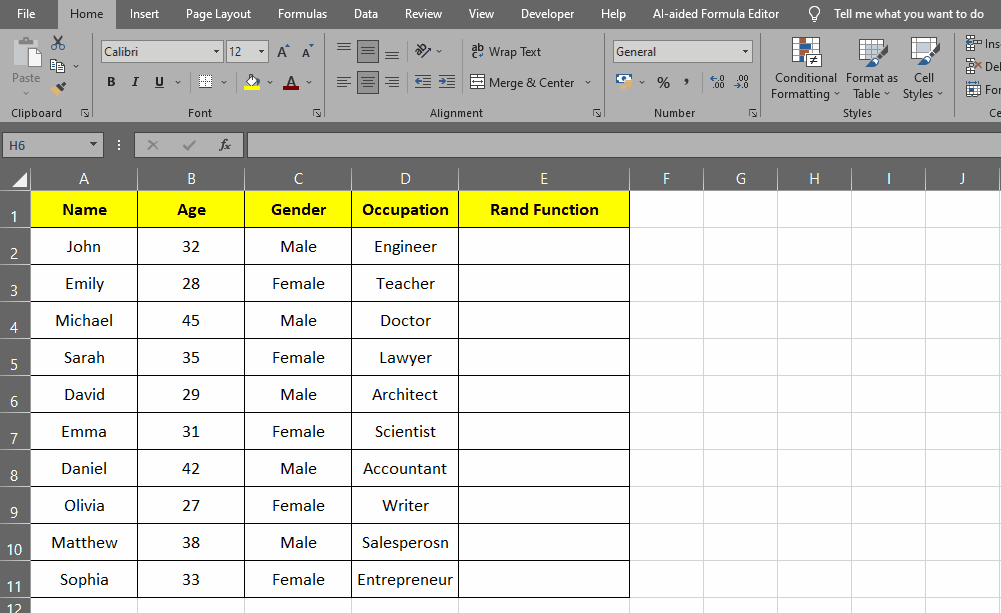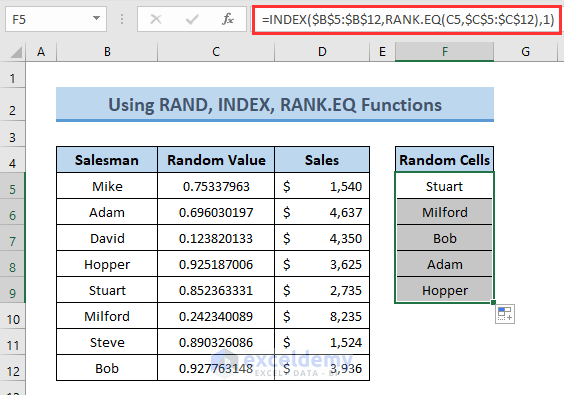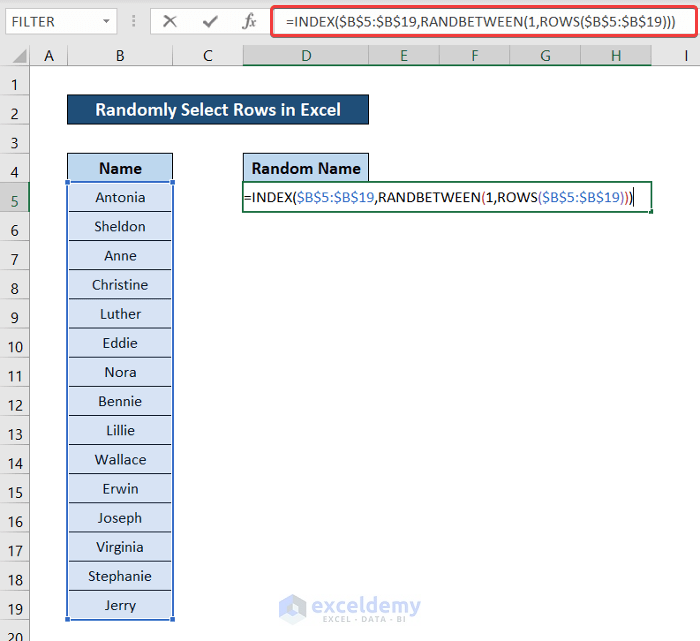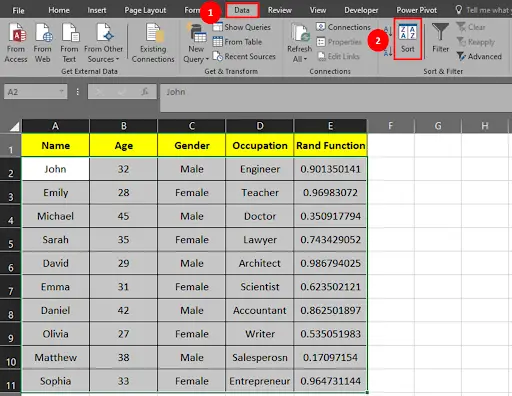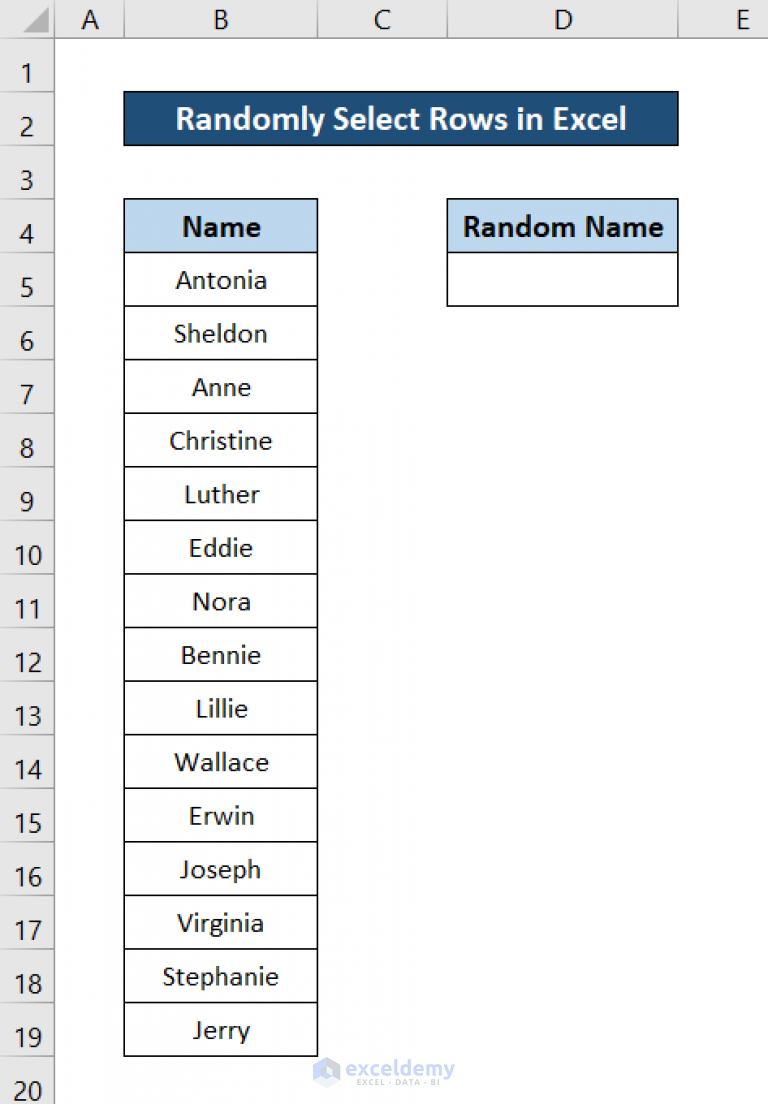
Random sampling is a powerful technique used in various fields, including data analysis, statistics, and machine learning. It helps to select a subset of data from a larger dataset, which can be used for further analysis, modeling, or testing. In Excel, selecting random rows can be a bit tricky, but there are several methods to achieve this. In this article, we will explore the different techniques to select random rows in Excel and provide step-by-step instructions to make it easy.
Why Select Random Rows in Excel?
There are several reasons why you might want to select random rows in Excel:
- Data analysis: Random sampling helps to reduce the size of a large dataset, making it easier to analyze and visualize.
- Model testing: Random sampling is used to split data into training and testing sets, which helps to evaluate the performance of machine learning models.
- Survey sampling: Random sampling is used to select a representative sample of respondents from a larger population.
- Quality control: Random sampling is used to select a sample of products or services to check for quality and defects.
Method 1: Using the RAND Function
One of the simplest ways to select random rows in Excel is to use the RAND function. Here's how:
- Select the cell range where you want to display the random row numbers.
- Type
=RAND()and press Enter. - Copy the formula down to the desired number of rows.
- Use the ROW function to convert the random numbers to row numbers. Type
=ROW(A1)and press Enter, assuming your data is in column A. - Copy the formula down to the desired number of rows.
- Use the INDEX and MATCH functions to select the random rows. Type
=INDEX(A:A, RANDROW)and press Enter, assuming your data is in column A.
Method 2: Using the Data Analysis ToolPak
The Data Analysis ToolPak is a built-in Excel add-in that provides a range of statistical and data analysis tools, including random sampling.
- Go to the Data tab in the ribbon.
- Click on Data Analysis.
- Select Random Sampling from the list of available tools.
- Choose the range of cells that contains your data.
- Specify the number of random samples you want to select.
- Click OK to generate the random sample.
Method 3: Using VBA Macro
If you need to select random rows frequently, you can create a VBA macro to automate the process. Here's an example code:
Sub SelectRandomRows()
Dim ws As Worksheet
Set ws = ActiveSheet
Dim lastRow As Long
lastRow = ws.Cells(ws.Rows.Count, "A").End(xlUp).Row
Dim randomRows() As Variant
ReDim randomRows(1 To 10) ' change to desired number of rows
For i = 1 To 10
randomRows(i) = Int((lastRow * Rnd) + 1)
Next i
ws.Range("A1:A" & lastRow).Select
For i = 1 To 10
ws.Rows(randomRows(i)).Select
Next i
End Sub
Method 4: Using Power Query
Power Query is a powerful data manipulation tool in Excel that allows you to select random rows using the Table.Sample function.
- Go to the Data tab in the ribbon.
- Click on From Table/Range.
- Select the range of cells that contains your data.
- Click on the Table Sample button in the Power Query Editor.
- Specify the number of random rows you want to select.
- Click OK to generate the random sample.
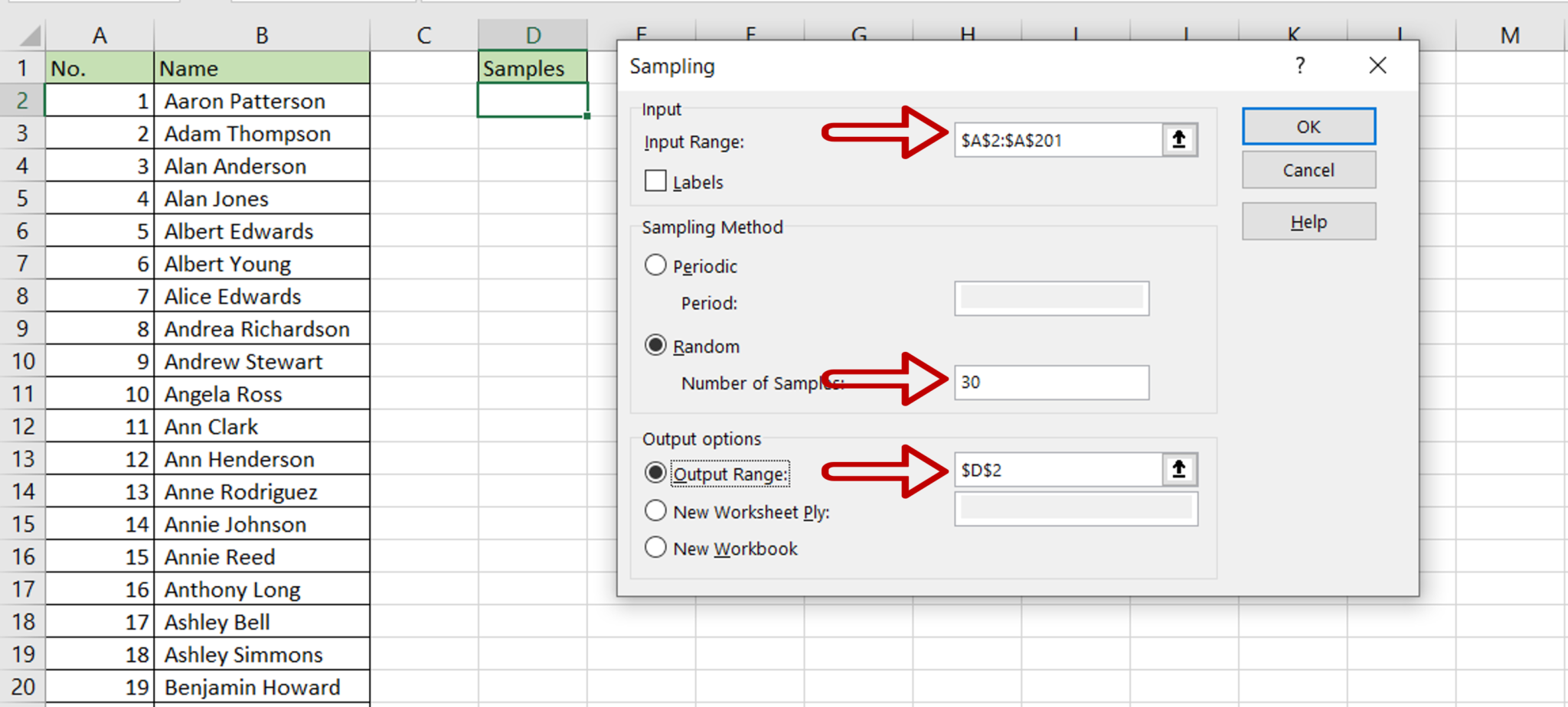
Conclusion
Selecting random rows in Excel can be achieved using various methods, including the RAND function, Data Analysis ToolPak, VBA macro, and Power Query. Each method has its own advantages and disadvantages, and the choice of method depends on your specific needs and preferences. By following the step-by-step instructions provided in this article, you can easily select random rows in Excel and make your data analysis tasks more efficient.
Gallery of Random Sampling Techniques
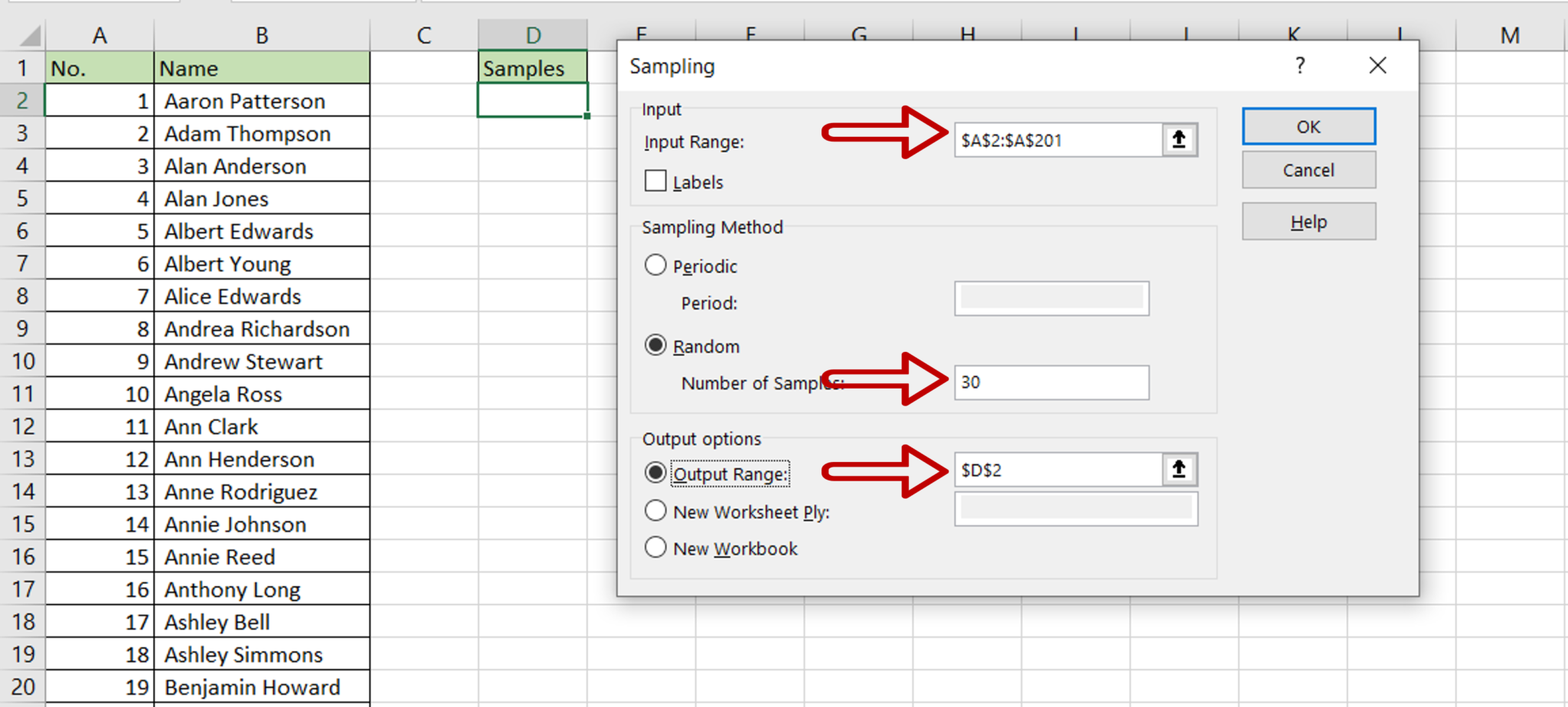
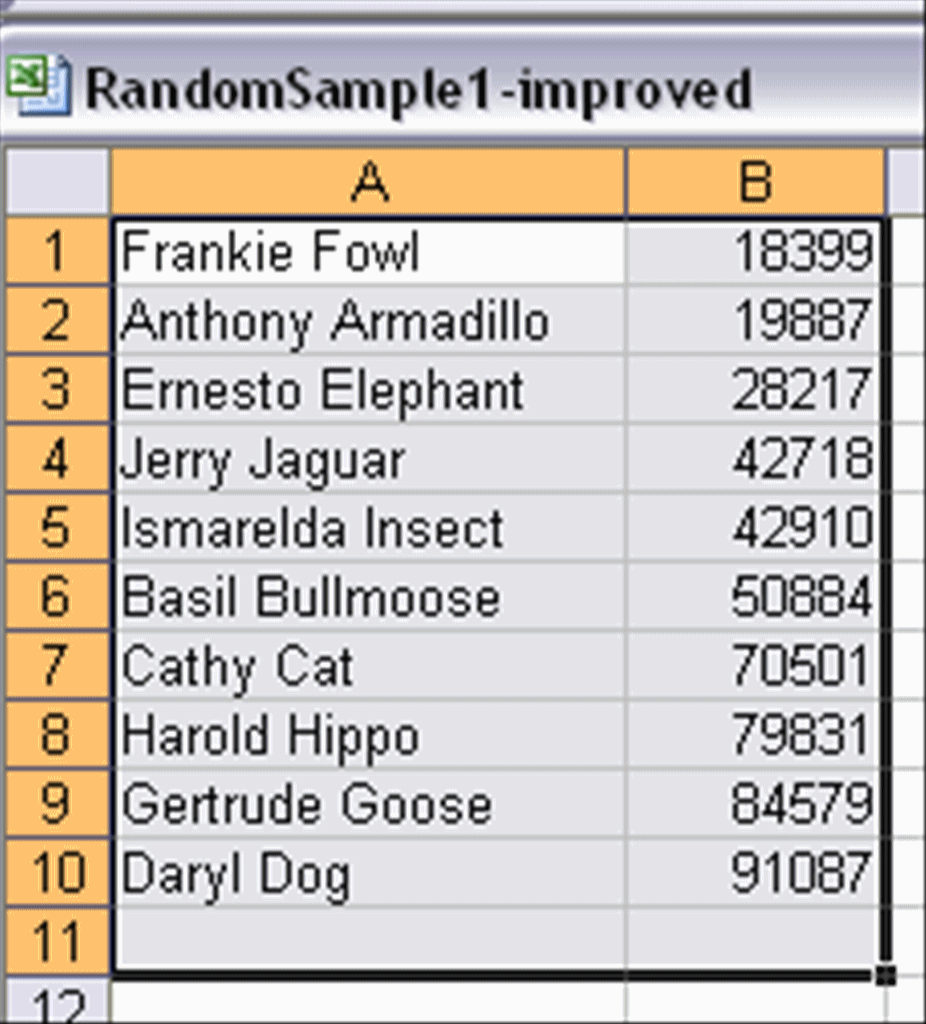
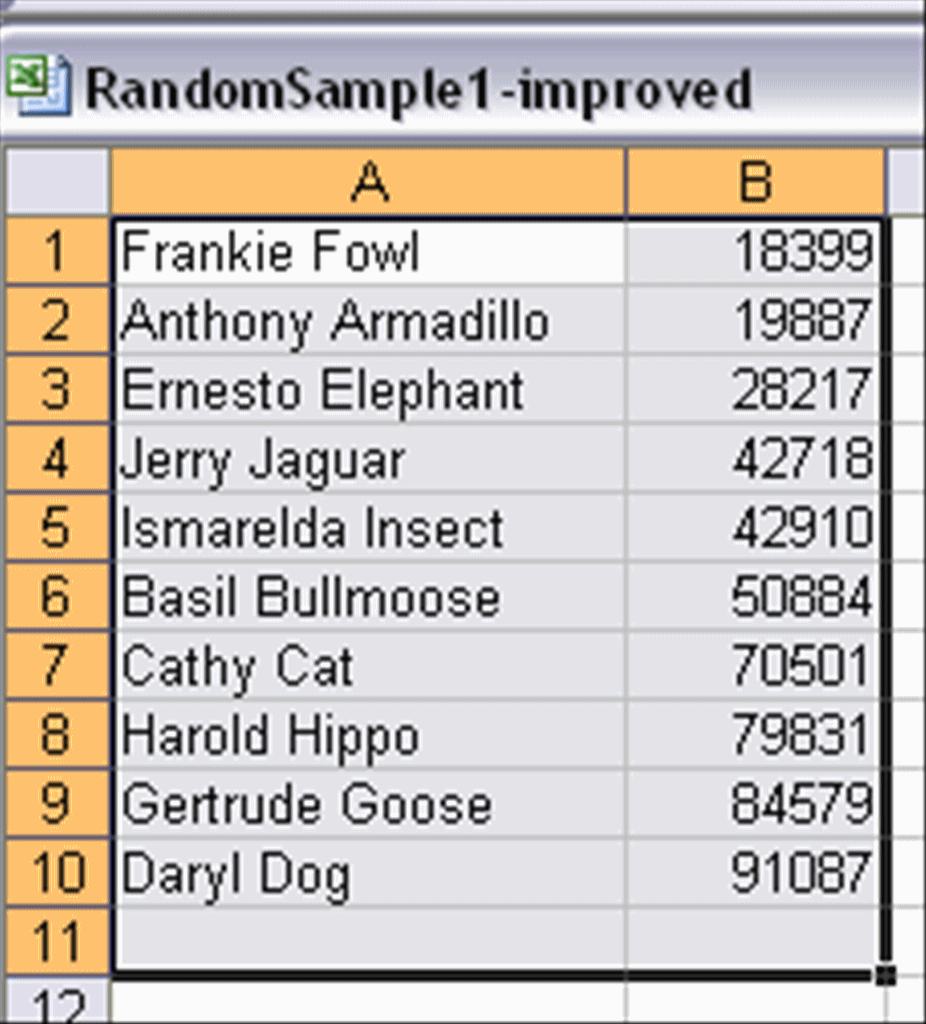
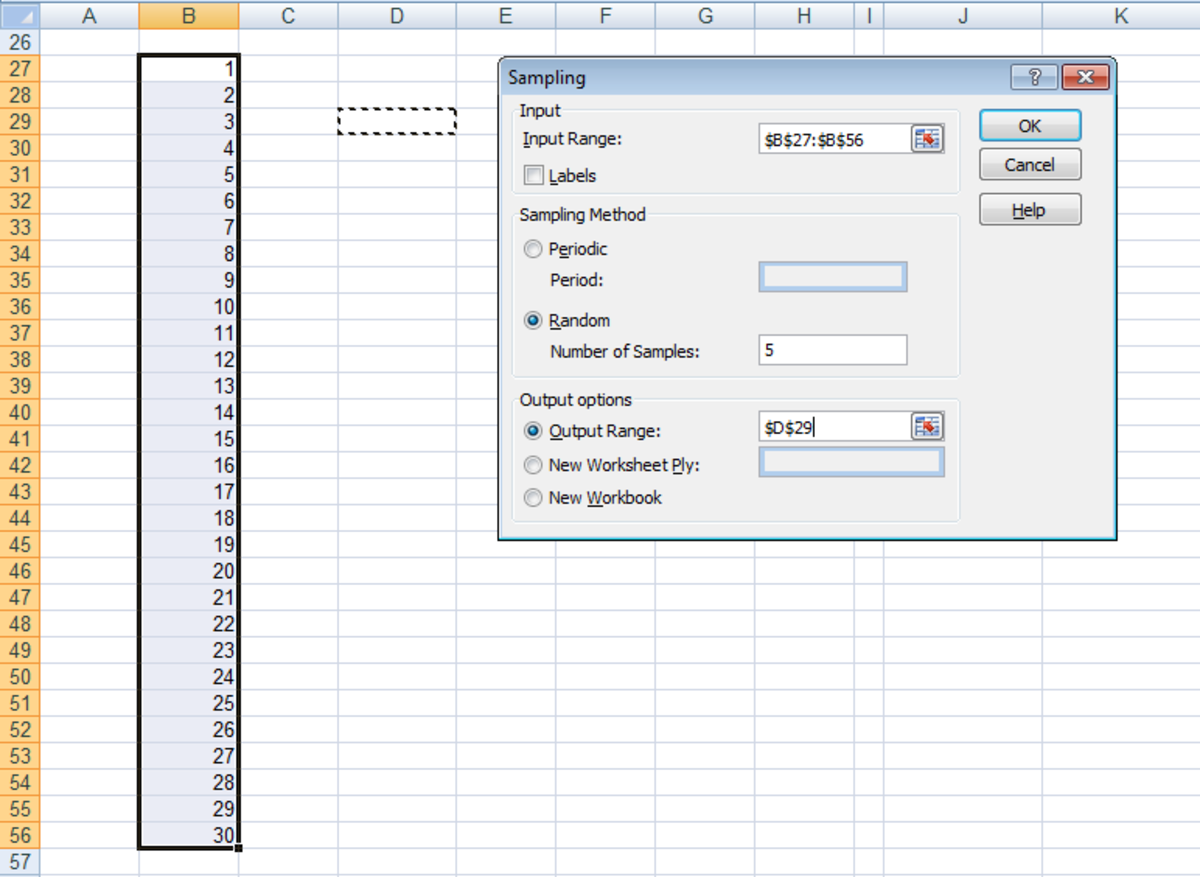
FAQs
What is random sampling in Excel?
+Random sampling is a technique used to select a subset of data from a larger dataset in Excel. It helps to reduce the size of a large dataset, making it easier to analyze and visualize.
What are the different methods to select random rows in Excel?
+There are four methods to select random rows in Excel: using the RAND function, Data Analysis ToolPak, VBA macro, and Power Query.
Which method is the easiest to select random rows in Excel?
+The easiest method to select random rows in Excel is to use the RAND function.