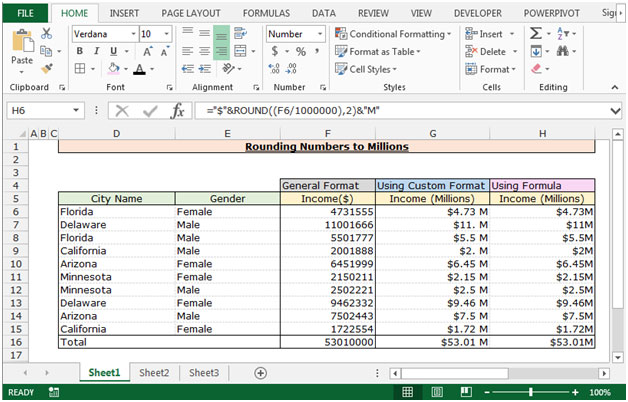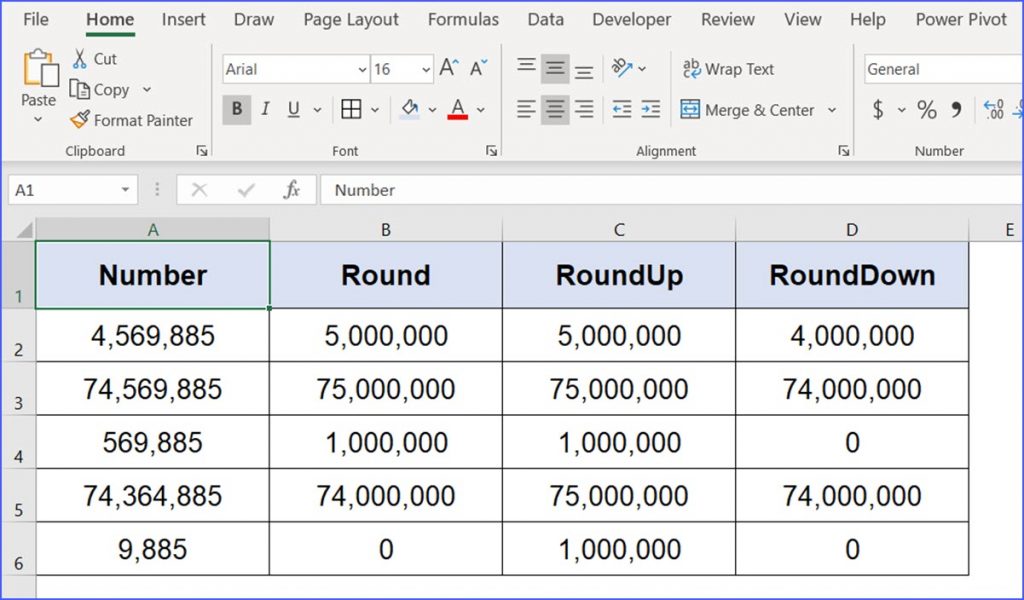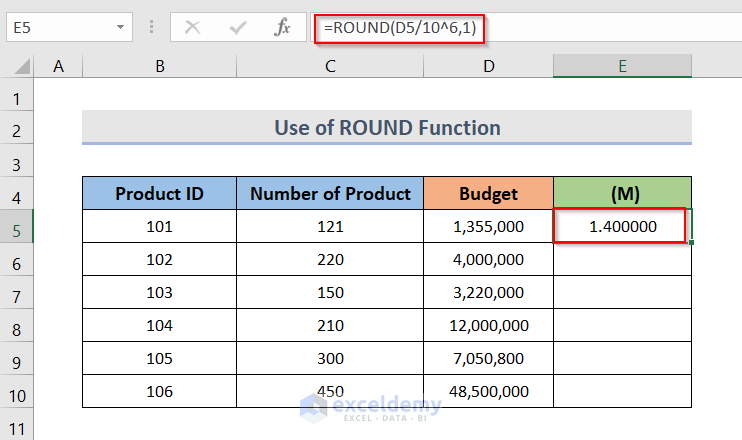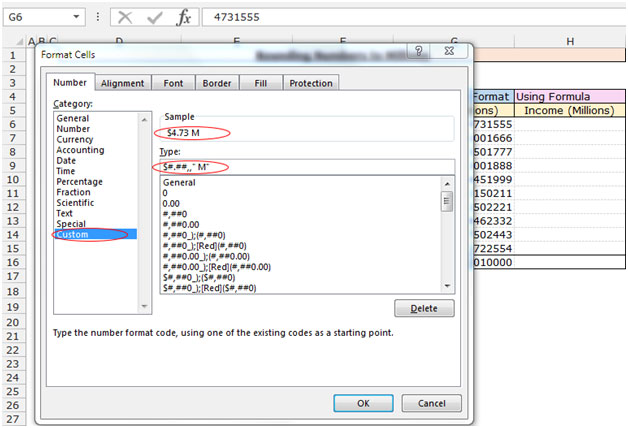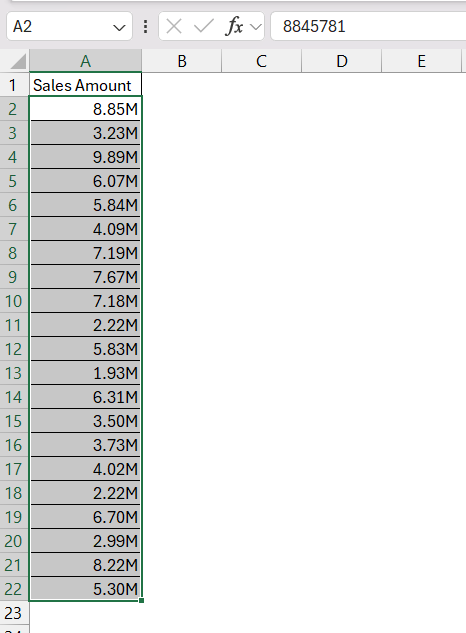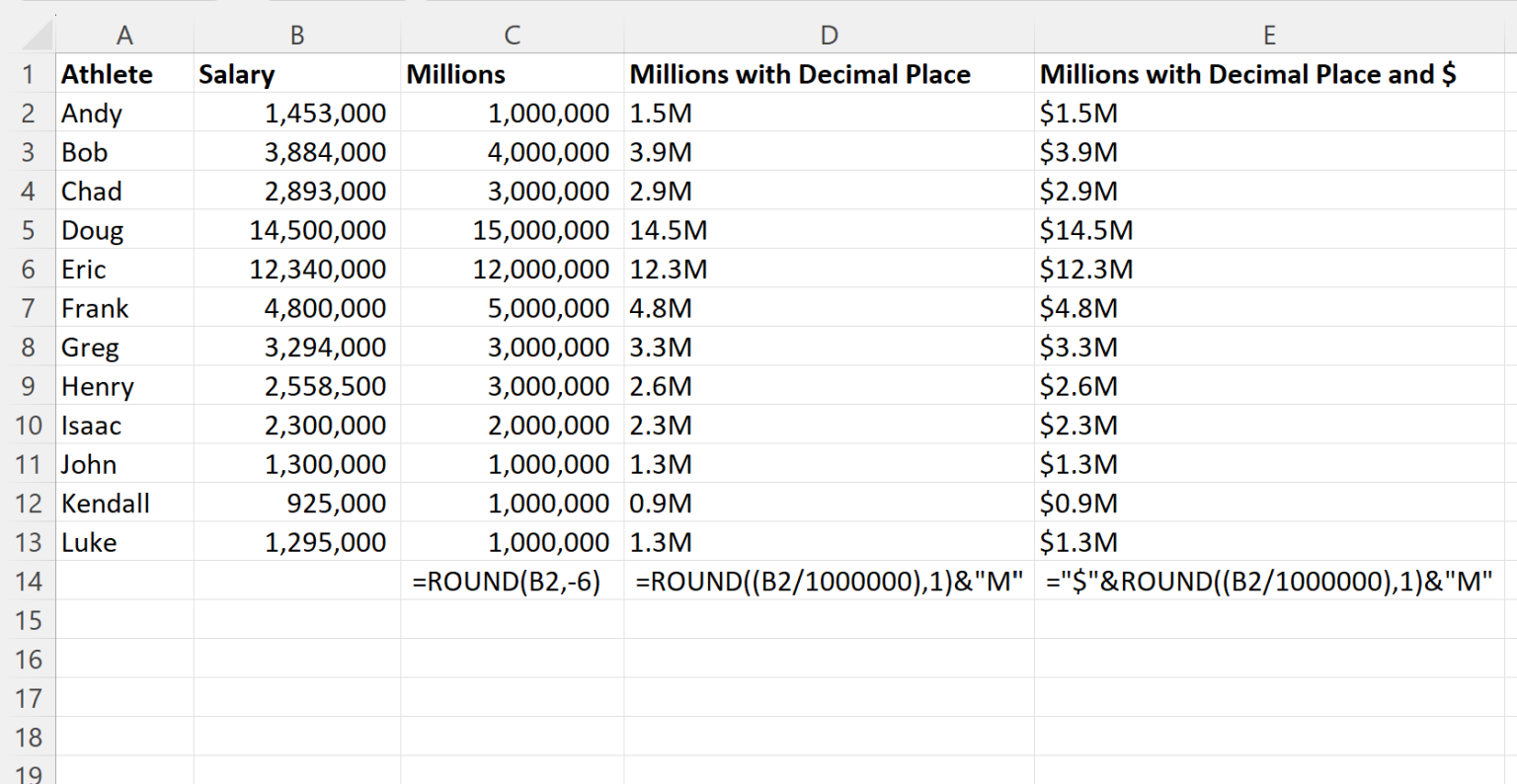
The convenience of using Excel for numerical tasks cannot be overstated, and one common requirement is rounding numbers to the nearest million. This process can significantly simplify data presentation and analysis, especially when dealing with large figures. In this article, we will delve into the ways to round numbers to millions in Excel, providing you with a comprehensive guide that's easy to follow and implement.
Rounding Numbers to Millions: Understanding the Basics
Before we dive into the methods, it's essential to understand what rounding to the nearest million means. This process involves approximating a number to the closest million. For instance, the number 3,456,789 would be rounded to 3 million, and 6,543,210 would be rounded to 7 million.
Why Round Numbers to Millions?
There are several reasons why you might need to round numbers to millions in Excel:
- Simplifying Financial Reports: Rounding financial figures to the nearest million can make reports easier to read and understand, especially for stakeholders who are not financial experts.
- Data Analysis: In data analysis, rounding can help in creating categories or bins for numerical data, making it easier to visualize and analyze.
- Presenting Statistics: In academic or research contexts, rounding to the nearest million can be a way to present statistics in a clear and concise manner.
Methods for Rounding Numbers to Millions in Excel
Excel offers several methods to round numbers, each with its own specific use case. Here are the most common methods:
Using the ROUND Function

The ROUND function is the most straightforward method to round numbers in Excel. To round a number to the nearest million, you can use the formula:
ROUND(number, -6)
Where number is the cell containing the number you want to round, and -6 is the number of digits to round to. The negative value indicates that you're rounding to the left of the decimal point.
Example: =ROUND(A1, -6) rounds the number in cell A1 to the nearest million.
Using the MROUND Function
The MROUND function is similar to the ROUND function but allows you to specify the multiple to which you want to round. To round to the nearest million, you can use:
MROUND(number, 1000000)
Where number is the cell containing the number, and 1000000 is the multiple (one million).
Example: =MROUND(A1, 1000000) rounds the number in cell A1 to the nearest million.
Using Conditional Formatting
While not a formula-based method, you can also use conditional formatting to display numbers rounded to the nearest million without changing the underlying data.
- Select the cells you want to format.
- Go to the "Home" tab > "Conditional Formatting" > "New Rule".
- Choose "Use a formula to determine which cells to format".
- In the formula bar, enter
=ROUND(A1, -6)(adjusting the cell reference as needed). - Set the format to display numbers as you prefer (e.g., with a "M" suffix).
Practical Examples and Applications
Financial Reporting
In financial reports, rounding revenue or expense figures to the nearest million can make the data more digestible for readers. For instance, if a company's revenue is $5,432,199, rounding it to $5 million can simplify the financial statement without losing significant accuracy.
Data Visualization
When creating charts or graphs, rounding data to the nearest million can help in creating bins or categories that are easier to visualize and understand. This is particularly useful in histograms or bar charts where precise numbers are less important than the general trend.
Statistics and Research
In academic or research contexts, rounding to the nearest million can be a way to present large datasets in a concise and understandable manner. This can be particularly useful when presenting summary statistics or when the exact figures are less important than the overall trend or pattern.
Gallery of Excel Functions for Rounding Numbers

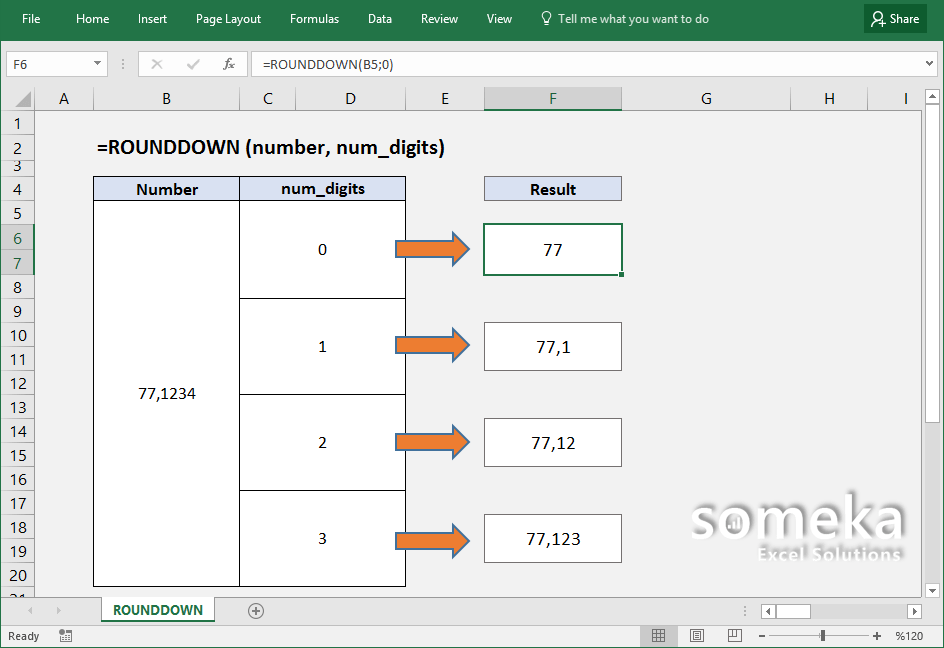
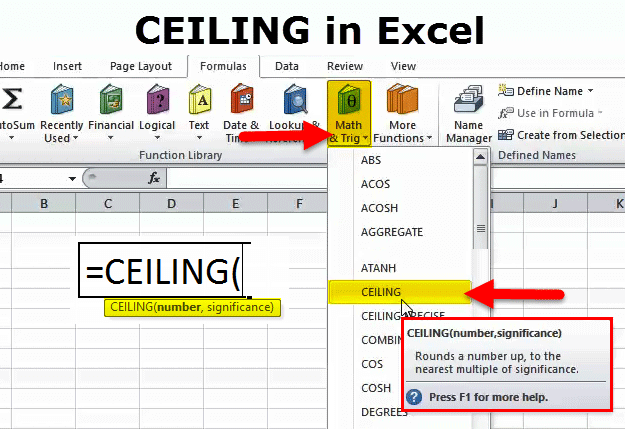
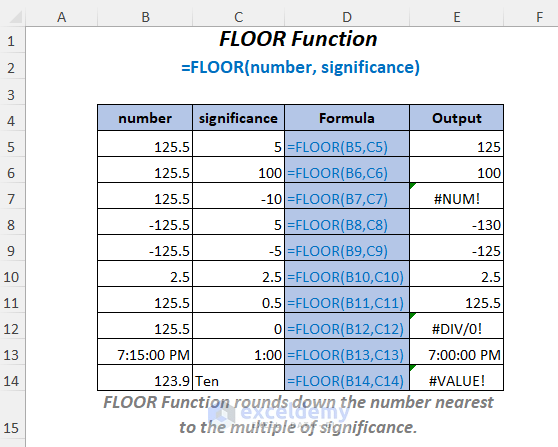
FAQs
What is the purpose of rounding numbers to the nearest million in Excel?
+Rounding numbers to the nearest million in Excel simplifies data presentation, making it easier to read and understand, especially in financial reports, data analysis, and presenting statistics.
How do I round a number to the nearest million using the ROUND function in Excel?
+To round a number to the nearest million, use the formula `ROUND(number, -6)`, where `number` is the cell containing the number you want to round.
What is the difference between the ROUND and MROUND functions in Excel?
+The ROUND function rounds a number to a specified number of digits, while the MROUND function rounds a number to a specified multiple. To round to the nearest million, MROUND requires specifying `1000000` as the multiple.
We hope this comprehensive guide has made it easy for you to round numbers to millions in Excel. Whether you're working with financial data, analyzing trends, or presenting statistics, knowing how to round numbers effectively can greatly enhance your work.