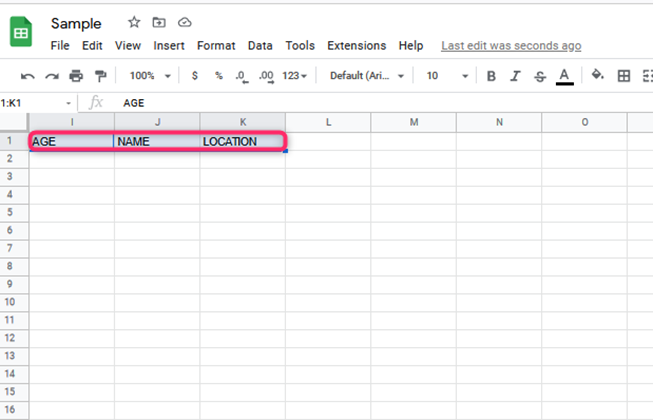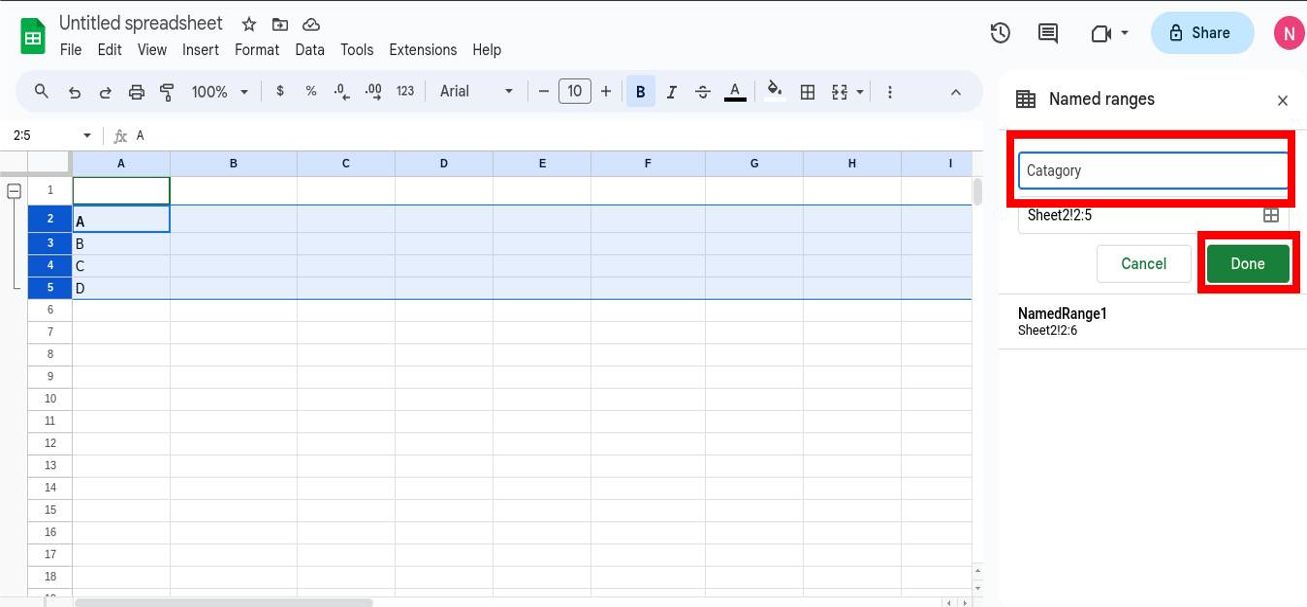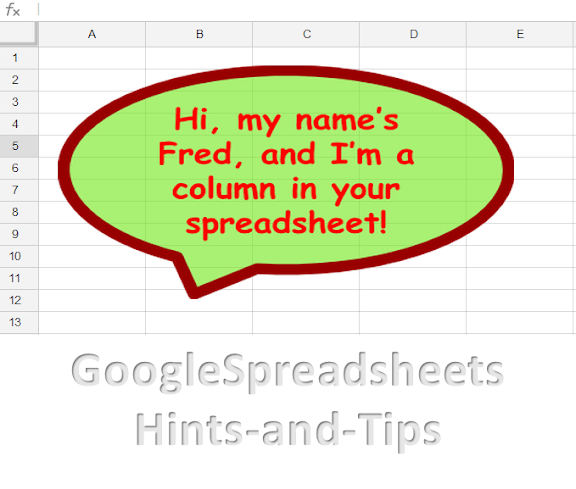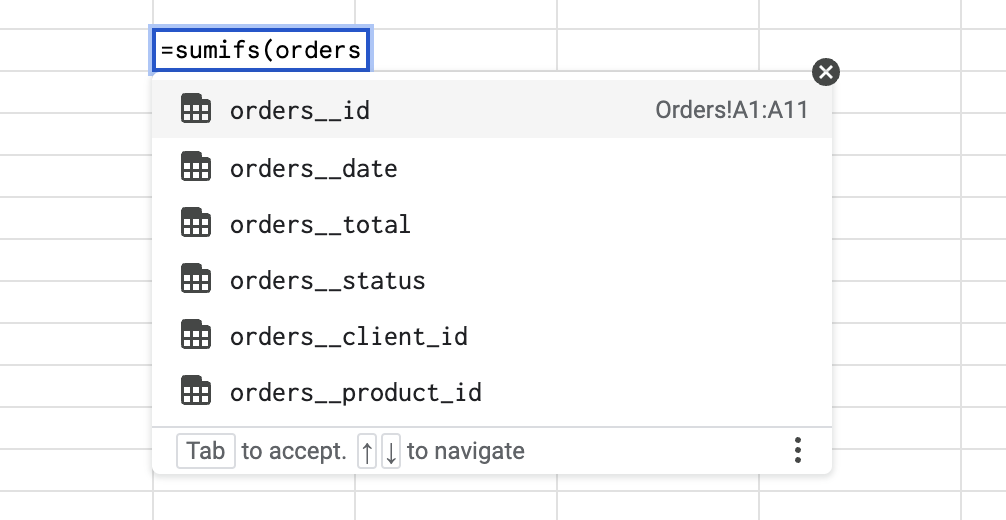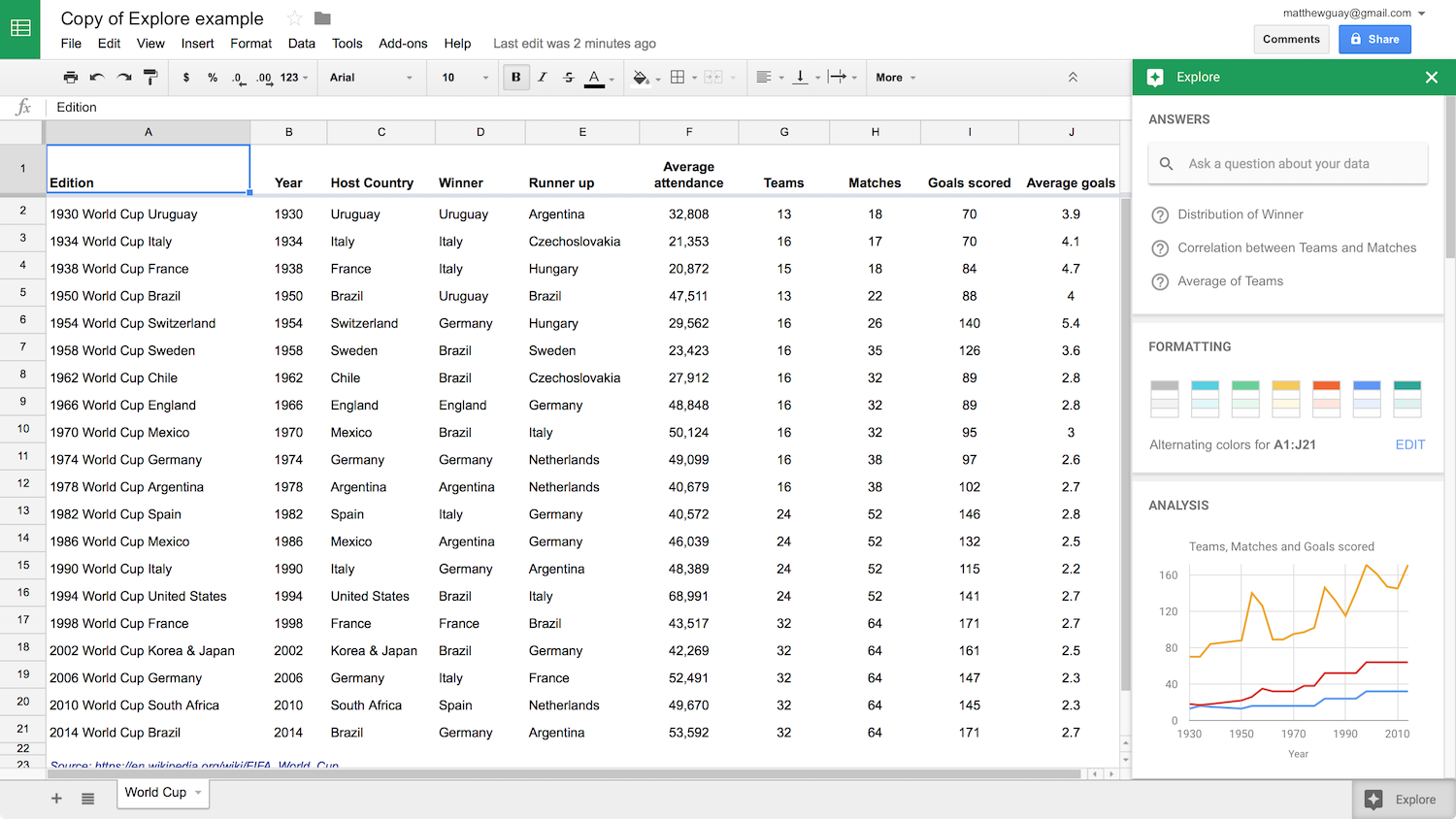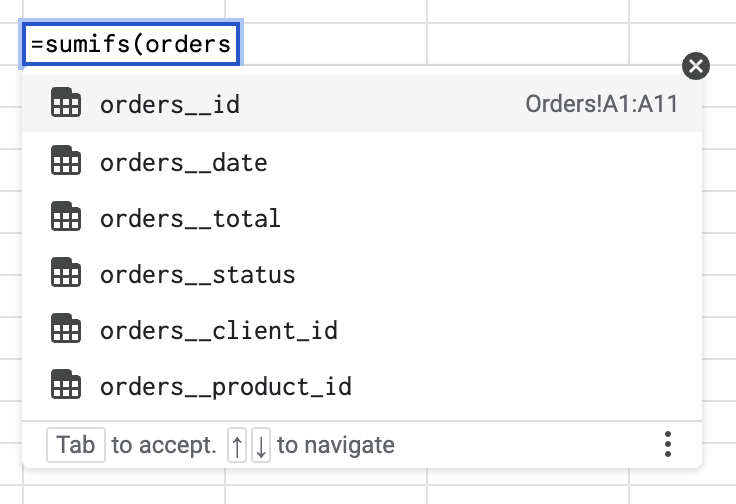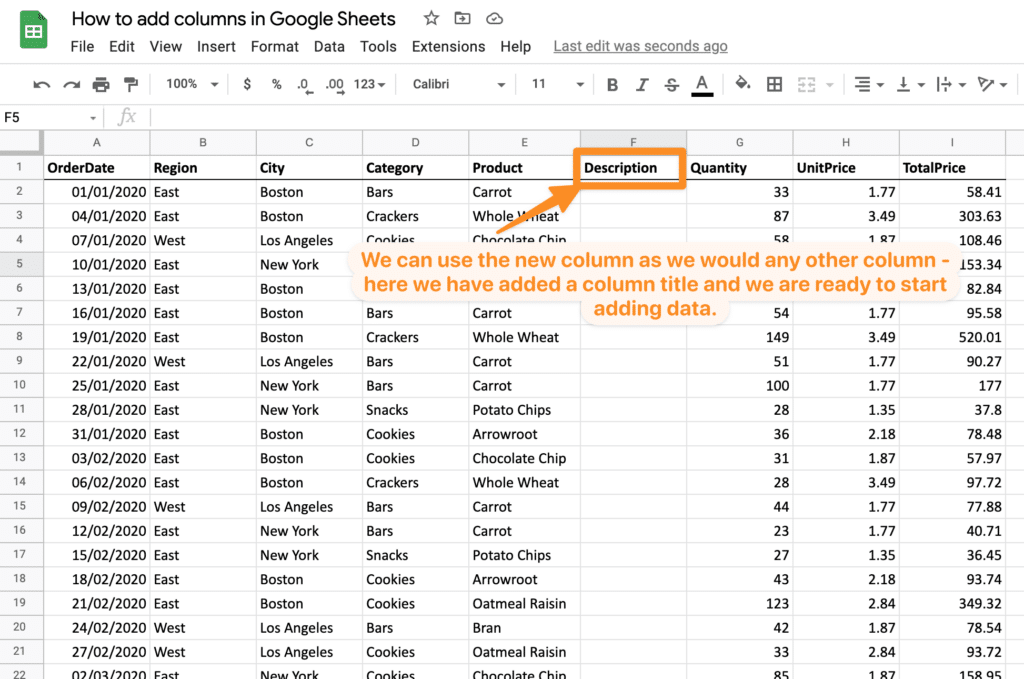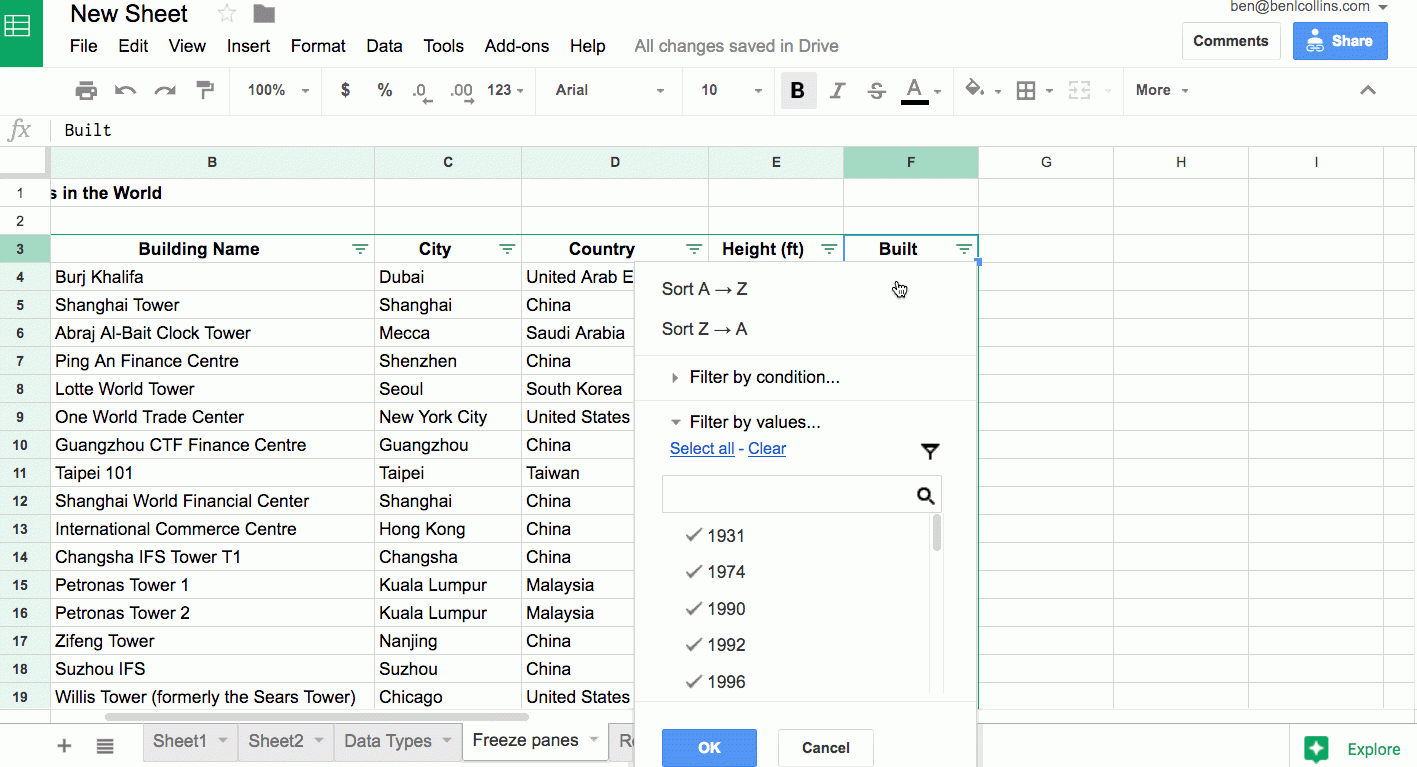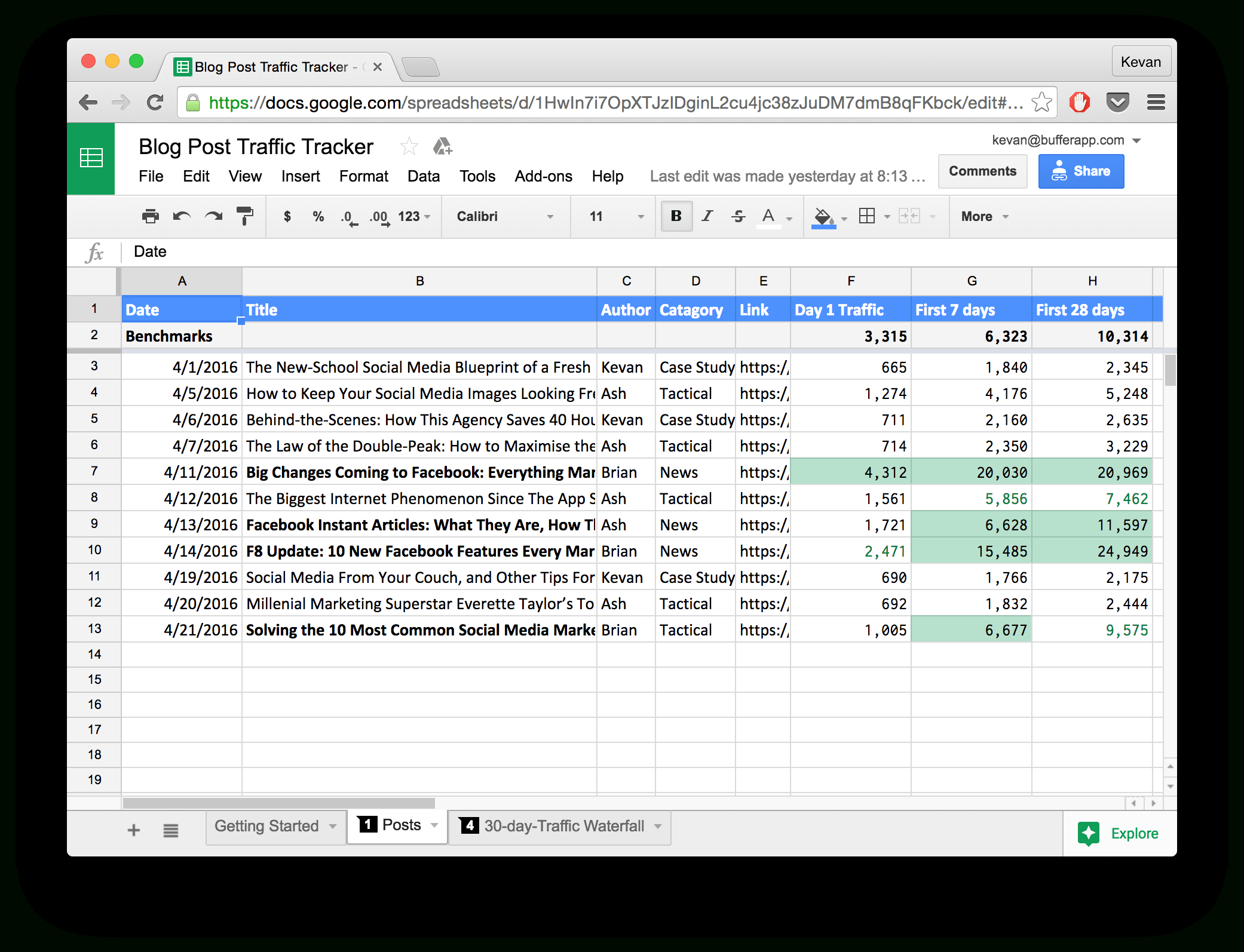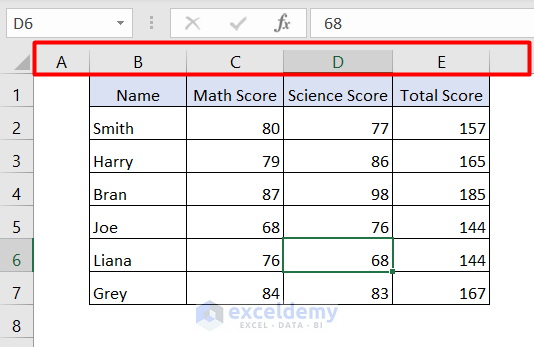Google Spreadsheets are a powerful tool for data management and analysis, but as your spreadsheet grows in size and complexity, it can become increasingly difficult to navigate and maintain. One of the most important aspects of spreadsheet design is column naming. In this article, we'll explore the best practices for naming columns in Google Spreadsheets to help you create a well-organized, efficient, and scalable spreadsheet.
Why Good Column Naming Matters
Good column naming is essential for several reasons:
- Improved Readability: Clear and descriptive column names make it easier for you and others to understand the data in your spreadsheet.
- Reduced Errors: Consistent and logical column naming helps prevent errors caused by mistaking one column for another.
- Easier Collaboration: Well-named columns facilitate collaboration by ensuring that all stakeholders understand the data and can work together effectively.
- Better Analysis: Good column naming enables more efficient analysis and reporting by allowing you to quickly identify the data you need.
General Principles for Column Naming
Before we dive into specific best practices, here are some general principles to keep in mind:
- Be Consistent: Use a consistent naming convention throughout your spreadsheet.
- Be Descriptive: Use clear and descriptive names that accurately reflect the data in each column.
- Avoid Ambiguity: Avoid using ambiguous or vague names that could be misinterpreted.
Best Practices for Column Naming
Here are some specific best practices for naming columns in Google Spreadsheets:
1. Use a Standardized Format
Use a standardized format for naming columns, such as:
[Category]_[Subcategory]_[Descriptor]
For example:
Sales_Revenue_Monthly
This format helps to ensure consistency and makes it easier to understand the relationships between columns.

2. Use Descriptive Names
Use descriptive names that accurately reflect the data in each column. For example:
- Instead of
Column A, useCustomer_Name - Instead of
Column B, useOrder_Total
3. Avoid Using Special Characters
Avoid using special characters, such as !, @, #, $, etc., in column names. These characters can cause problems when using formulas or pivot tables.
4. Use Underscores Instead of Spaces
Use underscores instead of spaces to separate words in column names. For example:
Customer_Name instead of Customer Name
5. Be Concise
Keep column names concise and to the point. Avoid using long, descriptive names that may be difficult to read or understand.
6. Use a Nomenclature System
Use a nomenclature system to categorize and organize your columns. For example:
Sales_Revenue_MonthlySales_Revenue_QuarterlySales_Revenue_Annual
This system helps to establish a clear hierarchy and makes it easier to understand the relationships between columns.
7. Document Your Column Names
Document your column names and their descriptions in a separate sheet or document. This helps to ensure that all stakeholders understand the data and can work together effectively.

Additional Tips and Tricks
Here are some additional tips and tricks to help you get the most out of your column naming:
- Use column headers: Use column headers to provide additional context and make it easier to understand the data.
- Use formatting: Use formatting, such as bolding or italicizing, to draw attention to important columns or to differentiate between categories.
- Use conditional formatting: Use conditional formatting to highlight important data or trends in your columns.
Gallery of Google Spreadsheet Column Naming Best Practices




FAQs
What is the importance of good column naming in Google Spreadsheets?
+Good column naming is essential for improved readability, reduced errors, easier collaboration, and better analysis.
What is the best way to name columns in Google Spreadsheets?
+Use a standardized format, such as `[Category]_[Subcategory]_[Descriptor]`, and be descriptive, concise, and consistent.
Why should I avoid using special characters in column names?
+Special characters can cause problems when using formulas or pivot tables.
By following these best practices for column naming in Google Spreadsheets, you can create a well-organized, efficient, and scalable spreadsheet that makes it easier to analyze and understand your data.