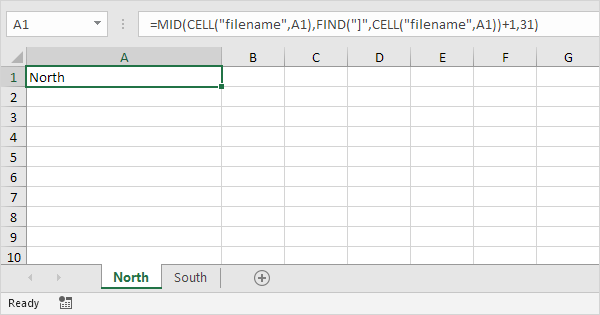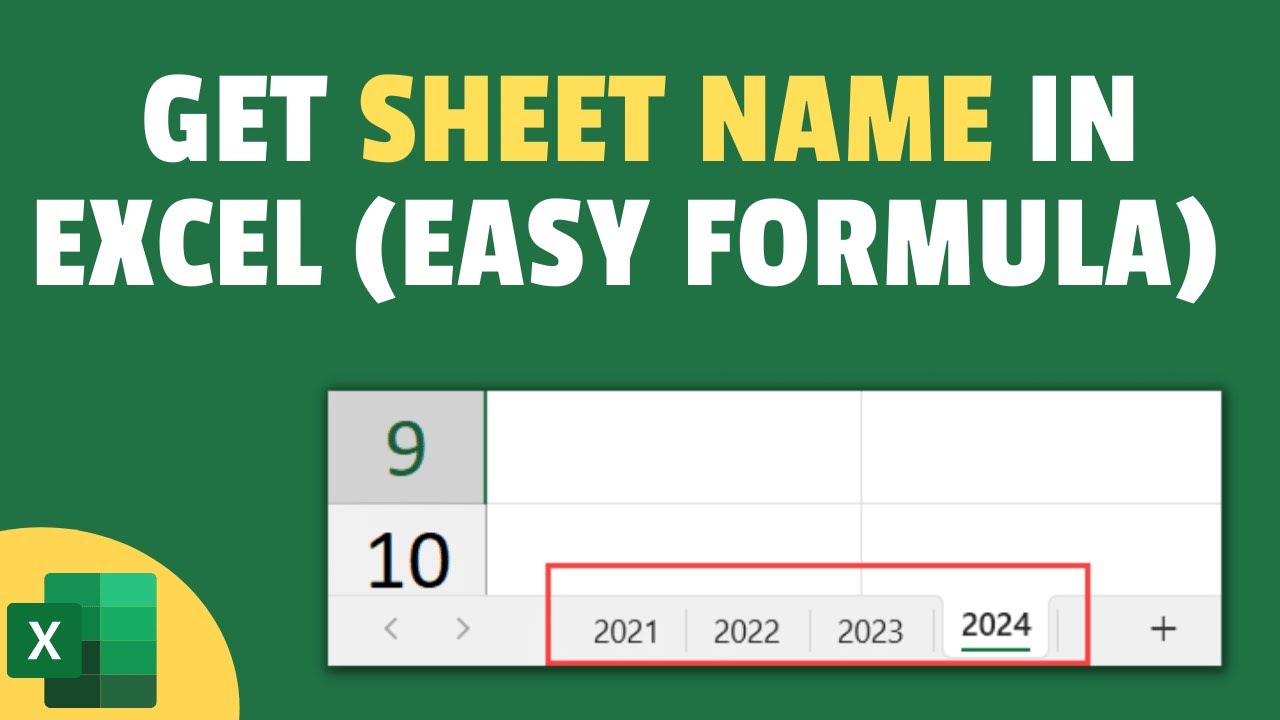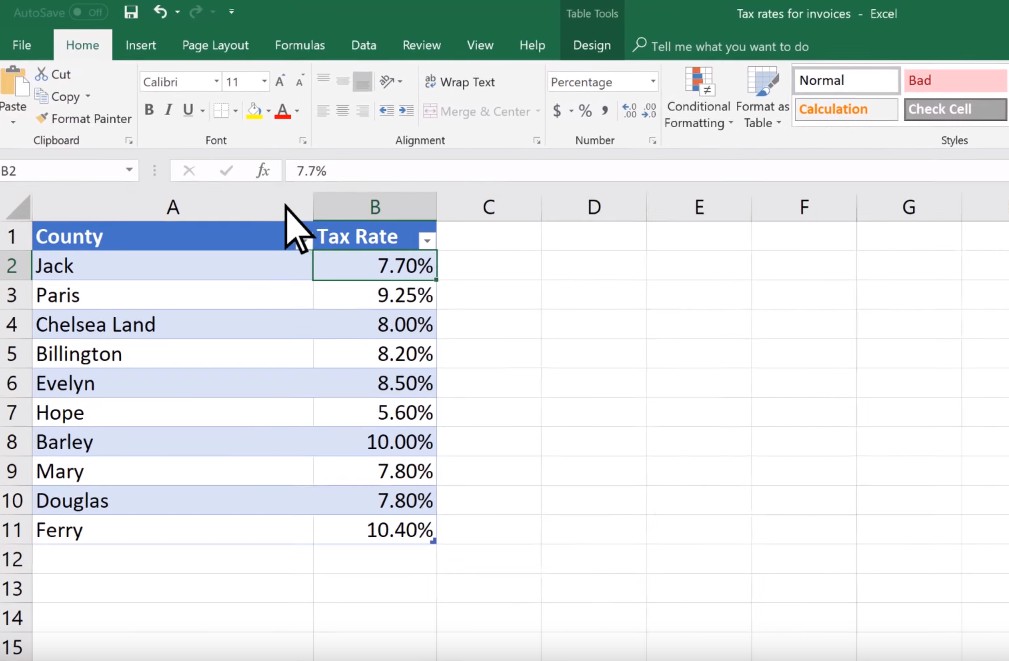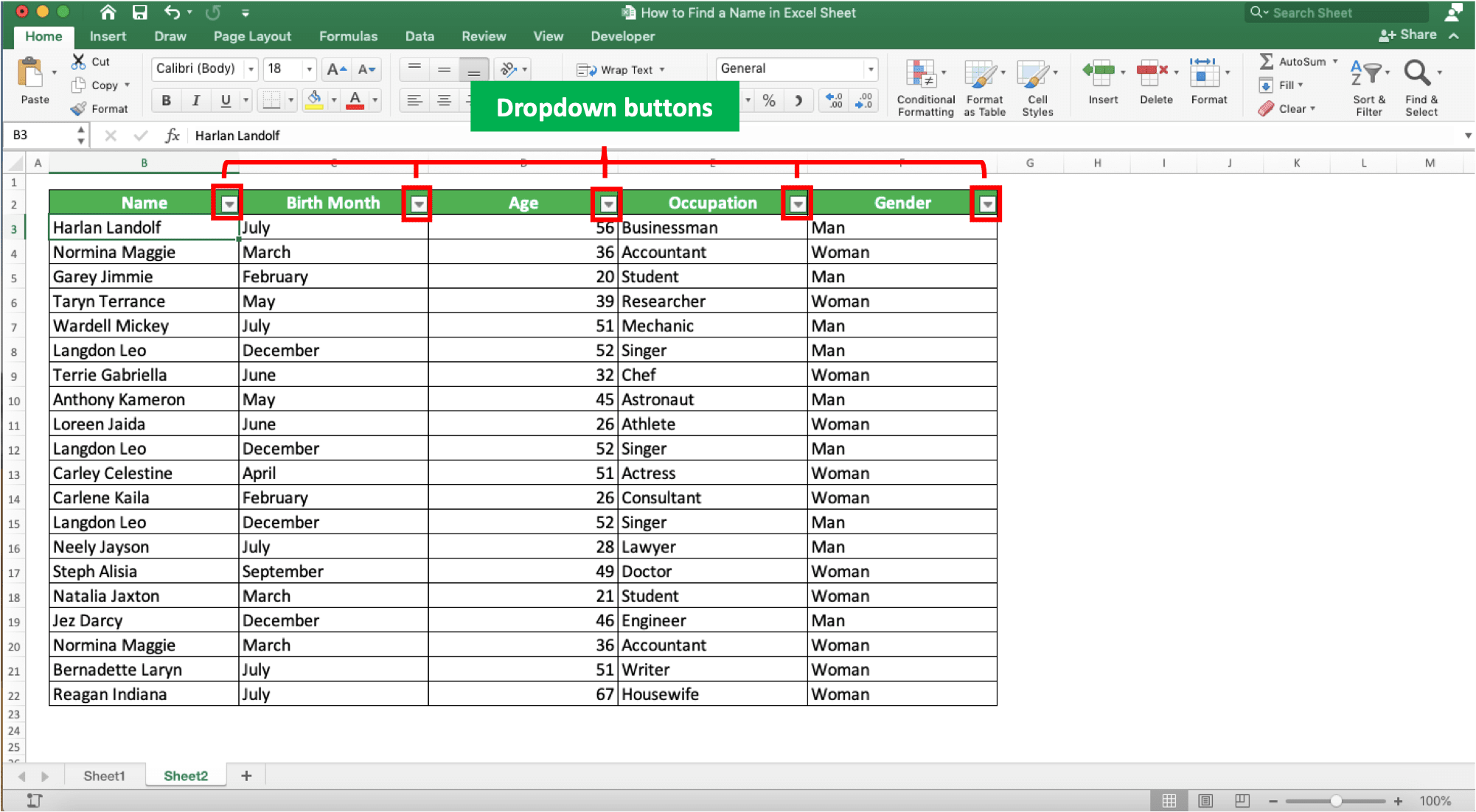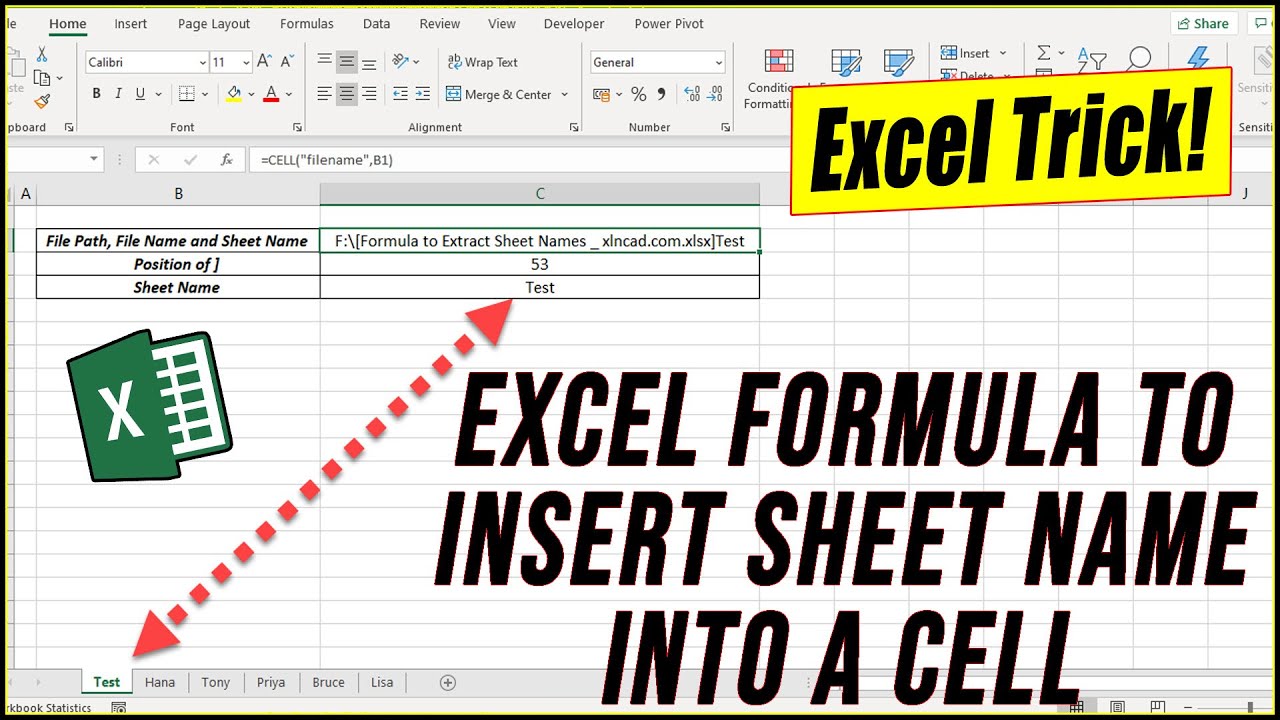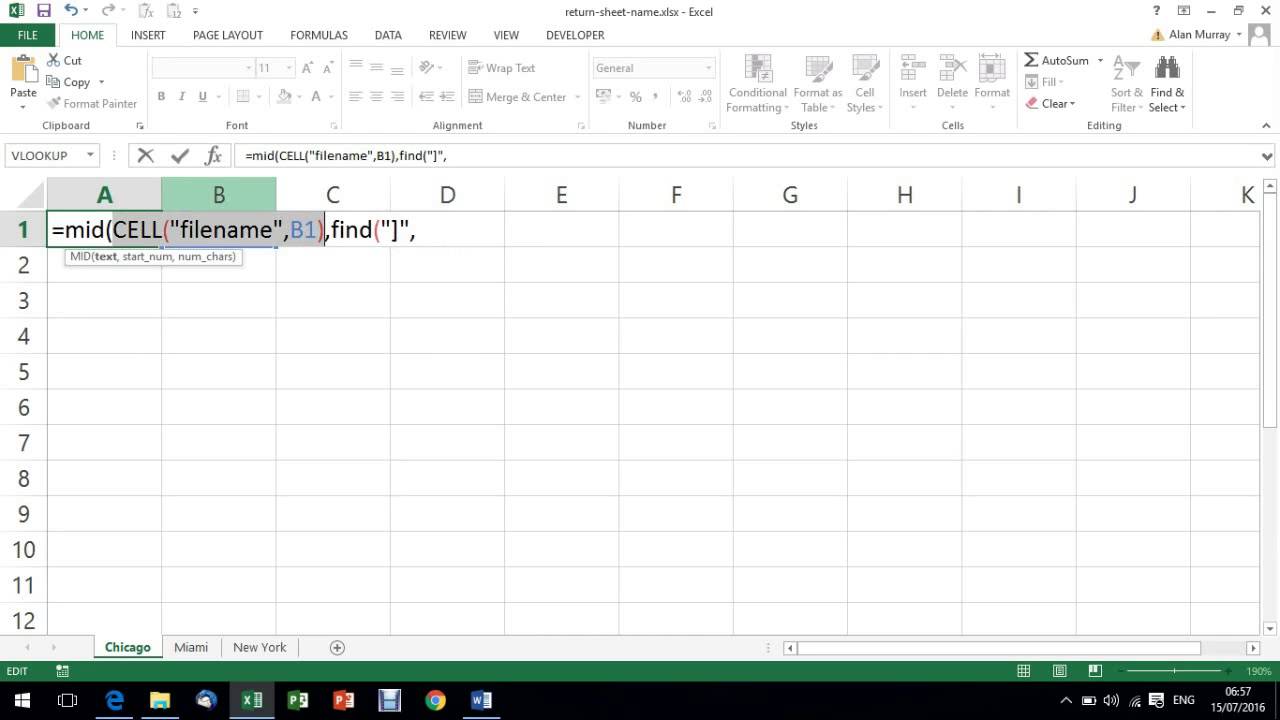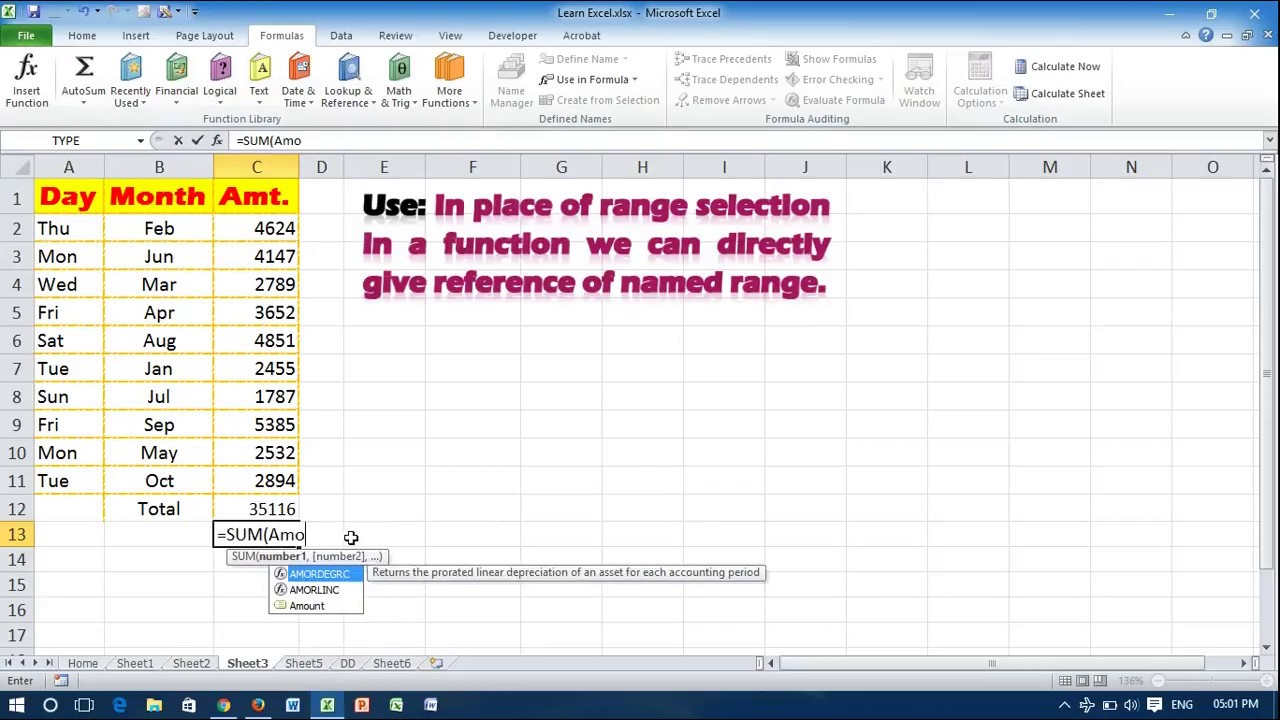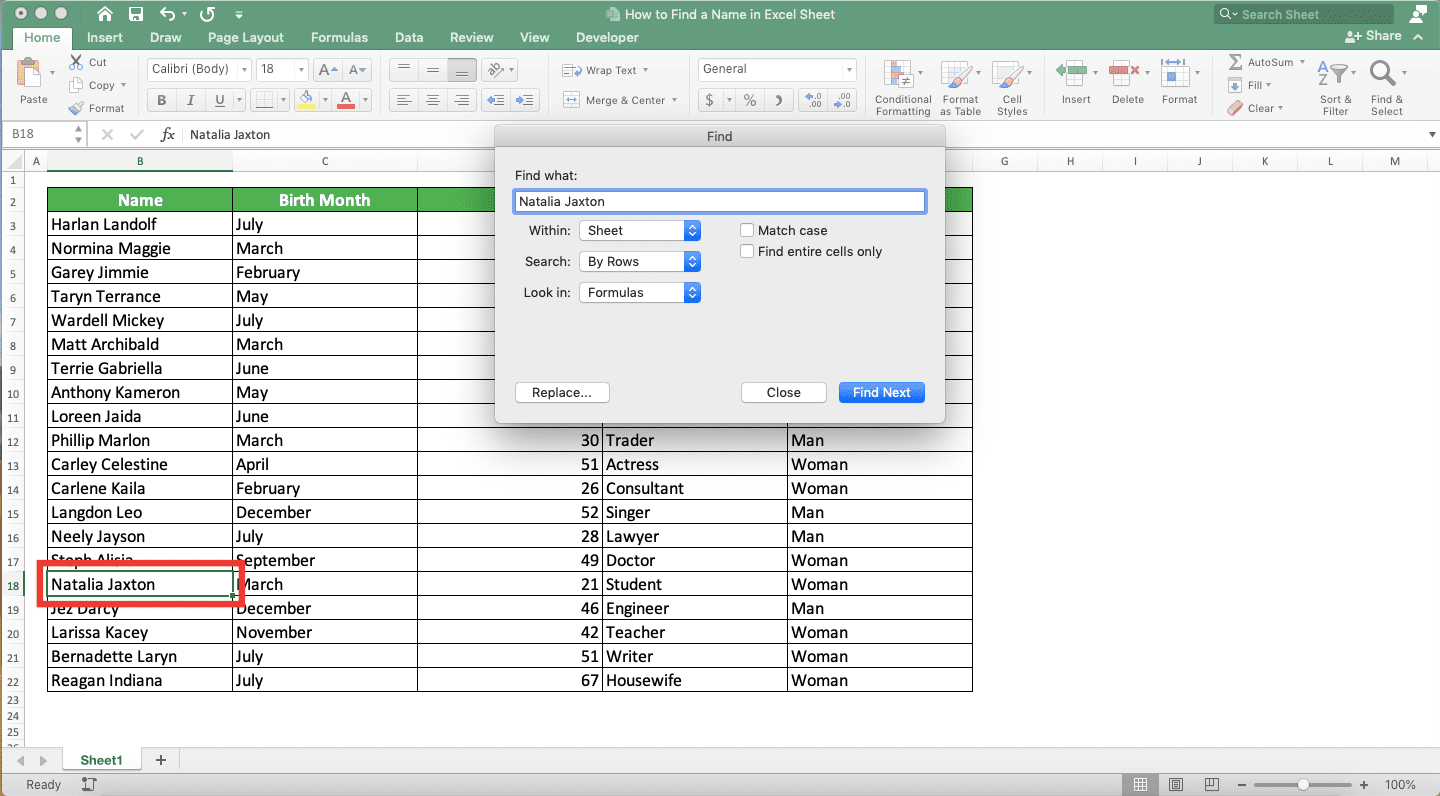Microsoft Excel is an incredibly powerful tool that has been a cornerstone of data analysis and management for decades. One of the fundamental elements of working with Excel is understanding how to organize and manage your data within the spreadsheet. At the heart of this organization is the concept of worksheets or sheets. The name of a sheet in Excel is crucial as it not only helps in identifying the content of the sheet but also plays a significant role in referencing cells, ranges, and other elements within formulas and functions. In this article, we will delve into the details of naming sheets in Excel, exploring the rules, best practices, and how it enhances your Excel experience.
Understanding Sheet Names in Excel

In Excel, each spreadsheet can contain multiple worksheets. By default, when you create a new workbook, Excel names the first sheet "Sheet1," followed by "Sheet2," "Sheet3," and so on. However, as your workbook grows and becomes more complex, these generic names can become confusing. That's where renaming sheets comes into play.
Why Rename Sheets in Excel?
Renaming sheets is a crucial step in organizing your workbook. Here are a few reasons why you should consider renaming your sheets:
- Clarity: Sheet names can immediately convey what data or information is contained within. For example, "January Sales," "Employee Database," or "Budget Analysis."
- Formulas and References: When you use sheet names in formulas, such as in the formula
=SUM(Sheet1!A1:A10), clarity is key. Using descriptive names makes your formulas easier to understand and troubleshoot. - Navigation: A well-named sheet makes it easier for users to find specific data or analyses within a large workbook.
Rules for Naming Sheets in Excel

While you have a lot of flexibility in naming your sheets, there are a few rules and best practices to keep in mind:
- Length: Sheet names can be up to 31 characters long. However, shorter names are often easier to work with, especially when referencing them in formulas.
- Characters: Sheet names cannot contain the following characters:
/,\,?,*,[,],:. - Duplicate Names: Excel does not allow duplicate sheet names within the same workbook. If you try to rename a sheet to a name already in use, Excel will prompt you to choose a different name.
- Spaces and Special Characters: While spaces and certain special characters are allowed, they can sometimes complicate references in formulas. It's often best to use underscores or camel case to separate words.
Best Practices for Naming Sheets
- Be Descriptive: Use names that accurately describe the content of the sheet.
- Use a Consistent Naming Convention: Decide on a format for your sheet names and stick to it. This could be using all caps, camel case, or underscores to separate words.
- Avoid Using Default Names: Rename your sheets as soon as you create them. This helps avoid confusion and makes your workbook more user-friendly.
How to Rename a Sheet in Excel

Renaming a sheet in Excel is straightforward:
- Click on the sheet tab you want to rename at the bottom of the Excel window.
- Right-click on the tab and select "Rename" from the context menu, or simply double-click on the tab.
- Type your new sheet name into the tab, following the rules and best practices outlined above.
- Press Enter to save the change.
Conclusion and Next Steps
Mastering the basics of Excel, including how to effectively name your sheets, is a crucial step in becoming proficient in the application. By following the guidelines and best practices for sheet names, you can create workbooks that are more organized, easier to navigate, and simpler to maintain. Whether you're working on personal projects or collaborating with a team, clear and descriptive sheet names can significantly enhance your Excel experience.
As you continue to explore the capabilities of Excel, remember that the key to mastering any tool is practice. Experiment with different naming conventions, and don't hesitate to explore more advanced topics such as sheet protection, group sheets, and using sheet names in formulas and functions.
By embracing these strategies and continuing to learn, you'll be well on your way to becoming an Excel expert, capable of tackling even the most complex data analysis tasks with confidence.




How many characters can an Excel sheet name contain?
+Excel sheet names can be up to 31 characters long.
Can I use special characters in Excel sheet names?
+While some special characters are allowed, certain characters like /, \,?, *, [, ], :, are not permitted in Excel sheet names.
How do I rename a sheet in Excel?
+To rename a sheet in Excel, right-click on the sheet tab, select 'Rename', type your new sheet name, and press Enter to save the change.