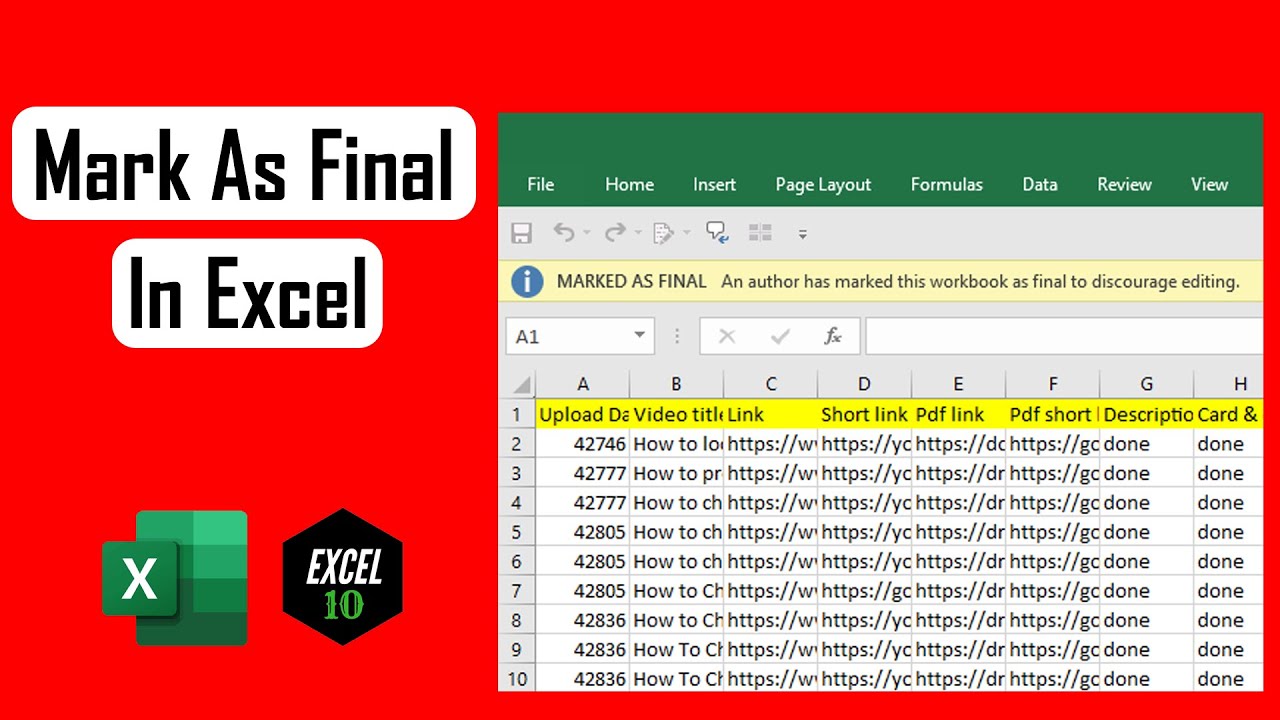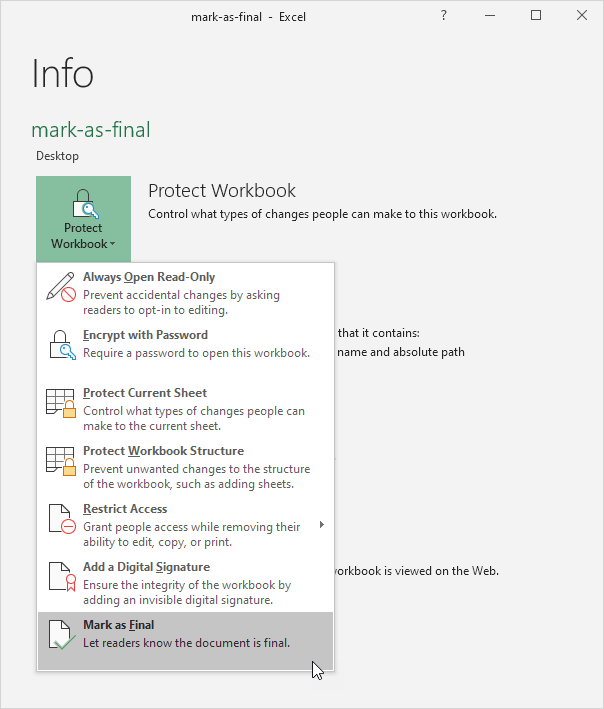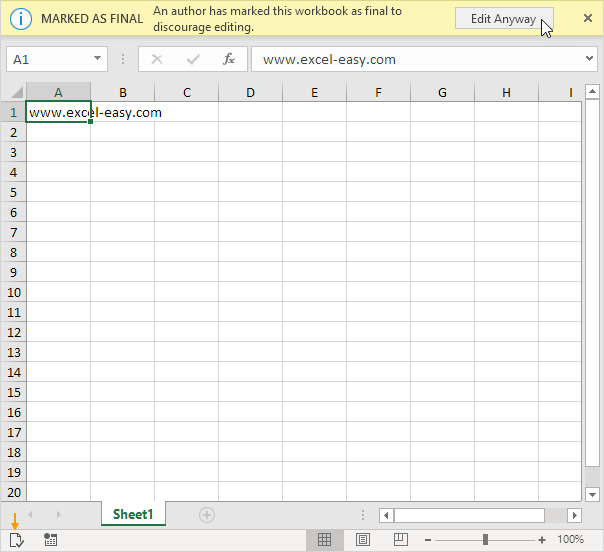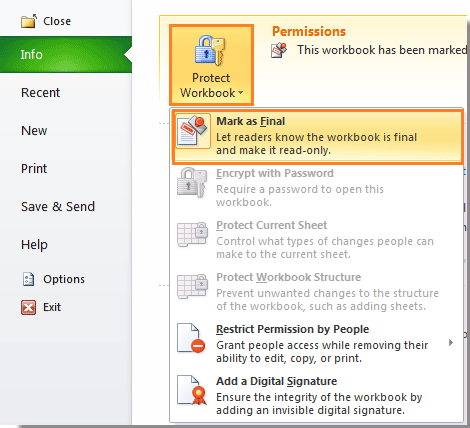Marking a workbook as final in Excel is a straightforward process that helps prevent accidental changes to a completed spreadsheet. This feature is especially useful in a collaborative work environment where multiple users may be accessing the same workbook.
Here's how to mark a workbook as final in Excel:

Why Mark a Workbook as Final?
Marking a workbook as final in Excel serves several purposes:
- Prevents Accidental Changes: By marking a workbook as final, you ensure that accidental changes or edits are not made to a completed spreadsheet.
- Indicates Completion: Marking a workbook as final indicates that the spreadsheet is complete and no further changes are required.
- Enhances Collaboration: In a collaborative work environment, marking a workbook as final helps prevent multiple users from making simultaneous changes to the same spreadsheet.
How to Mark a Workbook as Final in Excel
To mark a workbook as final in Excel, follow these steps:
Step 1: Open the Workbook
Open the Excel workbook you want to mark as final.
Step 2: Click on the "File" Tab
Click on the "File" tab in the ribbon menu.
Step 3: Select "Info"
Select "Info" from the drop-down menu.
Step 4: Click on "Protect Workbook"
Click on "Protect Workbook" in the "Info" section.
Step 5: Select "Mark as Final"
Select "Mark as Final" from the drop-down menu.
Step 6: Confirm
A dialog box will appear asking you to confirm that you want to mark the workbook as final. Click "OK" to confirm.

Marking a Workbook as Final using VBA
You can also mark a workbook as final using Visual Basic for Applications (VBA). Here's an example code snippet:
Sub MarkWorkbookAsFinal()
ThisWorkbook.Final = True
End Sub
This code snippet marks the active workbook as final.
What Happens When a Workbook is Marked as Final?
When a workbook is marked as final, several things happen:
- The Workbook is Locked: The workbook is locked, preventing accidental changes or edits.
- A Warning Message is Displayed: A warning message is displayed when a user tries to edit the workbook, indicating that the workbook is marked as final.
- The "Mark as Final" Icon is Displayed: A "Mark as Final" icon is displayed in the status bar, indicating that the workbook is marked as final.
Limitations of Marking a Workbook as Final
While marking a workbook as final provides an additional layer of protection, it is not foolproof. A determined user can still edit the workbook by saving it with a different name or by using a third-party tool to unlock the workbook.
Best Practices for Marking a Workbook as Final
Here are some best practices to keep in mind when marking a workbook as final:
- Use Strong Passwords: Use strong passwords to protect your workbook from unauthorized access.
- Keep a Backup: Keep a backup of your workbook in case the original is lost or corrupted.
- Use Version Control: Use version control to track changes to your workbook.

Conclusion
Marking a workbook as final in Excel is a simple yet effective way to prevent accidental changes to a completed spreadsheet. By following the steps outlined in this article, you can mark a workbook as final and ensure that your data is protected.
Gallery of Mark Workbook as Final




FAQs
Q: What happens when a workbook is marked as final?
A: When a workbook is marked as final, it is locked, and a warning message is displayed when a user tries to edit the workbook.
Q: Can a marked as final workbook be edited?
A: Yes, a marked as final workbook can be edited by saving it with a different name or by using a third-party tool to unlock the workbook.
Q: How do I mark a workbook as final in Excel?
A: To mark a workbook as final in Excel, click on the "File" tab, select "Info", click on "Protect Workbook", and select "Mark as Final".
Q: What are the limitations of marking a workbook as final?
A: The limitations of marking a workbook as final include the fact that a determined user can still edit the workbook by saving it with a different name or by using a third-party tool to unlock the workbook.
Q: What are the best practices for marking a workbook as final?
A: The best practices for marking a workbook as final include using strong passwords, keeping a backup, and using version control.