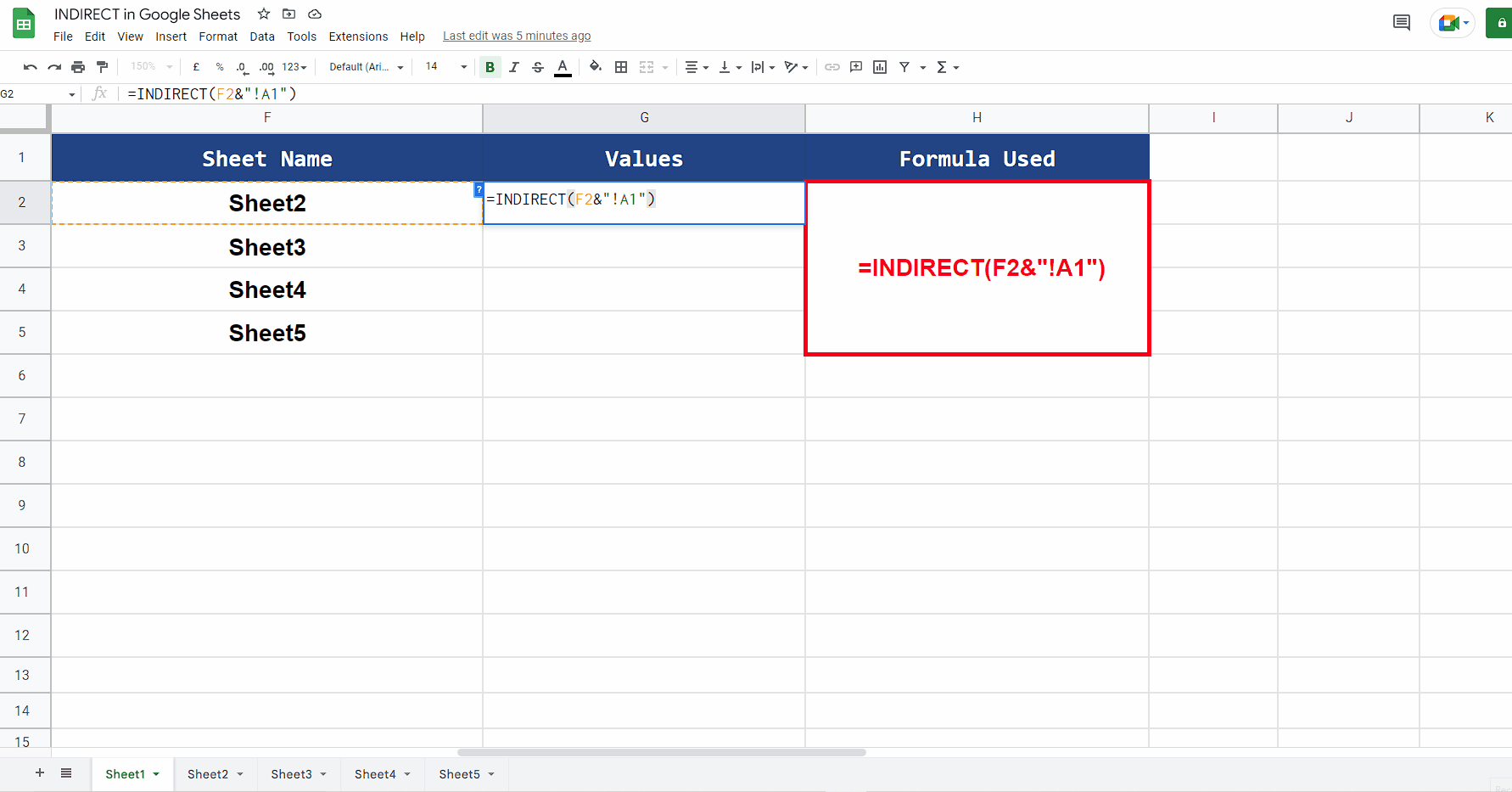The world of Google Sheets is vast and full of incredible functions that can help you manage, analyze, and visualize your data. Among these functions, the INDIRECT function is one that can seem a bit mysterious at first, but it's incredibly powerful once you understand how it works. In this article, we'll take a deep dive into the INDIRECT function in Google Sheets, exploring what it does, its syntax, examples, and best practices for using it.
What is the INDIRECT Function?
The INDIRECT function in Google Sheets is a reference function that returns a cell or range of cells based on a text string. It allows you to dynamically specify the cell or range you want to reference, making it a game-changer for building flexible and dynamic spreadsheets.
The Syntax of INDIRECT
The syntax of the INDIRECT function is as follows:
INDIRECT(cell_reference, [is_A1])
cell_reference: This is the text string that contains the address of the cell or range you want to reference. It can be a cell address, a range address, or a named range.[is_A1]: This is an optional parameter that specifies whether thecell_referenceis in A1 notation (default) or R1C1 notation. If you want to use R1C1 notation, you can set this parameter toFALSE.
How to Use INDIRECT
Using the INDIRECT function is relatively straightforward. Here's an example:
Suppose you have a cell A1 that contains the text "B2". If you want to return the value of cell B2, you can use the following formula:
=INDIRECT(A1)
This formula will return the value of cell B2.
Examples of INDIRECT
Here are some more examples of using the INDIRECT function:
=INDIRECT("A1:B2"): Returns the values in the range A1:B2.=INDIRECT("NamedRange"): Returns the values in a named range called "NamedRange".=INDIRECT(A1, FALSE): Returns the values in the range specified by the text string in cell A1, using R1C1 notation.
Practical Applications of INDIRECT
So, when would you use the INDIRECT function in a real-world scenario? Here are a few examples:
- Dynamic charts: Use INDIRECT to dynamically change the data range of a chart based on user input.
- Conditional formatting: Use INDIRECT to apply conditional formatting rules based on dynamic criteria.
- Automated reporting: Use INDIRECT to automatically generate reports based on dynamic data ranges.
Tips and Best Practices
Here are some tips and best practices to keep in mind when using the INDIRECT function:
- Use named ranges: Named ranges can make your INDIRECT formulas more readable and easier to maintain.
- Use absolute references: Use absolute references (e.g.,
$A$1) to avoid issues with relative references. - Avoid using INDIRECT with volatile functions: Volatile functions like
RAND()orNOW()can cause issues with INDIRECT. Use non-volatile functions instead. - Test your formulas: Always test your INDIRECT formulas to ensure they're working as expected.
Common Errors with INDIRECT
Here are some common errors to watch out for when using the INDIRECT function:
- #REF! errors: Make sure the cell or range you're referencing exists and is correctly formatted.
- #VALUE! errors: Check that the text string you're using is correctly formatted and doesn't contain any errors.
- #NAME! errors: Check that the named range you're using is correctly defined.

Gallery of Google Sheets INDIRECT Function Examples




Frequently Asked Questions
What is the INDIRECT function in Google Sheets?
+The INDIRECT function in Google Sheets is a reference function that returns a cell or range of cells based on a text string.
How do I use the INDIRECT function in Google Sheets?
+Use the INDIRECT function by specifying a text string that contains the address of the cell or range you want to reference.
What are some common errors with the INDIRECT function?
+Common errors with the INDIRECT function include #REF! errors, #VALUE! errors, and #NAME! errors.
We hope this guide has helped you understand the INDIRECT function in Google Sheets and how to use it to build more flexible and dynamic spreadsheets. With practice and patience, you'll become a master of the INDIRECT function and take your spreadsheet skills to the next level.


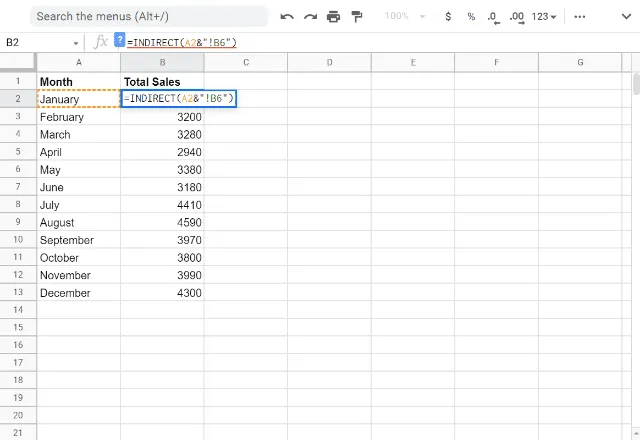
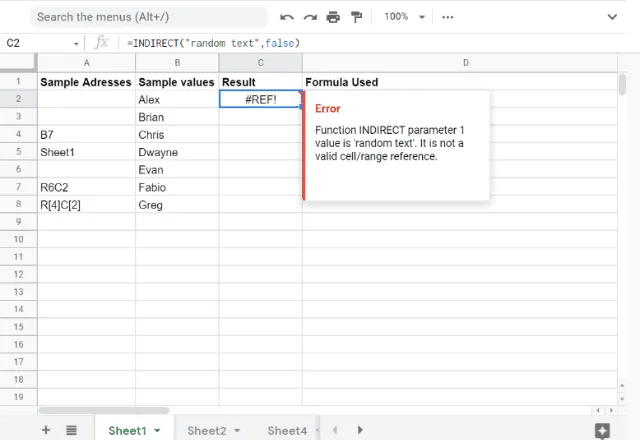
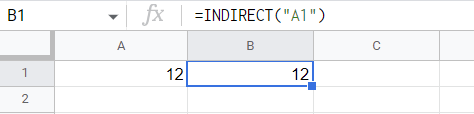
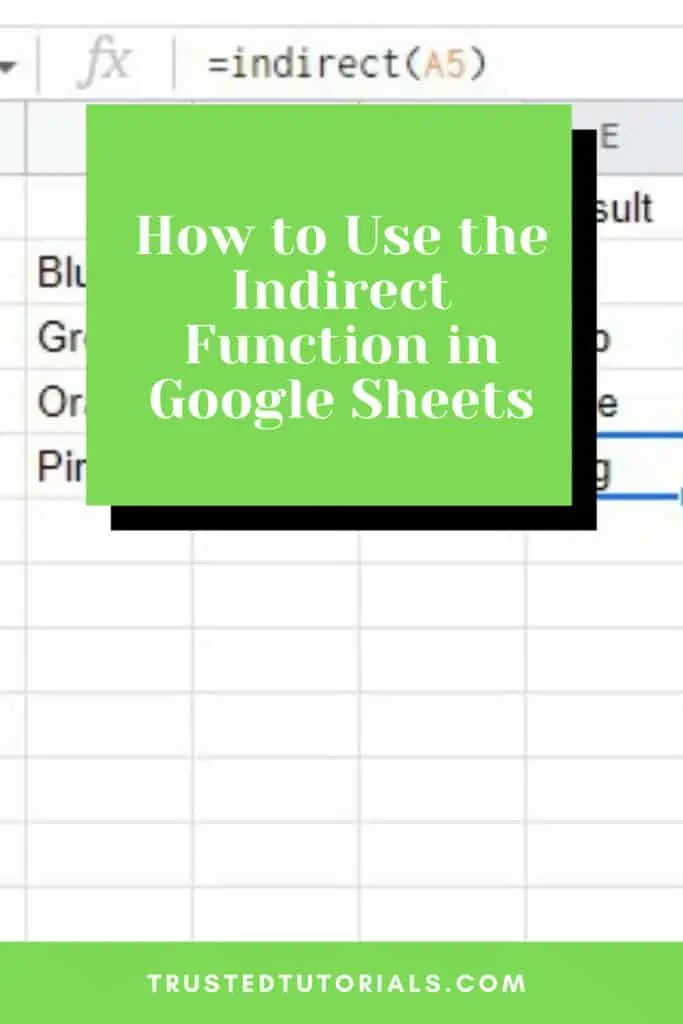
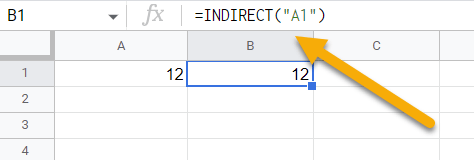
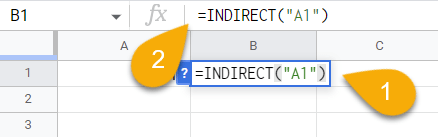


![How to Use the Google Sheets INDIRECT Function [2023 Update]](https://global-uploads.webflow.com/62b4c5fb2654ca30abd9b38f/6351e9eae18b88ffcacd9484_T2XwssiCrOJTsgByeDQCmRF89luymsGyPXxth5DdnlG2aEjOqA9hye0oSq2xusL6pvYs4rQD0byGE4wgwvfgHbAxOnrXn2BjACVqiUjGYmisFjffzcCFQqmOIdqoKPyB1_CMCef2sMIrxuDC3_V1tAgr69GEyHvP5rlKCxiHJHLrrDv0cAp8uyqAAw.png)