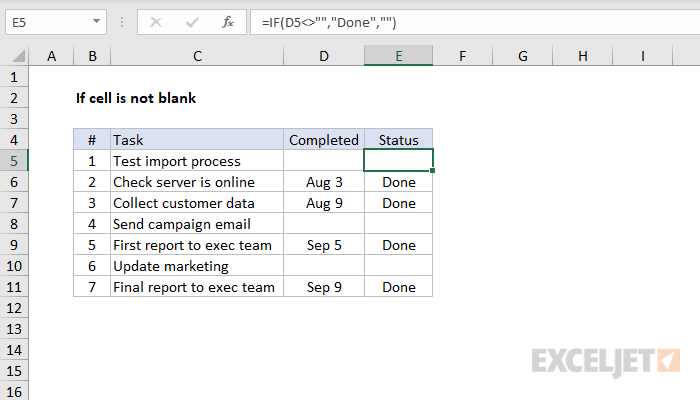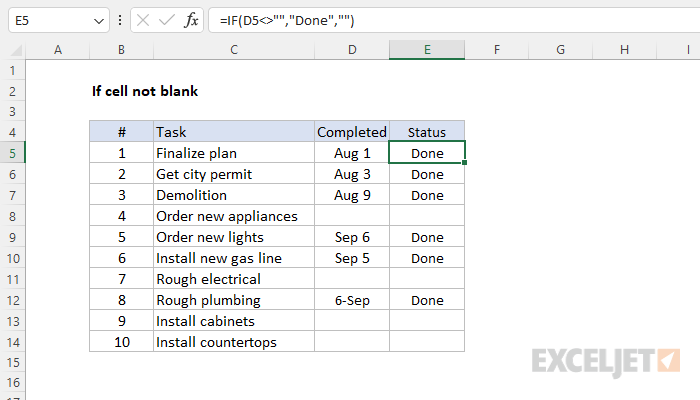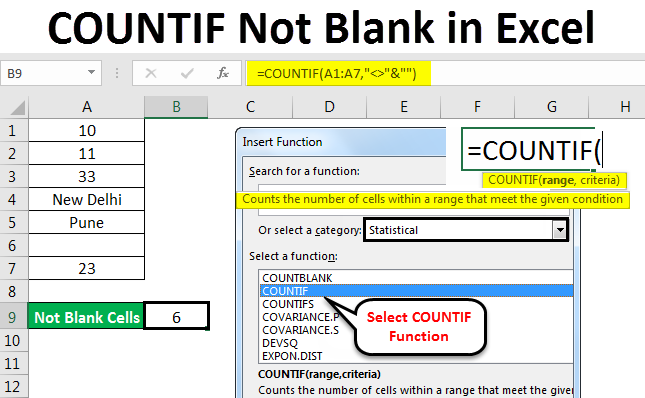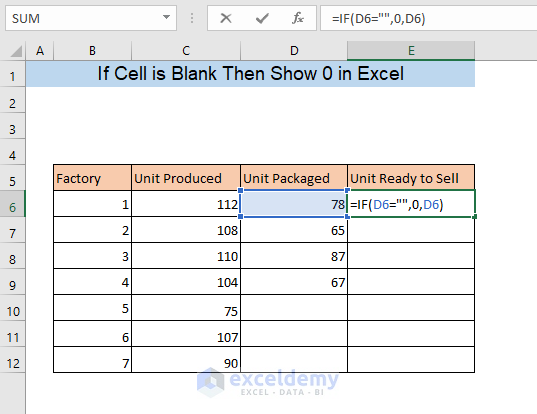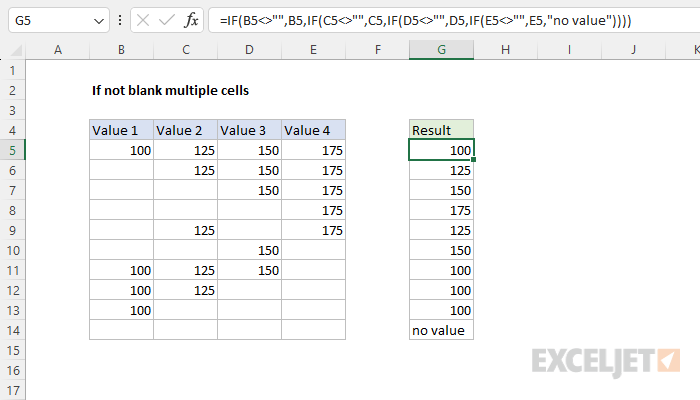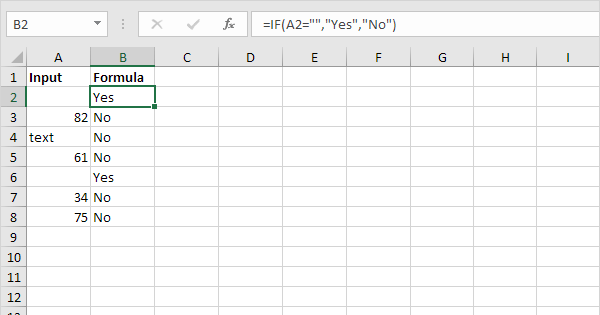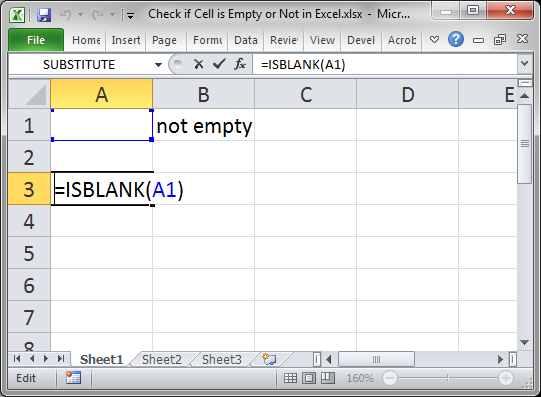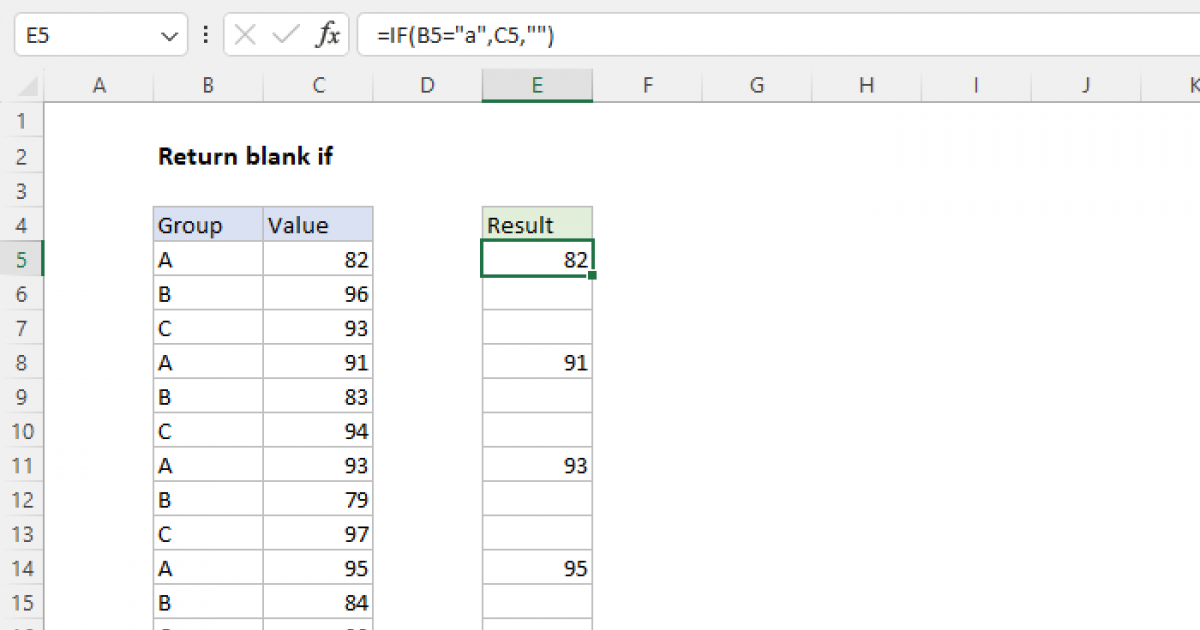Excel formulas can be incredibly powerful in managing and analyzing data within spreadsheets. One common task is to check if a cell is not empty and then perform an action or show a value based on that condition. Here’s how you can do it using various Excel formulas:
Using the IF Function
The IF function is one of the most commonly used functions in Excel for conditional statements. You can use it to check if a cell is not empty and then display a value or message.
Formula:
=IF(A1<>"", "Cell is not empty", "Cell is empty")
Explanation:
A1is the cell you want to check.<>""means "not equal to blank" or "not empty".- The first message
"Cell is not empty"is displayed if the condition is true (i.e., the cell is not empty). - The second message
"Cell is empty"is displayed if the condition is false (i.e., the cell is empty).
You can replace "Cell is not empty" and "Cell is empty" with any value or formula you want to display based on the condition.
Using the IF and ISBLANK Functions
The ISBLANK function checks if a cell is blank. However, it's worth noting that ISBLANK might not work correctly if the cell appears blank but contains a space or an invisible character. Nonetheless, it can be used in conjunction with the IF function for a more explicit check.
Formula:
=IF(ISBLANK(A1), "Cell is empty", "Cell is not empty")
Explanation:
A1is the cell you're checking.ISBLANK(A1)checks if the cell is blank.- If
A1is blank, it displays"Cell is empty". - If
A1is not blank, it displays"Cell is not empty".
Using the IF and LEN Functions
The LEN function returns the length of a text string. If the length of the cell content is greater than 0, then the cell is not empty.
Formula:
=IF(LEN(A1)>0, "Cell is not empty", "Cell is empty")
Explanation:
LEN(A1)>0checks if the length of the content inA1is greater than 0.- If the condition is true, it displays
"Cell is not empty". - If the condition is false, it displays
"Cell is empty".
Displaying the Cell Value if Not Empty
If you simply want to display the value in the cell if it's not empty, you can use the IF function with the cell reference itself.
Formula:
=IF(A1<>"", A1, "")
Explanation:
- This formula checks if
A1is not empty. - If
A1is not empty, it displays the value inA1. - If
A1is empty, it displays an empty string.
These formulas can be adapted for various scenarios where you need to check if a cell is not empty and then perform an action or display a value.