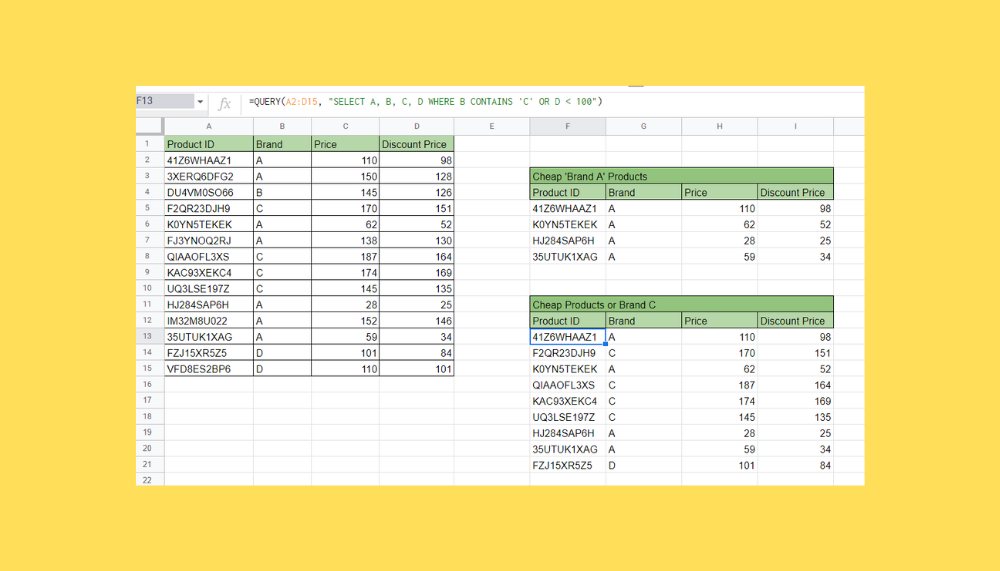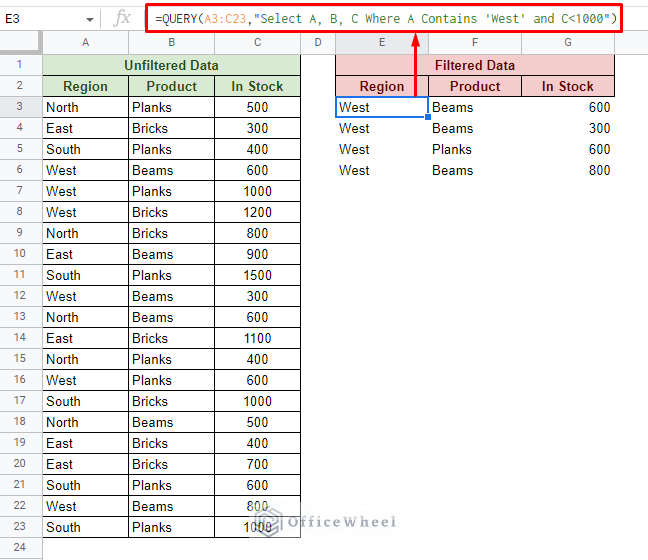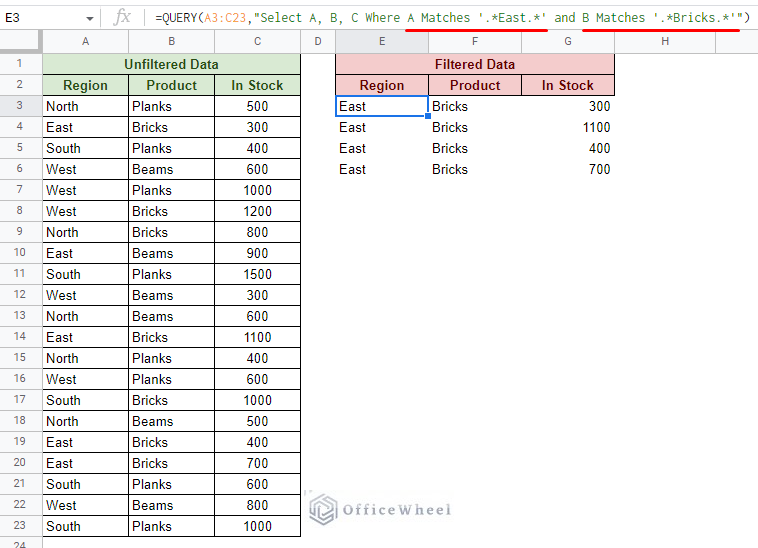When working with large datasets in Google Sheets, it's often necessary to filter and query data based on multiple criteria. This can be a challenge, but there are several ways to achieve this. In this article, we'll explore five methods to query multiple criteria in Google Sheets, making it easier to manage and analyze your data.
Querying multiple criteria is an essential skill for anyone working with data in Google Sheets. Whether you're a business analyst, a marketer, or a student, being able to filter and query data based on multiple conditions can help you gain valuable insights and make informed decisions. By the end of this article, you'll be equipped with the knowledge to query multiple criteria in Google Sheets with ease.
Method 1: Using the FILTER Function

The FILTER function is a powerful tool in Google Sheets that allows you to filter data based on multiple criteria. The syntax for the FILTER function is:
FILTER(range, condition1, [condition2], …)
Where range is the range of cells you want to filter, and condition1, condition2, etc. are the conditions you want to apply.
For example, suppose you have a dataset with columns for name, age, and country, and you want to filter the data to show only people who are over 30 and from the United States. You can use the following formula:
=FILTER(A:B, C:C > 30, D:D = "USA")
This formula filters the data in columns A and B based on the conditions in columns C and D.
Using Multiple Conditions with the FILTER Function
You can use multiple conditions with the FILTER function by separating them with commas. For example:
=FILTER(A:B, C:C > 30, D:D = "USA", E:E = "Male")
This formula filters the data in columns A and B based on the conditions in columns C, D, and E.
Method 2: Using the QUERY Function

The QUERY function is another powerful tool in Google Sheets that allows you to query data based on multiple criteria. The syntax for the QUERY function is:
QUERY(data, query, [headers])
Where data is the range of cells you want to query, query is the query you want to apply, and headers is an optional argument that specifies whether the first row of the data range contains headers.
For example, suppose you have a dataset with columns for name, age, and country, and you want to query the data to show only people who are over 30 and from the United States. You can use the following formula:
=QUERY(A:C, "SELECT * WHERE C > 30 AND D = 'USA'")
This formula queries the data in columns A, B, and C based on the conditions in columns C and D.
Using Multiple Conditions with the QUERY Function
You can use multiple conditions with the QUERY function by separating them with AND or OR operators. For example:
=QUERY(A:C, "SELECT * WHERE C > 30 AND D = 'USA' AND E = 'Male'")
This formula queries the data in columns A, B, and C based on the conditions in columns C, D, and E.
Method 3: Using the Filter Tool
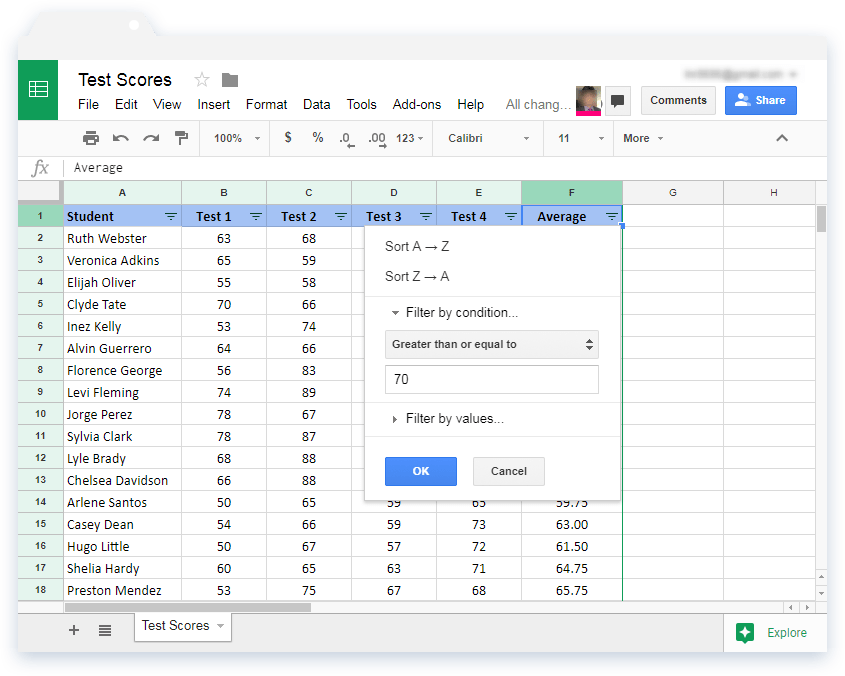
The Filter tool is a built-in feature in Google Sheets that allows you to filter data based on multiple criteria. To use the Filter tool, follow these steps:
- Select the range of cells you want to filter.
- Go to the "Data" menu and select "Filter views".
- Click on the "Create new filter view" button.
- In the filter view, click on the "Add filter" button.
- Select the column you want to filter and enter the condition.
- Click on the "Add filter" button again to add another condition.
For example, suppose you have a dataset with columns for name, age, and country, and you want to filter the data to show only people who are over 30 and from the United States. You can use the Filter tool to create a filter view with two conditions:
- Age > 30
- Country = "USA"
Method 4: Using the Index-Match Function Combination

The Index-Match function combination is a powerful tool in Google Sheets that allows you to query data based on multiple criteria. The syntax for the Index-Match function combination is:
=INDEX(range, MATCH(1, (condition1) * (condition2), 0))
Where range is the range of cells you want to query, condition1 and condition2 are the conditions you want to apply, and MATCH is a function that returns the relative position of a value within a range.
For example, suppose you have a dataset with columns for name, age, and country, and you want to query the data to show only people who are over 30 and from the United States. You can use the following formula:
=INDEX(A:C, MATCH(1, (C:C > 30) * (D:D = "USA"), 0))
This formula queries the data in columns A, B, and C based on the conditions in columns C and D.
Method 5: Using the Google Sheets API
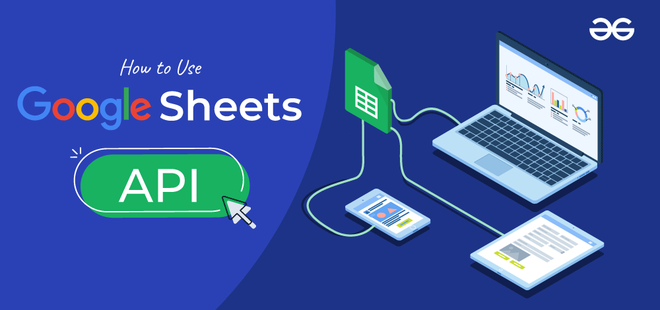
The Google Sheets API is a powerful tool that allows you to query data based on multiple criteria using programming languages such as Python or JavaScript. The API provides a range of methods for querying data, including the spreadsheets.values.get method, which allows you to query data based on multiple conditions.
For example, suppose you have a dataset with columns for name, age, and country, and you want to query the data to show only people who are over 30 and from the United States. You can use the following API request:
GET https://sheets.googleapis.com/v4/spreadsheets/{spreadsheetId}/values/{range}?valueRenderOption=UNFORMATTED_VALUE&majorDimension=ROWS&query=SELECT * WHERE C > 30 AND D = 'USA'
This API request queries the data in the specified range based on the conditions in columns C and D.
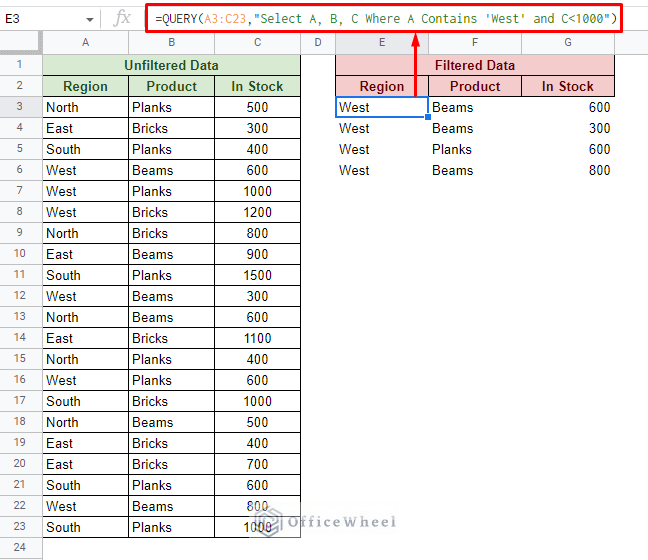
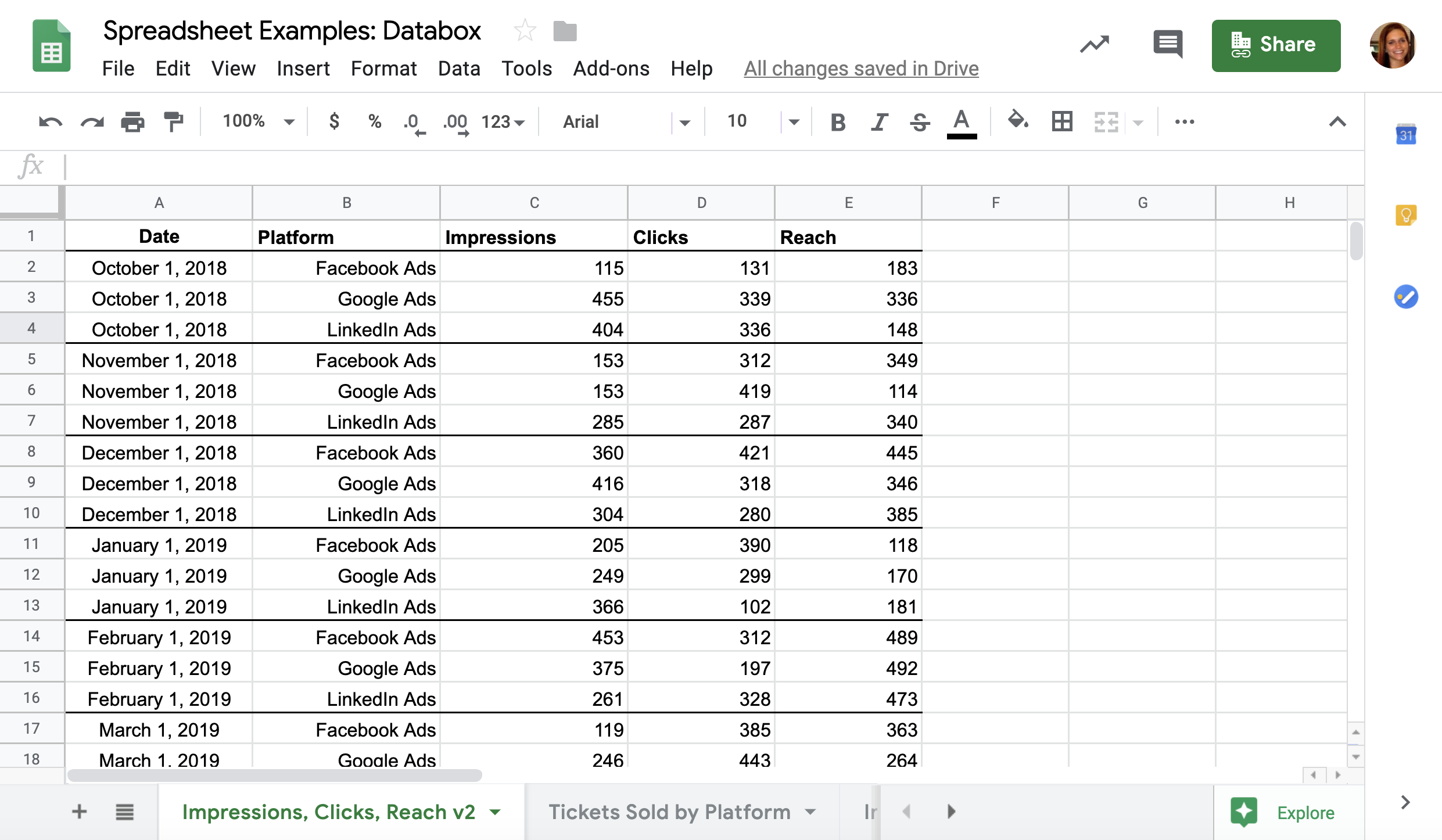

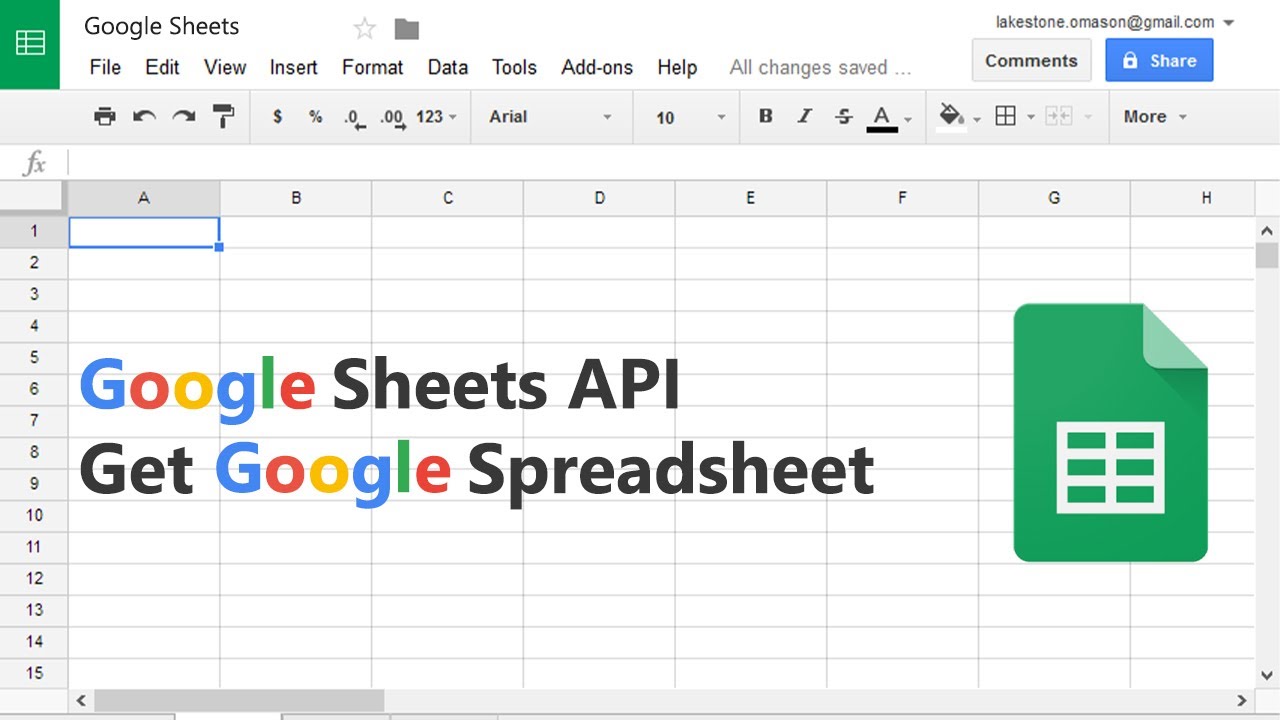
Gallery of Google Sheets Query Examples
What is the FILTER function in Google Sheets?
+The FILTER function is a powerful tool in Google Sheets that allows you to filter data based on multiple criteria.
How do I use the QUERY function in Google Sheets?
+The QUERY function is used to query data based on multiple criteria. The syntax for the QUERY function is: `QUERY(data, query, [headers])`.
What is the Google Sheets API?
+The Google Sheets API is a powerful tool that allows you to query data based on multiple criteria using programming languages such as Python or JavaScript.
We hope this article has helped you learn how to query multiple criteria in Google Sheets. Whether you're using the FILTER function, the QUERY function, or the Google Sheets API, there are many ways to query data based on multiple conditions. By following the methods outlined in this article, you'll be able to unlock the full potential of Google Sheets and gain valuable insights from your data.