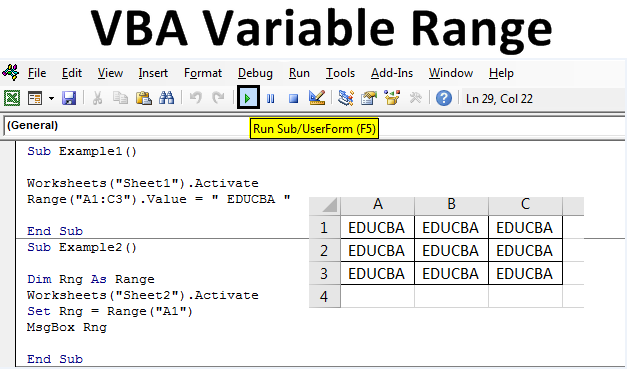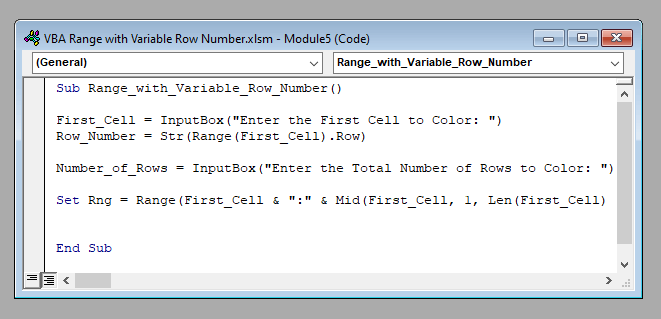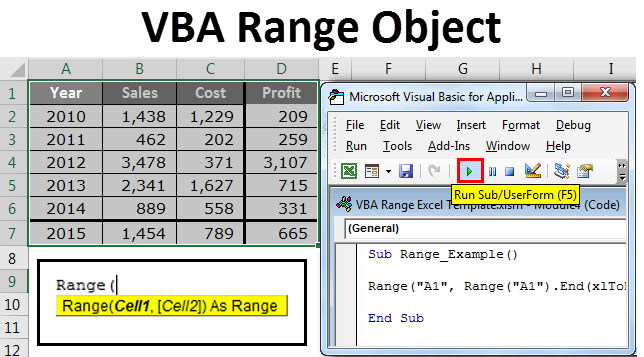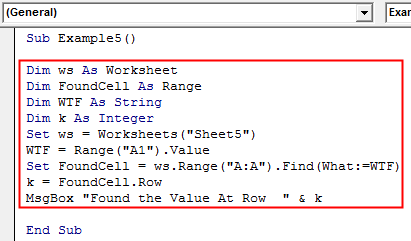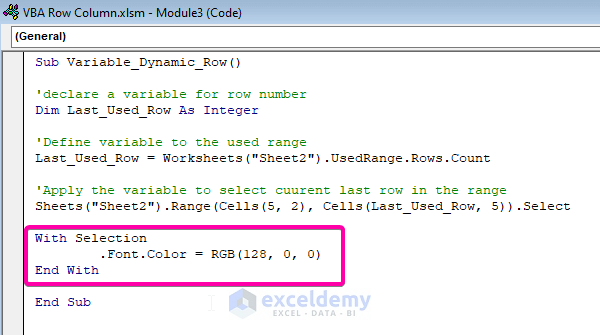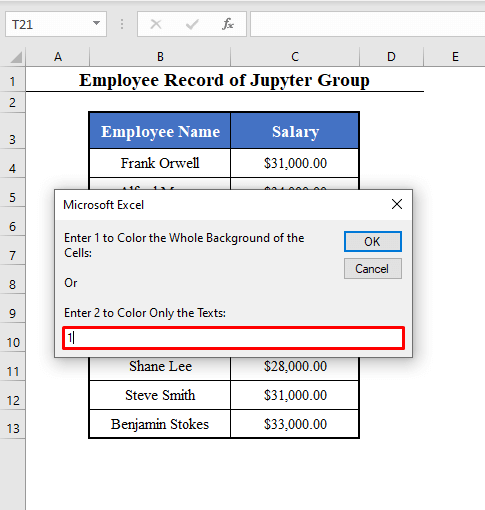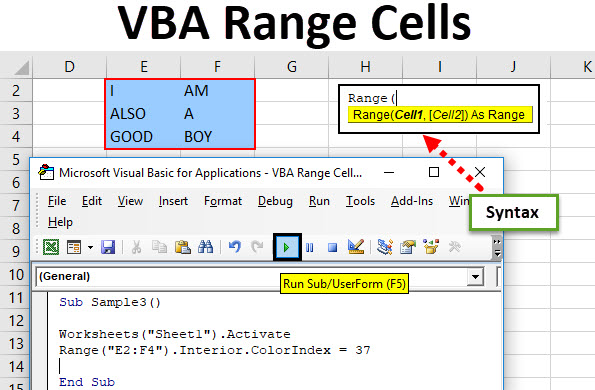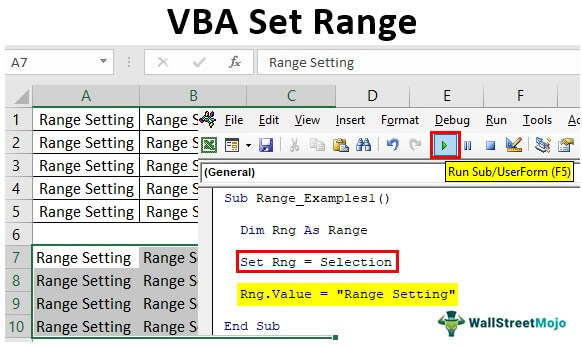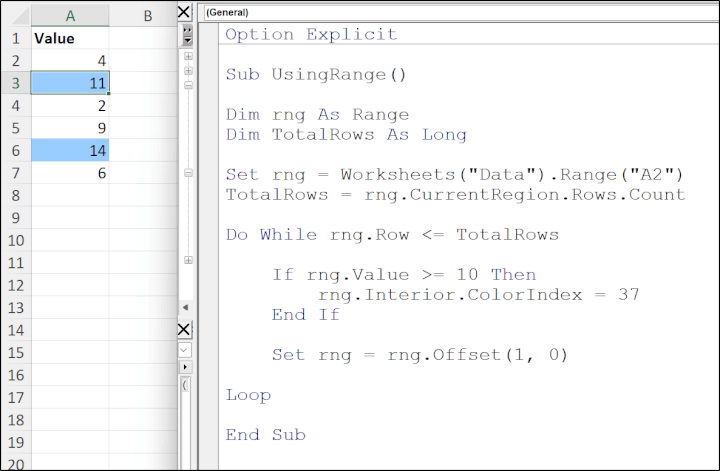Excel VBA is a powerful tool that allows users to automate and customize their workflows in Excel. One of the fundamental concepts in Excel VBA is the Range variable, which is used to refer to a specific range of cells in a worksheet. In this article, we will delve into the world of Excel VBA Range variables, exploring their benefits, uses, and best practices.
What is a Range Variable in Excel VBA?
A Range variable in Excel VBA is a variable that represents a range of cells in a worksheet. It is an object that can be used to perform various operations, such as formatting, calculating, and manipulating data. Range variables can be used to refer to a single cell, a range of cells, or even an entire worksheet.
Benefits of Using Range Variables
Using Range variables in Excel VBA has several benefits, including:
- Improved code readability: By using Range variables, you can make your code more readable and easier to understand. Instead of using complex cell references, you can use a simple variable name to refer to a range of cells.
- Increased flexibility: Range variables can be used to refer to different ranges of cells, depending on the needs of your code. This makes it easier to write flexible and reusable code.
- Better error handling: Range variables can help you catch errors more easily. For example, if you try to perform an operation on a range of cells that does not exist, VBA will raise an error.
Declaring and Assigning Range Variables
To use a Range variable in Excel VBA, you need to declare and assign it. Here is an example of how to declare and assign a Range variable:
Dim myRange As Range
Set myRange = Range("A1:B2")
In this example, we declare a Range variable called myRange and assign it to the range of cells A1:B2.
Using Range Variables
Once you have declared and assigned a Range variable, you can use it to perform various operations. Here are a few examples:
- Formatting cells: You can use a Range variable to format cells. For example:
myRange.Font.Bold = True
This code will make the font bold for the range of cells referred to by myRange.
- Calculating values: You can use a Range variable to calculate values. For example:
myRange.Value = myRange.Value * 2
This code will multiply the values in the range of cells referred to by myRange by 2.
- Manipulating data: You can use a Range variable to manipulate data. For example:
myRange.ClearContents
This code will clear the contents of the range of cells referred to by myRange.

Best Practices for Using Range Variables
Here are some best practices to keep in mind when using Range variables in Excel VBA:
- Use descriptive variable names: Use descriptive variable names to make your code more readable. For example, instead of using
myRange, you could usesalesDataRange. - Avoid using Select: Avoid using the
Selectmethod to select a range of cells. Instead, use a Range variable to refer to the range of cells. - Use With statements: Use
Withstatements to perform multiple operations on a Range variable. For example:
With myRange
.Font.Bold = True
.Value =.Value * 2
End With
This code will make the font bold and multiply the values in the range of cells referred to by myRange by 2.
Common Errors When Using Range Variables
Here are some common errors to watch out for when using Range variables in Excel VBA:
- Using the wrong range: Make sure you are using the correct range of cells. If you are using the wrong range, you may get incorrect results or errors.
- Forgetting to declare the variable: Make sure you declare the Range variable before using it.
- Using the wrong data type: Make sure you are using the correct data type for the Range variable. For example, if you are working with numbers, use a Range variable of type
DoubleorInteger.
Conclusion
Range variables are a powerful tool in Excel VBA that can help you automate and customize your workflows. By following best practices and avoiding common errors, you can use Range variables to write efficient and effective code.
Gallery of Excel VBA Range Variable Examples




Frequently Asked Questions
What is a Range variable in Excel VBA?
+A Range variable in Excel VBA is a variable that represents a range of cells in a worksheet.
How do I declare a Range variable in Excel VBA?
+You can declare a Range variable using the `Dim` statement. For example: `Dim myRange As Range`
What are some common errors to watch out for when using Range variables in Excel VBA?
+Some common errors to watch out for include using the wrong range, forgetting to declare the variable, and using the wrong data type.