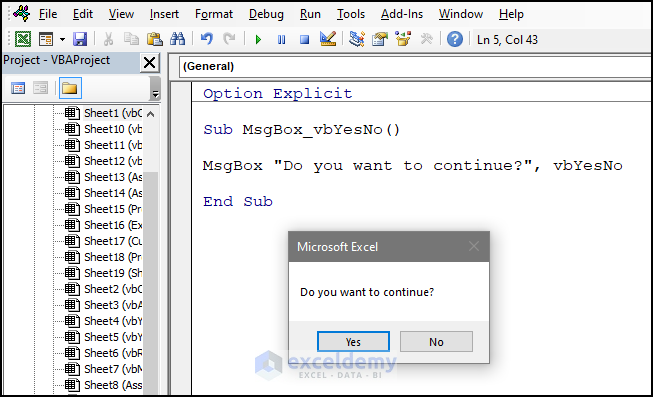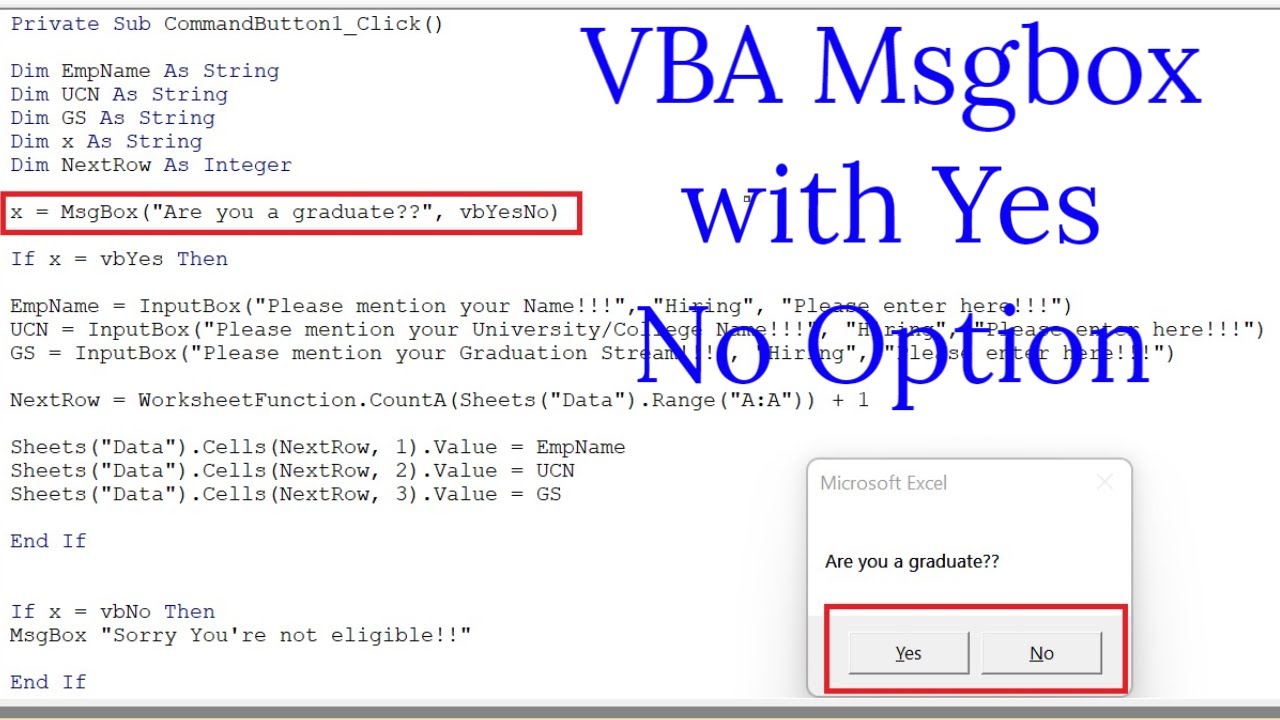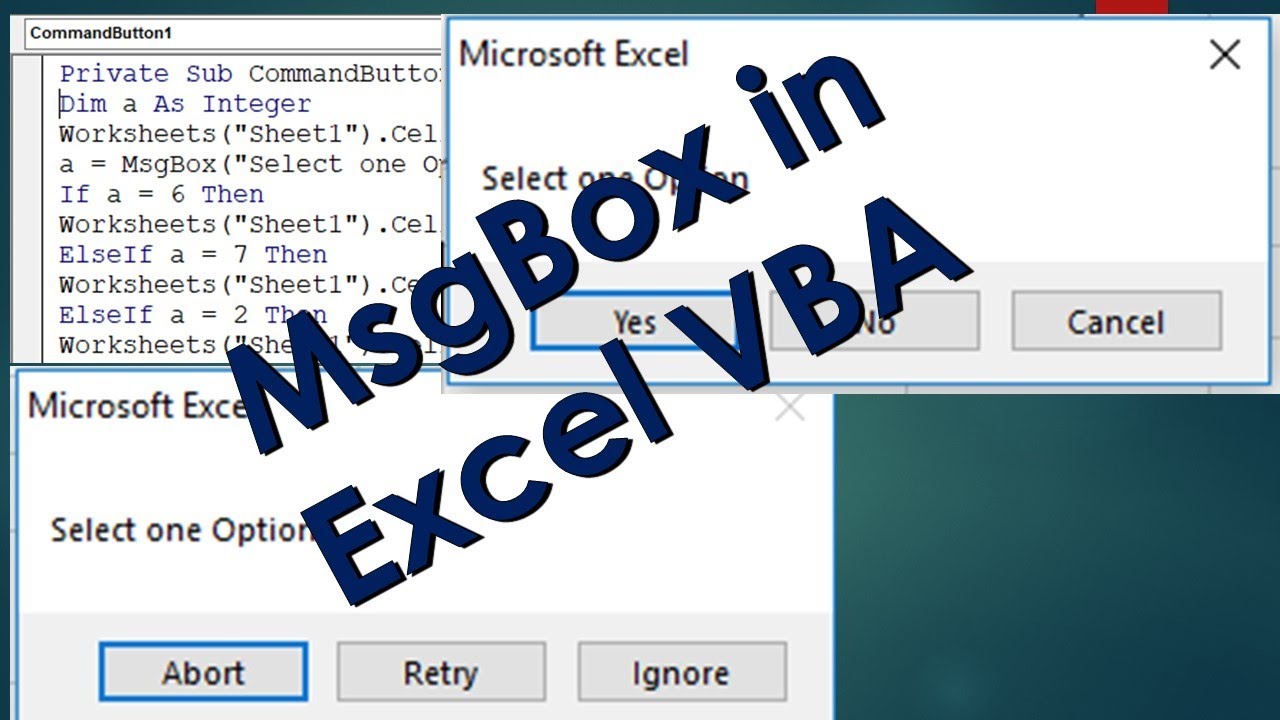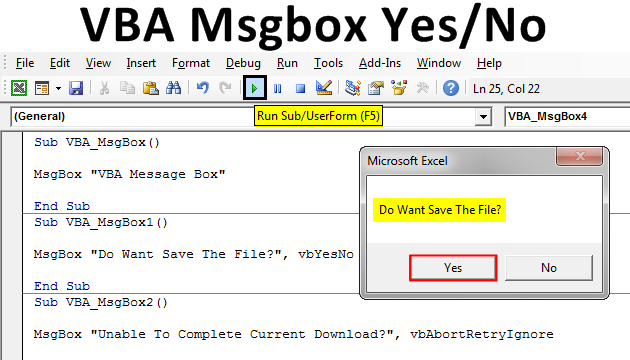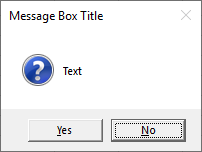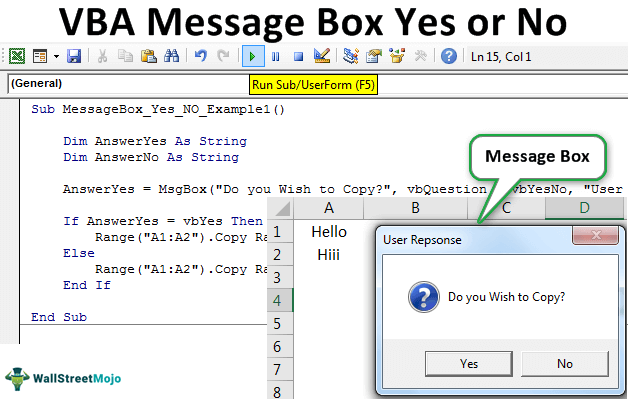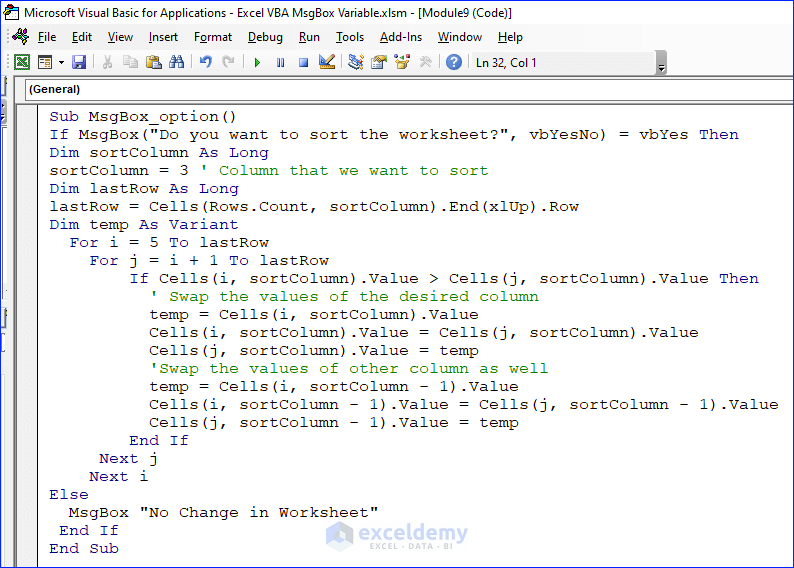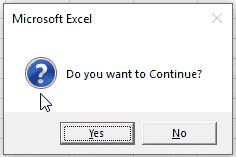Excel VBA is a powerful tool for automating tasks and creating interactive applications within Microsoft Excel. One of the fundamental features of VBA is the ability to display messages to the user, including yes/no prompts, through the MsgBox function. The MsgBox function allows you to display a message box with various options, such as Yes/No, OK/Cancel, Retry/Cancel, and more. In this article, we will explore five ways to use the MsgBox Yes No in Excel VBA, demonstrating how to effectively incorporate user input into your VBA applications.
Understanding MsgBox Yes No
Before diving into the examples, it's essential to understand the basic syntax of the MsgBox function and how to use it to display a yes/no prompt. The MsgBox function takes several arguments, including the message to display, the buttons to show, and the title of the message box.
MsgBox "Your message here", vbYesNo, "Your title here"
In this syntax, "Your message here" is the message that will be displayed in the message box, vbYesNo specifies that the message box should display Yes and No buttons, and "Your title here" is the title that will appear in the title bar of the message box.
Example 1: Simple Yes/No Prompt

In this first example, we'll create a simple yes/no prompt that asks the user if they want to continue with an operation. If the user clicks Yes, the code will proceed; if they click No, the code will exit.
Sub SimpleYesNoPrompt()
Dim response As Variant
response = MsgBox("Do you want to continue?", vbYesNo, "Confirmation")
If response = vbYes Then
' Proceed with the operation
MsgBox "You clicked Yes."
ElseIf response = vbNo Then
' Exit the operation
MsgBox "You clicked No."
Exit Sub
End If
End Sub
Using Yes/No Prompts for Decision Making
Example 2: Conditional Logic Based on User Response
In this example, we'll use the MsgBox Yes No to make a decision based on the user's response. If the user clicks Yes, we'll perform one action; if they click No, we'll perform another.
Sub ConditionalLogic()
Dim response As Variant
response = MsgBox("Do you want to save changes?", vbYesNo, "Save Changes")
If response = vbYes Then
' Save changes
MsgBox "Changes saved."
ElseIf response = vbNo Then
' Discard changes
MsgBox "Changes discarded."
End If
End Sub
Example 3: Yes/No Prompt with Additional Information

Sometimes, you may need to provide additional information to the user before they make a decision. In this example, we'll display a yes/no prompt with additional information.
Sub YesNoWithInfo()
Dim response As Variant
response = MsgBox("Are you sure you want to delete this file?" & vbCrLf & _
"This action cannot be undone.", vbYesNo, "Delete File")
If response = vbYes Then
' Delete the file
MsgBox "File deleted."
ElseIf response = vbNo Then
' Cancel deletion
MsgBox "Deletion cancelled."
End If
End Sub
Advanced Techniques for MsgBox Yes No
Example 4: Using Yes/No Prompts in Loops
In this example, we'll use the MsgBox Yes No in a loop to repeatedly ask the user for input until they decide to stop.
Sub YesNoInLoops()
Dim response As Variant
Dim continueLoop As Boolean
continueLoop = True
Do While continueLoop
response = MsgBox("Do you want to continue?", vbYesNo, "Continue")
If response = vbYes Then
' Continue with the loop
MsgBox "Loop continues."
ElseIf response = vbNo Then
' Exit the loop
MsgBox "Loop exited."
continueLoop = False
End If
Loop
End Sub
Example 5: Customizing MsgBox Yes No Buttons

In this final example, we'll customize the MsgBox Yes No buttons by using the vbMsgBoxSetForeground constant to change the foreground color of the buttons.
Sub CustomYesNo()
Dim response As Variant
response = MsgBox("Do you want to continue?", vbYesNo + vbMsgBoxSetForeground, "Custom Buttons")
If response = vbYes Then
' Continue with the operation
MsgBox "You clicked Yes."
ElseIf response = vbNo Then
' Exit the operation
MsgBox "You clicked No."
End If
End Sub




What is the purpose of MsgBox Yes No in VBA?
+The MsgBox Yes No is used to display a message box with Yes and No buttons, allowing the user to make a decision.
How do I customize the MsgBox Yes No buttons?
+You can customize the MsgBox Yes No buttons by using the vbMsgBoxSetForeground constant to change the foreground color of the buttons.